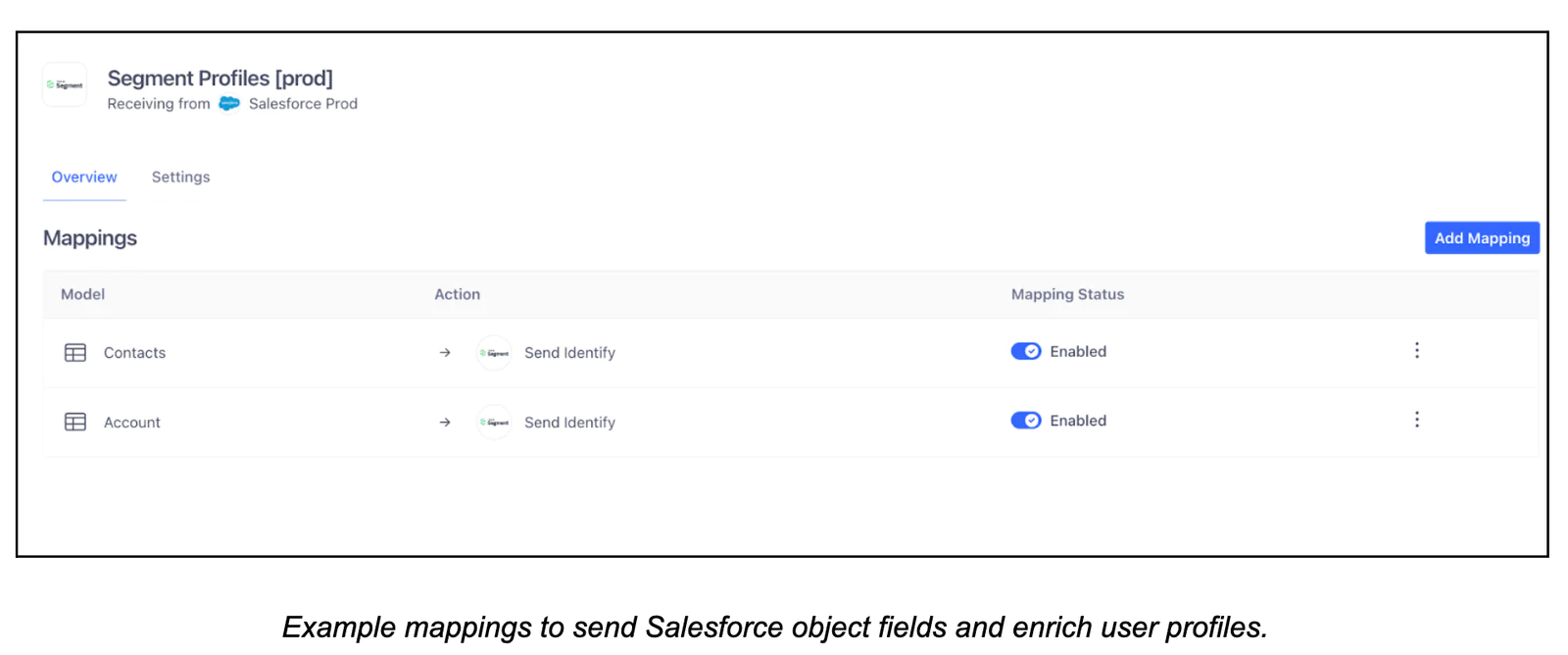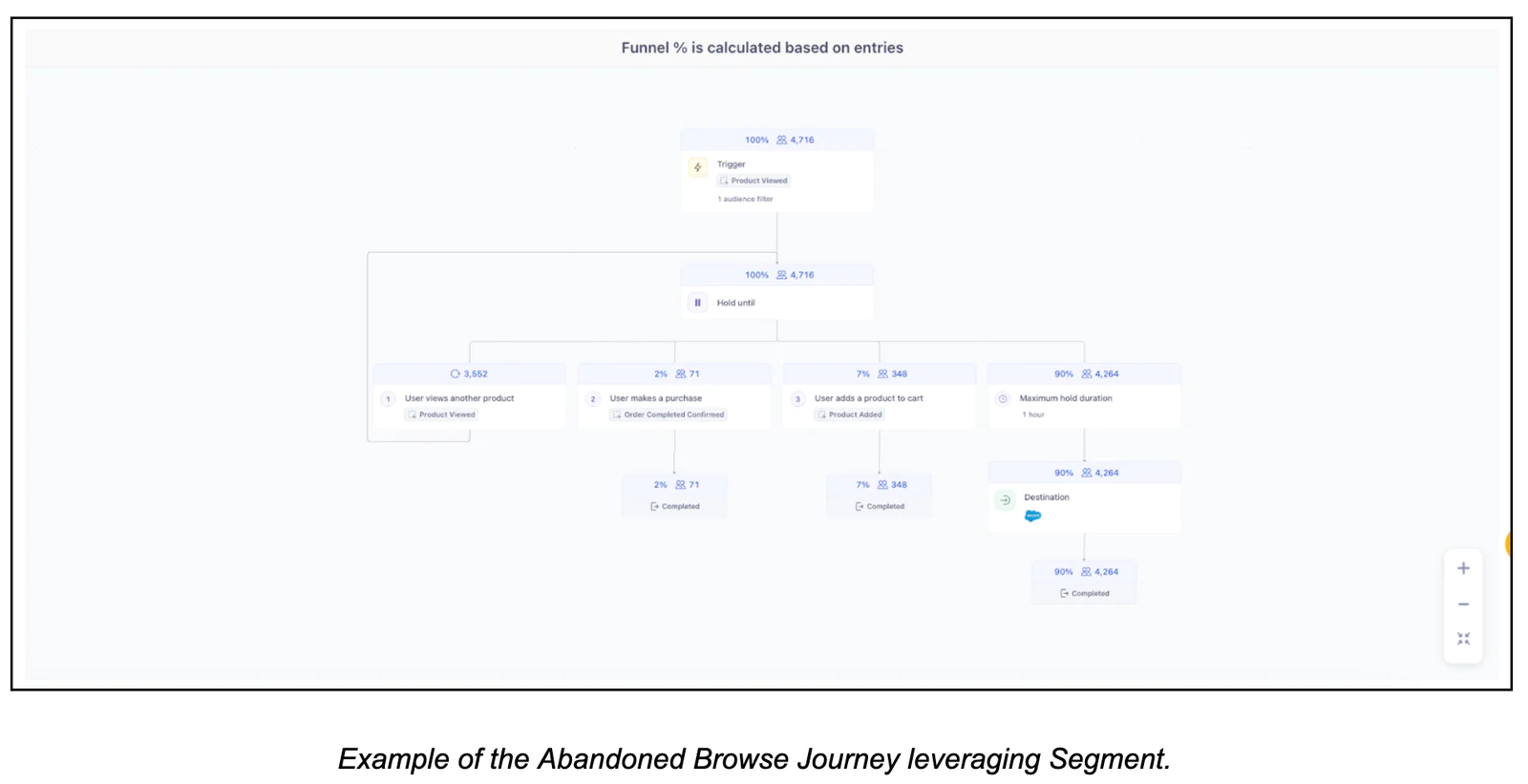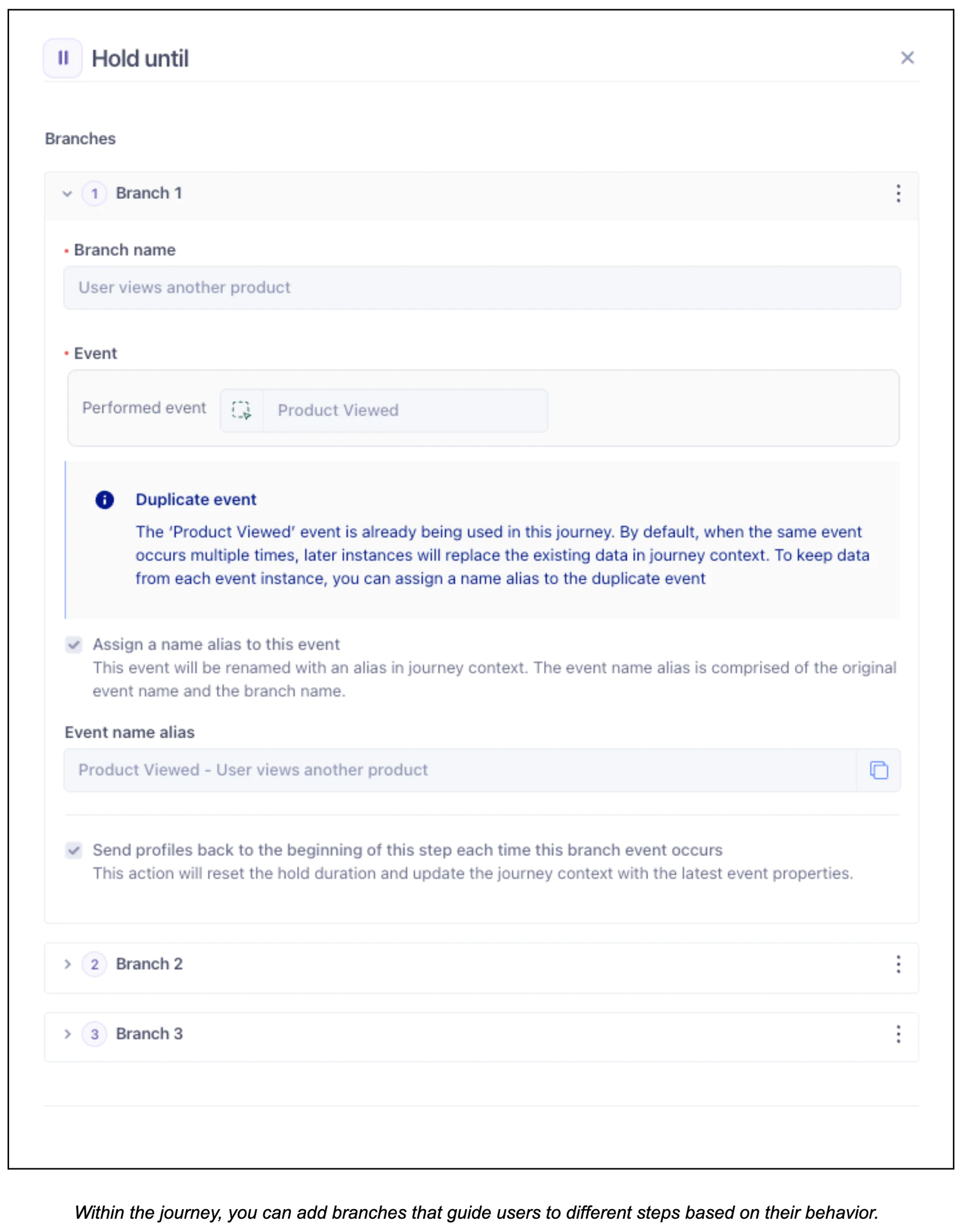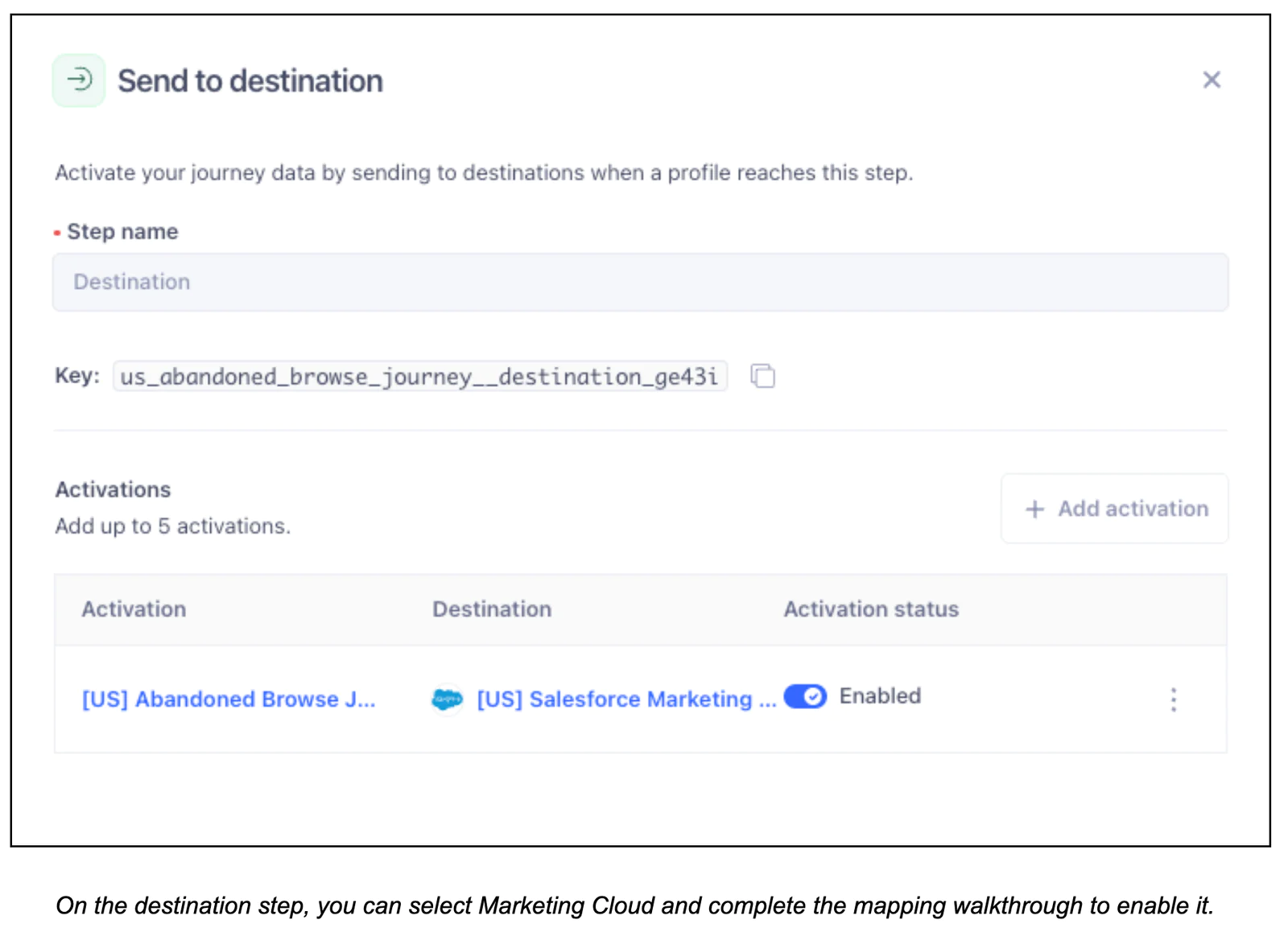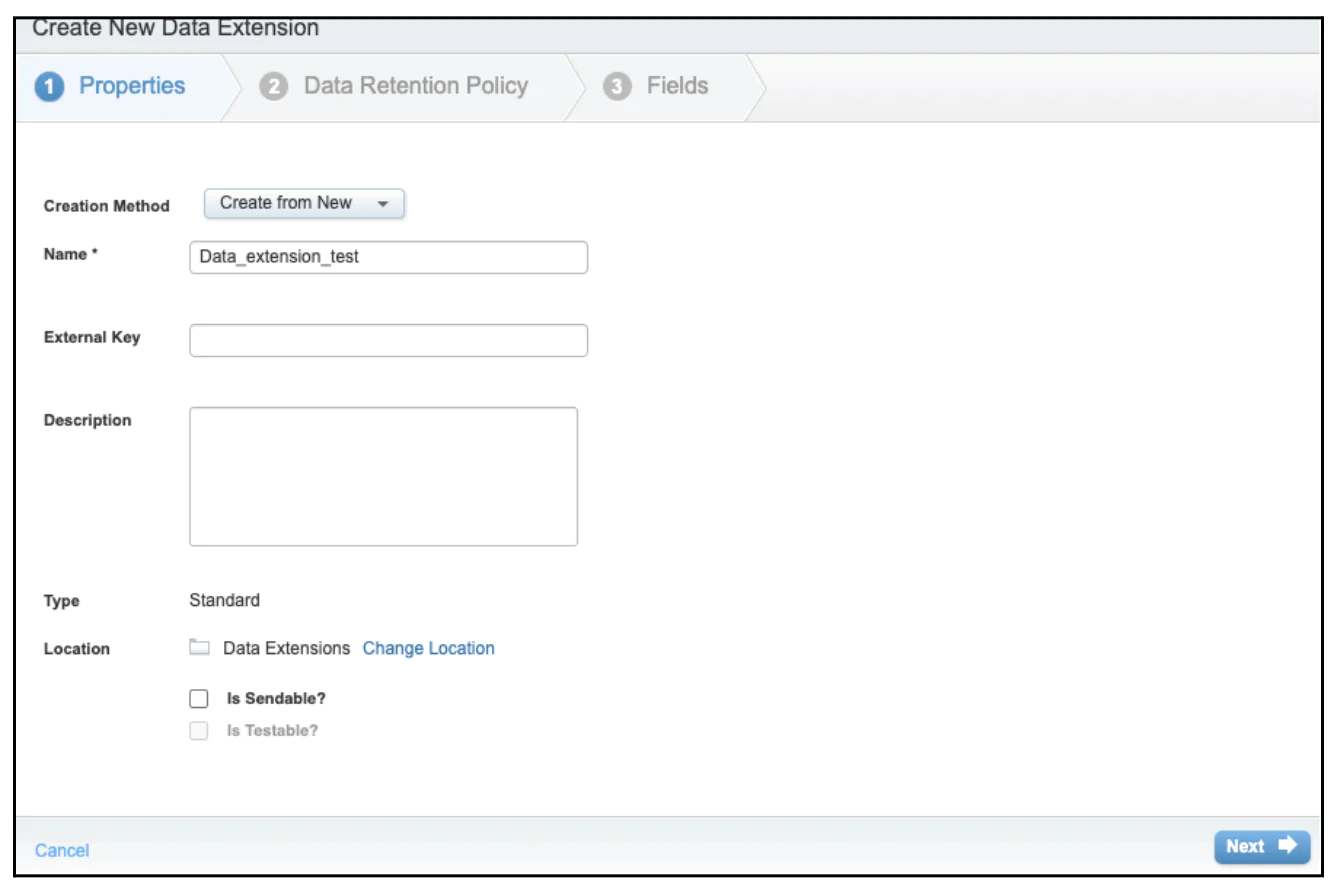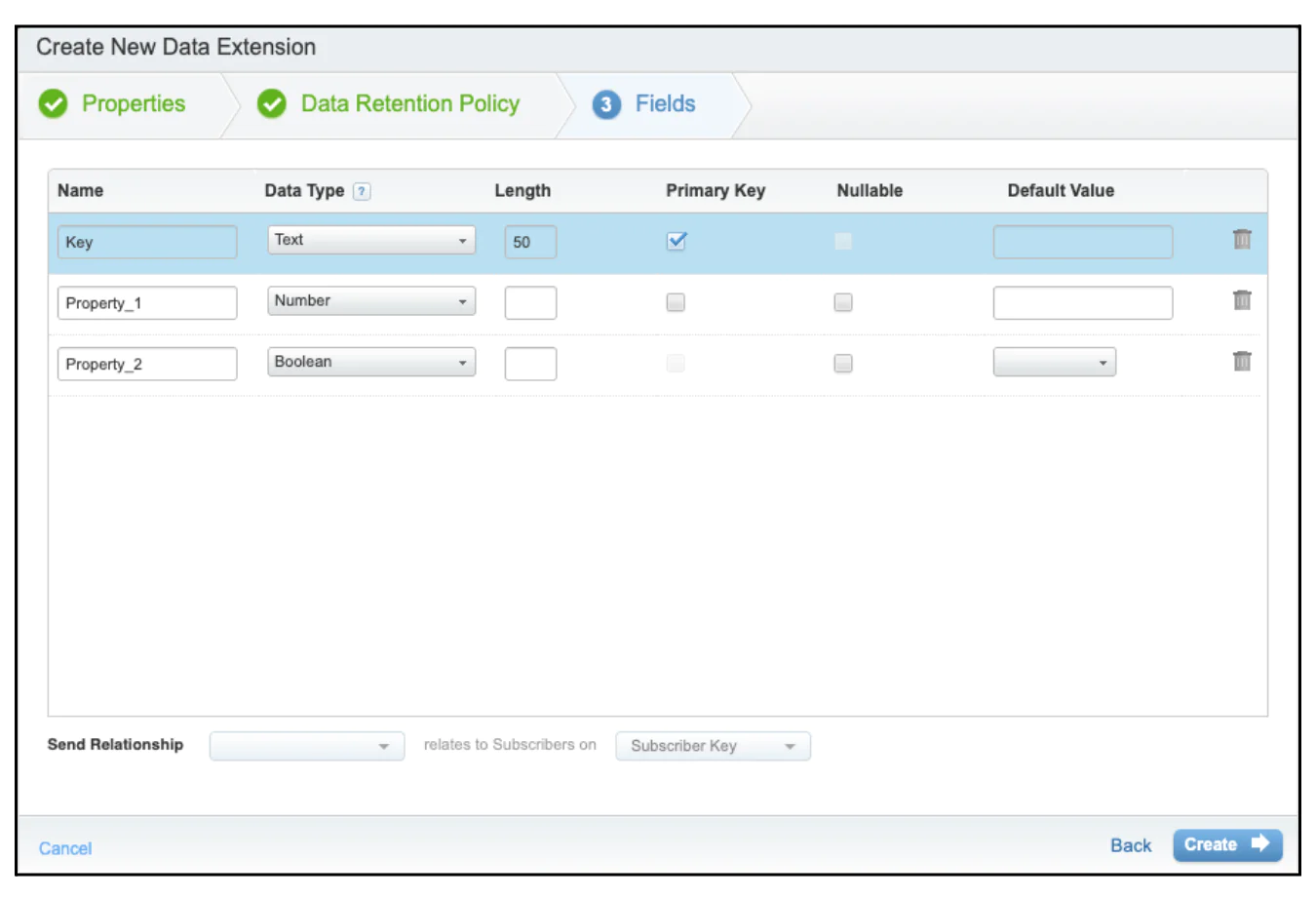Automate Journeys with Segment & Marketing Cloud
Learn how to harness real-time behavioral data from Twilio Segment to trigger personalized, automated journeys in Salesforce Marketing Cloud—without manual exports or complex custom builds. This guide also shares best practices for syncing data to Data Extensions using Segment’s Actions destination, along with configuration tips to ensure accurate, reliable activation across the Salesforce ecosystem.
What do you need?
-
An active Unify Workspace in Segment
-
Your tracking plan events implemented on the website (e.g., product viewed, product added, order completed)
-
Access to a Salesforce Marketing Cloud Business Unit with permissions to create Data Extensions
-
A defined lifecycle use case to target, such as Abandoned Browse, that we’ll cover in the recipe
Easily personalize customer experiences with first-party data
With a huge integration catalog and plenty of no-code features, Segment provides easy-to-maintain capability to your teams with minimal engineering effort. Great data doesn't have to be hard work!