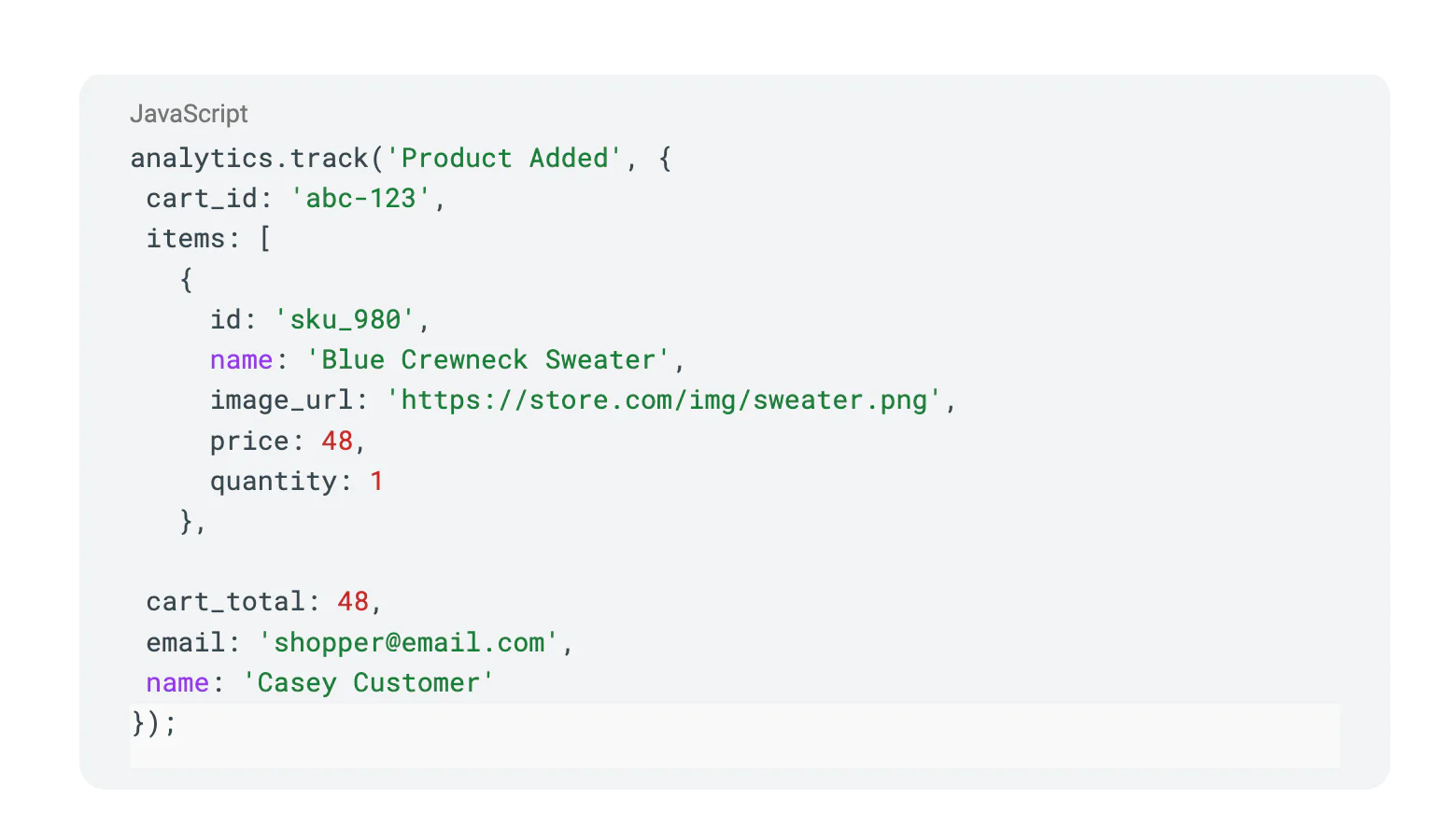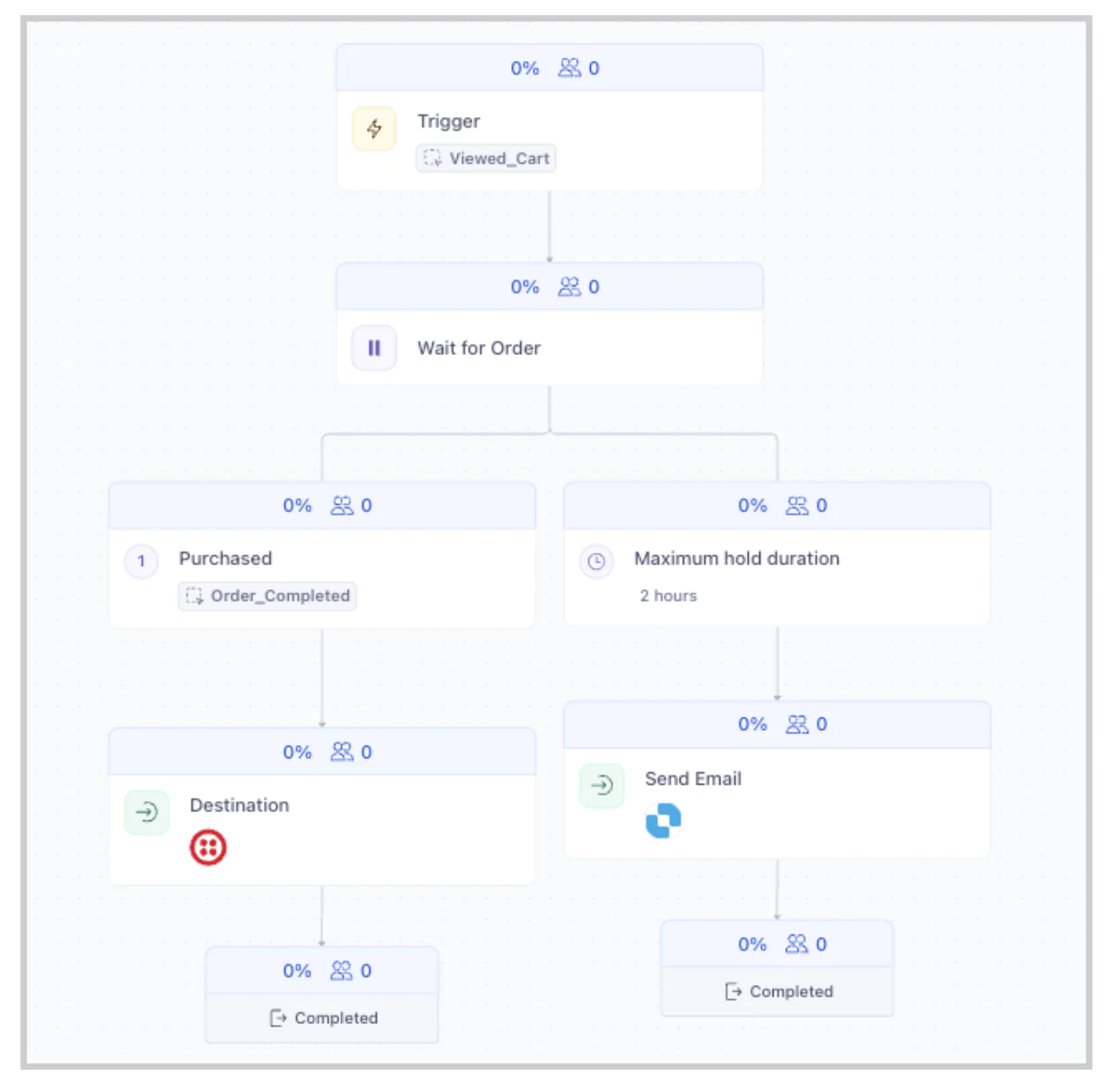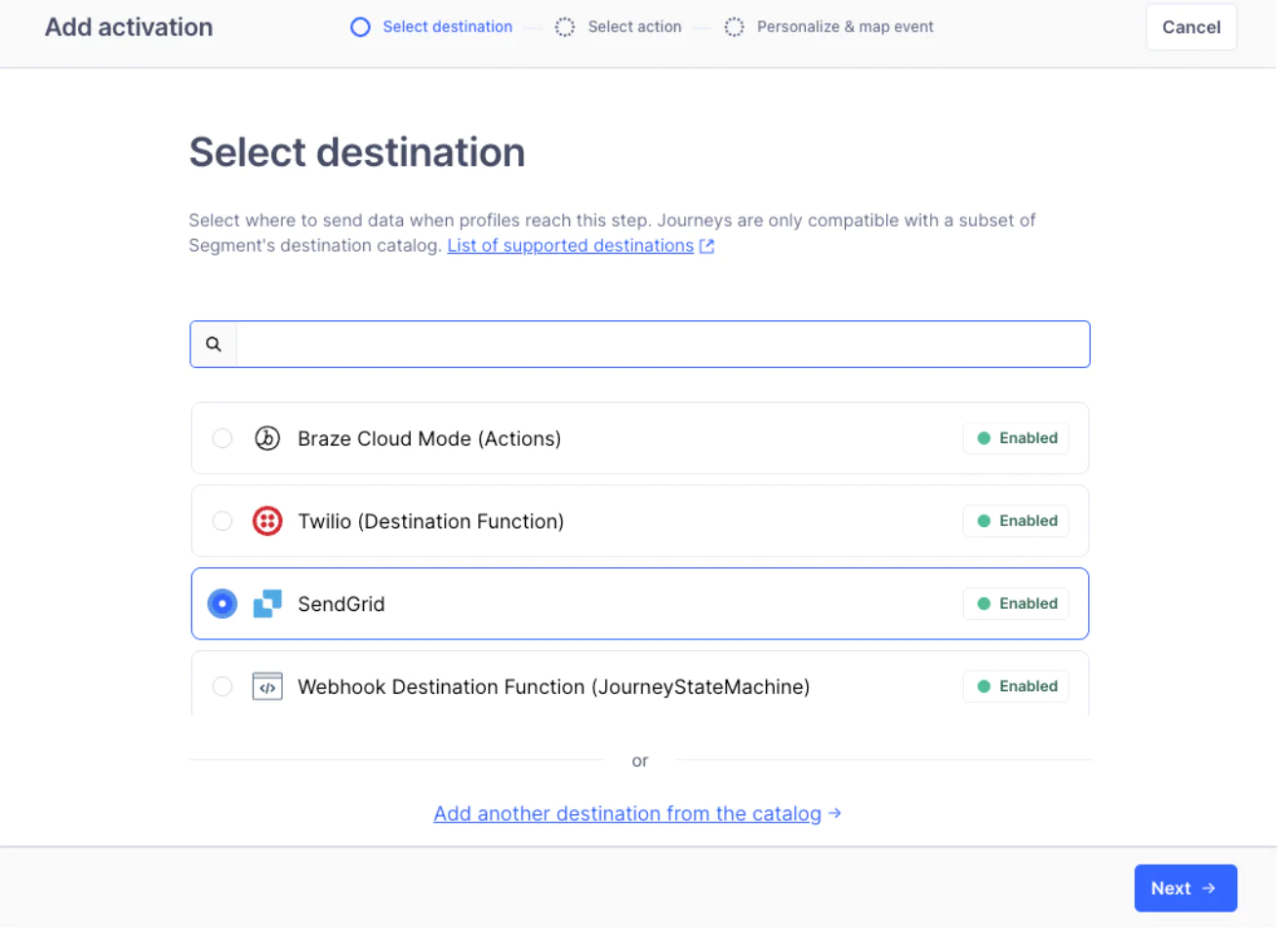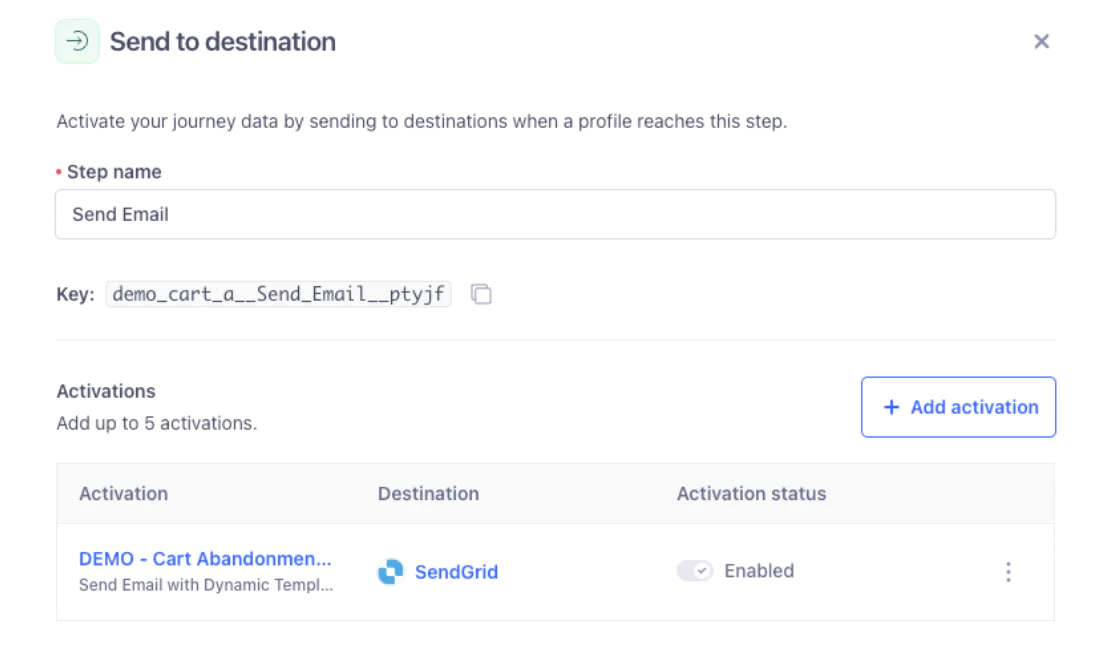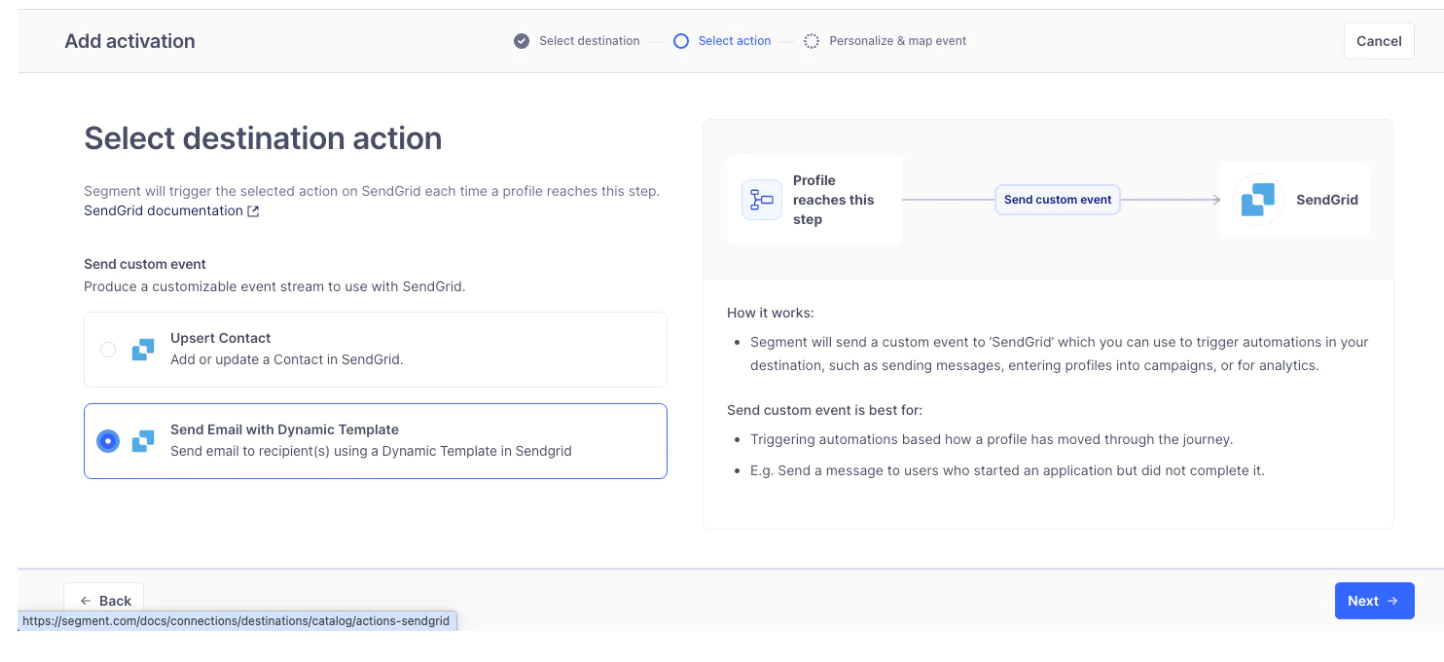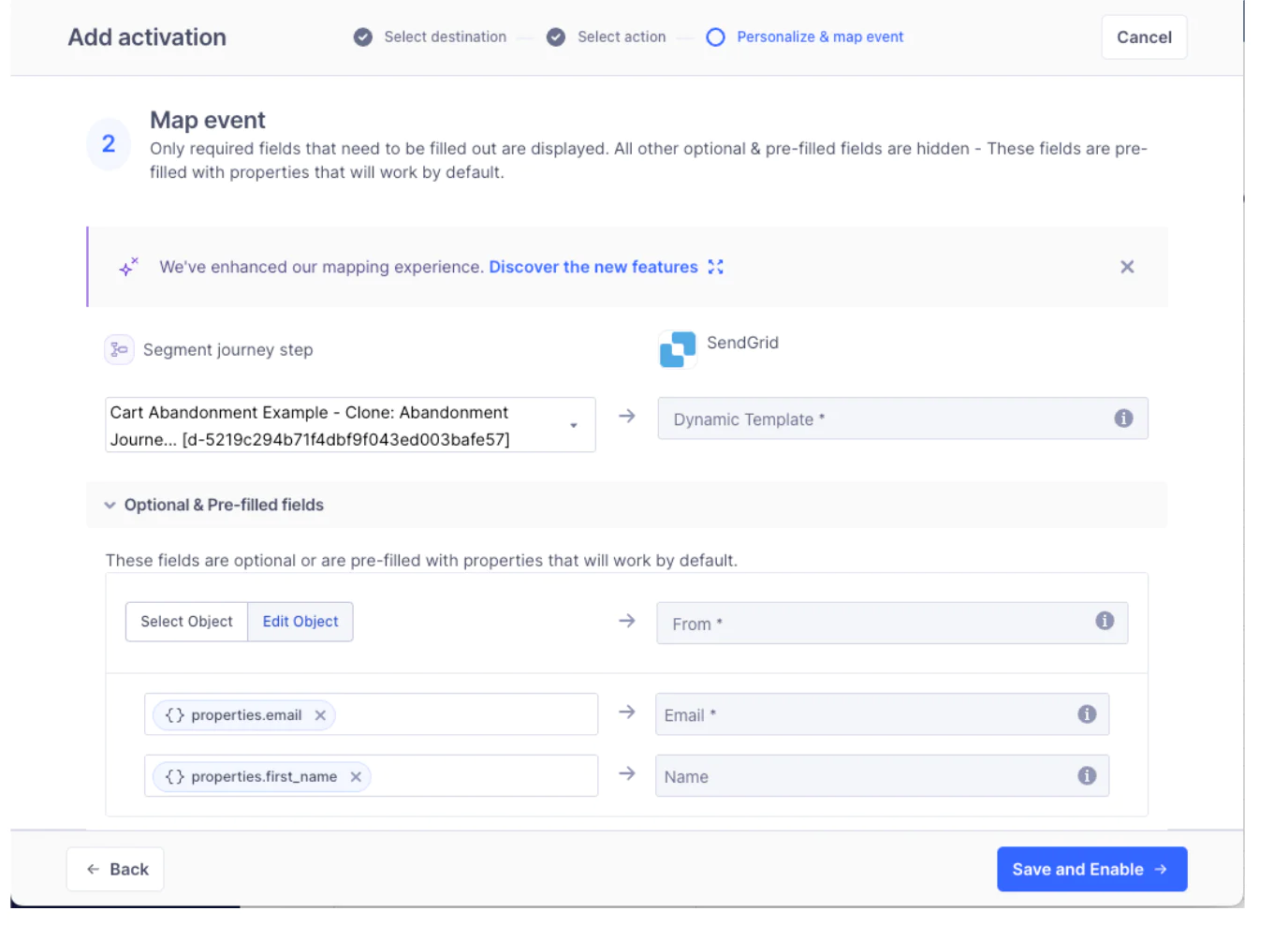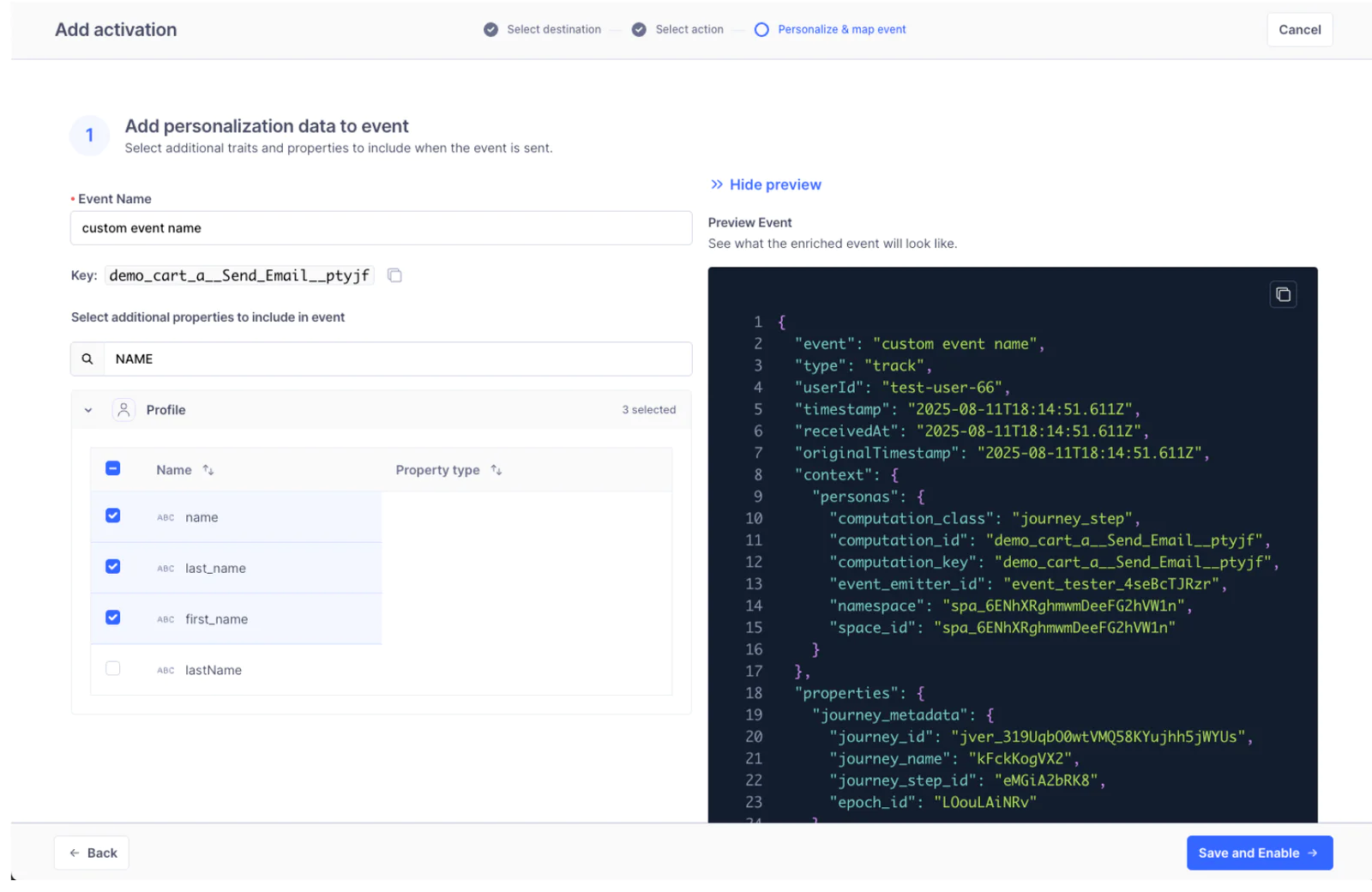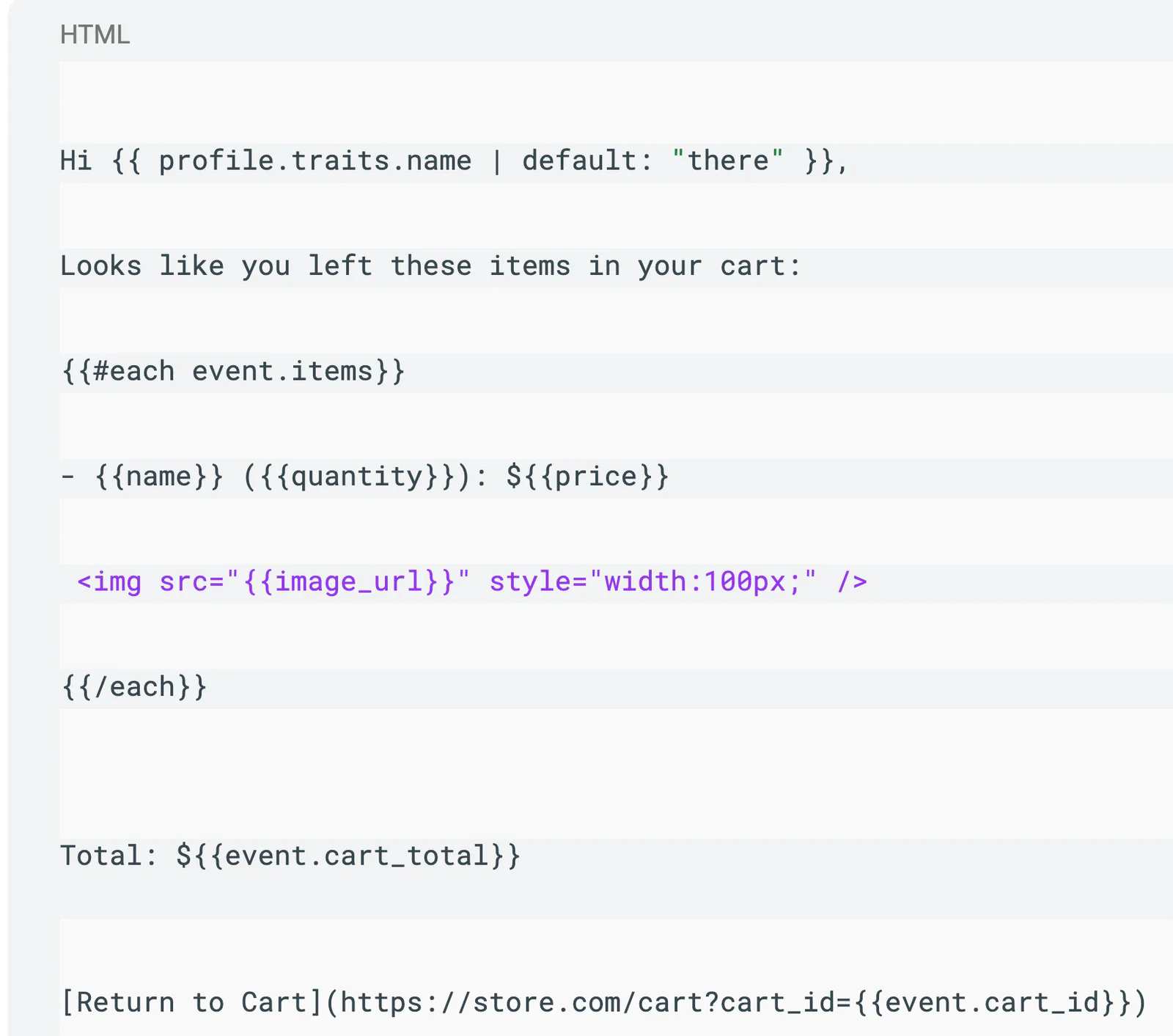How to Create Personalized Cart Abandonment with Event Triggered Journeys + SendGrid
Track user shopping carts in real time and instantly respond to changes with highly personalized messages that re-engage customers and reduce friction. Ensure a seamless shopping experience by automatically sending timely, relevant cart abandonment emails through Twilio SendGrid—powered by event-driven Journeys in Twilio Segment. Recover lost revenue by delivering tailored content that inspires shoppers to return and complete their purchase. Bring customers back with compelling details that make all the difference!
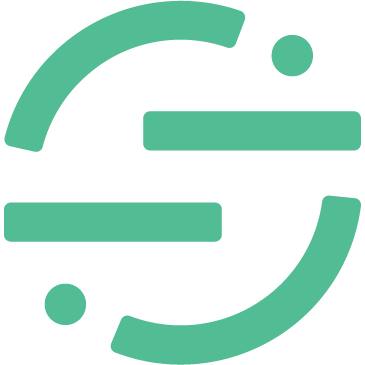 Made by Segment
Made by Segment
What do you need?
-
Twilio Segment Journeys & Twilio SendGrid
-
Segment Sournce & SendGrid Destination
-
Custom “Cart Abandoned” event tracking
-
User profile traits (e.g., email, name)
-
Cart context (item name, image URL, price, cart total, etc.)
-
SendGrid API key & dynamic email template
Easily personalize customer experiences with first-party data
With a huge integration catalog and plenty of no-code features, Segment provides easy-to-maintain capability to your teams with minimal engineering effort. Great data doesn't have to be hard work!