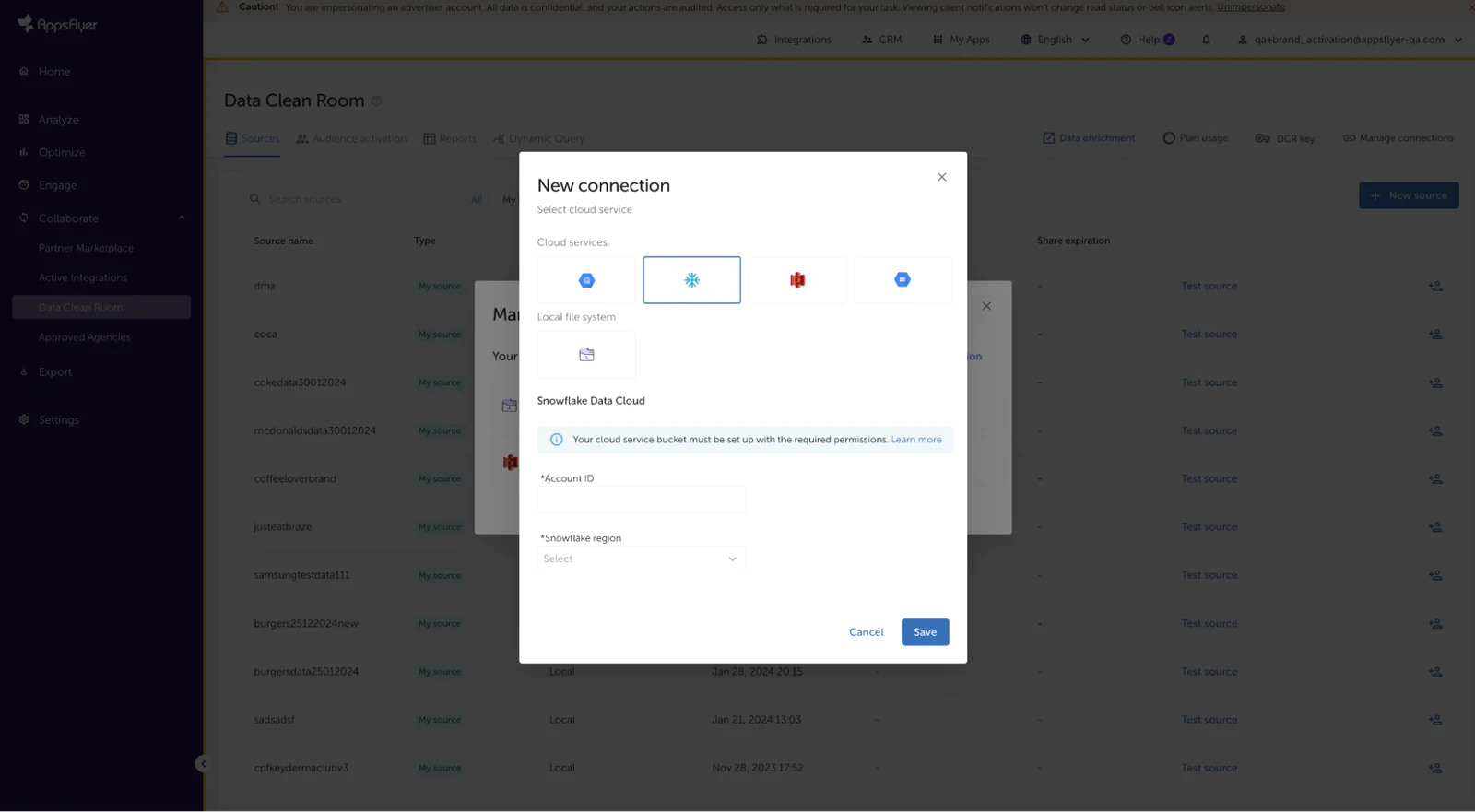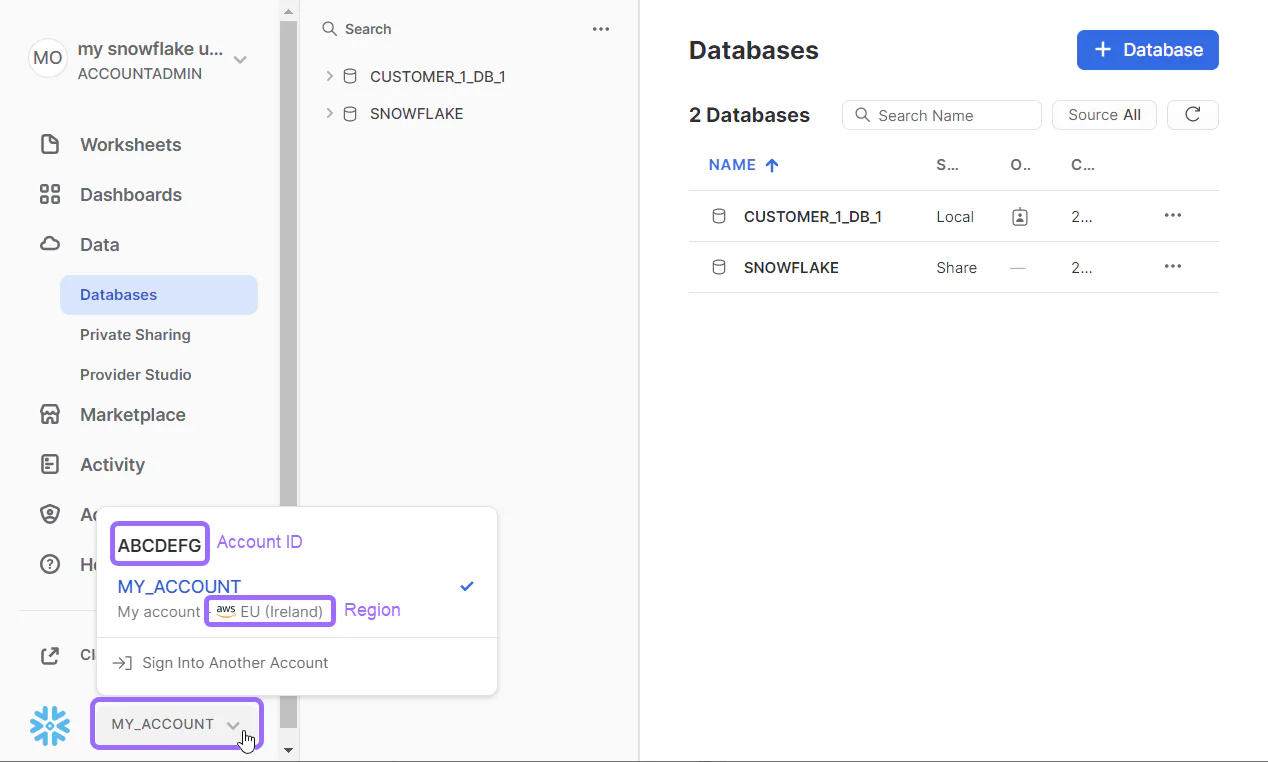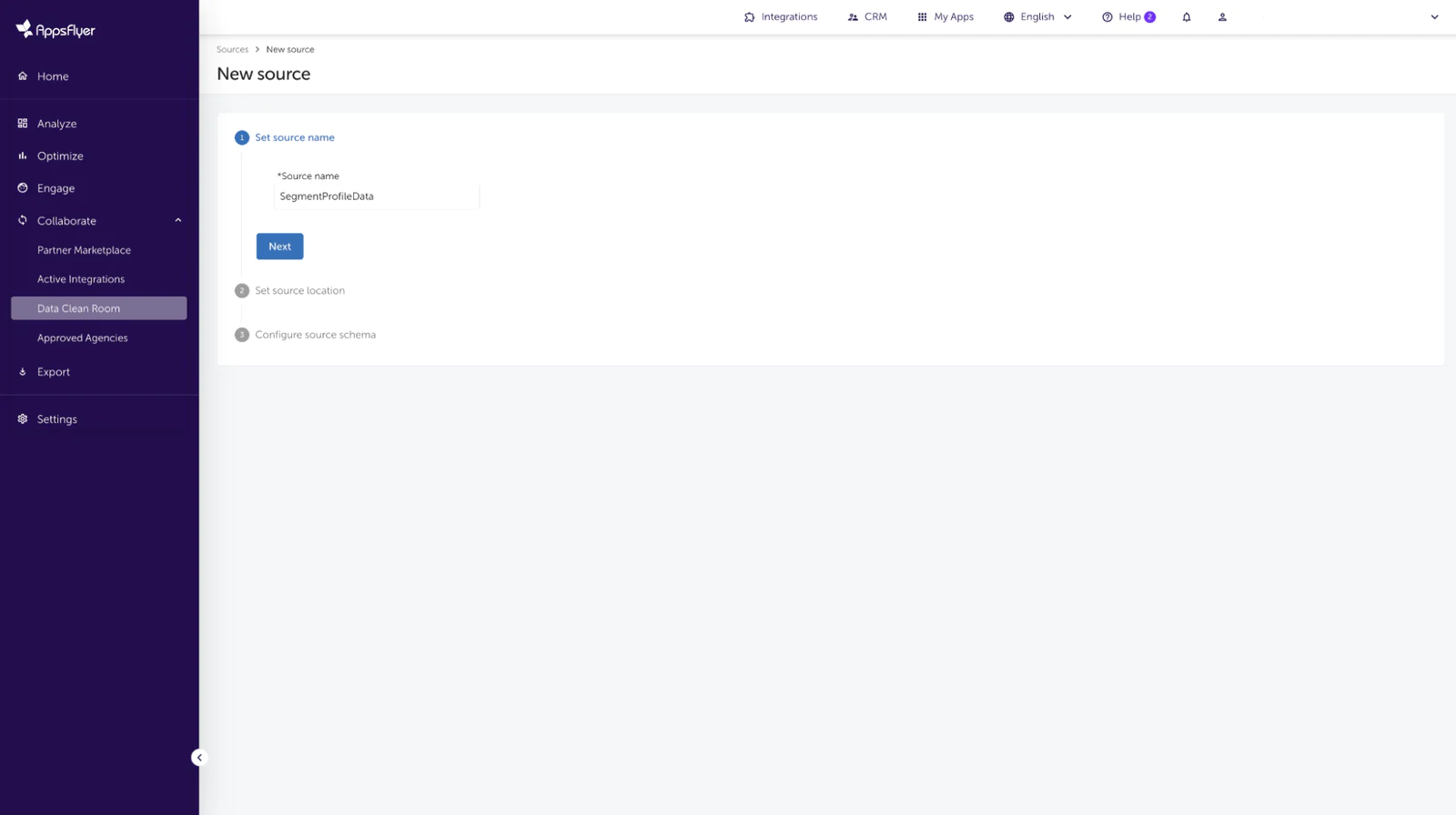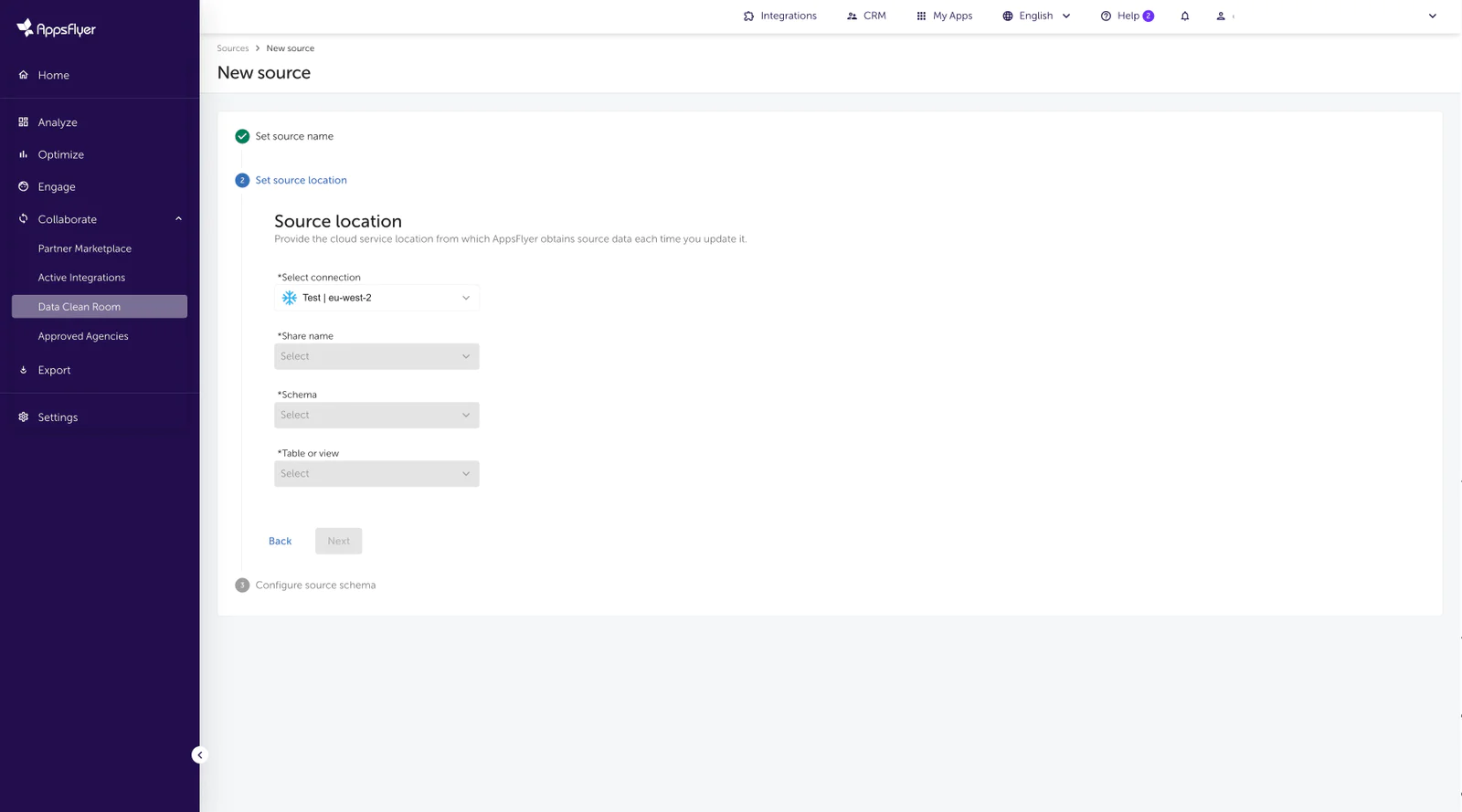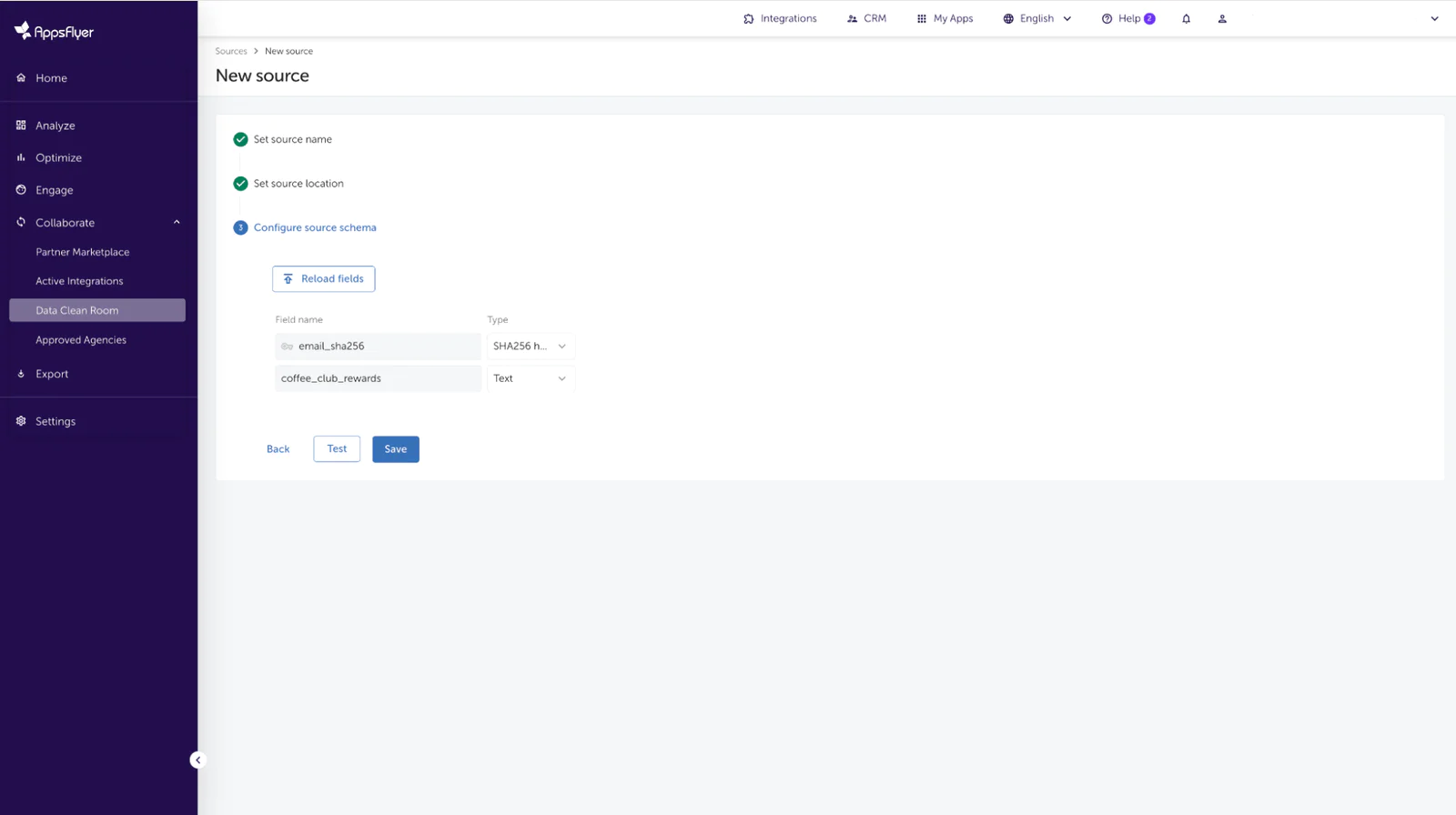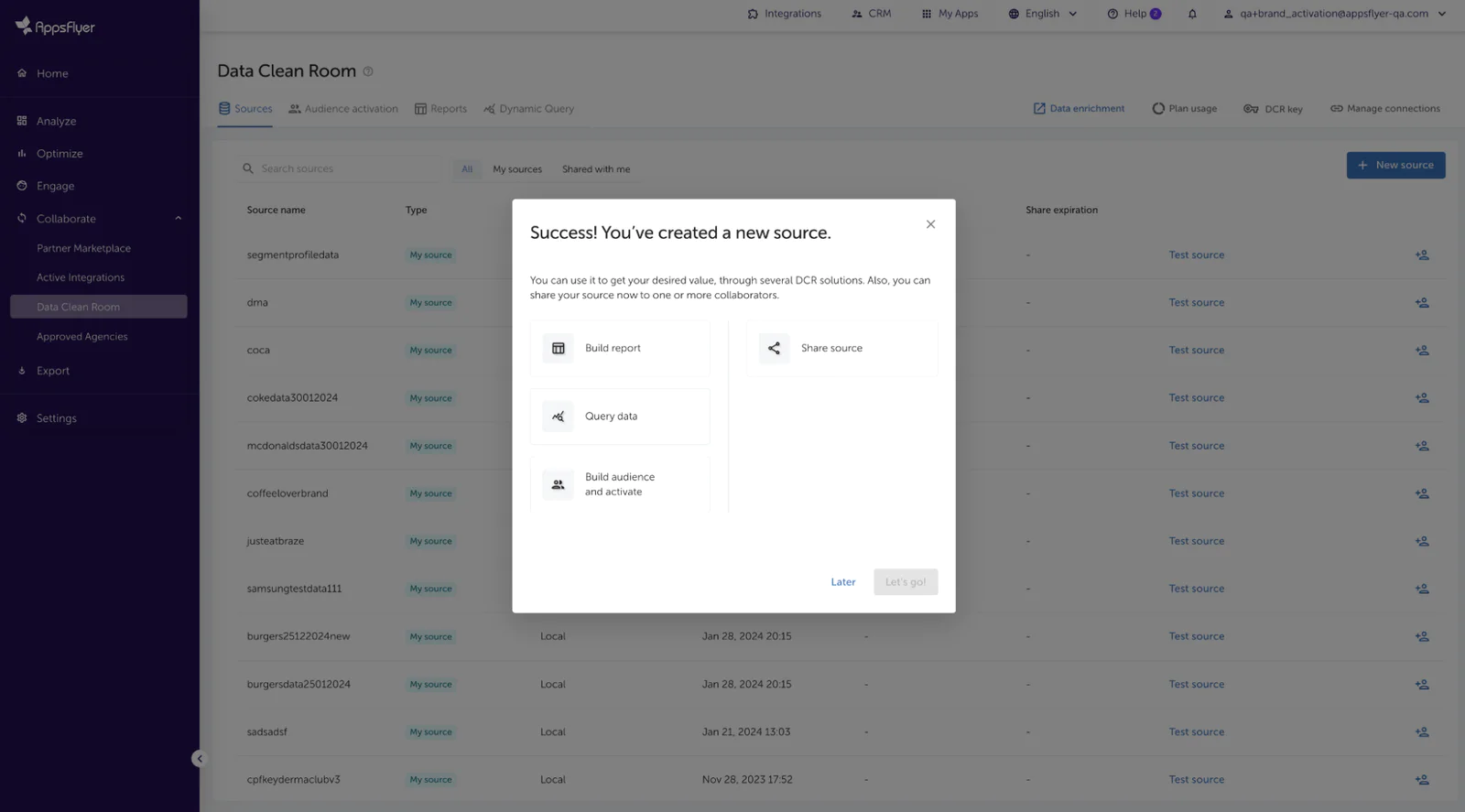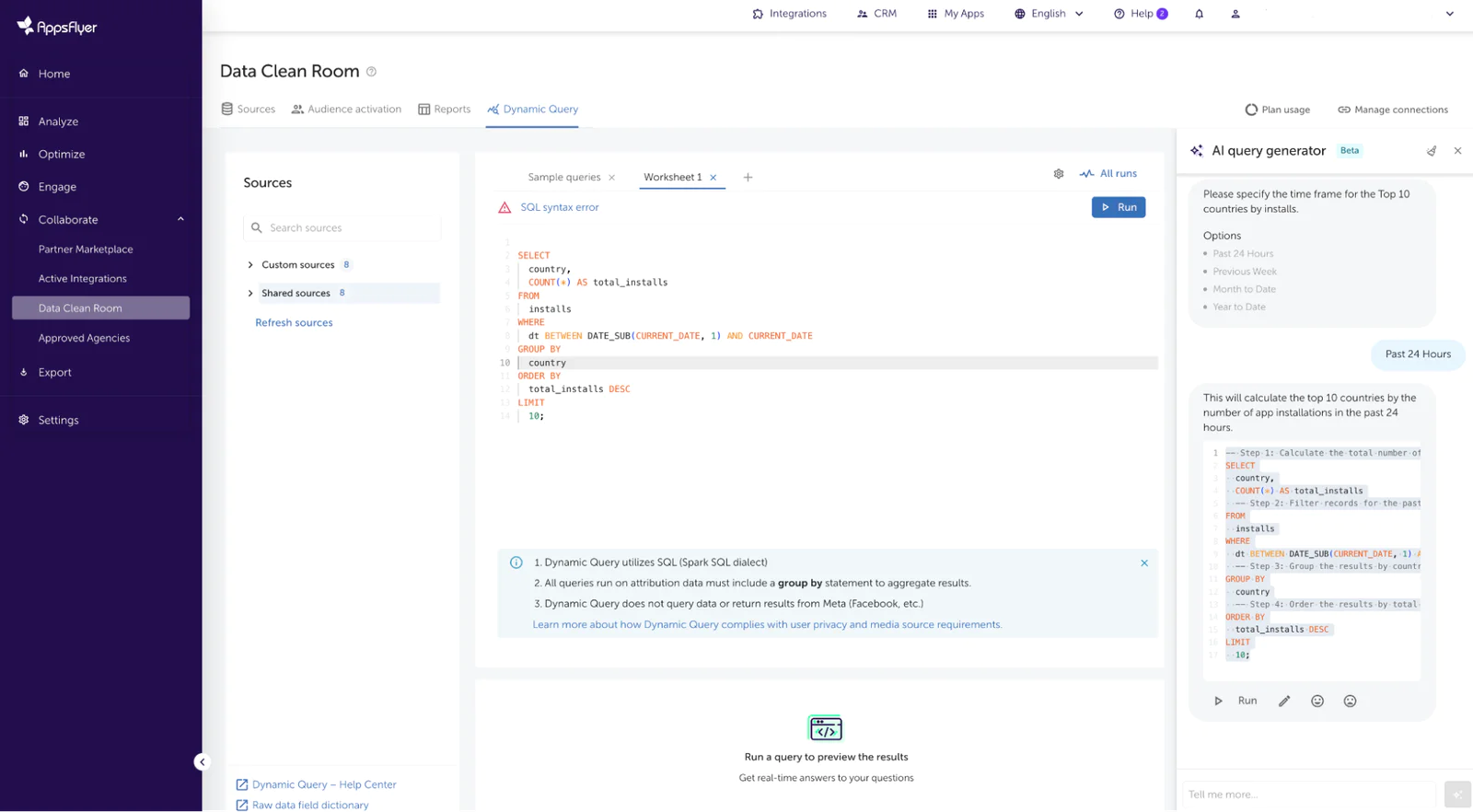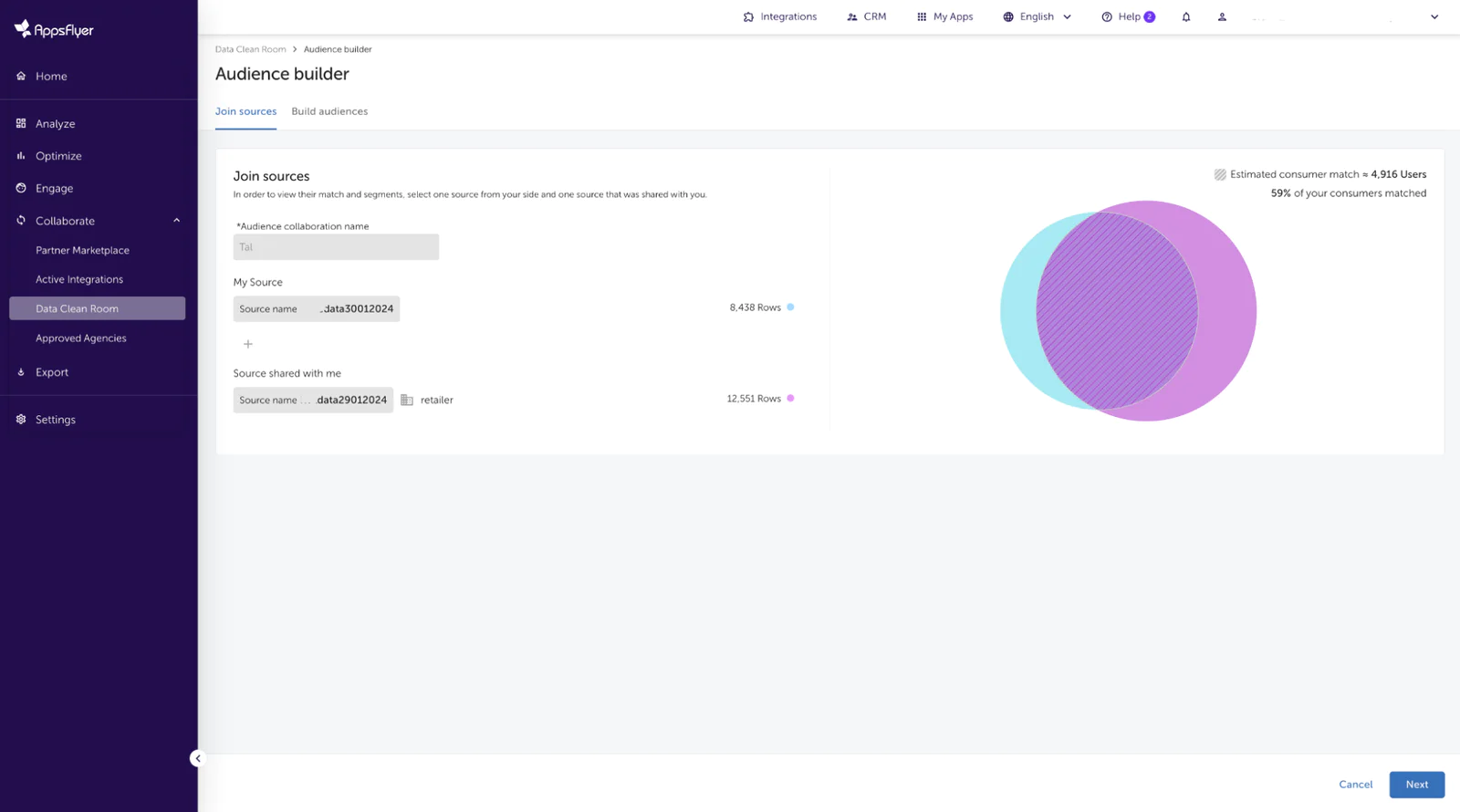Private data collaboration with the AppsFlyer Data Clean Room and Segment
In this recipe, we’ll show you how to utilize Segment data to gain advanced insights about your campaign performance and optimize accordingly. You’ll see how you can leverage this enriched data for all the solutions available through the DCR: Holistic Data Access, Dynamic Query, and Audience activation.
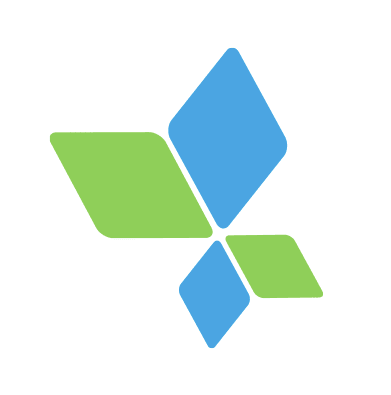 Made by AppsFlyer
Made by AppsFlyer
What do you need?
-
Segment tracking is implemented on your website, mobile apps, and all other interaction points capturing customer behaviors.
Easily personalize customer experiences with first-party data
With a huge integration catalog and plenty of no-code features, Segment provides easy-to-maintain capability to your teams with minimal engineering effort. Great data doesn't have to be hard work!