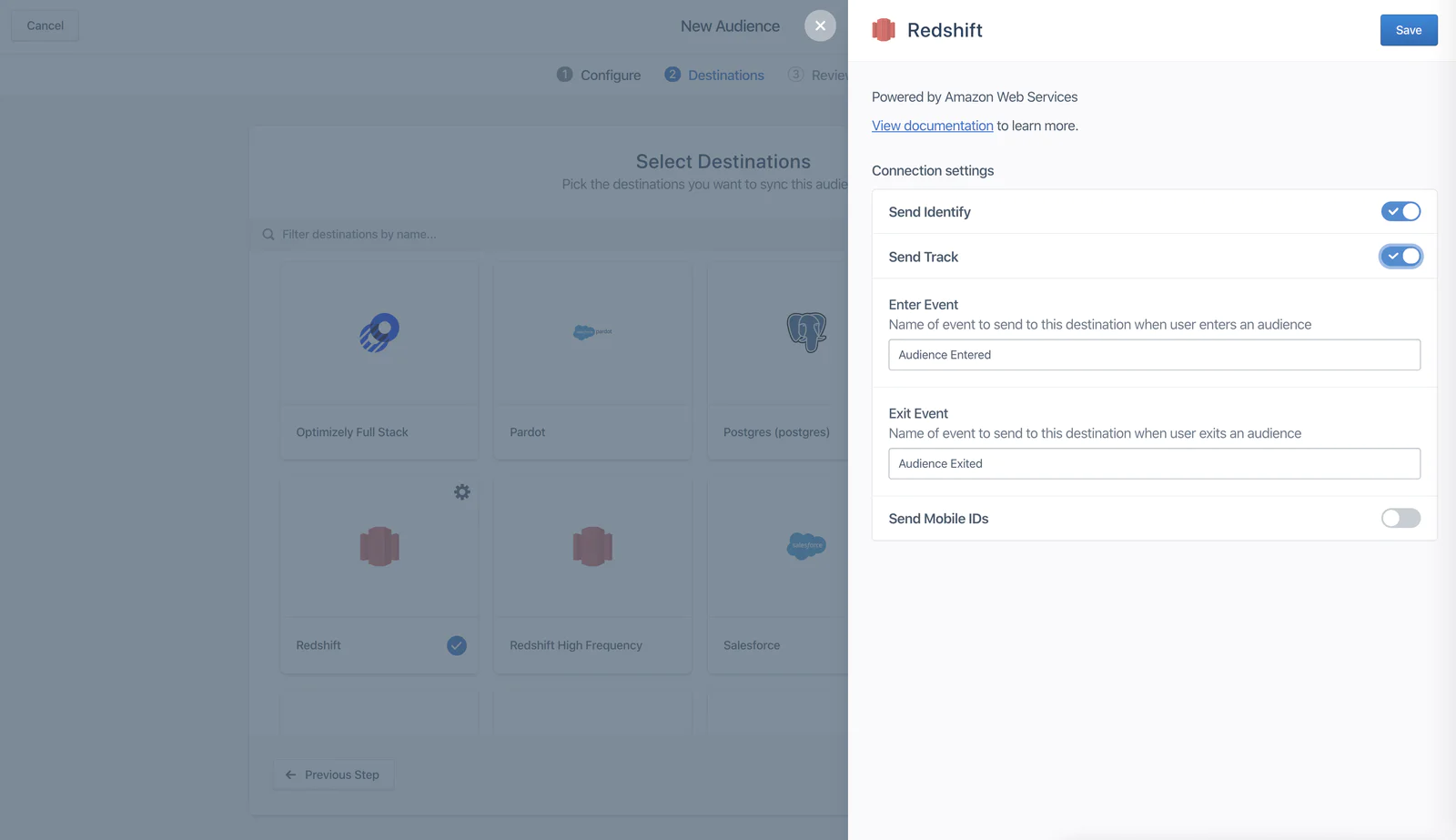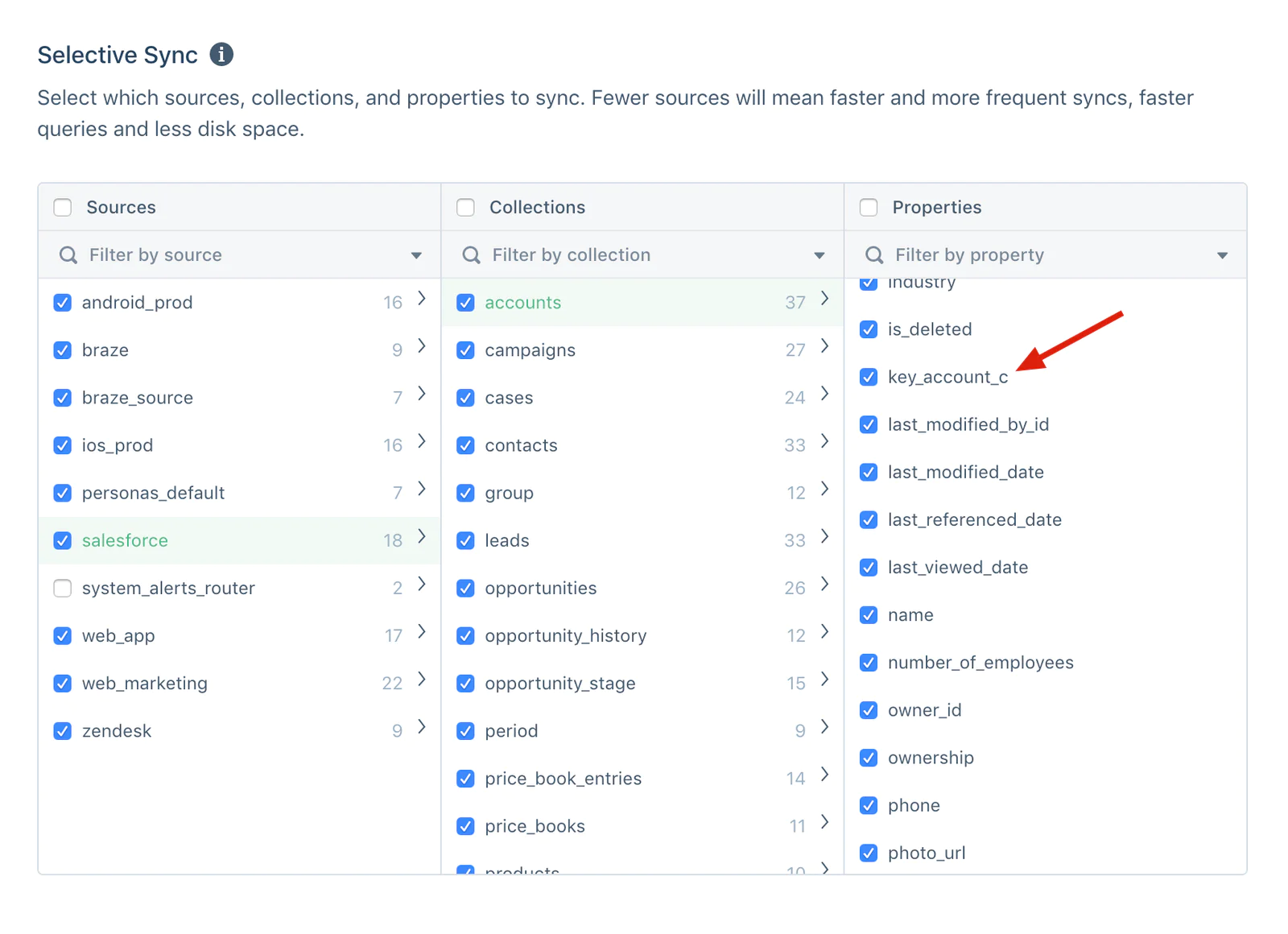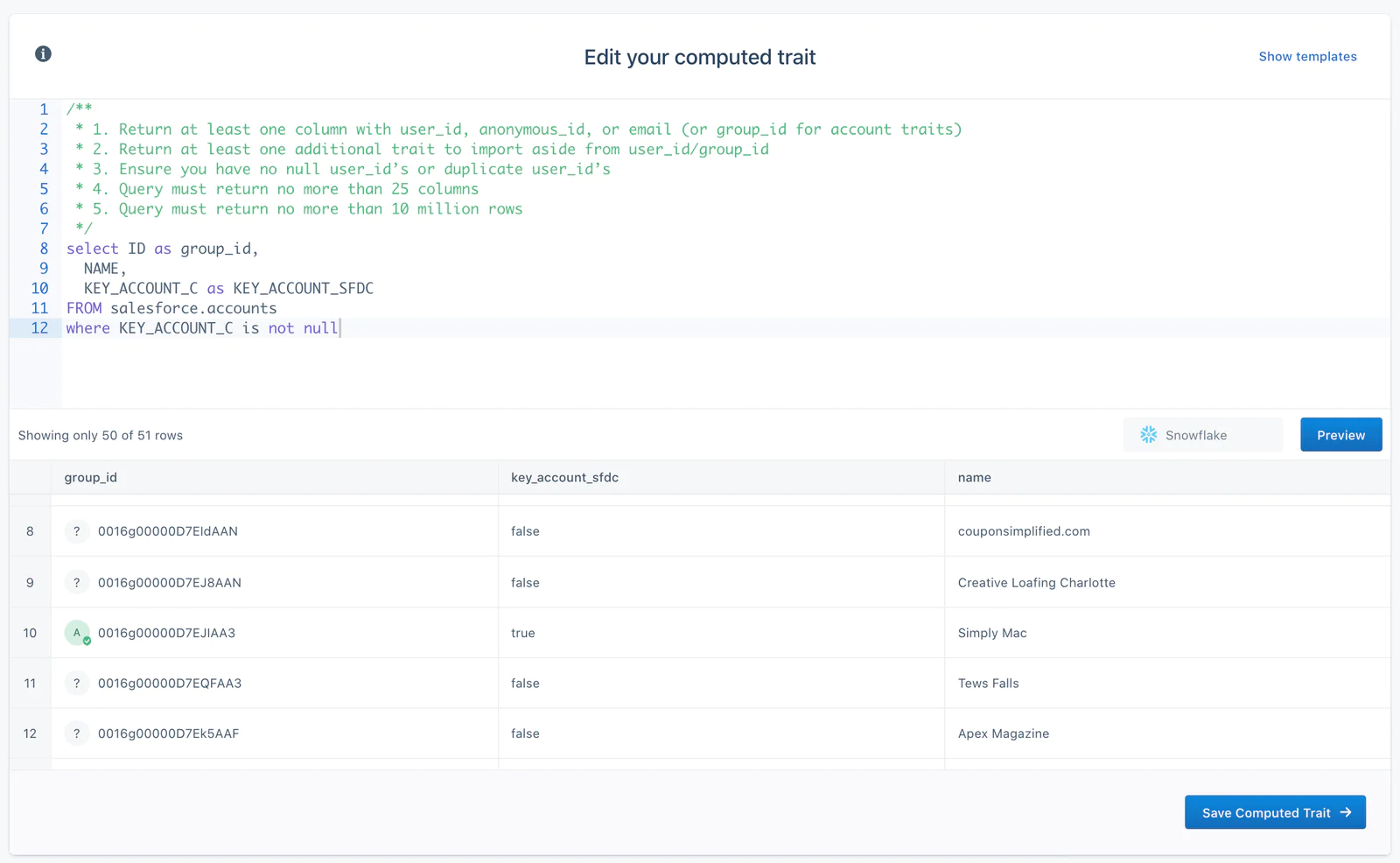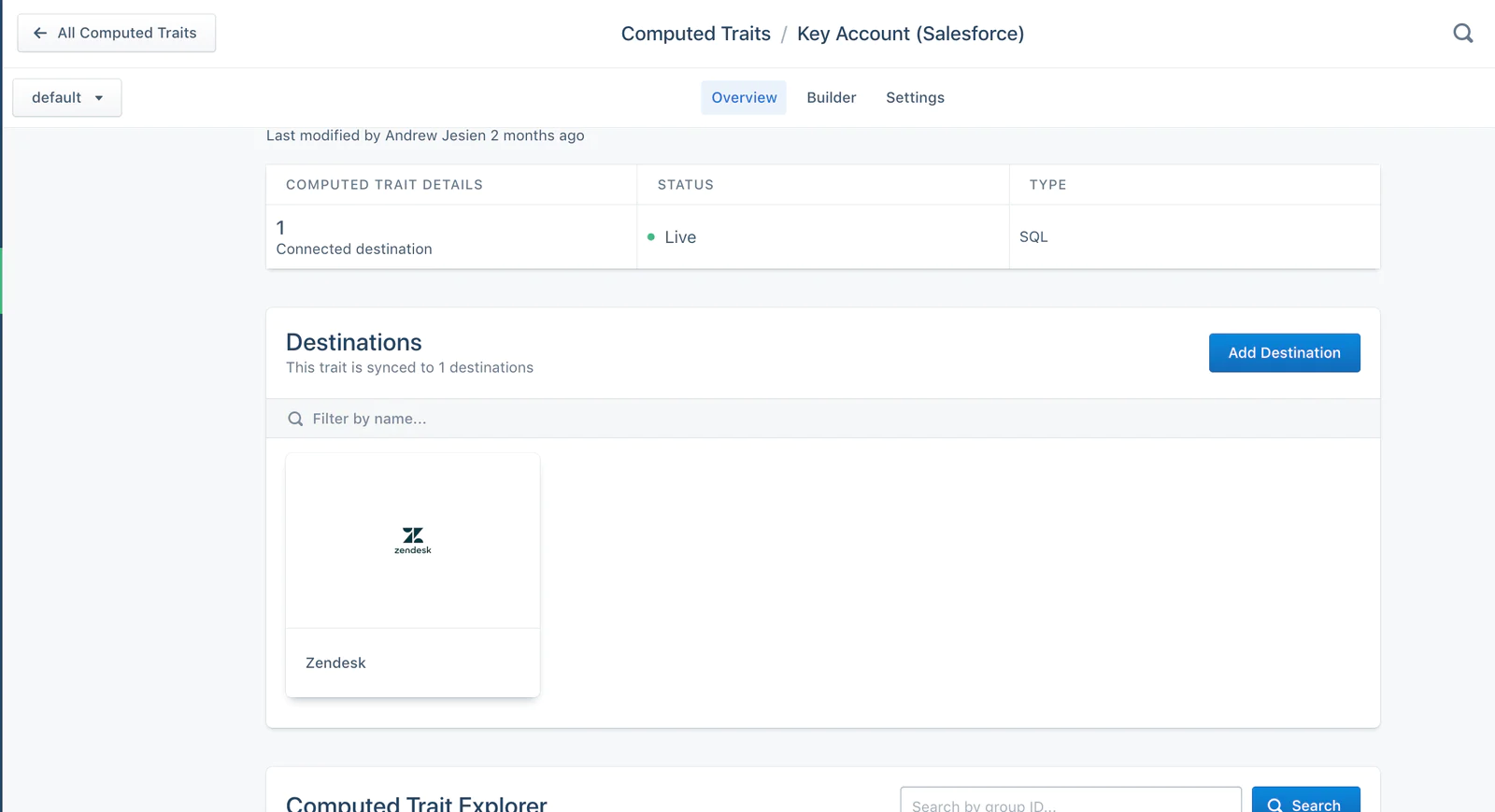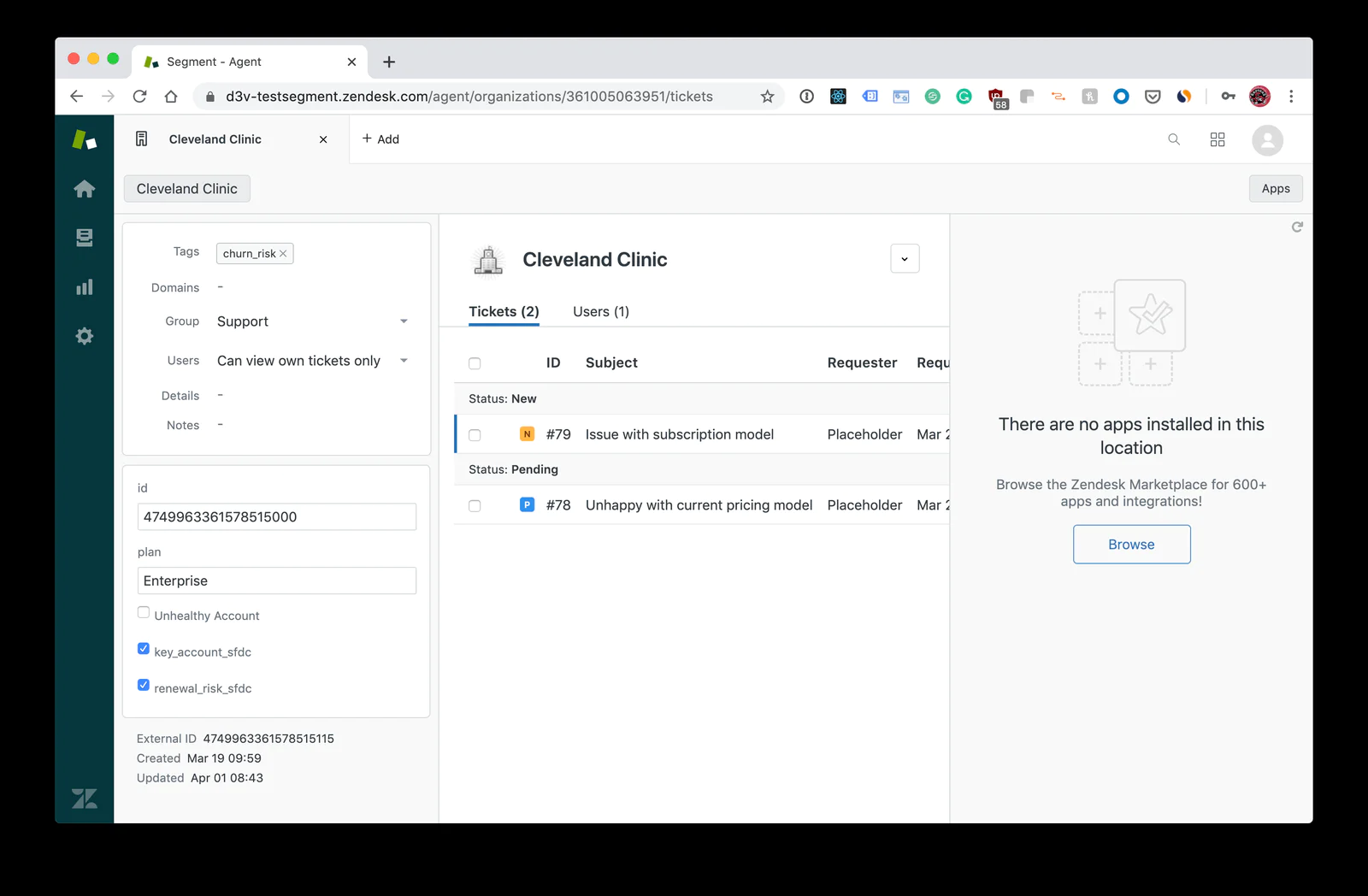Break down data silos between your sales and support teams
In this recipe, you’ll learn how to keep sales and support aligned by enriching your user profiles with information from Salesforce and syncing that data to Zendesk.
What do you need?
-
Segment event tracking and identify calls set up
-
A CRM tool - in this case we’re using Salesforce
Break down data silos with Segment
With a huge integration catalog and plenty of no-code features, Segment provides easy-to-maintain capability to your teams with minimal engineering effort. Great data doesn't have to be hard work!