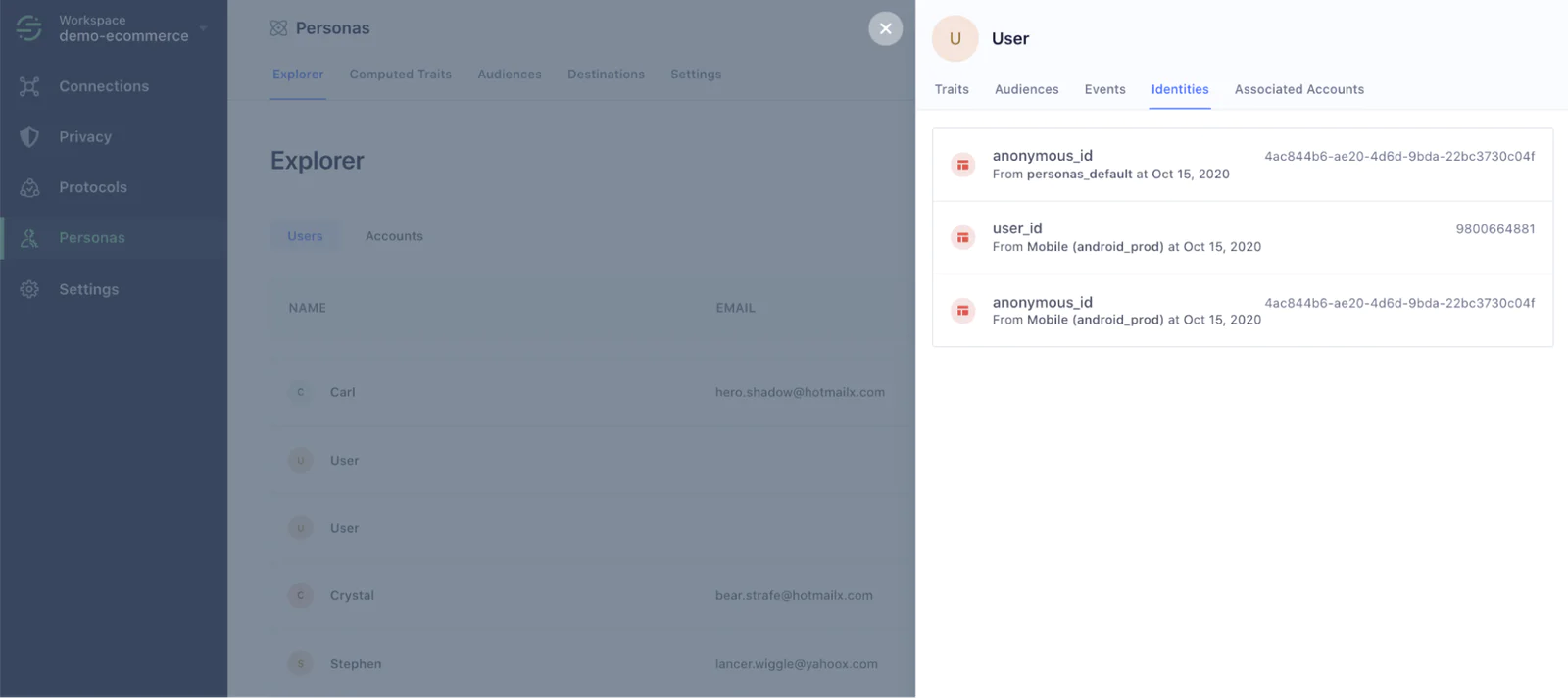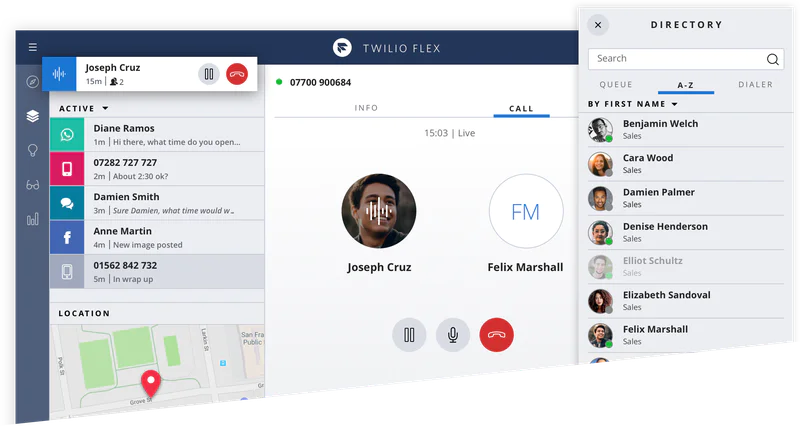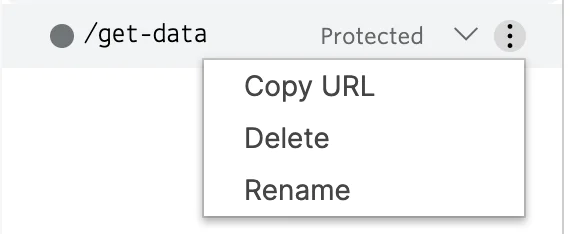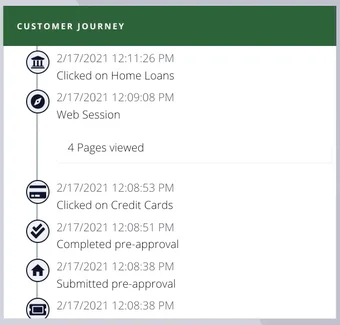It’s no mystery that customer expectations are at an all-time high today and that companies that execute real-time personalization strategies delight customers, increase conversion rates, and build brand loyalty. Still, delivering thoughtful, personalized experiences in real-time remains a dream for most companies. It’s a difficult concept to successfully execute and there aren’t (yet) a plethora of off-the-shelf solutions available to help.
This is especially true in the world of customer support. Many, if not most, consumers have likely experienced long wait times and lengthy back-and-forth making sure support agents have the right information to help. It’s frustrating for customers and agents alike. With Twilio Flex and Twilio Engage (formerly Segment Personas), you have all the building blocks you need to implement a next-generation, hyper-personalized contact Center. Agents can instantly view a customer’s engagement history across channels and quickly address the customer’s needs. Consumers can look forward to a fast, efficient service.
In this recipe, we’ll walk through integrating Segment’s Profile API with Twilio Flex, and also provide you with a template that you can further customize according to your business needs.
If you are new to Segment, you can request a demo or sign-up for a new workspace.
If you are an existing customer of Segment, login to your workspace, navigate to the Explorer tab in the Personas module. Click on a profile to see the full view of the customer’s Computed Traits, Audience Membership information, Event history, and Identity Graph. All of this data is available via the Profile API, so you can get a sense of the type of information we’ll be able to load into our Flex instance!
Make sure that you take note of the space ID from the Profiles API console; you will need this value later on in the recipe when setting up the Twilio Function.