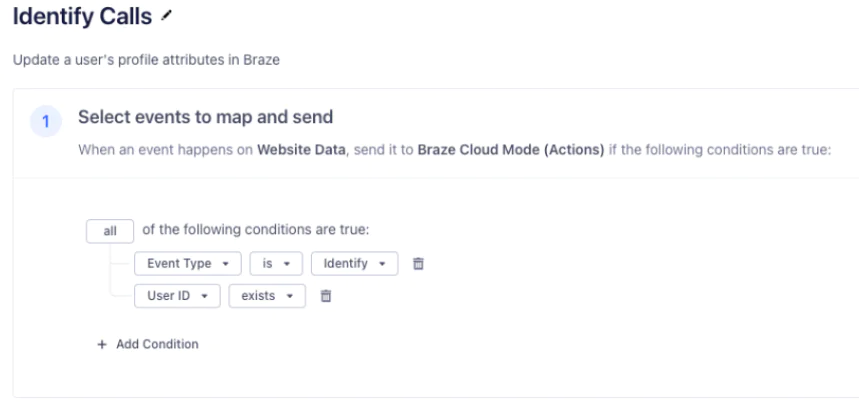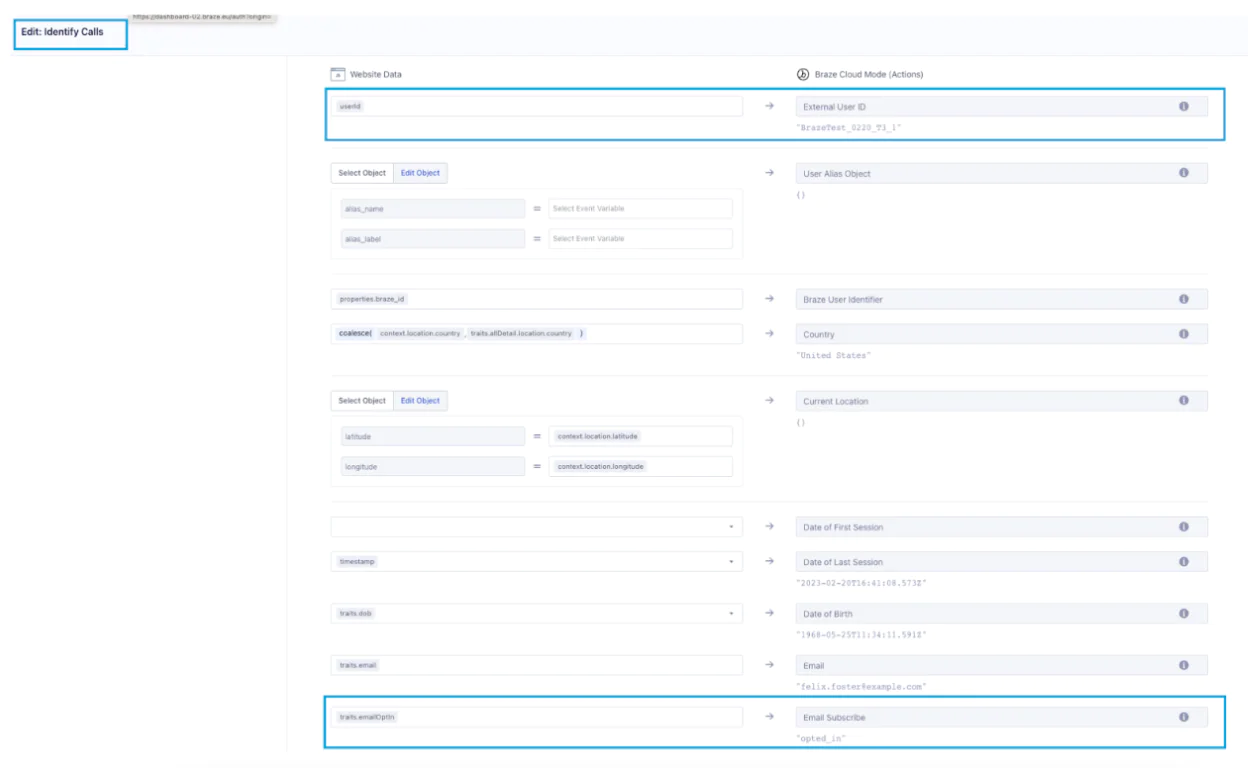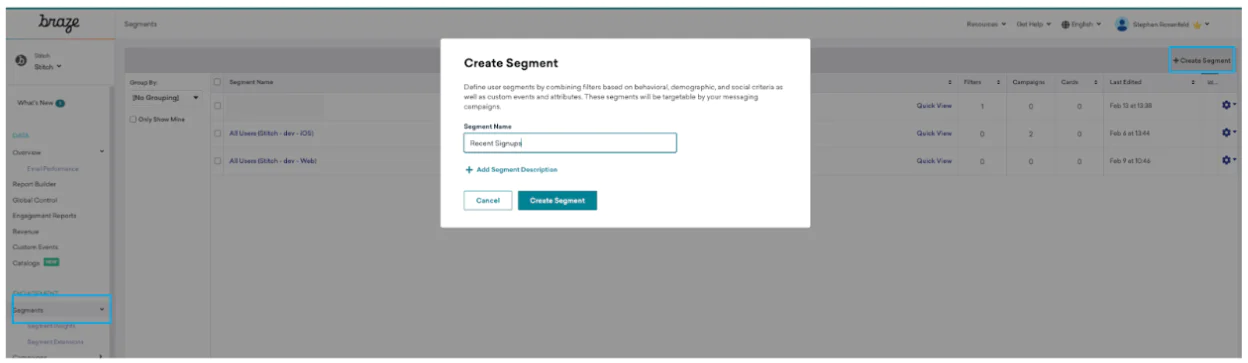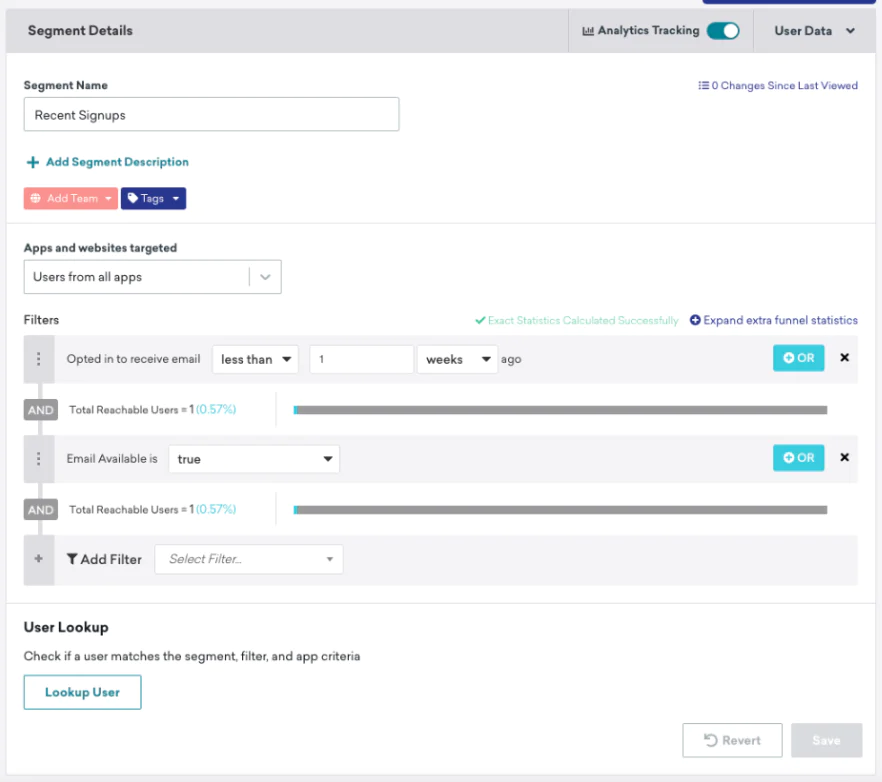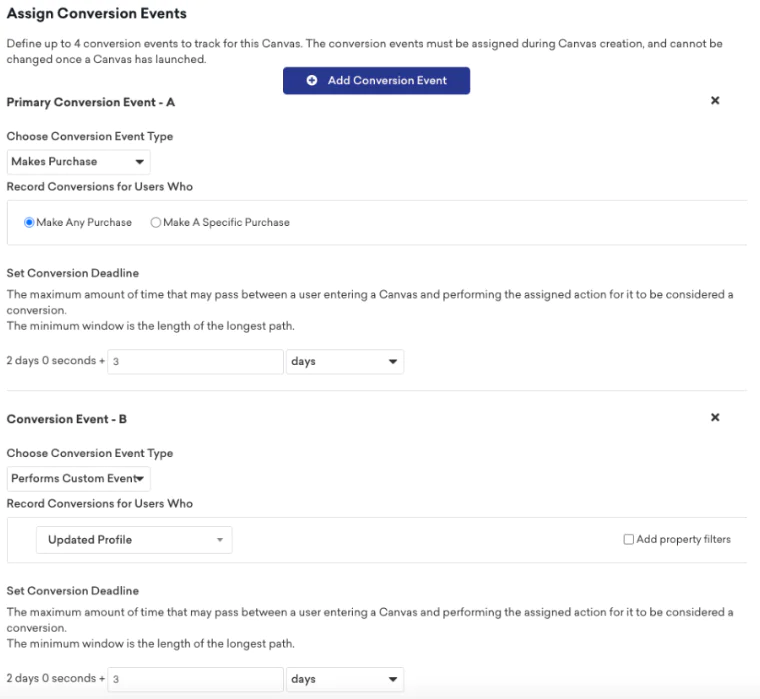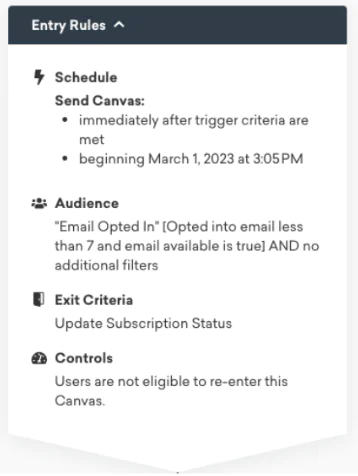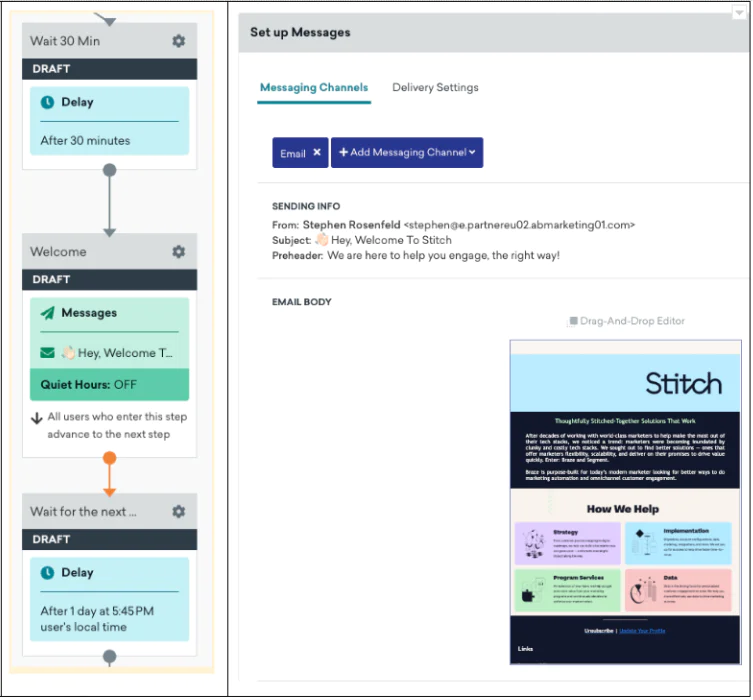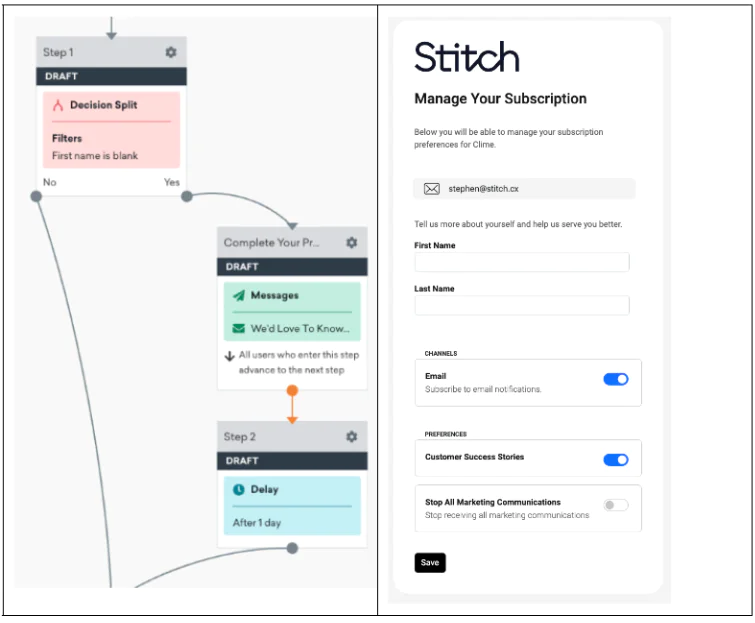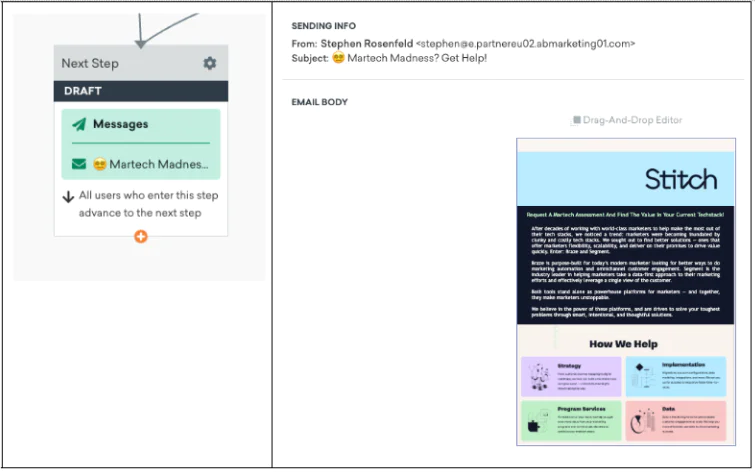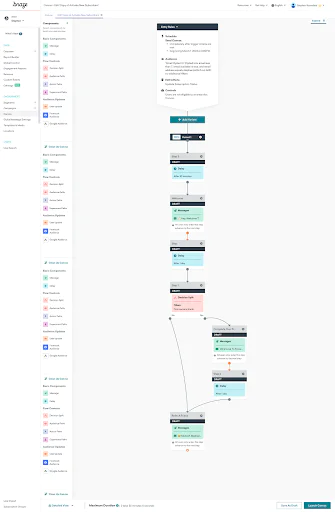Once you follow these steps, your user sign-ups are now flowing into Braze — setting in motion the next steps of the Welcome Series.
Here is where you have to think about what you want the user experience to be. Our example will send users an initial welcome email, followed by a request for users to complete their profile (or create an account), and end with an offer to perform a martech assessment. Here are a few questions you’ll want to ask yourself to help define the experience you want to create:
- How quickly should the customer enter the campaign and what are the qualifications? Consider how long a user typically spends on your site or app, and then determine whether or not you might want your email to interrupt them from their current interactions with your brand. If Braze is integrated with the site or app, you could also consider pushing the Welcome Series content there while they’re active, but in this recipe, we will focus on email as our primary channel for communication.
- If I opt to delay the initial message to avoid interrupting the user while they’re active on our site or app, what time frame is appropriate to ensure we stay top-of-mind? Additionally, if the customer signed up at 2:00 AM, do you want to delay the campaign messaging until a more ‘typical’ time when you experience higher engagement rates?
- How does the priority of this message compare to the priority of other messages the consumer may be receiving (like abandoned cart)?
- What is the goal of this specific message?
For this recipe, our steps will be:
- Wait 30 minutes and send an initial welcome email. This gives the user plenty of time to review the site, while still following up in a timely manner.
- Wait 1 day, and send the next message at 5:45 pm the next day.
- The second message will be determined by how much we know about the person. If we don't know their first name, they will get an email asking them to complete their profile, then wait another day before moving on. If we already have their first name, we will go directly to the third and final email of this series.
- Send a martech assessment. We provide a link that the customer can use to understand more about the services we offer and start a conversation with us about their needs.
Follow the instructions here to create the template(s) you want to use throughout the campaign in Braze.
Within Braze, navigate to the ‘Segment’ page (separate from Segment CDP) and create a new segment. Name the segment “Recent Sign-Ups.”