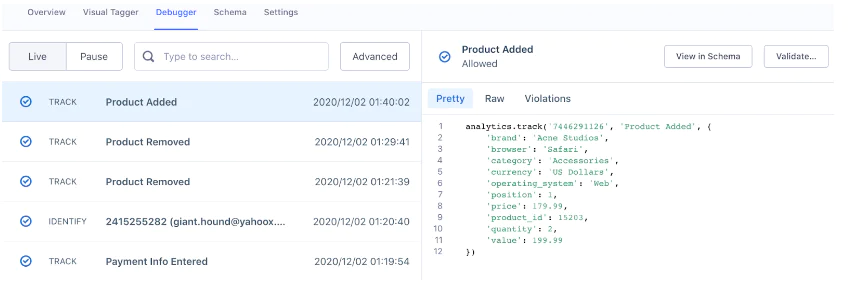On this page
The desired outcome for building a campaign for app install lookalikes is to achieve a significant increase in the number of high-quality app installations by effectively targeting audiences that resemble the profile of successful app installers. This includes:
- Enhanced Audience Reach: Expand the reach of the campaign to include a broader audience that is likely to be interested in the app based on the characteristics and behaviors of the existing successful installers.
- Improved Conversion Rates: Increase the conversion rates of the campaign by focusing on lookalike audiences that have a higher propensity to install the app, thus maximizing the return on investment (ROI) for paid media efforts.
- Optimized Ad Spend: Efficiently allocate the advertising budget by targeting lookalike audiences, reducing wasted spend on less relevant audiences, and ensuring that the campaign delivers a higher cost-efficiency.
Step 1: Add the required Sources:
To begin building your campaign, you'll need to add a new source for both your mobile and server environments in your Segment workspace. These sources will track app events and capture the app installation process, collecting the necessary Track Events and sending them to Segment.
Sign Up or Log In to Segment
First, access the Segment platform by signing up or logging into your existing account.
Create a Source for Your Mobile and Server
A source in Segment acts as the origin of data you collect, such as user interactions on your mobile app.
Navigate to the Sources Section
Add a Mobile Source
Click the Add Source button.
From the catalog of sources, select React Native.
Click Add Source.
Provide a name for your source, e.g., "Mobile - dev" or "Mobile - prod".
Optionally, add labels for better organization.
Click the Create Source button.
Add a Server Source
Repeat the above steps to add a server source, selecting an appropriate server-side library (e.g., Node.js, Python).
Provide a name for your source, e.g., "Server - dev" or "Server - prod".
Optionally, add labels for better organization.
Click the Create Source button.
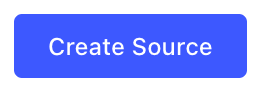
Step 2: Install the Segment Library for React Native
Install the Library
Initialize the Segment Library
Set Up Tracking in Your App
import analytics from '@segment/analytics-react-native';
analytics.track('Application Installed', {
property: 'value'
});
Once you have added and configured your sources, you can proceed to the next steps to track events, add destinations, and analyze your data to optimize your campaign.
.
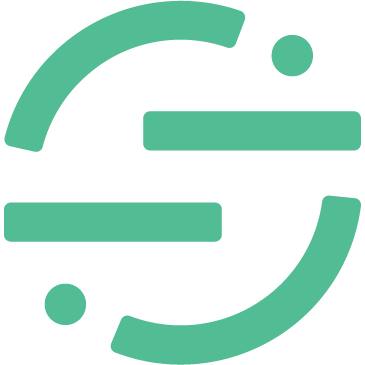 Made by Segment
Made by Segment