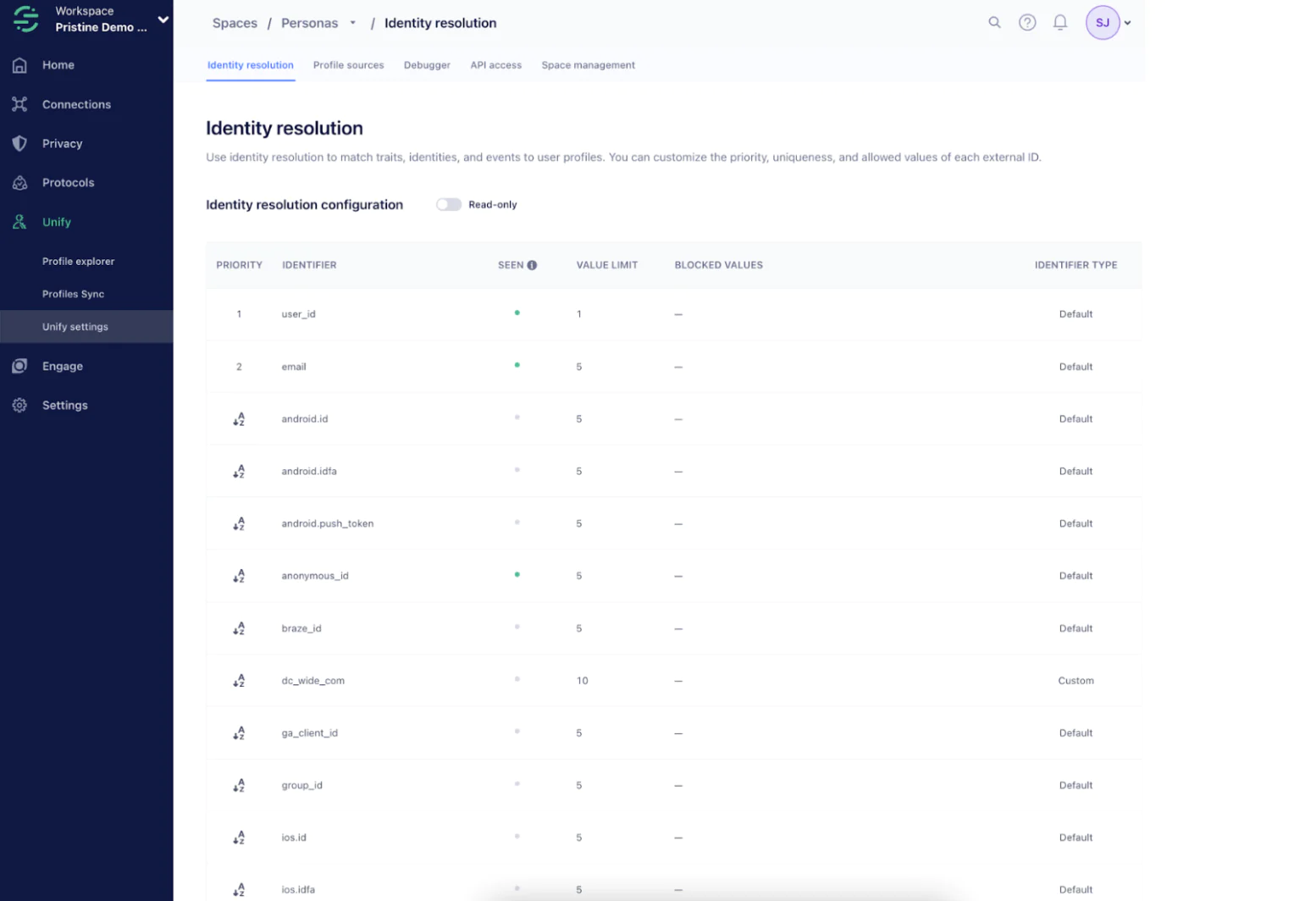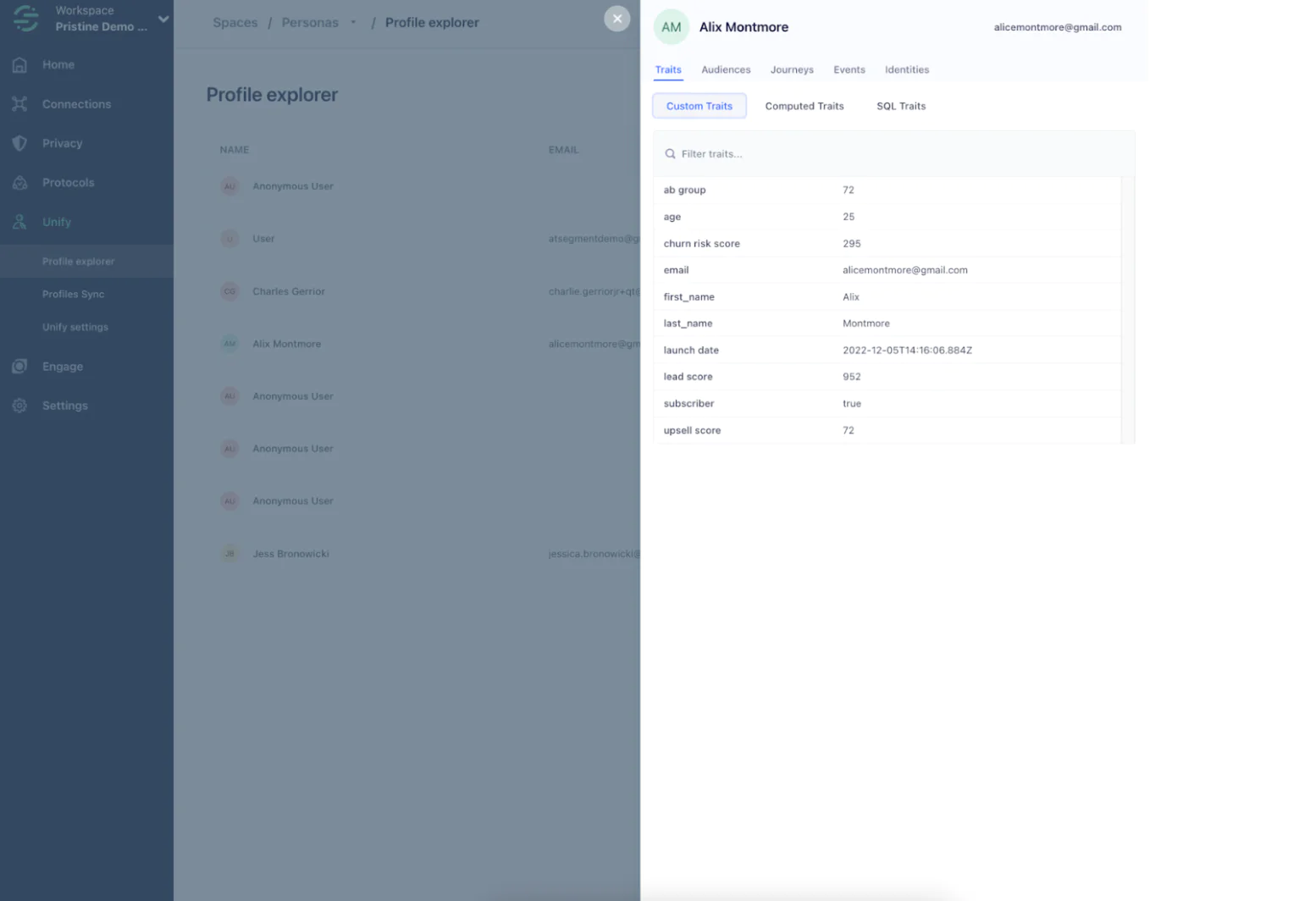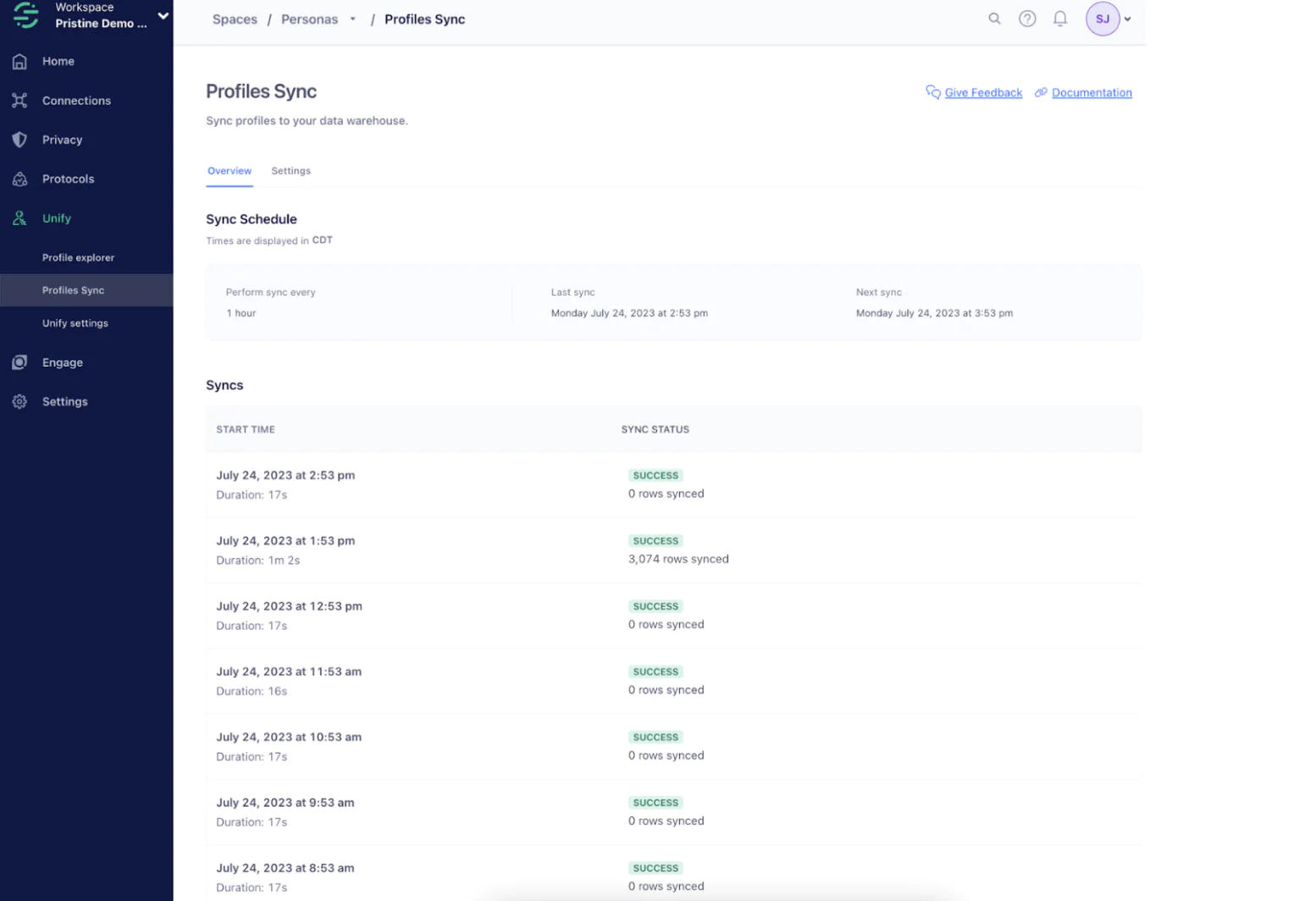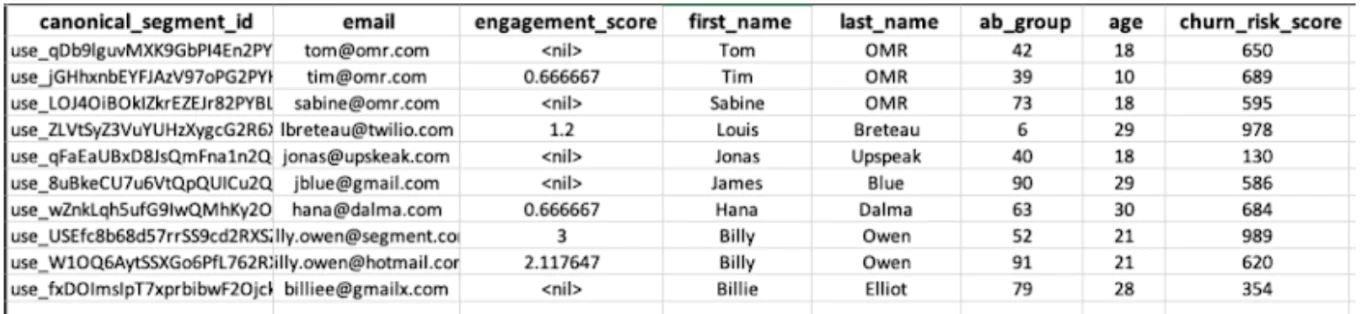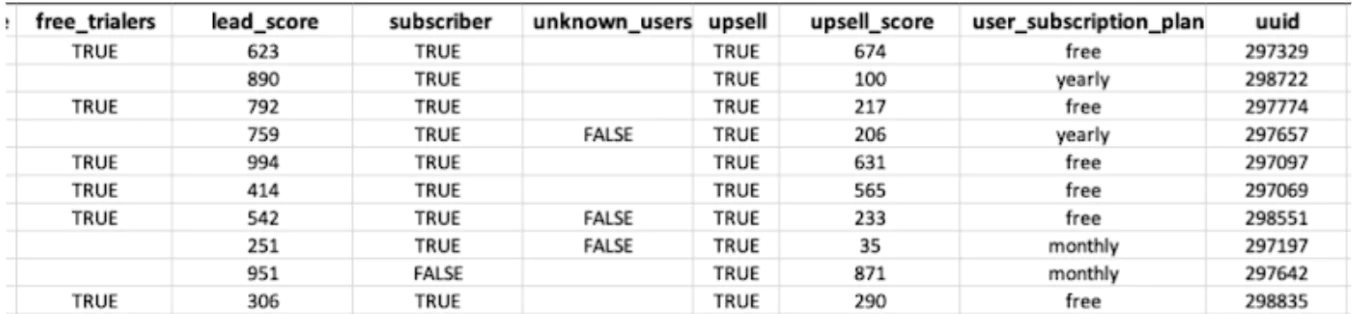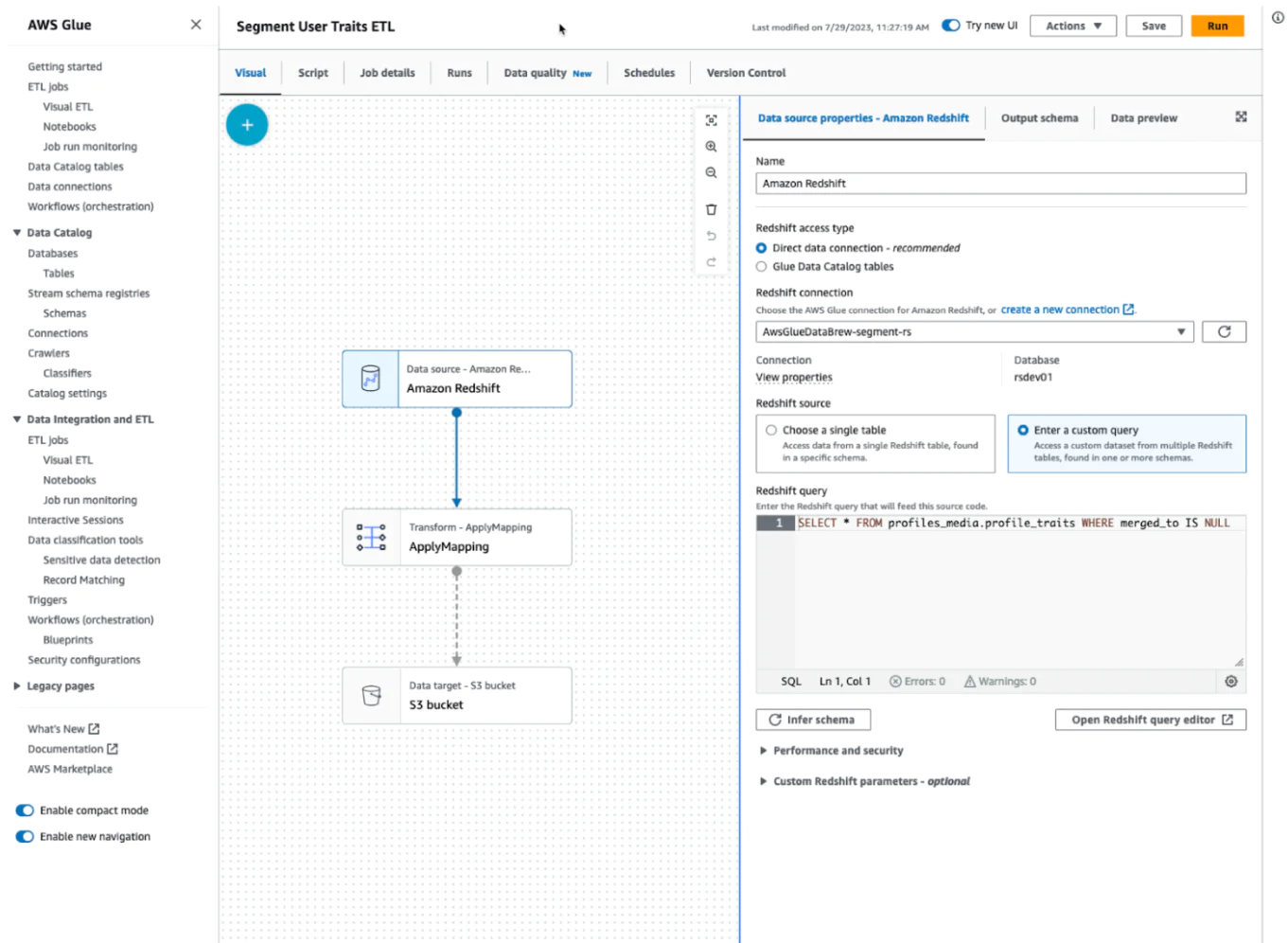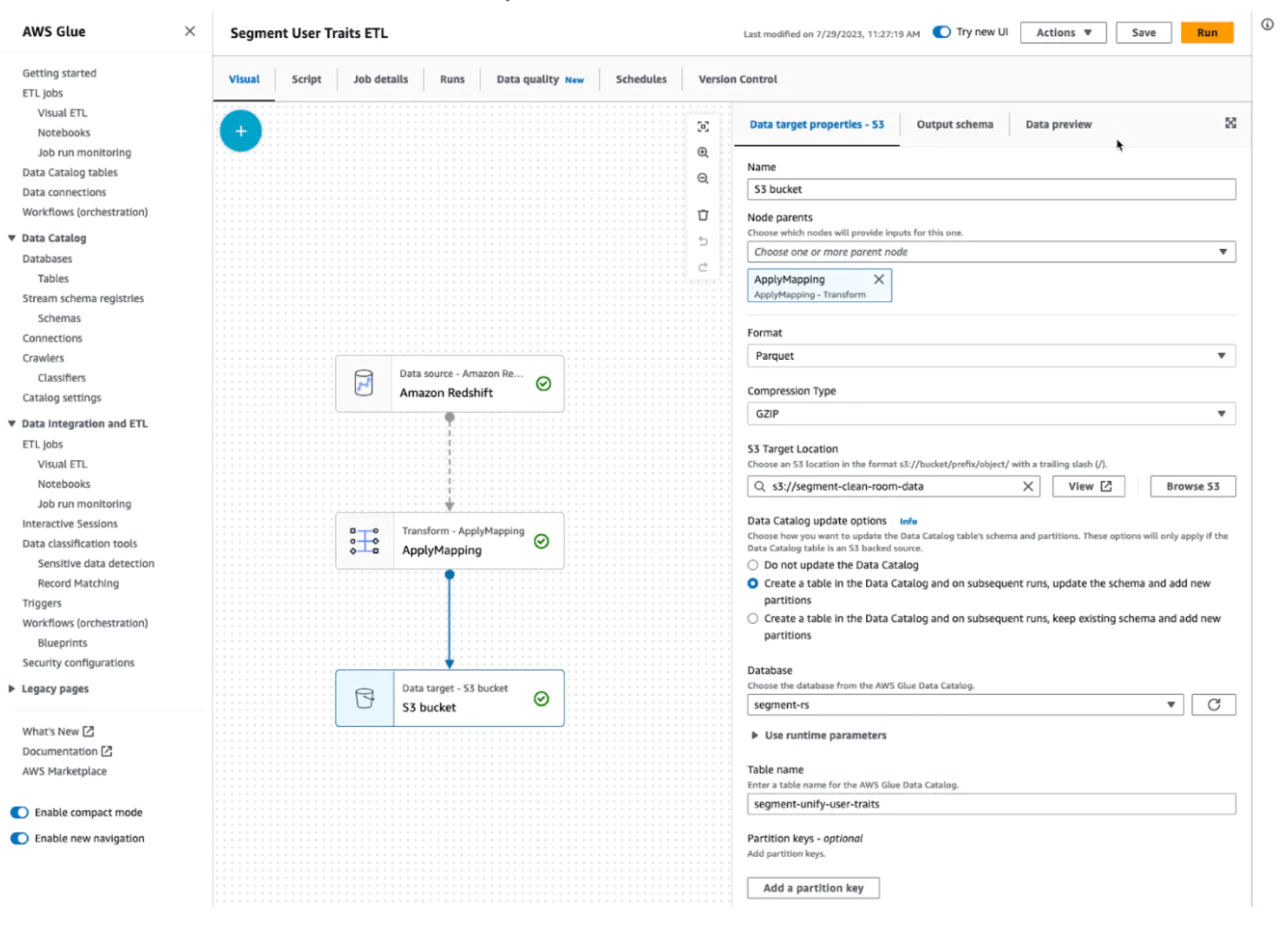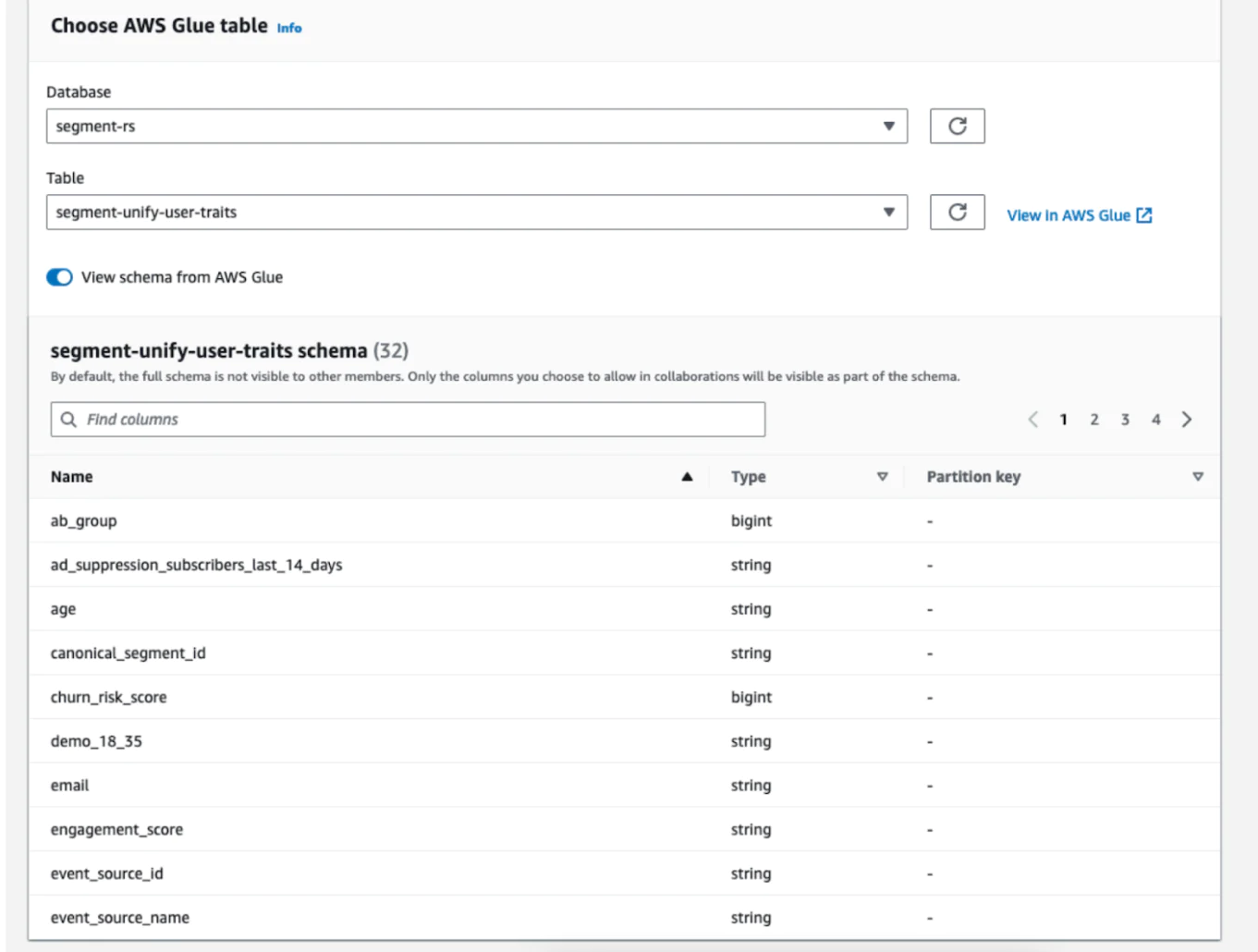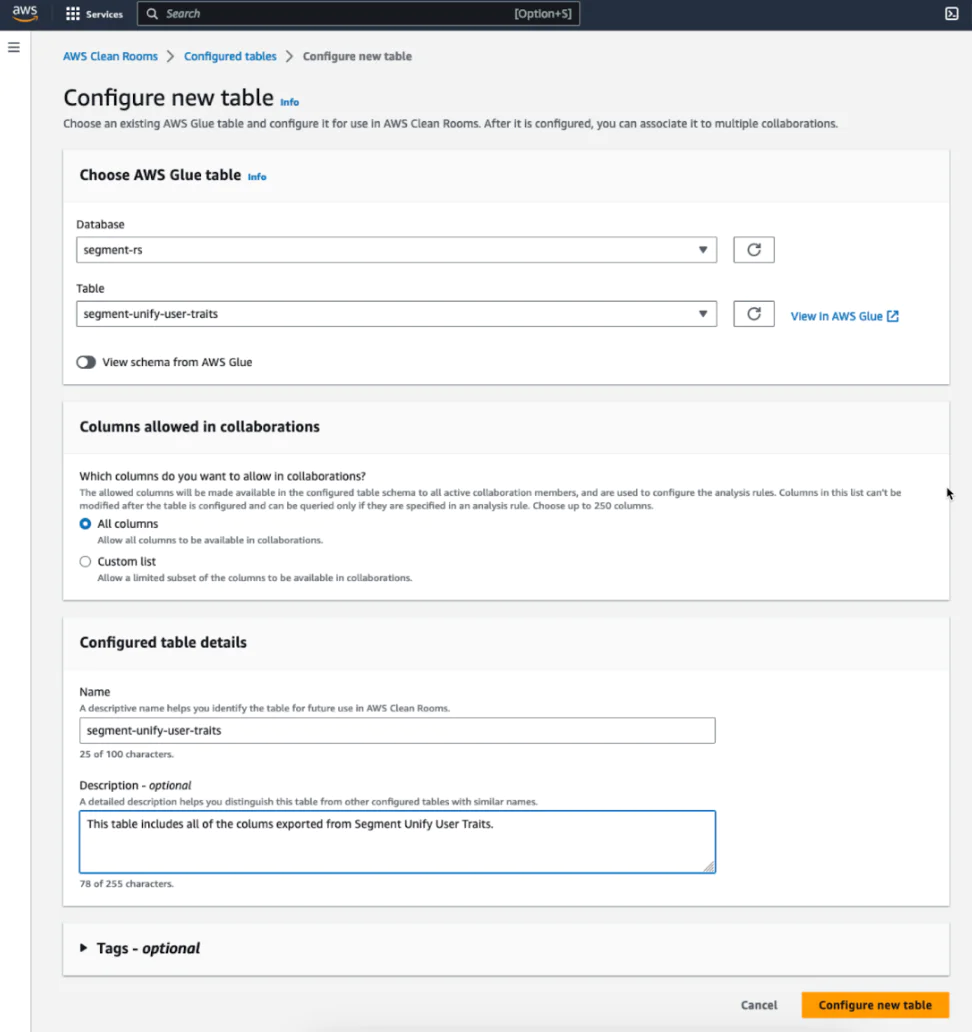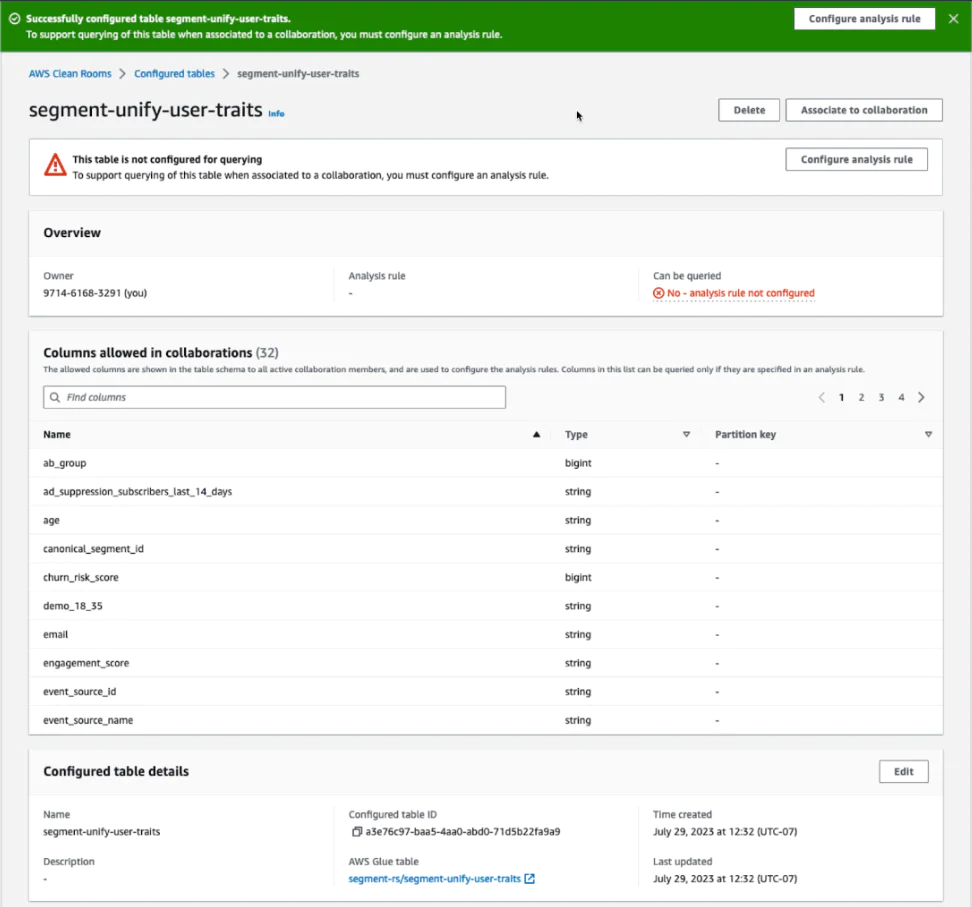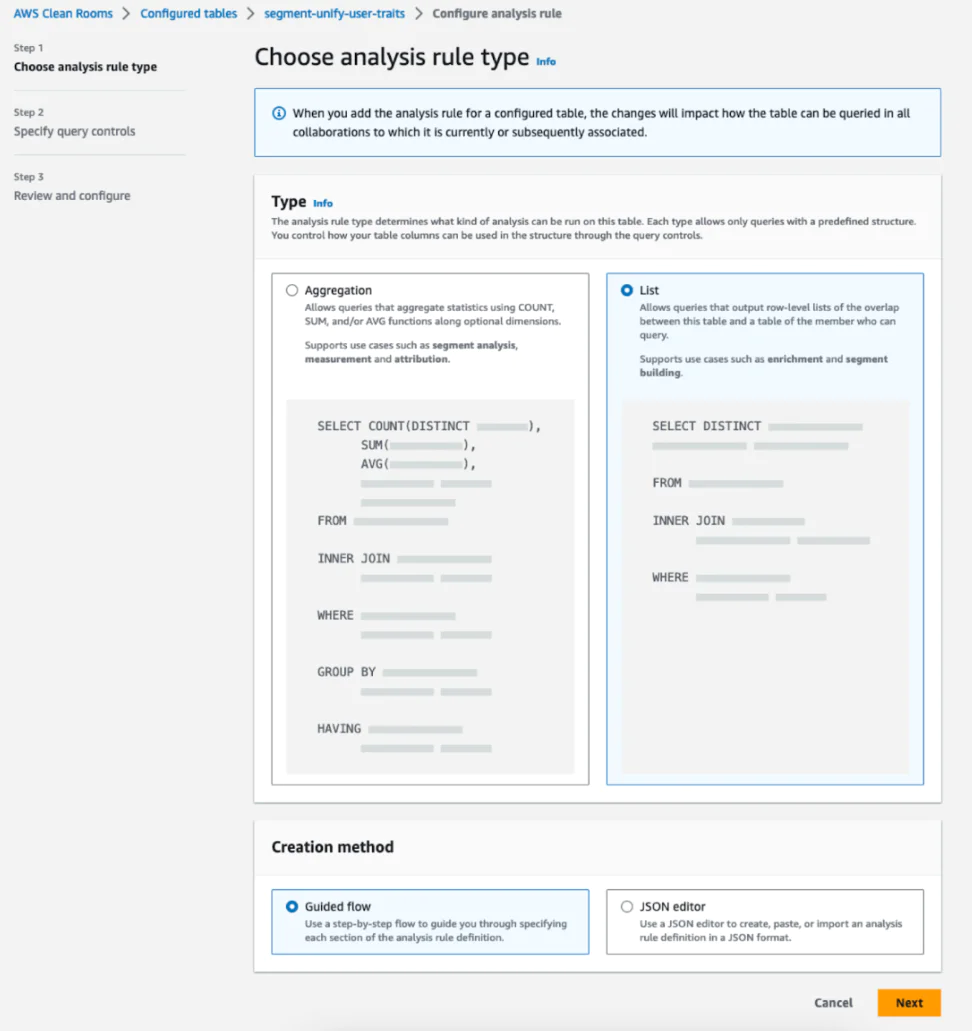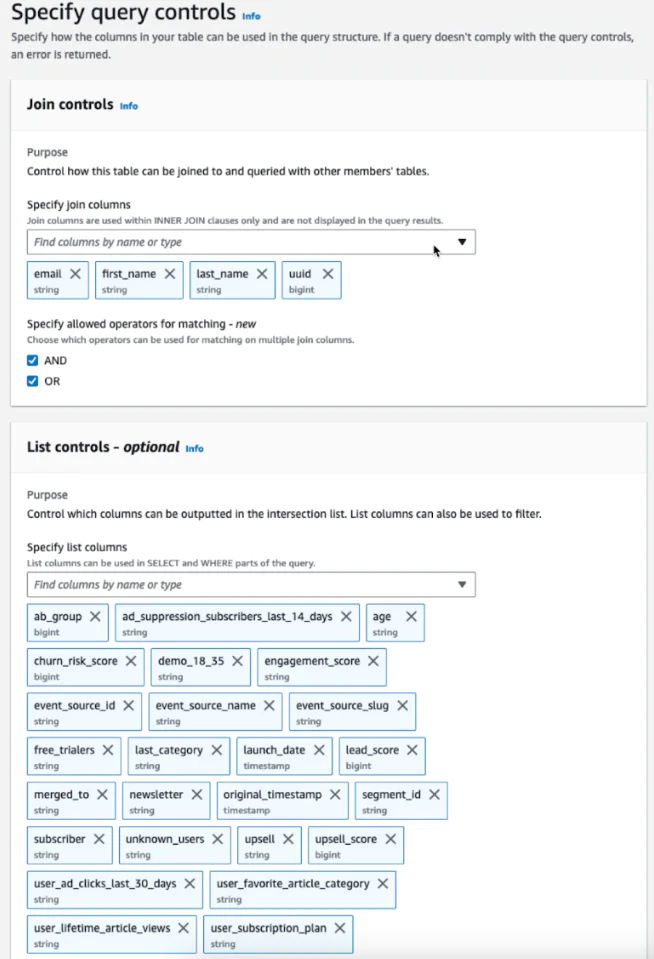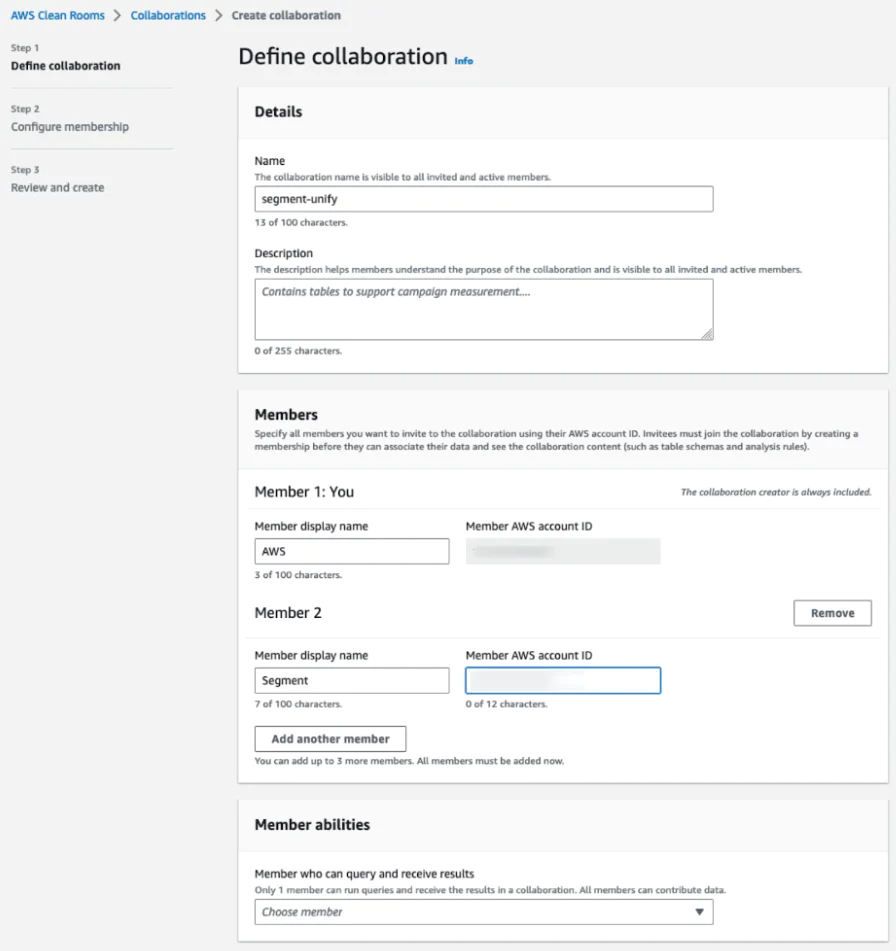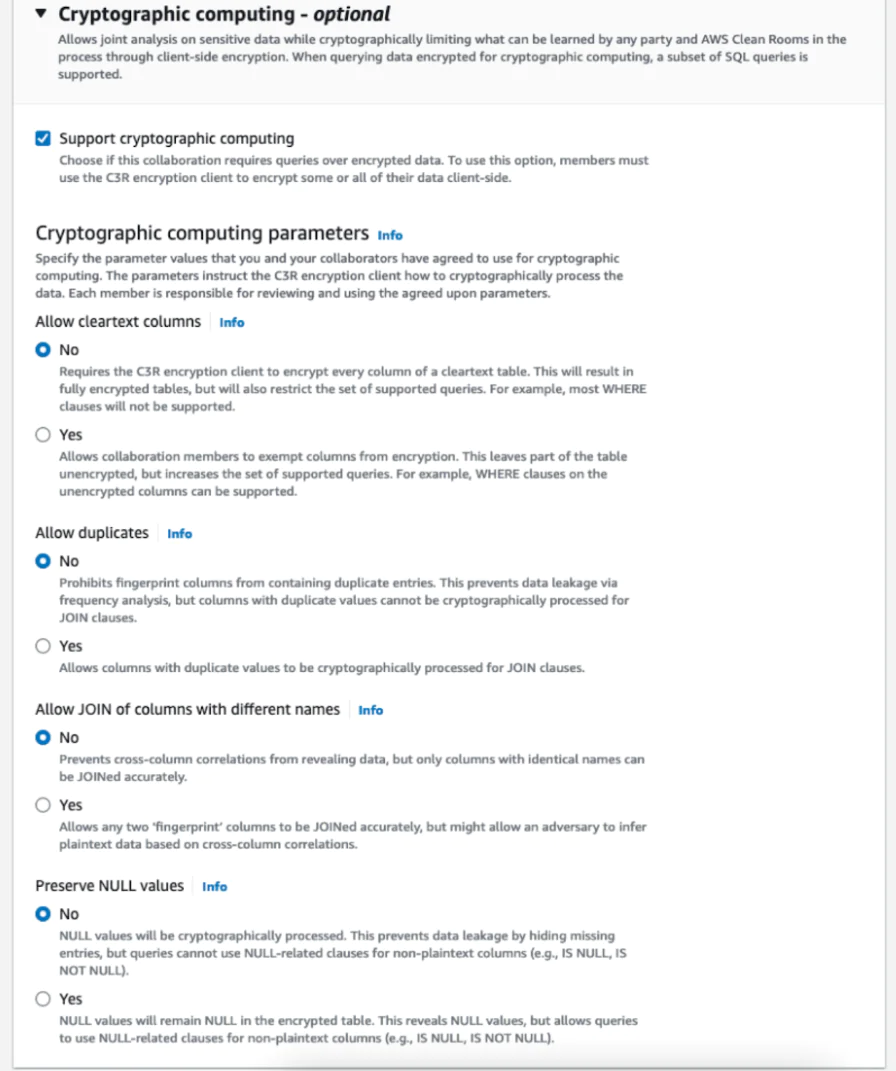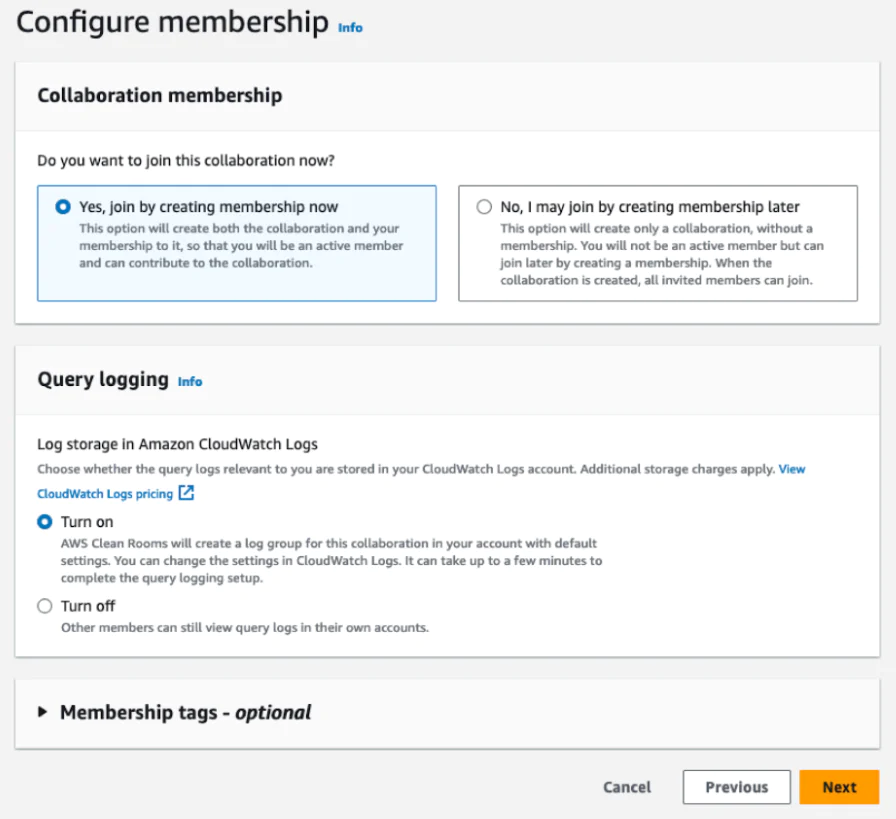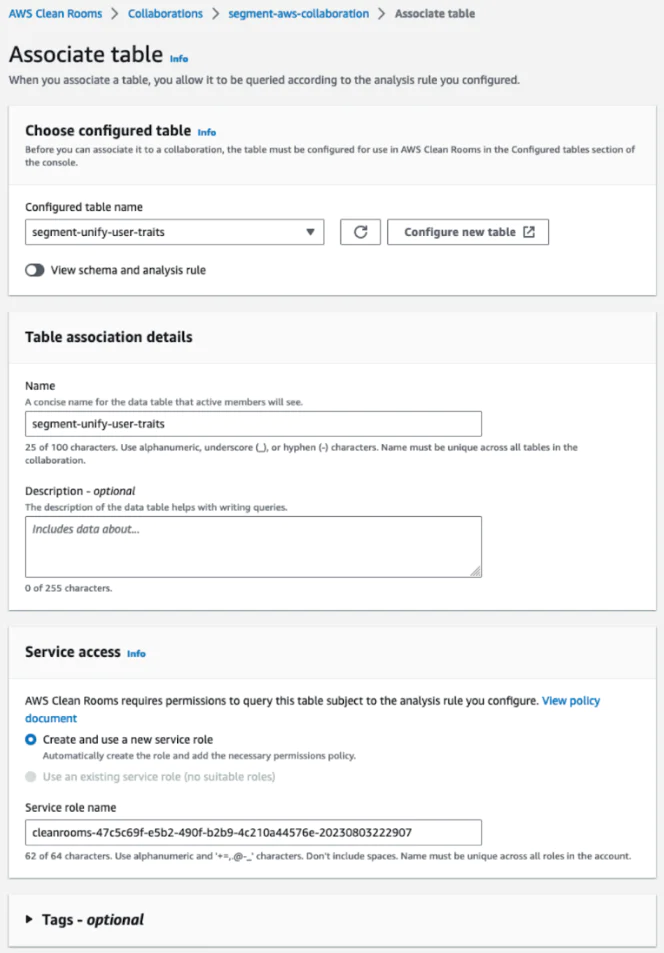Clean room collaboration with AWS Clean Rooms and Segment
User privacy laws and strict data privacy standards have made it challenging for advertisers and brands to collect and share consumer data in a privacy compliant manner. Data clean rooms are controlled and secure environments where customer data is processed or analyzed in a way that ensures privacy and compliance with data protection regulations. Data clean rooms offer privacy-centric computing, querying, and aggregated reporting to help unlock powerful use cases such as audience overlap analysis, attribution modeling, and campaign measurement. For businesses that choose to set up their own clean rooms, attaining and leveraging clean, complete, and compliant customer data is a challenge. Brands often lack the ability to easily build a complete view of their customers to then onboard into clean room solutions. Using Segment’s Golden Profiles alongside AWS Clean Rooms is a powerful combination to facilitate robust advertising and analytics use cases. This recipe will show you exactly how to use these tools and empower marketers and analytics teams to thrive in a privacy centric world.
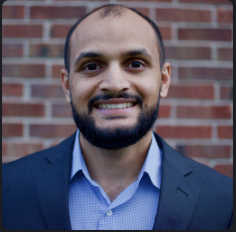 Made by Safdar Jaffari
Made by Safdar Jaffari
 Made by Igor Krtolica
Made by Igor Krtolica
What do you need?
-
AWS Clean Room access
-
Segment Workspace
Easily personalize customer experiences with first-party data
With a huge integration catalog and plenty of no-code features, Segment provides easy-to-maintain capability to your teams with minimal engineering effort. Great data doesn't have to be hard work!