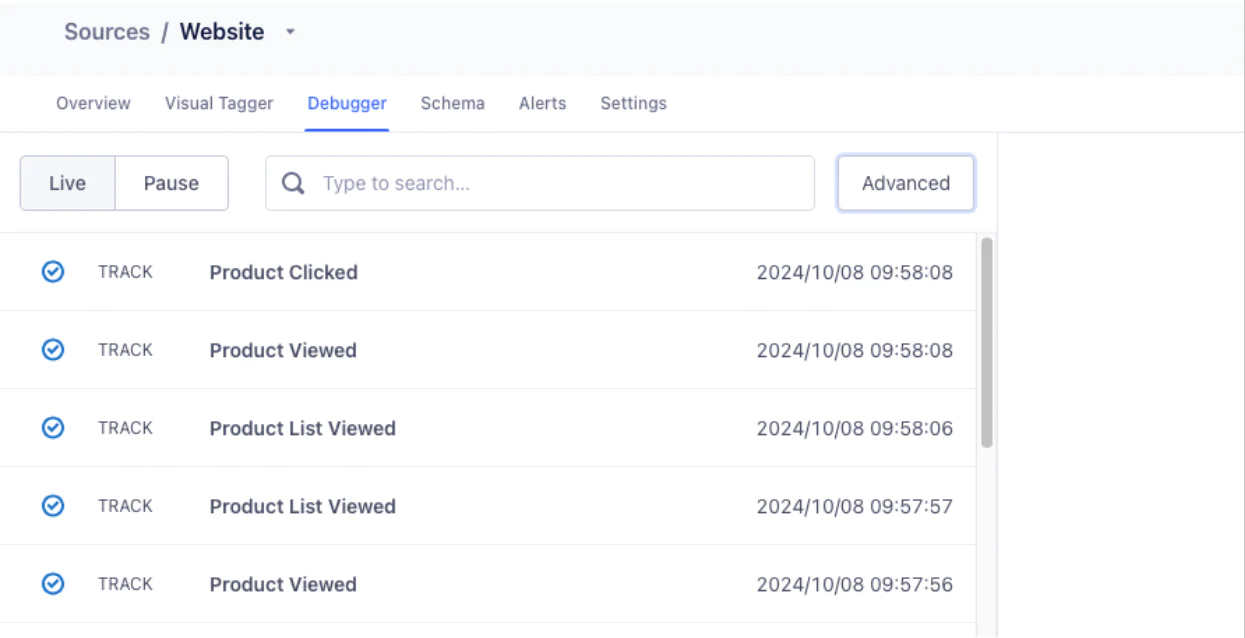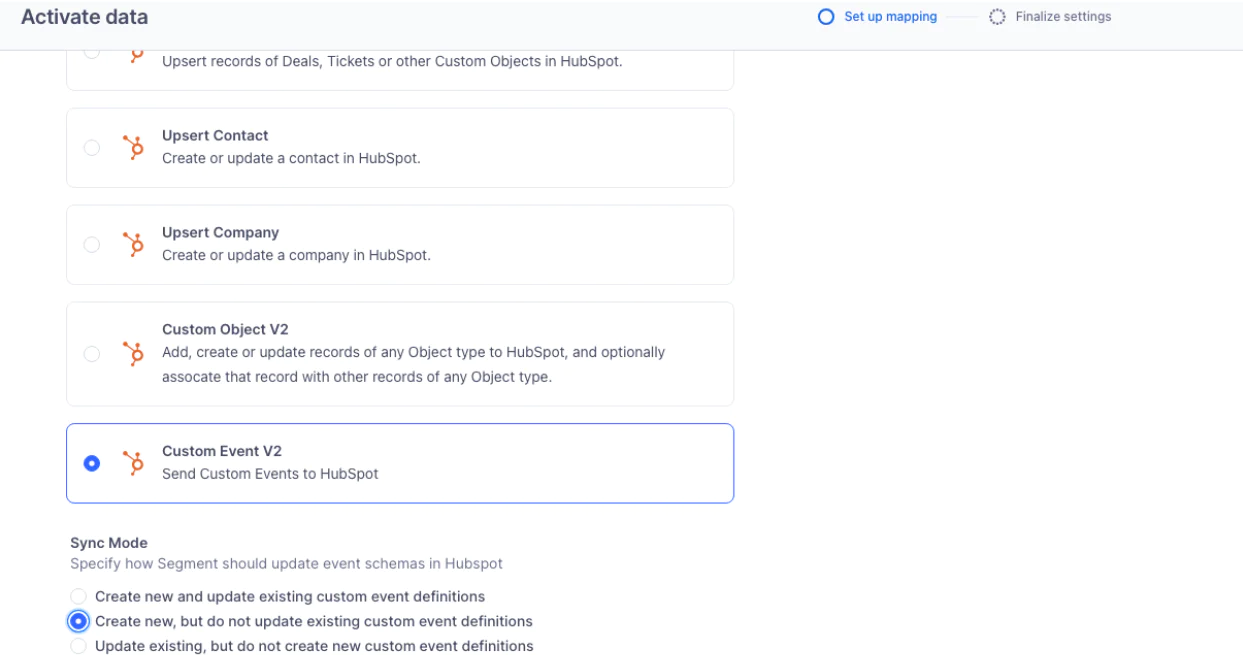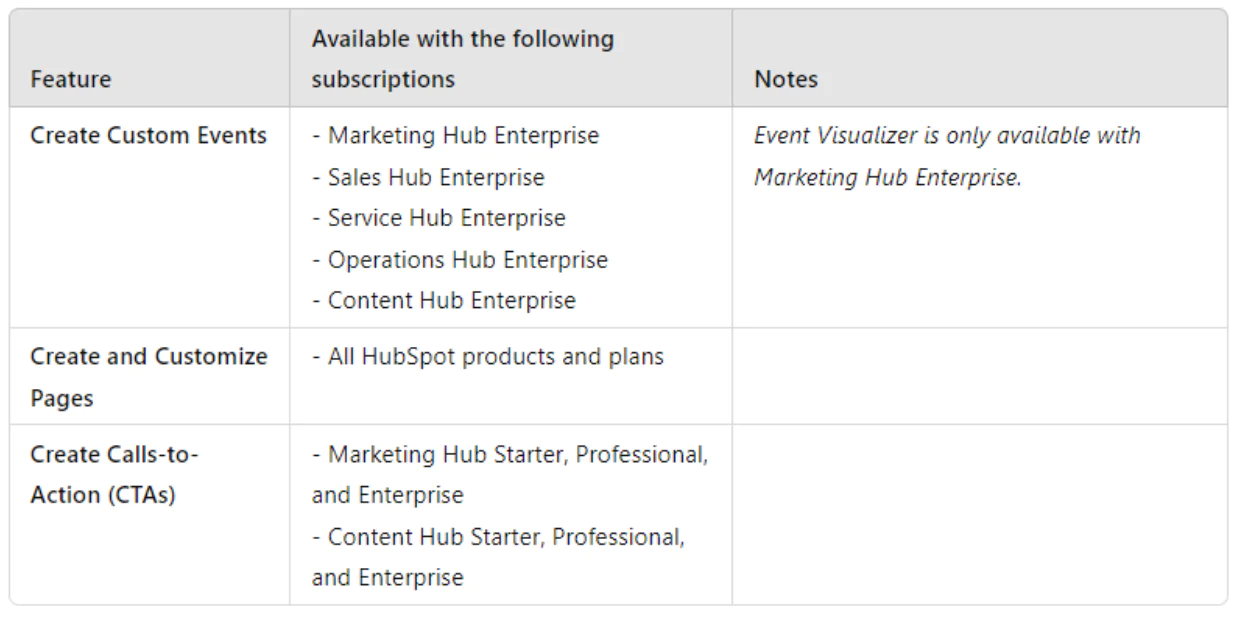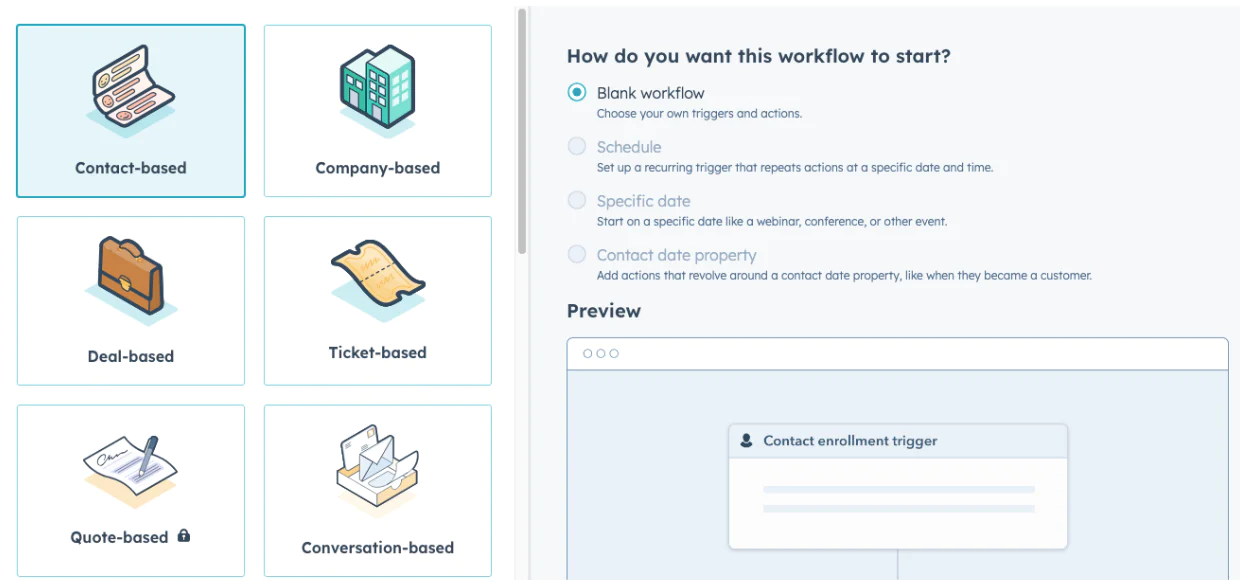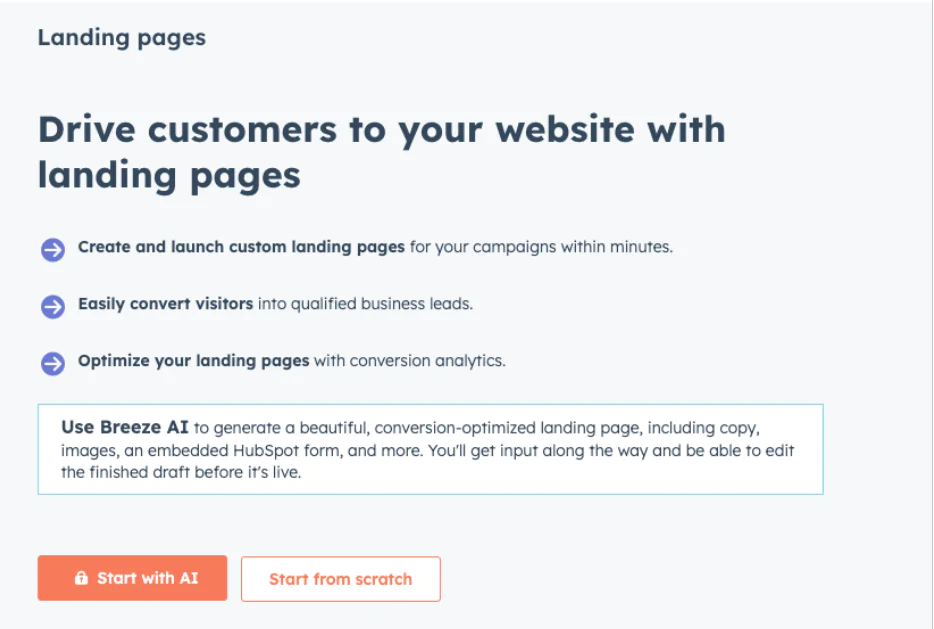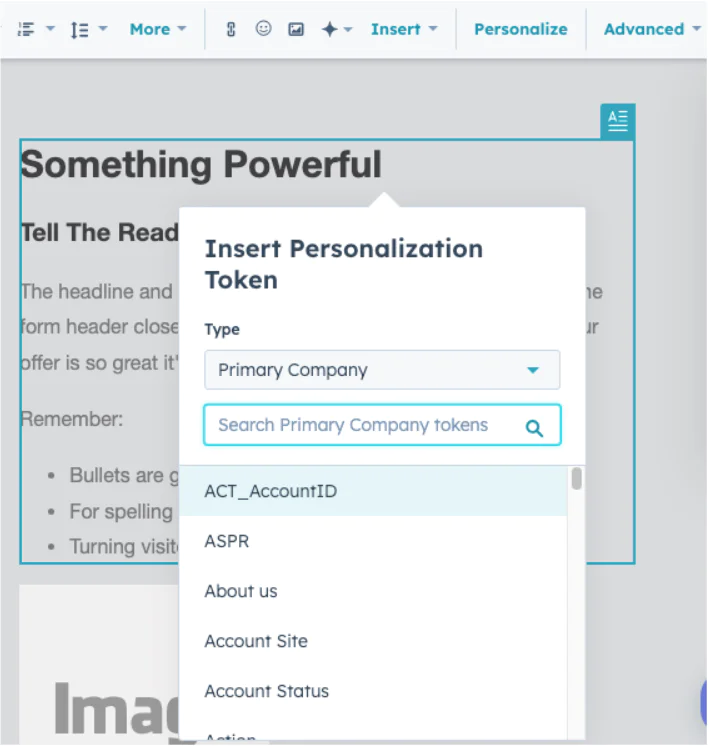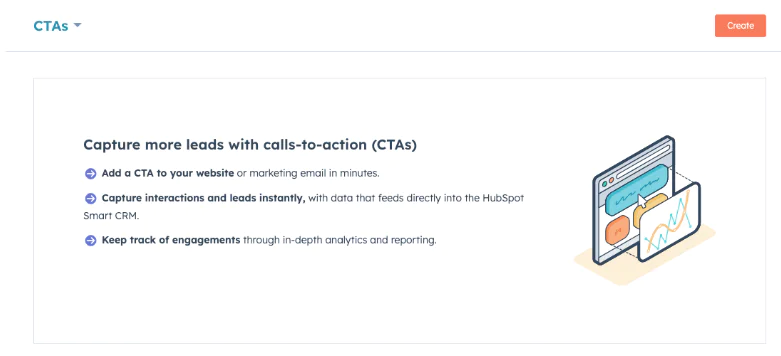How to Convert More Leads with Better Personalization Using Hubspot + Segment
In today’s competitive digital landscape, personalization is the key to driving customer engagement, retention, and conversions. By integrating Segment with HubSpot, you can leverage user data to deliver highly relevant content that directly addresses each customer’s needs and behaviors.
This step-by-step guide will show you how to create personalized email campaigns, landing pages, and calls-to-action (CTAs) using the powerful combination of Segment and HubSpot. By the end, you’ll know exactly how to enhance your customer engagement and unlock explosive growth.
 Made by Dan McGaw
Made by Dan McGaw
 Made by Joel Hatmaker
Made by Joel Hatmaker
What do you need?
-
Segment Web (Analytics.js Source)
-
HubSpot Marketing Hub
Easily personalize customer experiences with first-party data
With a huge integration catalog and plenty of no-code features, Segment provides easy-to-maintain capability to your teams with minimal engineering effort. Great data doesn't have to be hard work!