Creating timely & relevant marketing campaigns to drive upsells with Segment and HubSpot
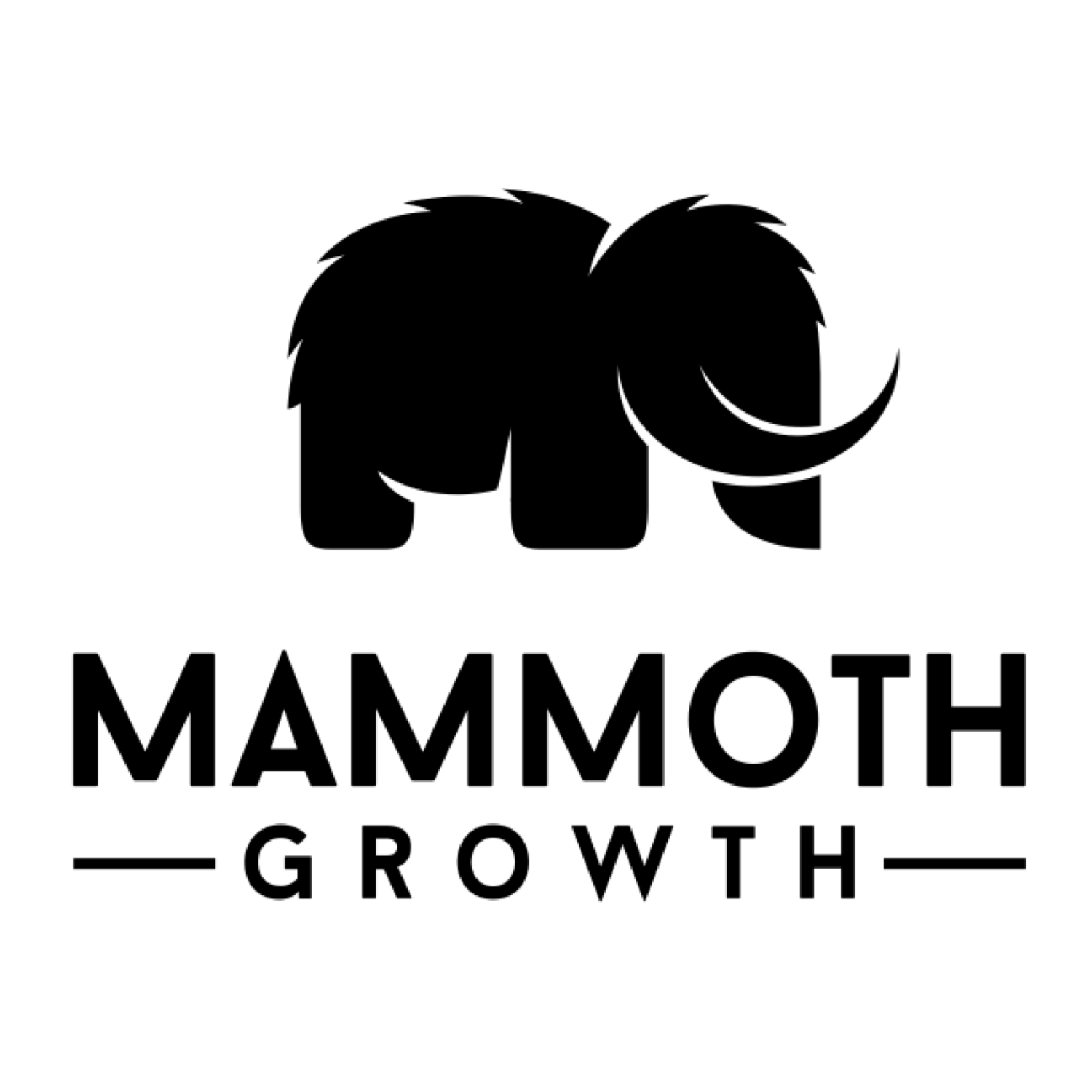 Made by Mammoth Growth
Made by Mammoth Growth
What do you need?
-
Segment
-
HubSpot Enterprise
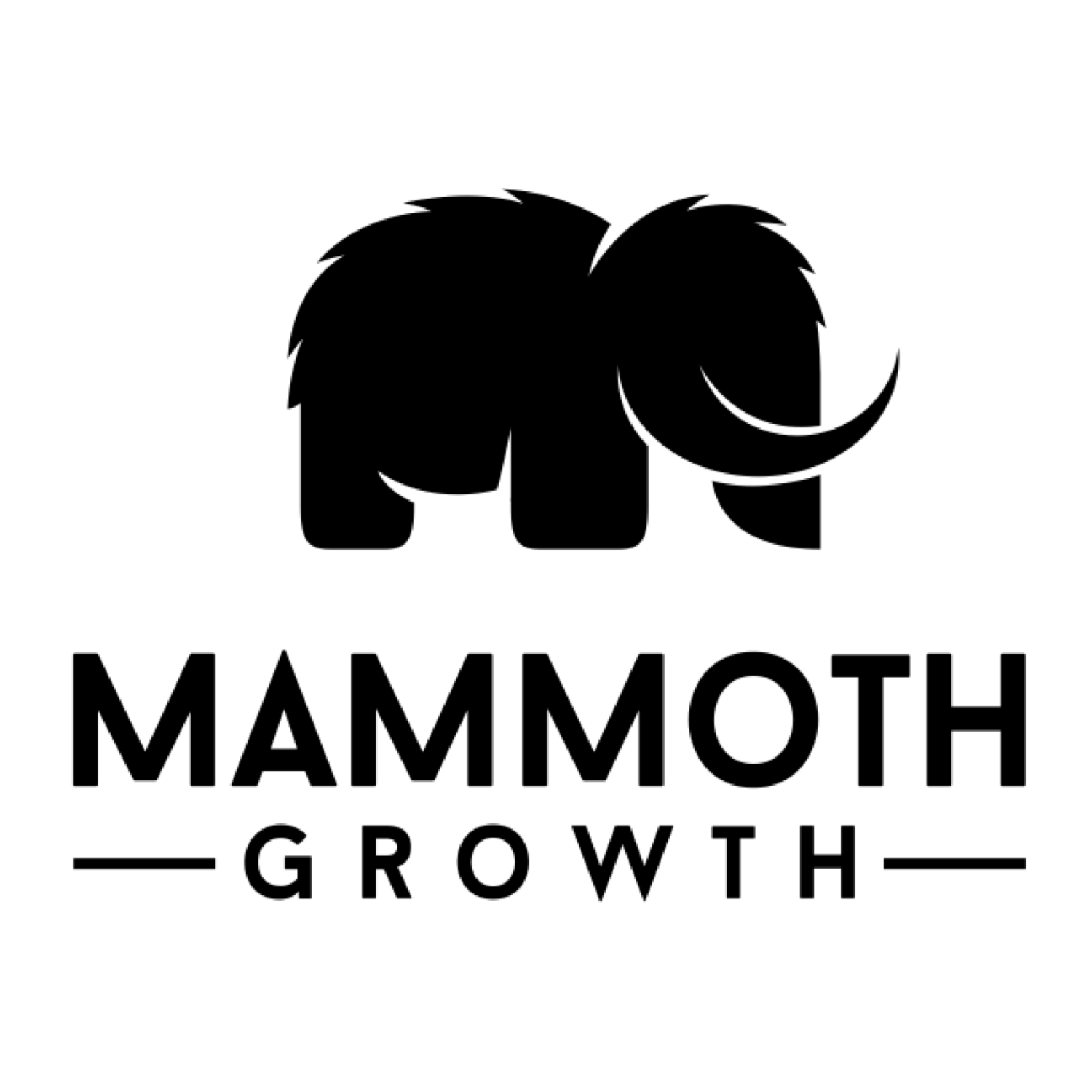 Made by Mammoth Growth
Made by Mammoth Growth
In today's digital age, marketers have been tasked with building efficient growth with less resources. A key strategy in this new landscape is focusing on long-term growth by increasing customer lifetime value (LTV) while lowering customer acquisition costs (CAC).
The heart of this strategy is the integration of Segment’s data infrastructure with HubSpot’s suite of marketing, sales, and service tools. This powerful combination creates personalized experiences designed to boost conversions and foster loyalty.
Within your Segment workspace, navigate to Connections (1) then Catalog (2). Use the search bar (3) to search for HubSpot. Click on the HubSpot Cloud Mode (Actions) destination (4).
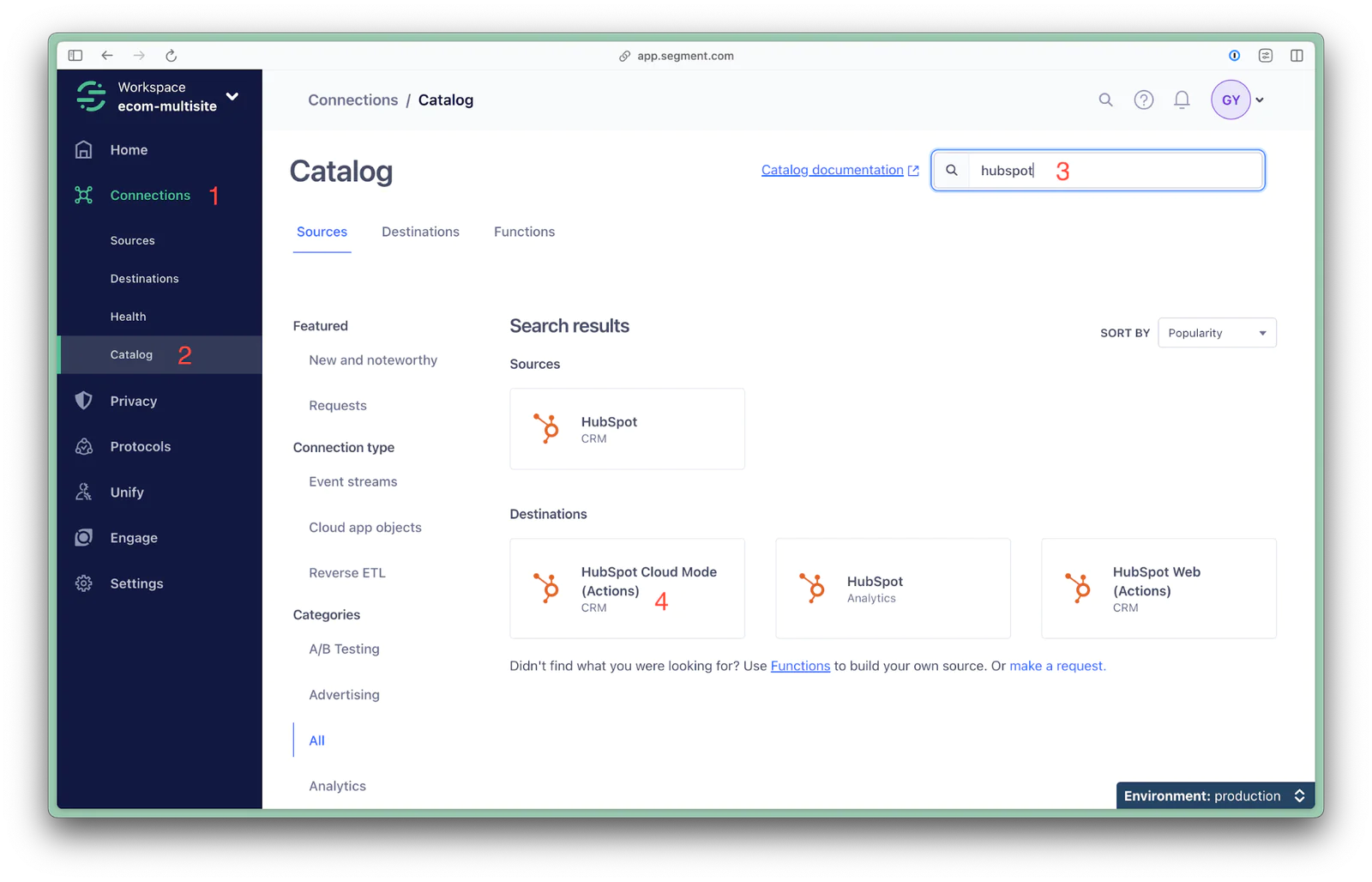
Click Add destination (5).
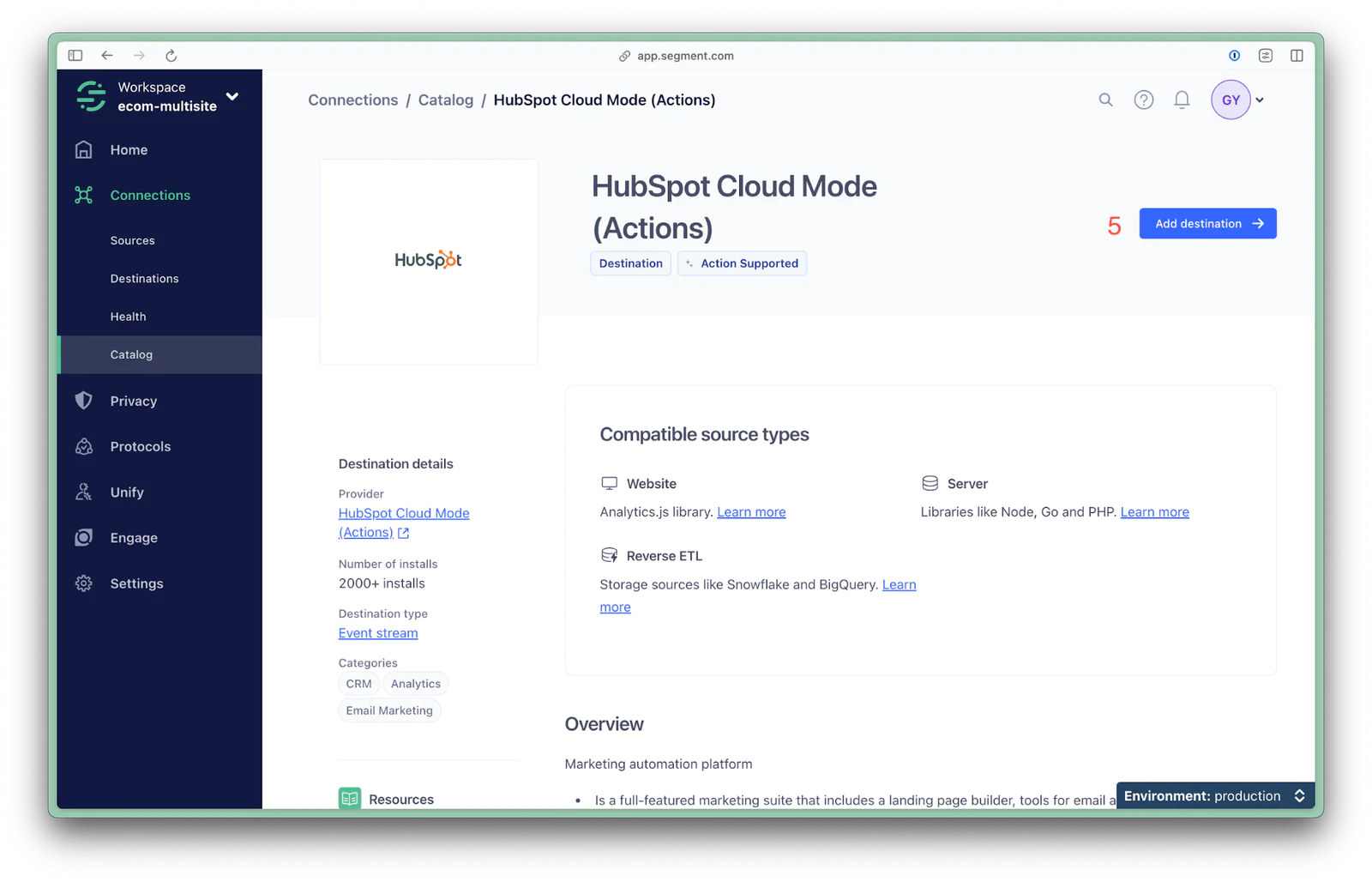
Locate your Engage space (6), and click it. Click Confirm Source (7).
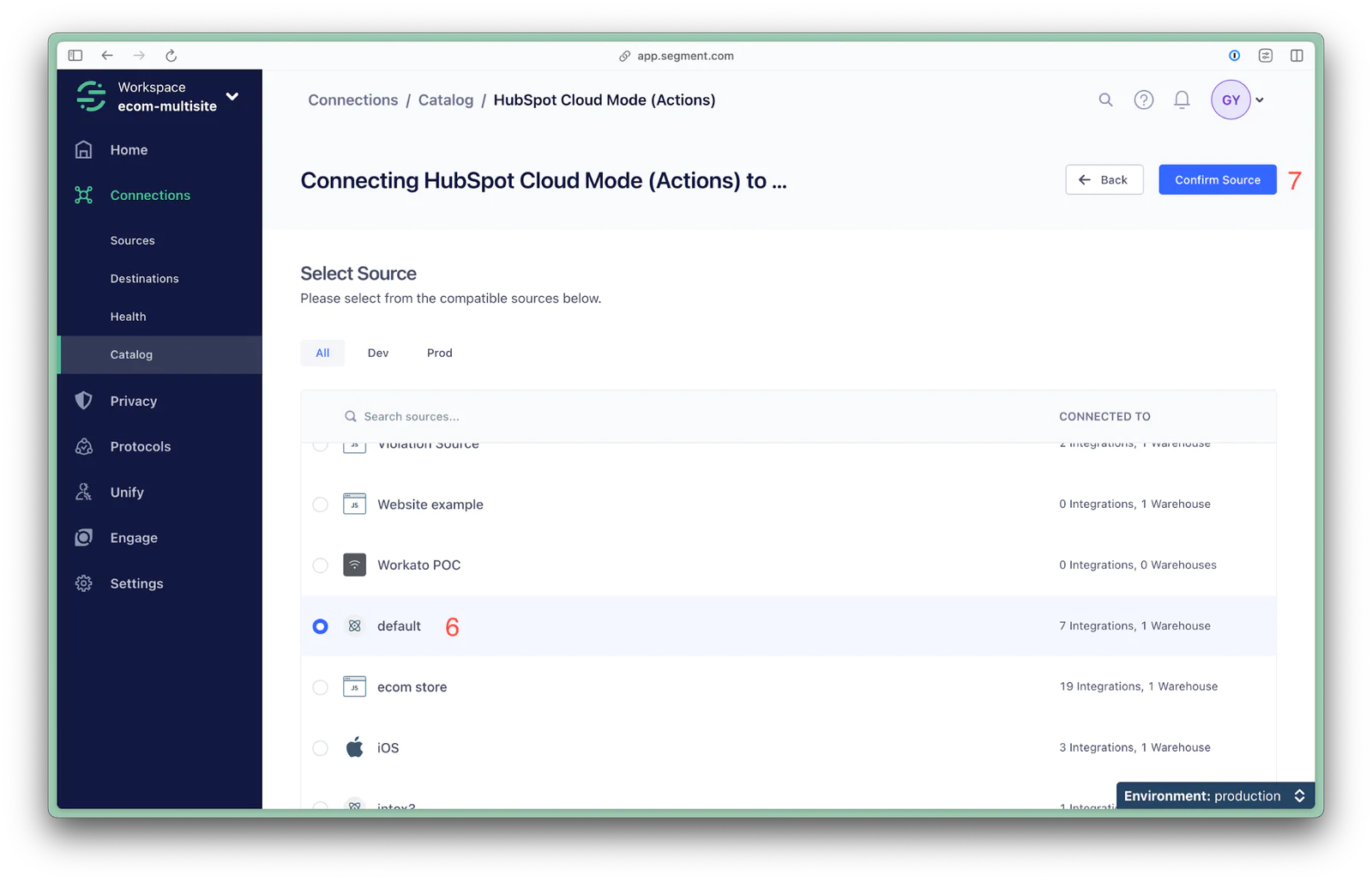
Authenticate with HubSpot (8) then follow the prompts to choose an Account to link to Segment. Give the destination a name (9), enable the destination by clicking the toggle (10), and click Save Changes (11).
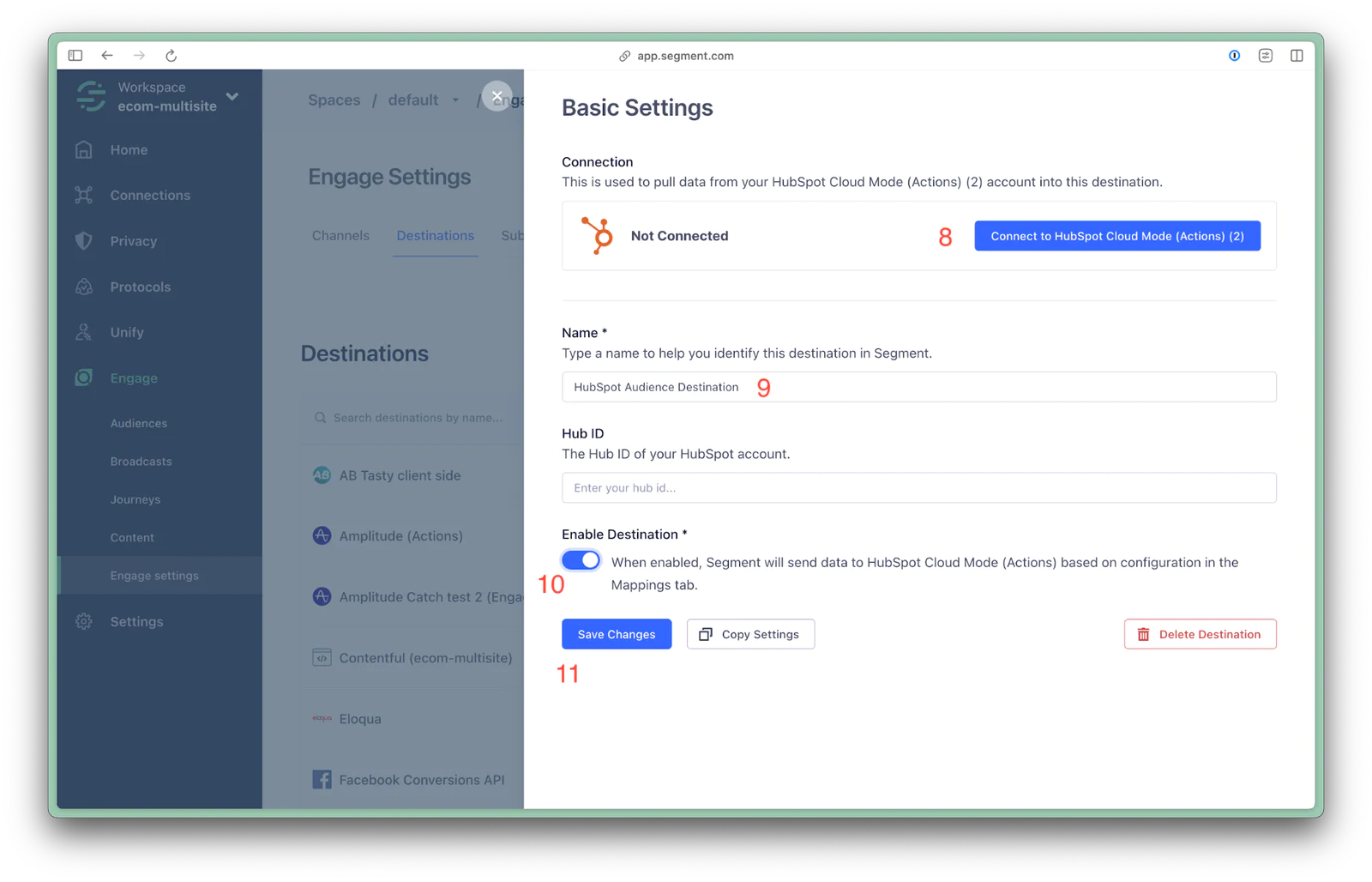
Refer to the HubSpot Cloud Mode (Actions) Destination documentation for more details on configuring the HubSpot destination.
Within Segment, navigate to Engage (12), and stay in the Audiences window. Click New audience (13).
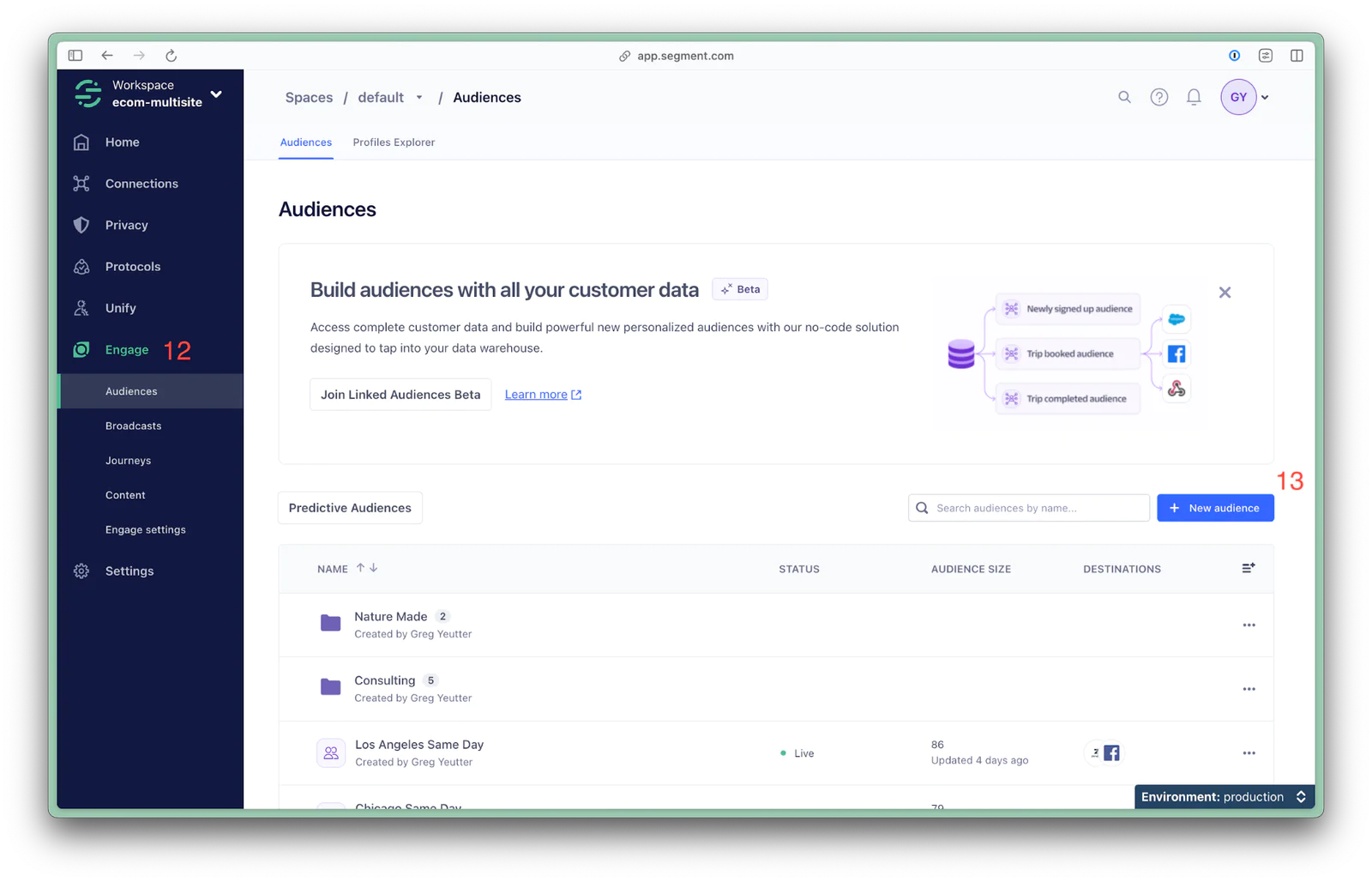
Use the audience builder (14) to define your audience. In this instance, we’ll target users who have recently abandoned their carts. Click Preview (15) to ensure your audience has members, then click Next (16).
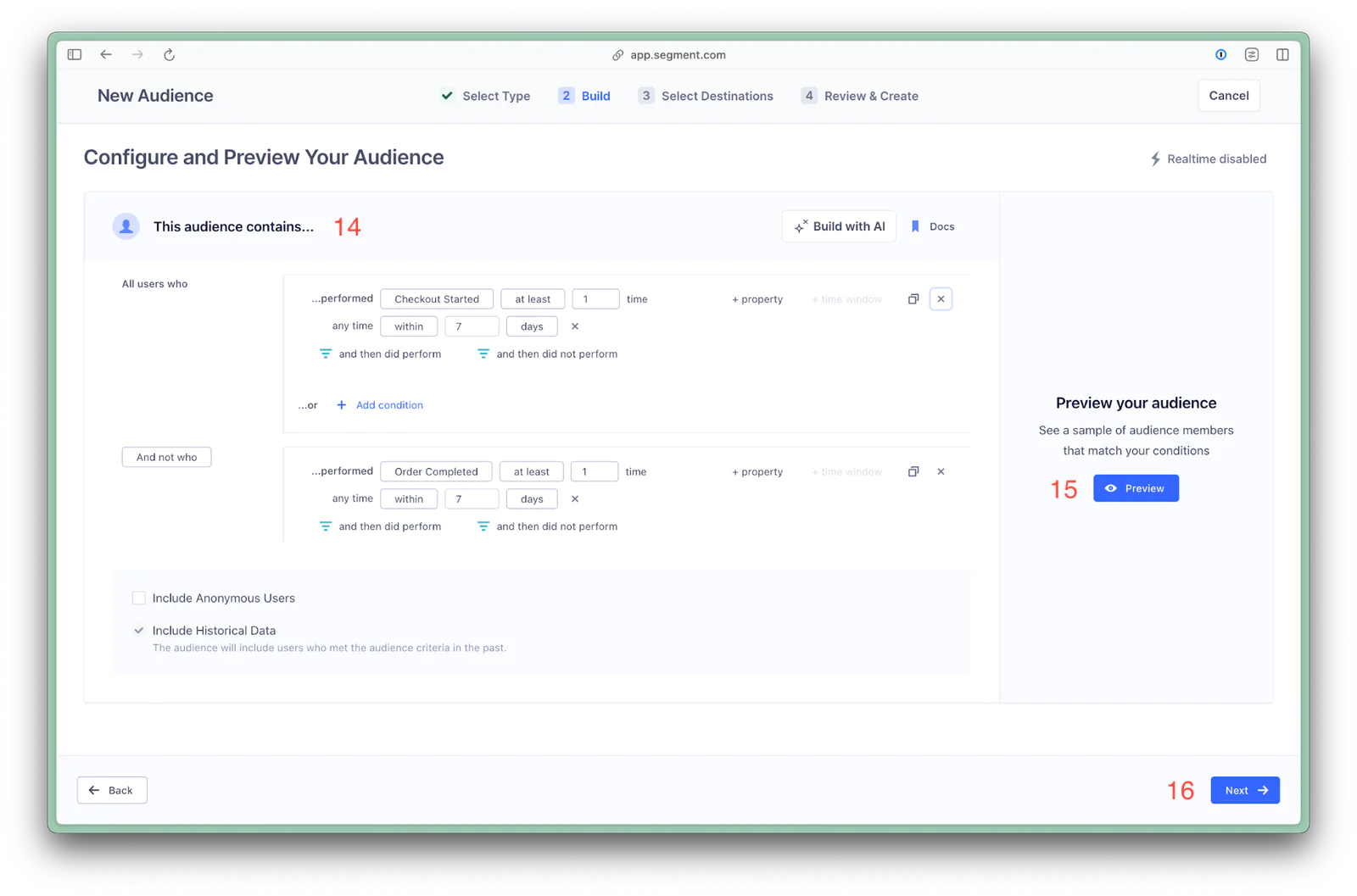
Find the HubSpot destination you created in Step 1 (17), and click it.
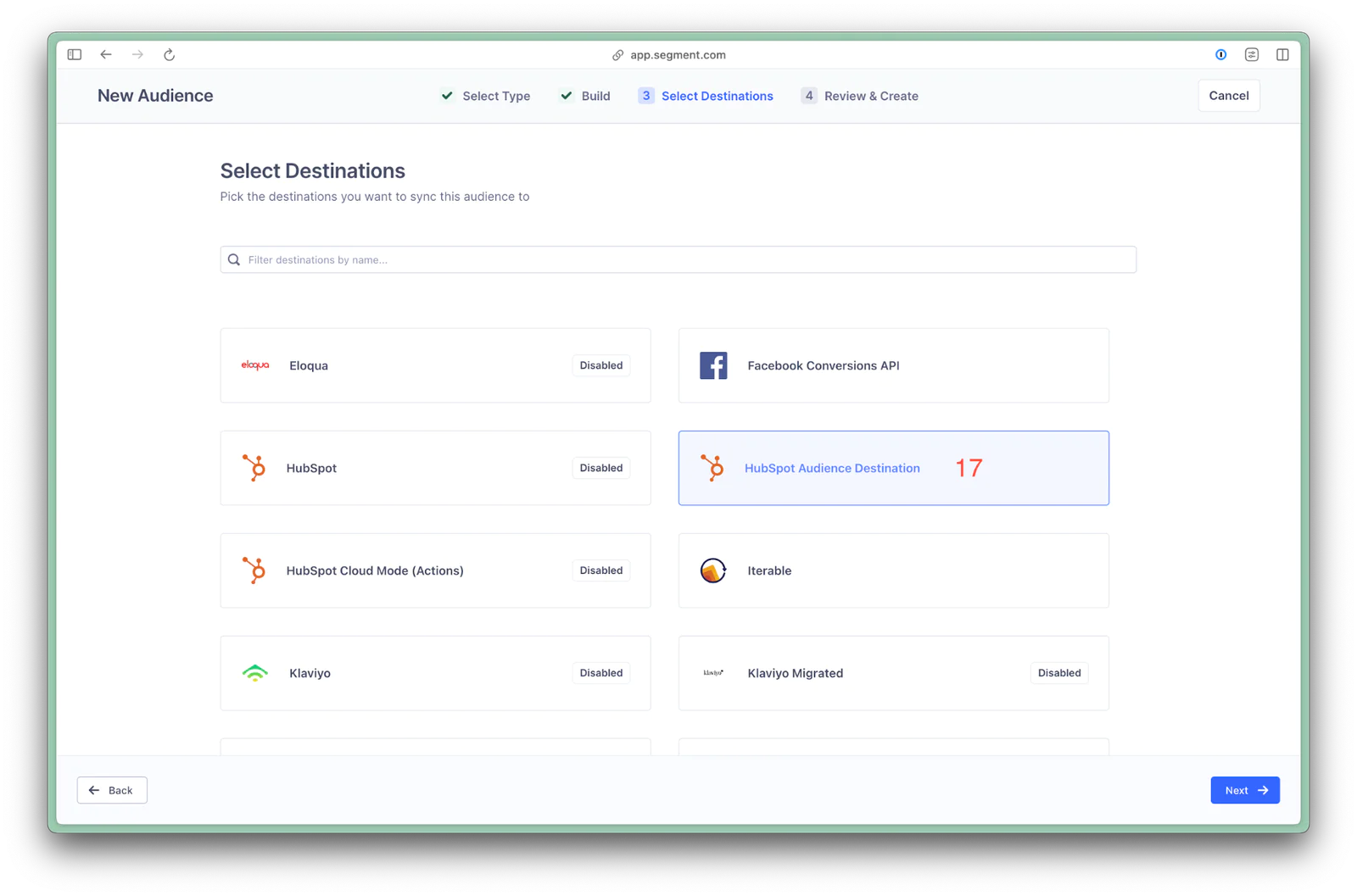
Keep Send Identify checked and Send Track unchecked (18). Click Default Setup (19), then Save (20).
Note: if you would like to send additional traits or identities along with the audience membership, you can use the Customized Setup wizard. Refer to the Segment documentation on upserting contacts in HubSpot and HubSpot’s documentation on creating custom objects to successfully add additional traits.
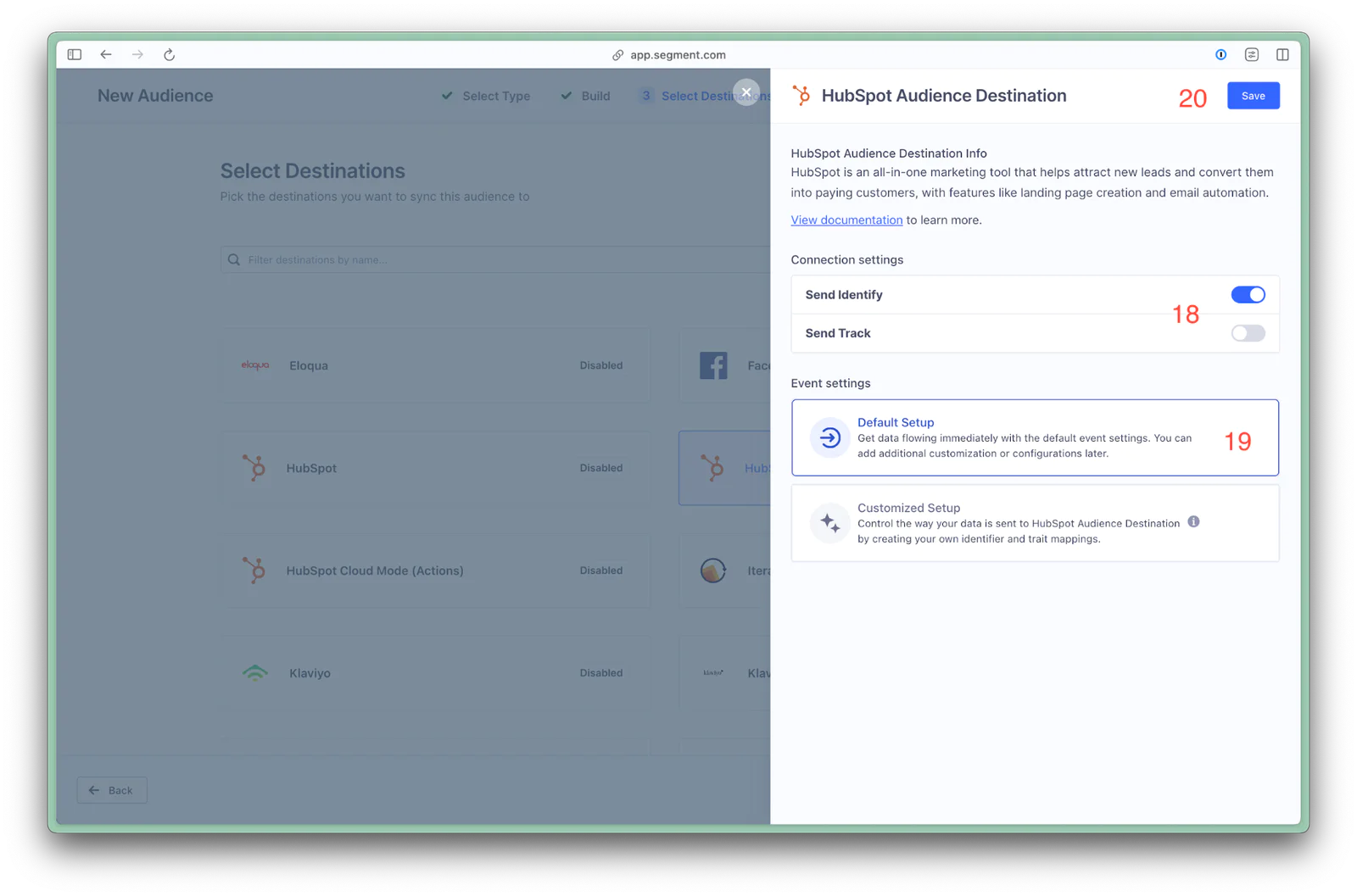
Click Next (21).
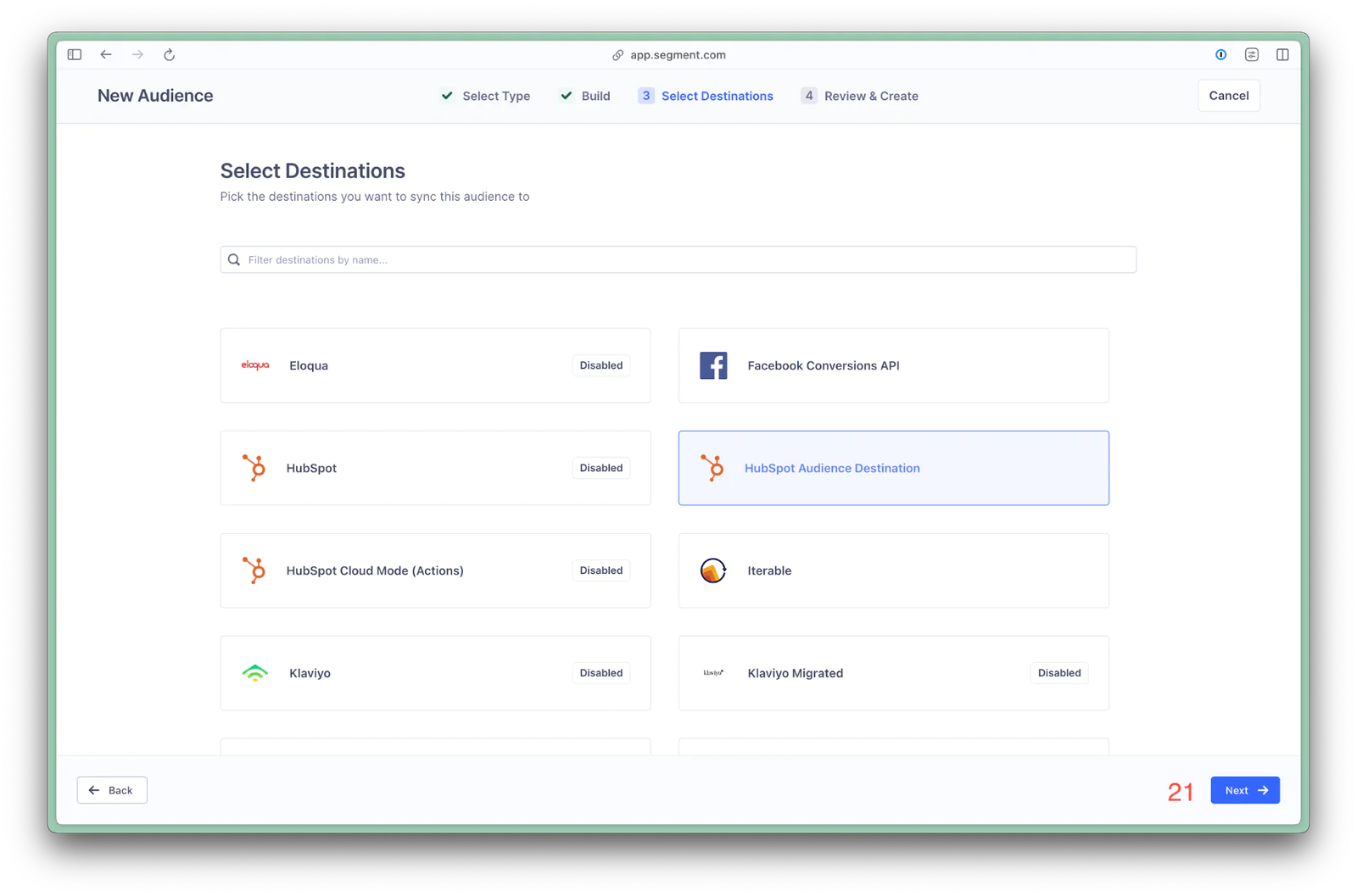
Give the audience a name (22), then click Create Audience (23).
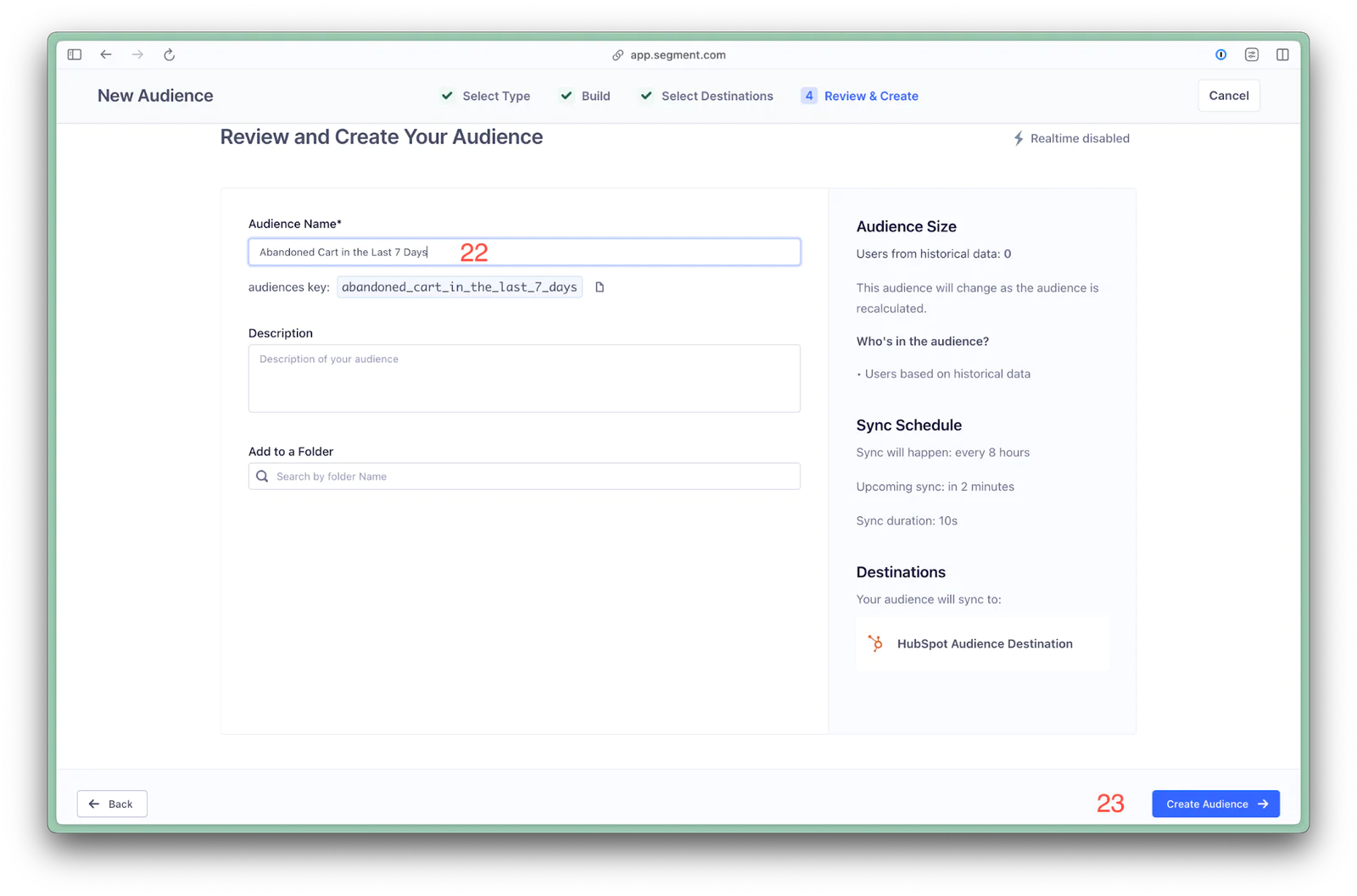
Within Segment, navigate to the audience you just created, then click Settings (24).
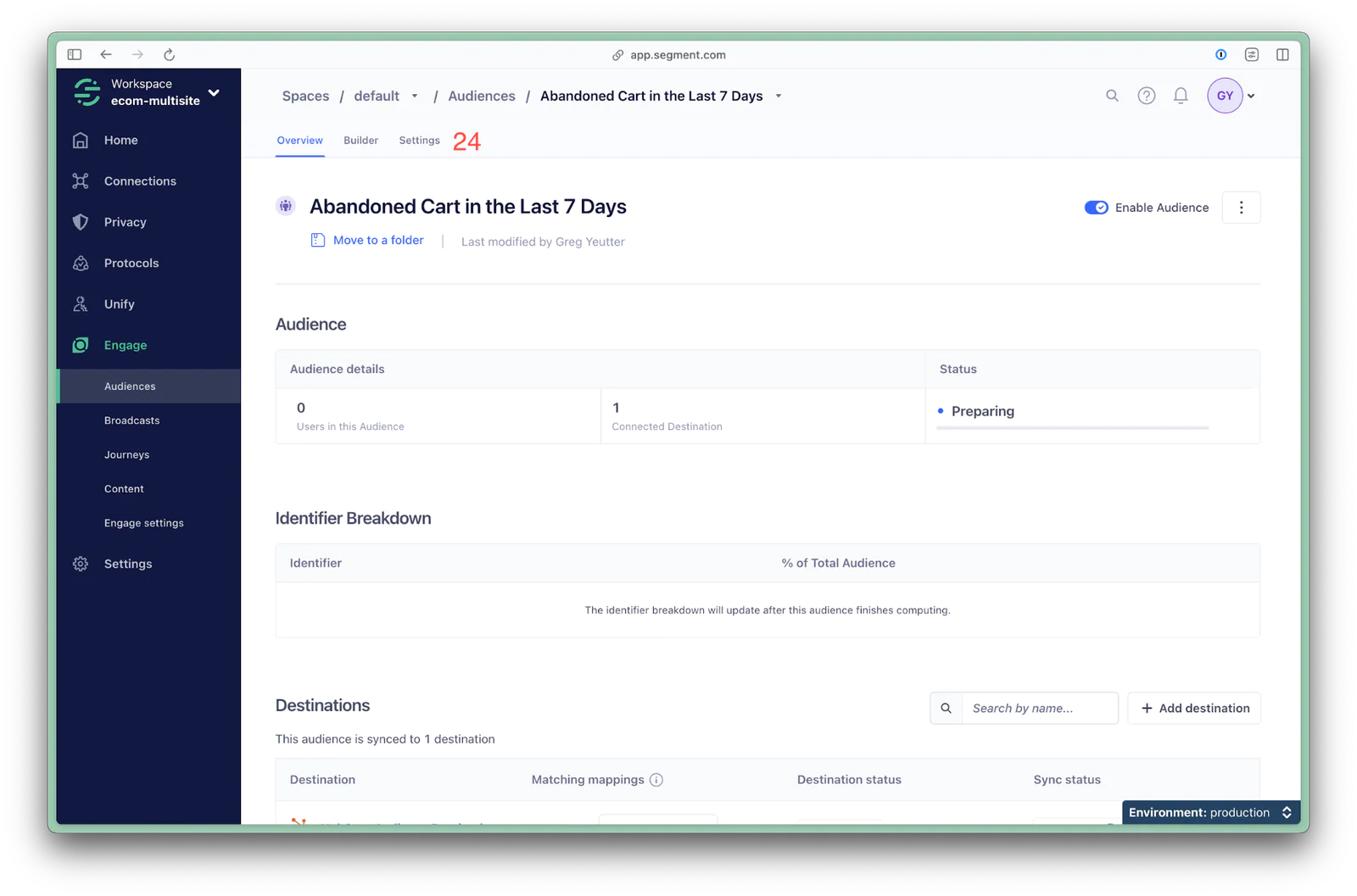
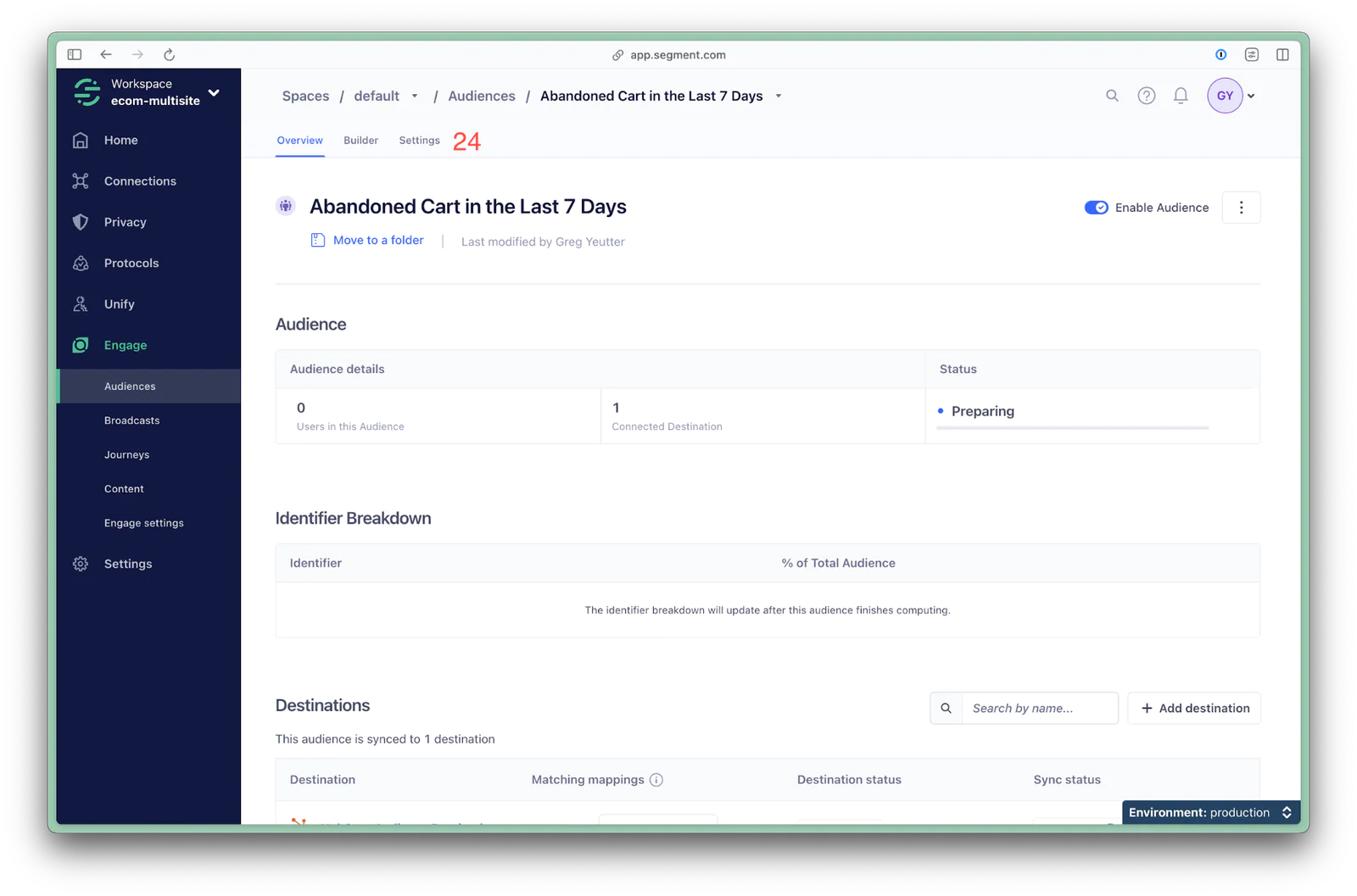
Copy the Audience key (25).
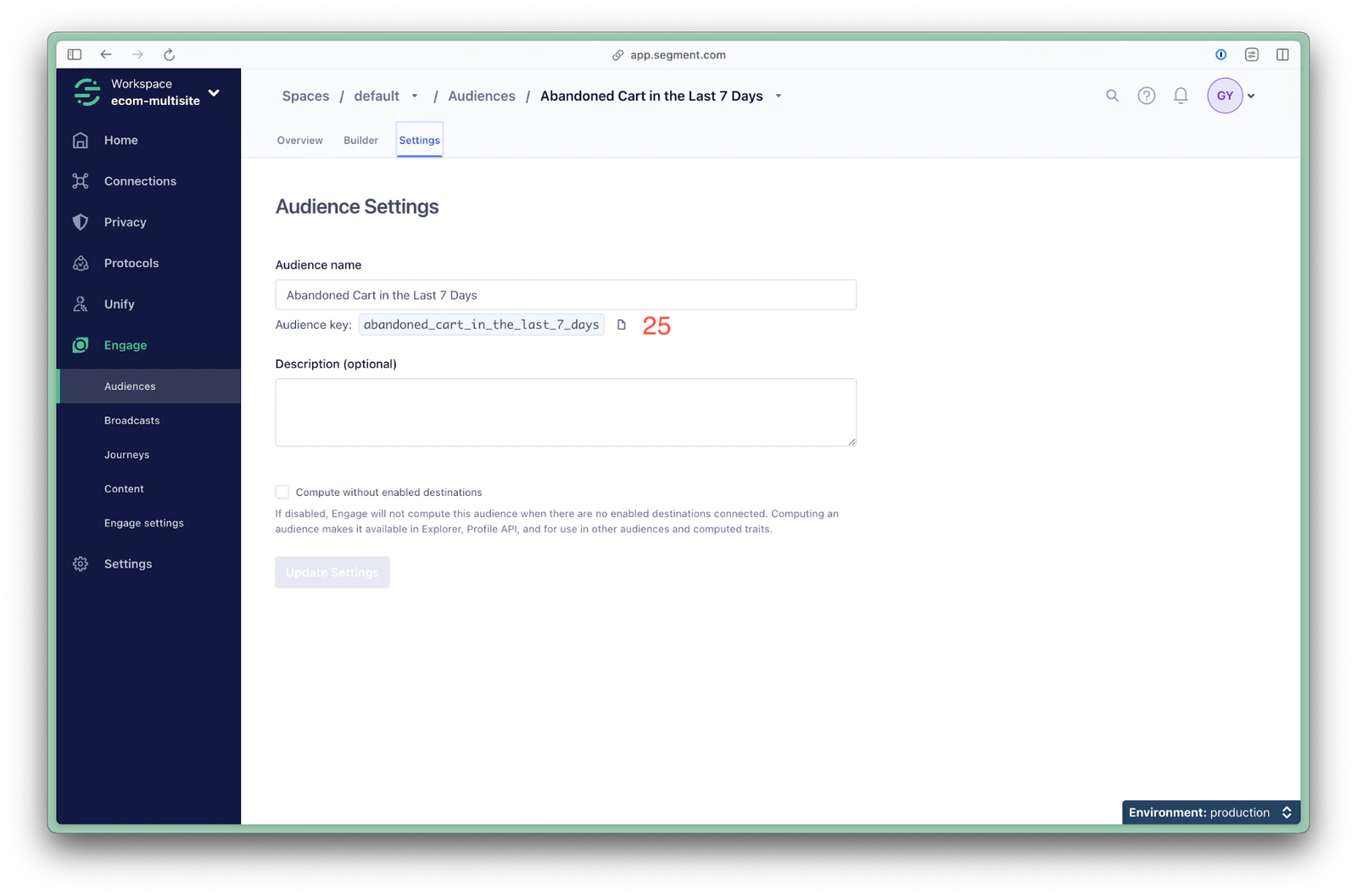
Within your HubSpot Workspace and Account, click Settings (26), then click on Properties (27) under Data Management. Keep Contact properties selected under Select an object (28). Click Create property (29).
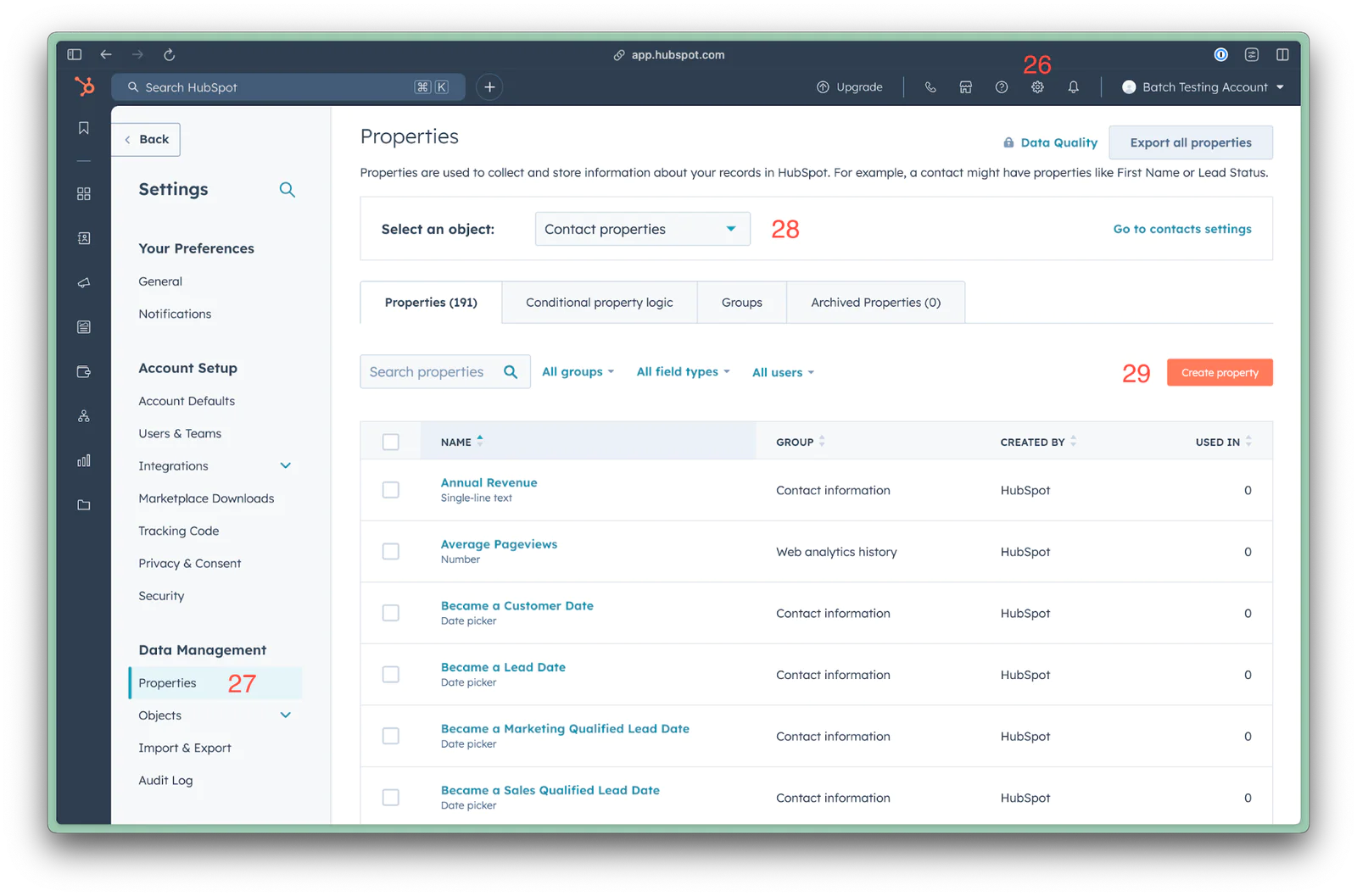
Keep Object type selected as Contact (30). Set the Group to Contact information (31). For the label field (32), paste the Audience key you copied from Segment. Click Next (33).
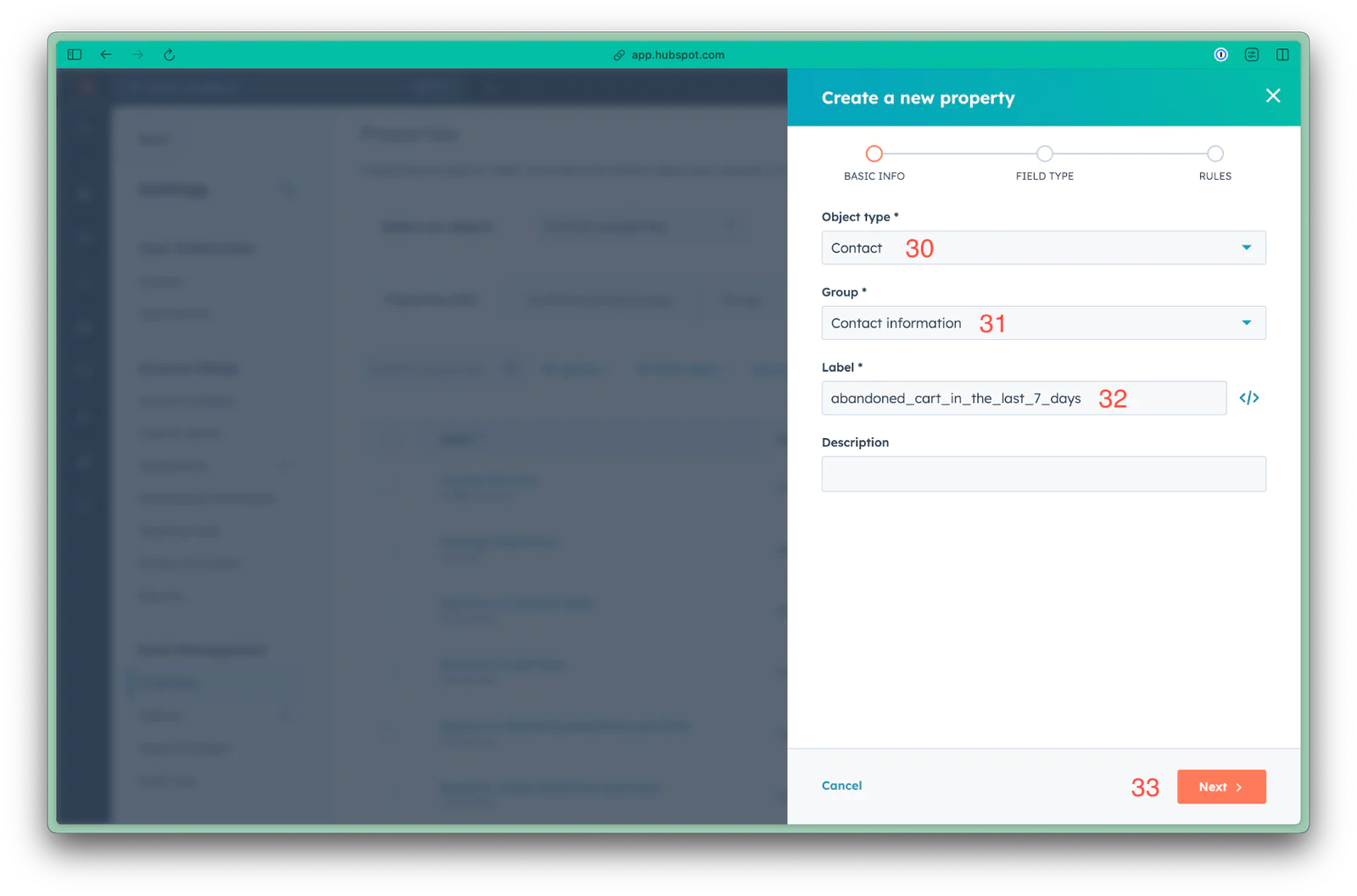
Under Field type, select Single checkbox (34). Click Next (35).
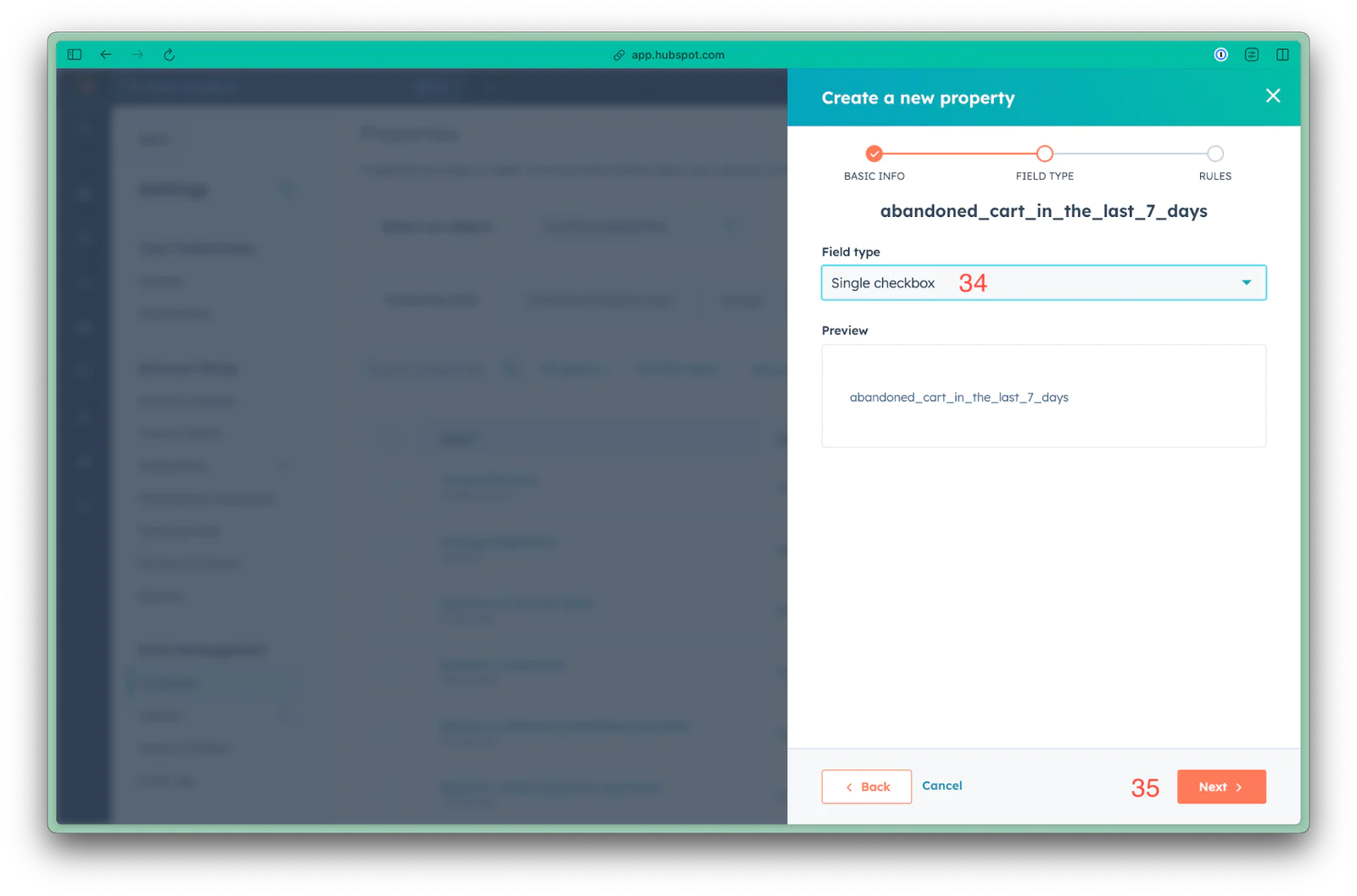
Click Create (36).
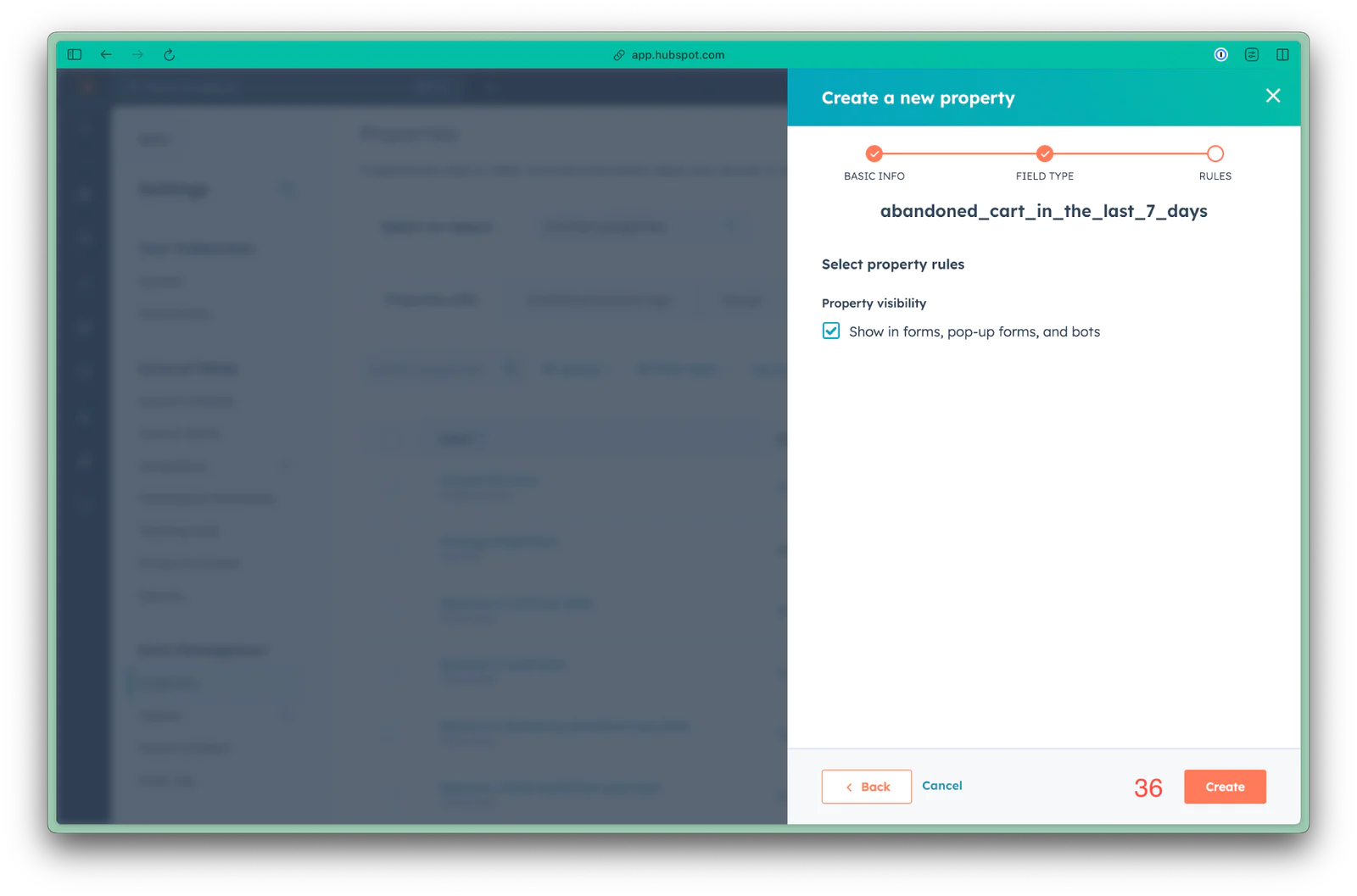
Back in the Segment audience you created, click on Overview (37). Locate the HubSpot destination you created, then click Add mapping (38).
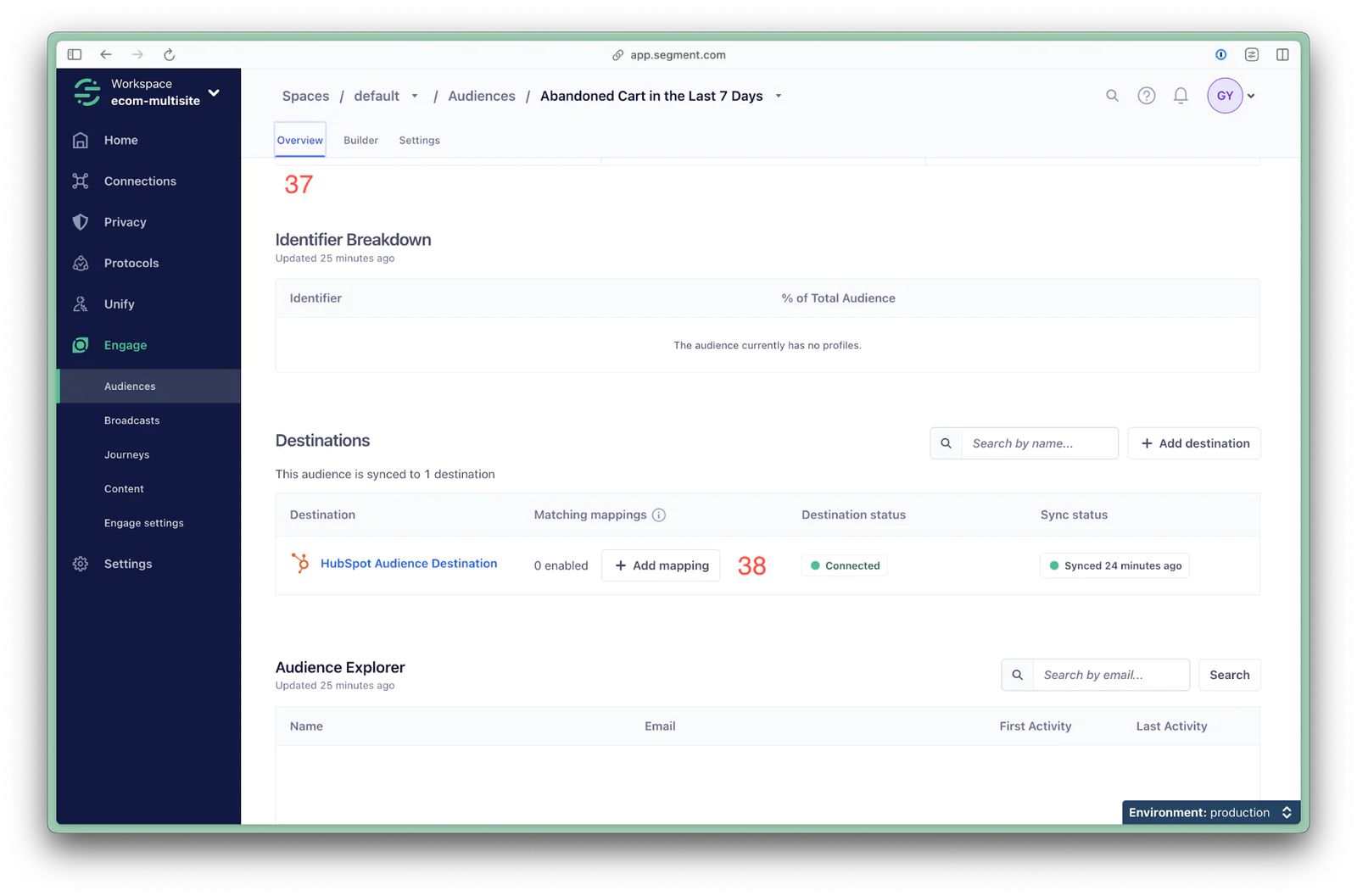
Click Add mapping (39).
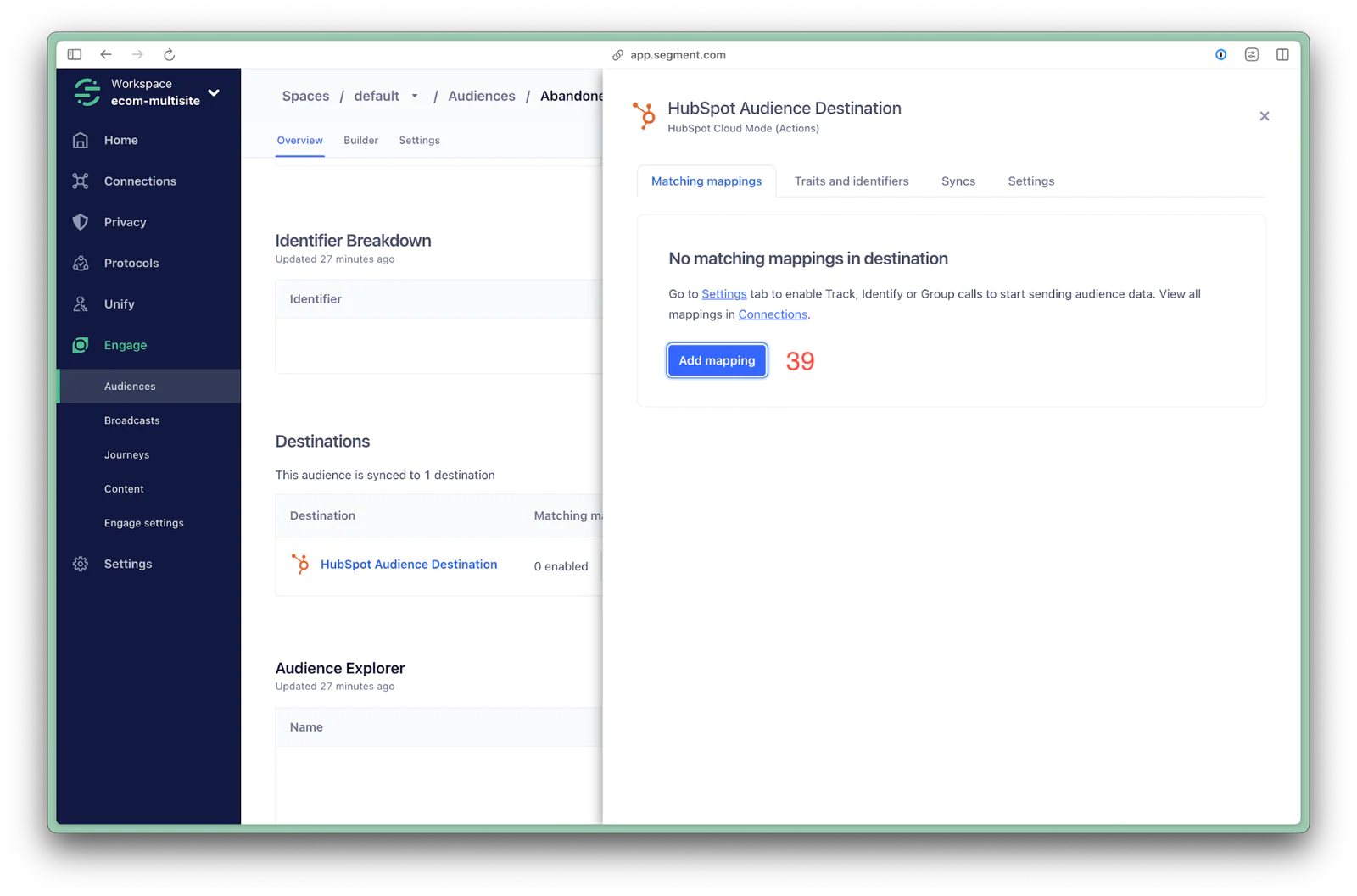
Click Upsert Contact (40).
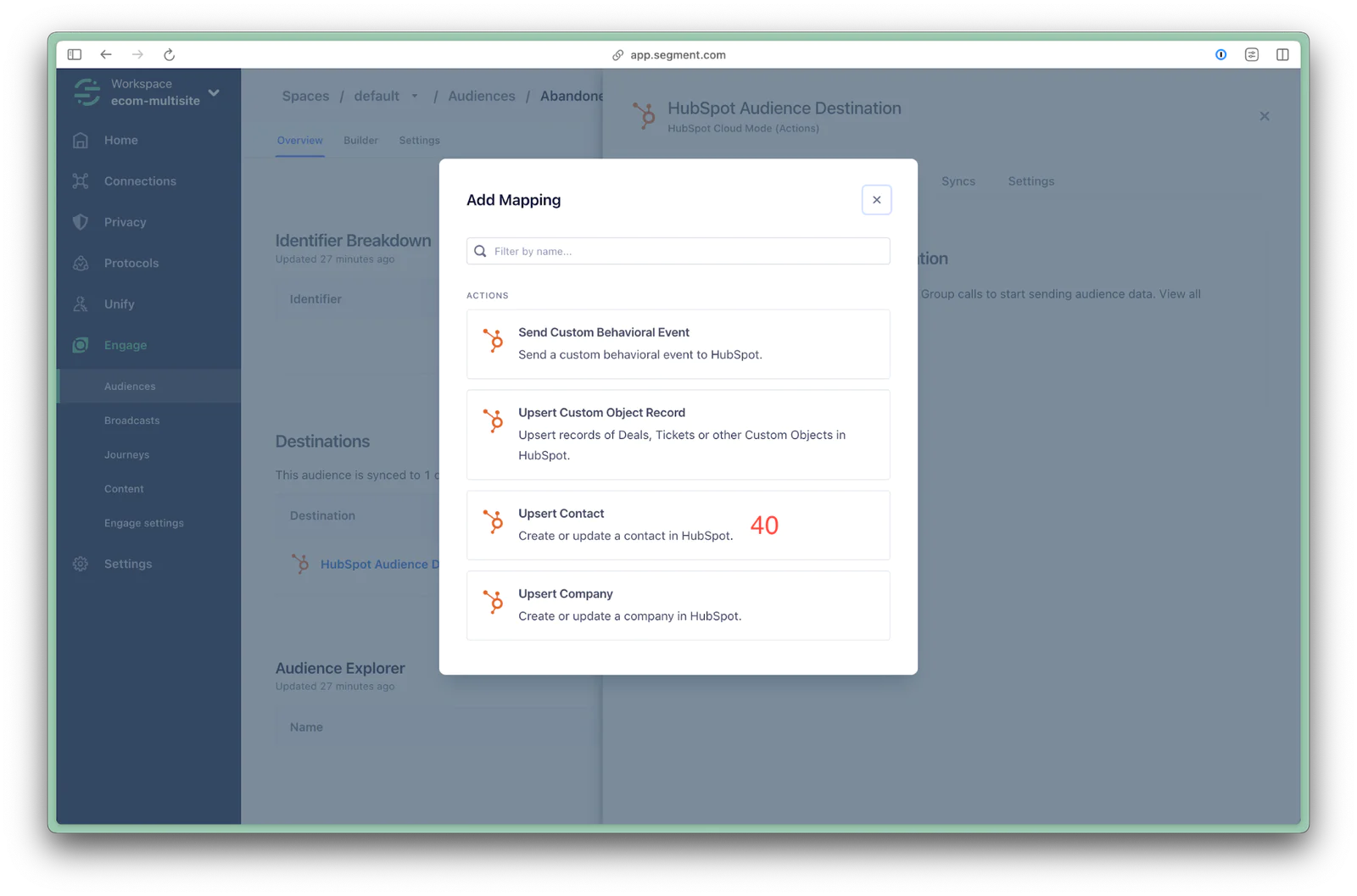
In section 1, keep Identify selected as the event type (41).

Scroll down to section 2, then click Load Test Event from Source (42). If the audience key is not already within the traits object, edit the traits object (43) so that it includes the audience key, in this case:
"abandoned_cart_in_the_last_7_days": true
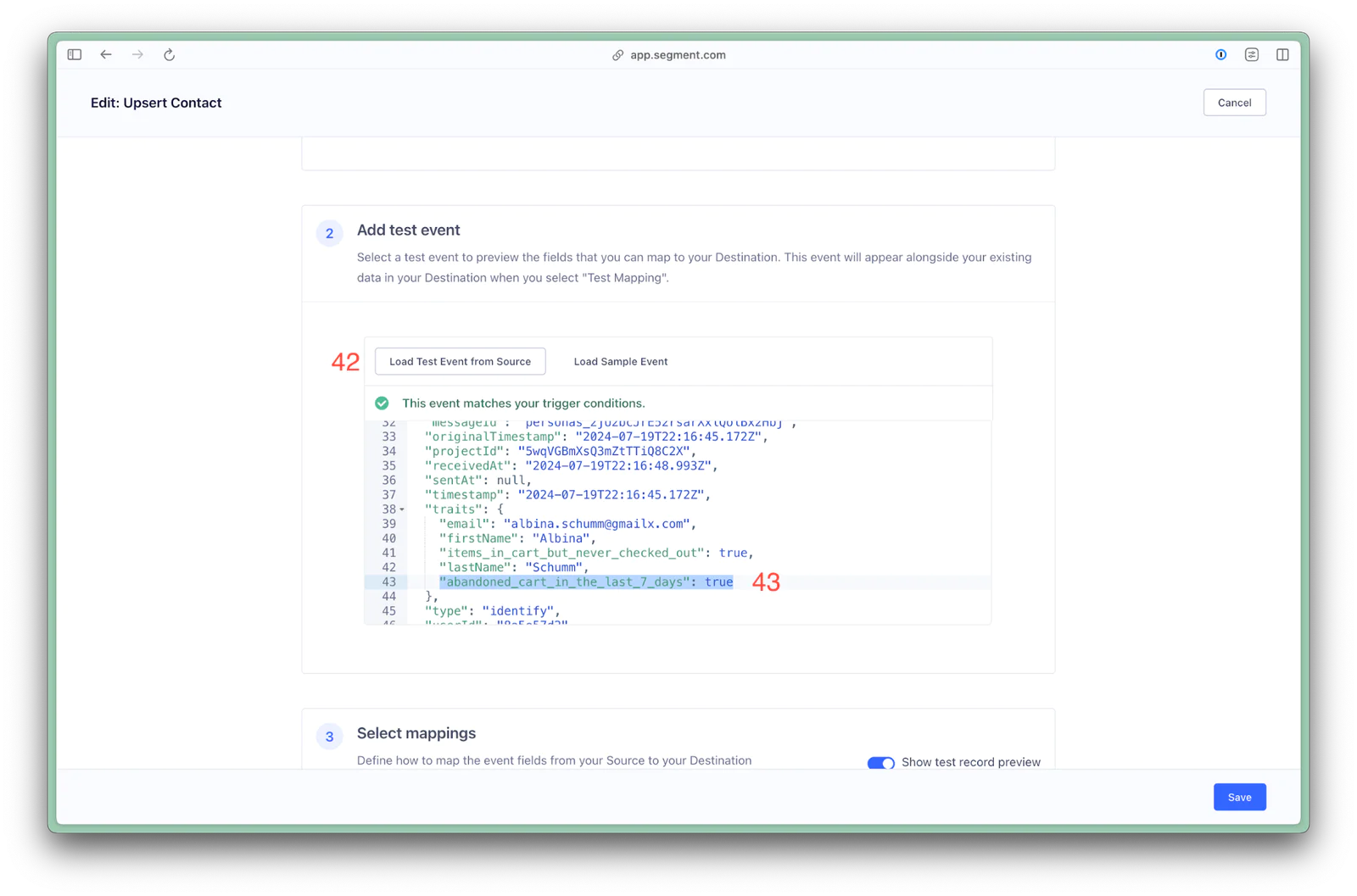
Scroll down to section 3, and enable Show test record preview (44).
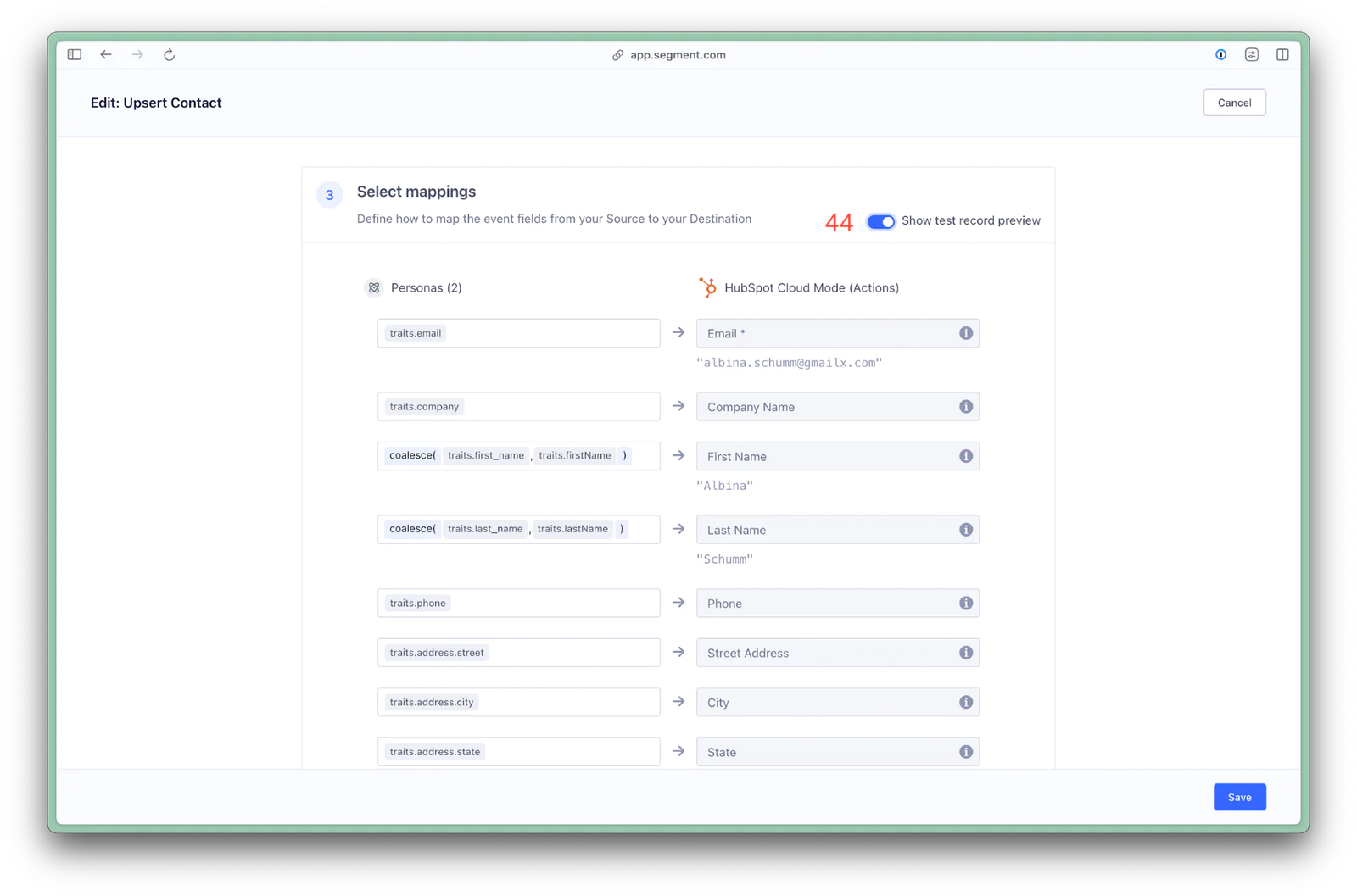
Scroll down to the end of section 3, and click Show all fields (45).
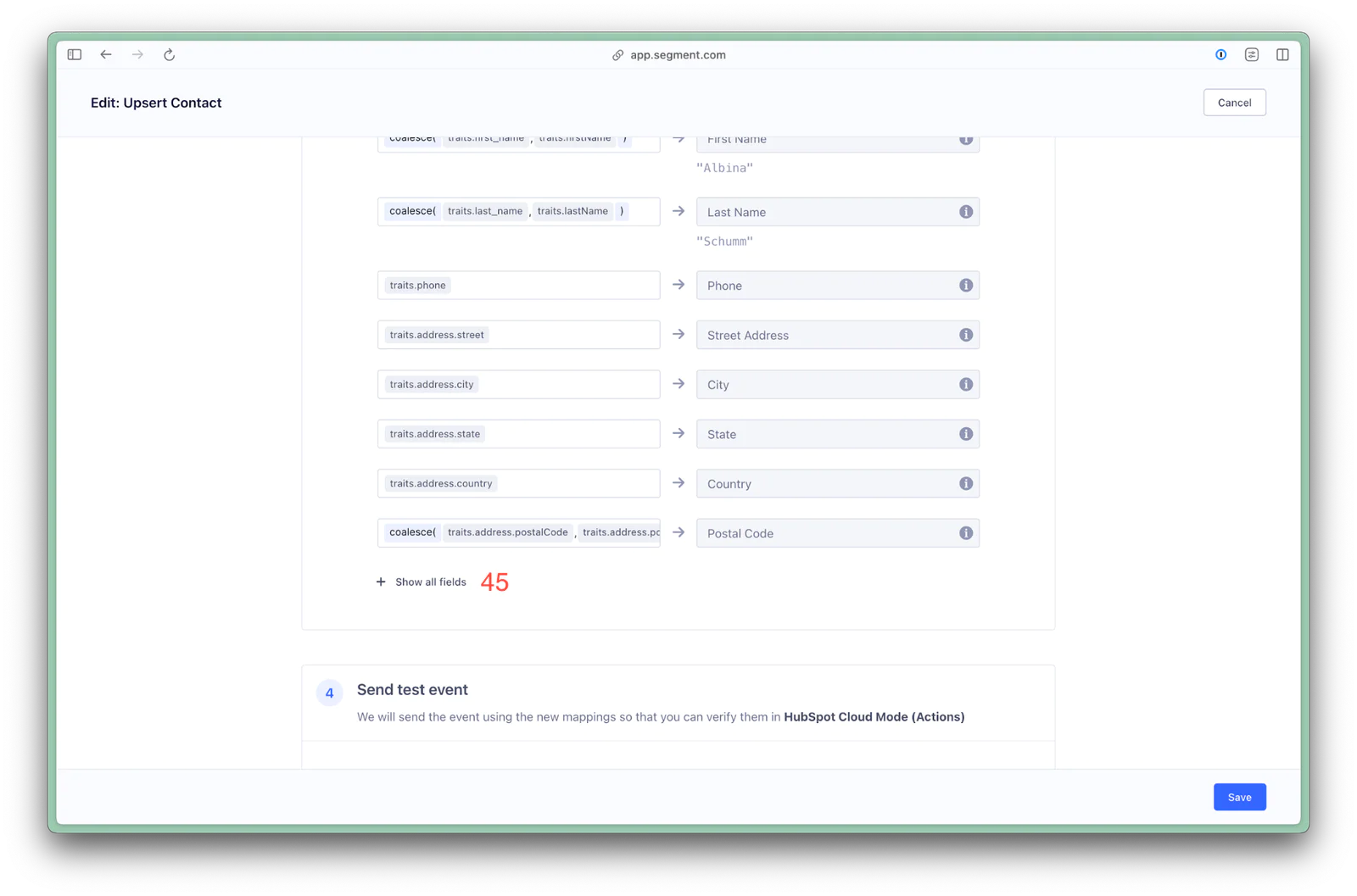
Under Other properties, click in the Select event variable box (46), then search for your audience key (47) (Note: use the search box, do not enter the audience key into the Select event variable field). Select the event variable that begins with traits. and ends with your audience key (48).
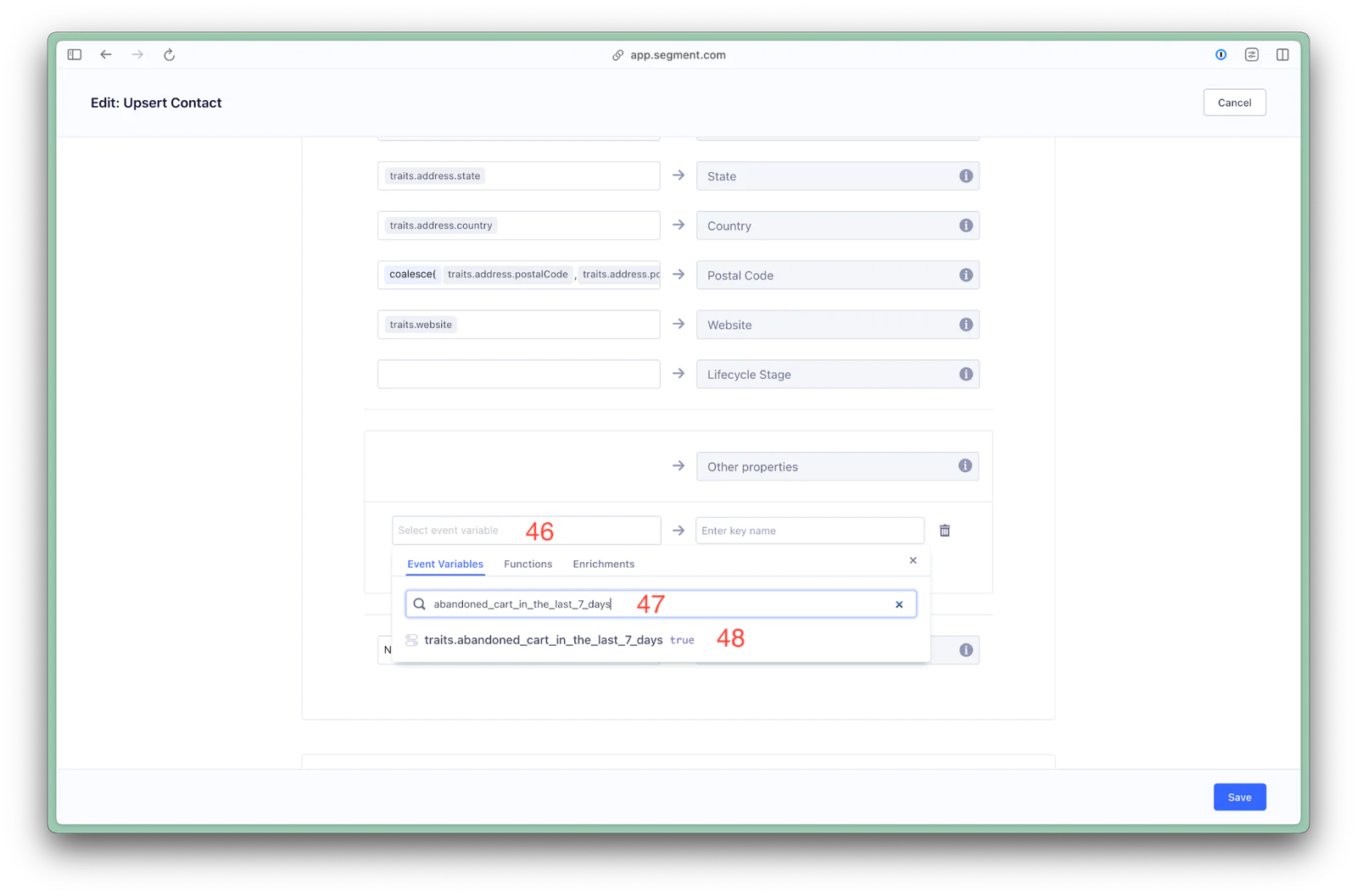
In the field to the right that says Enter key name, paste your audience key (49).
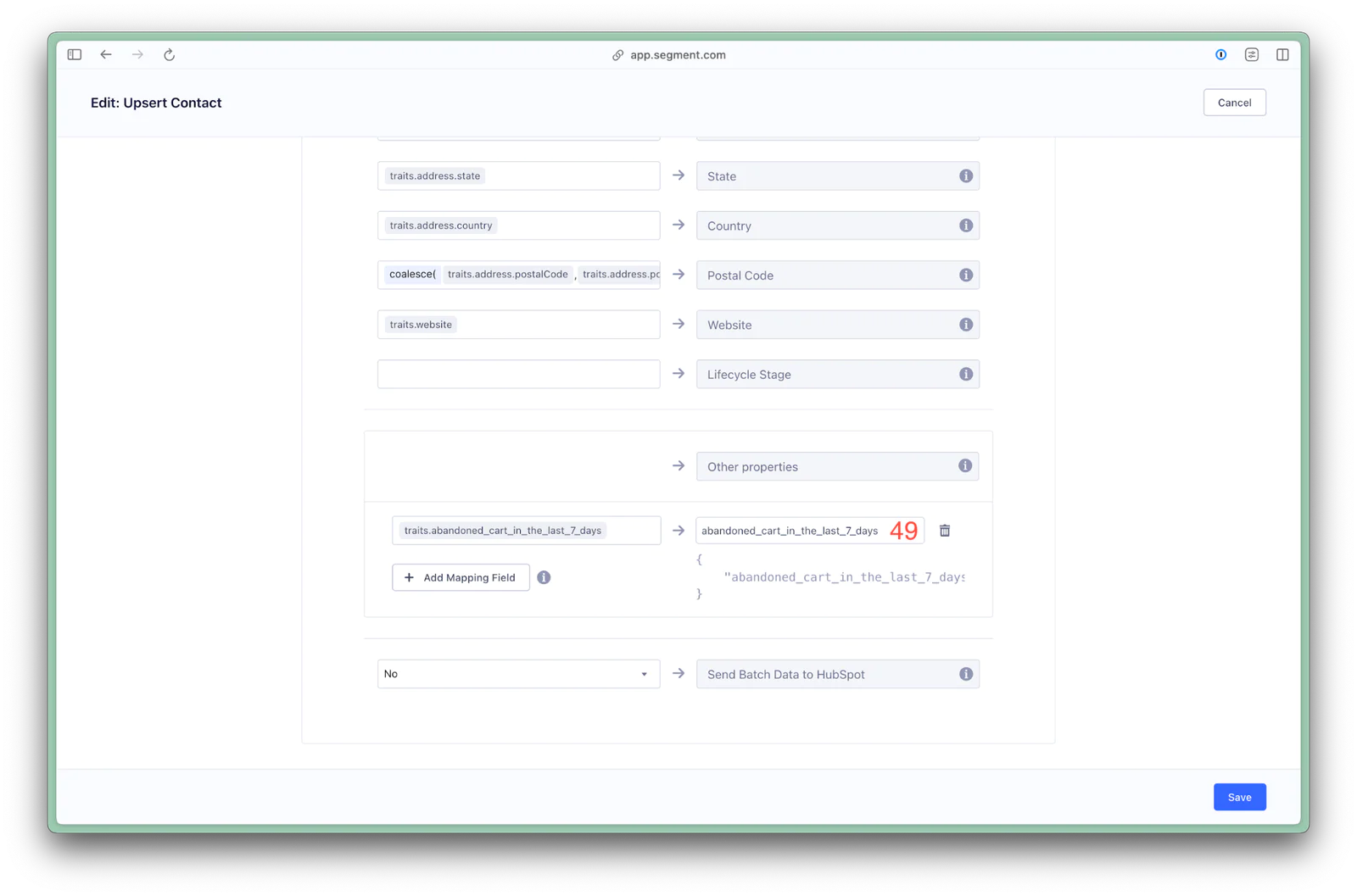
Scroll down to section 4, and click Send test event to destination (50).
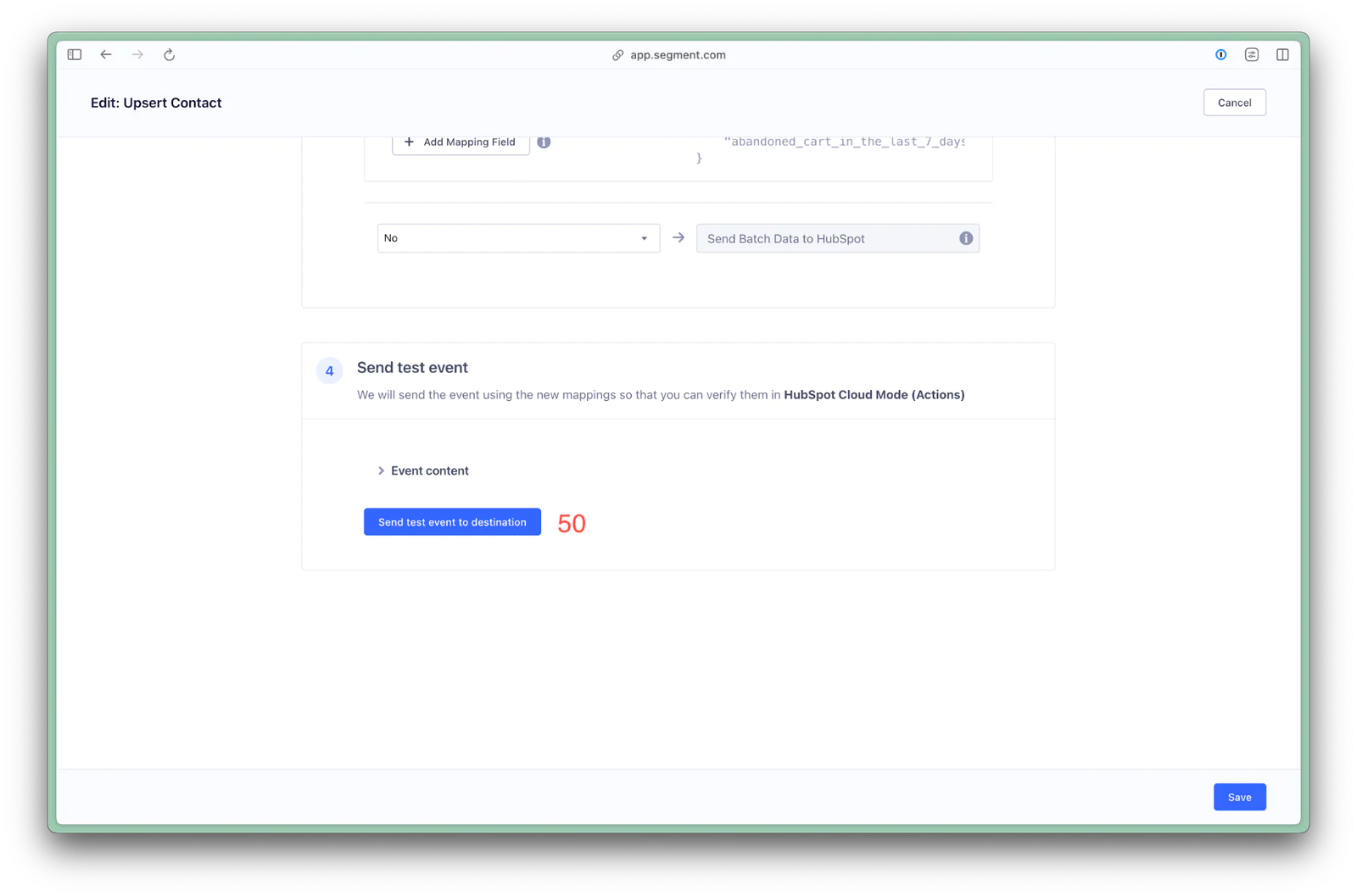
Under Response from destination, copy the ID (51).
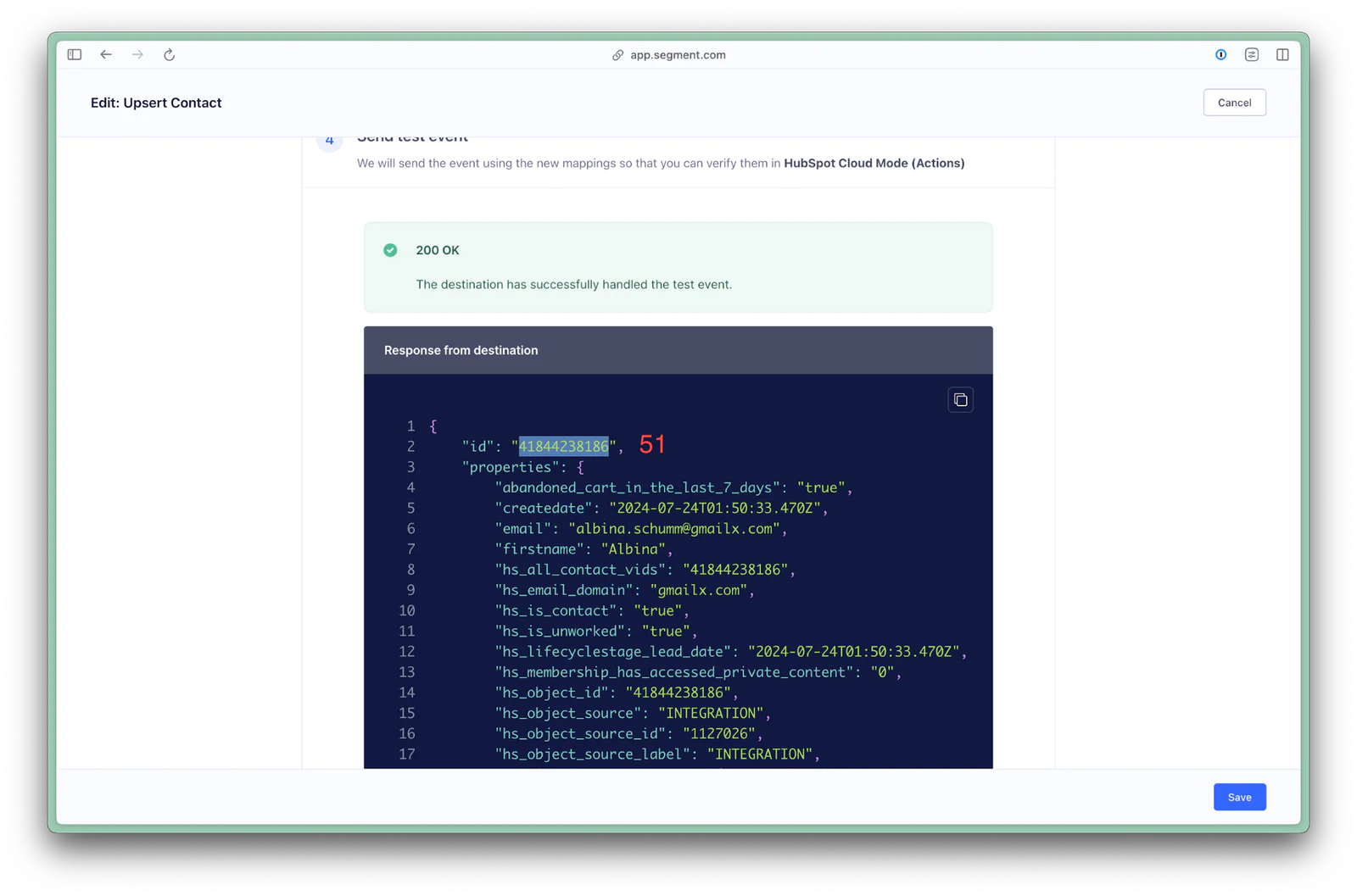
In HubSpot, use the search box to search for the customer ID (52). Click the name of the contact (53).
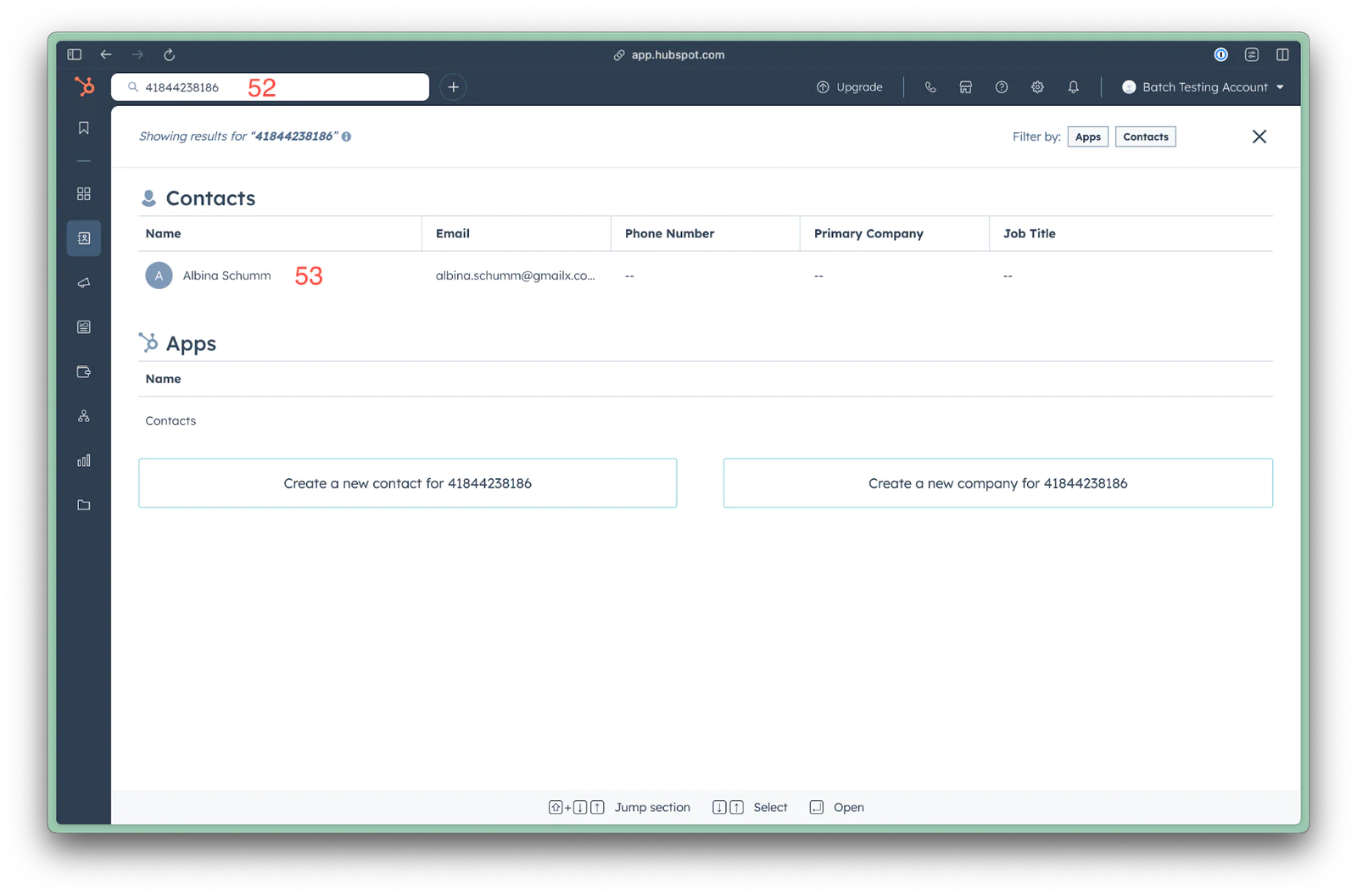
Next to About this contact, click the Actions dropdown (54), then View all properties (55).
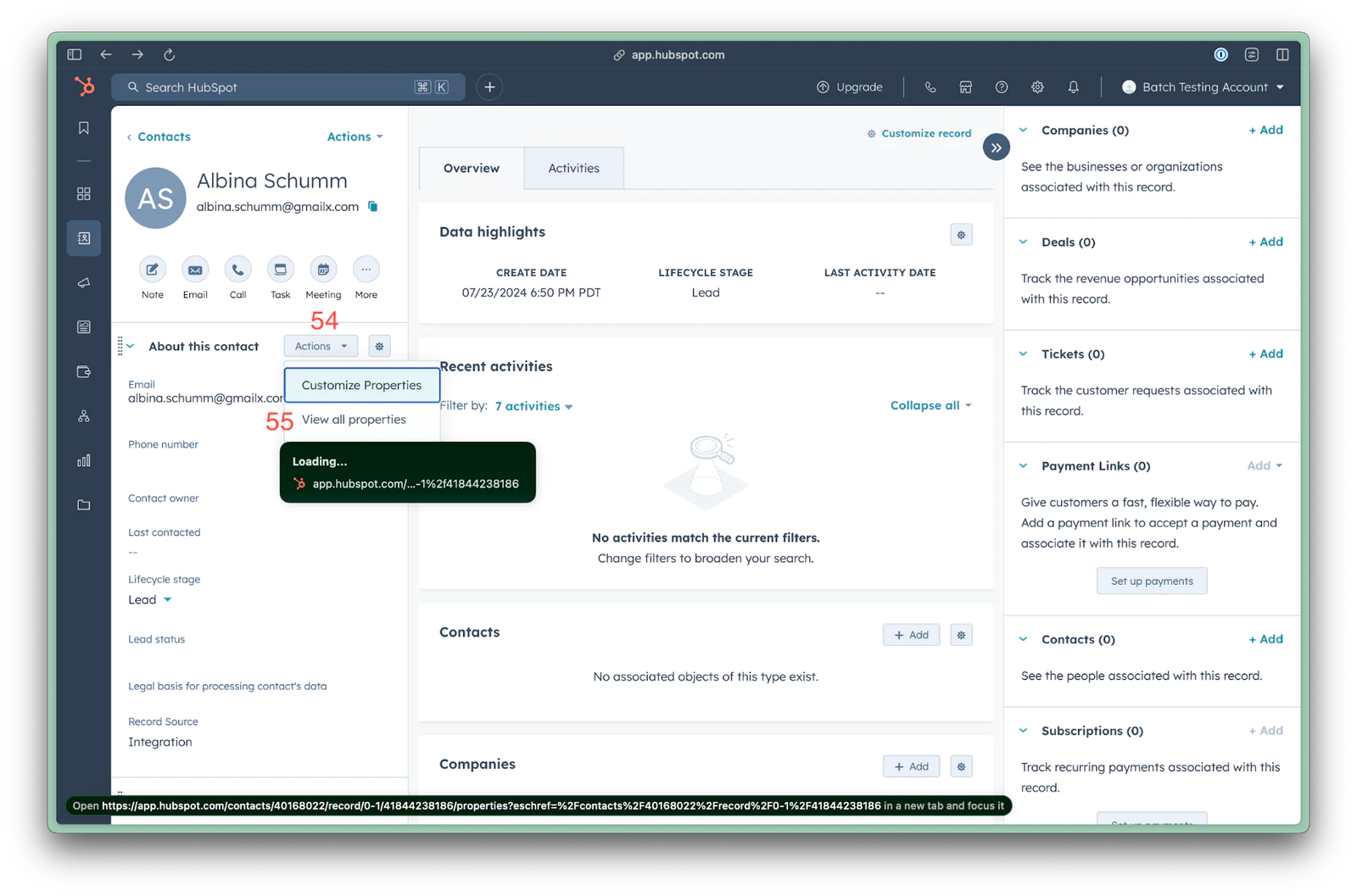
Under Contact information, look for your audience key (56), and verify that the property was successfully updated in the customer’s profile.
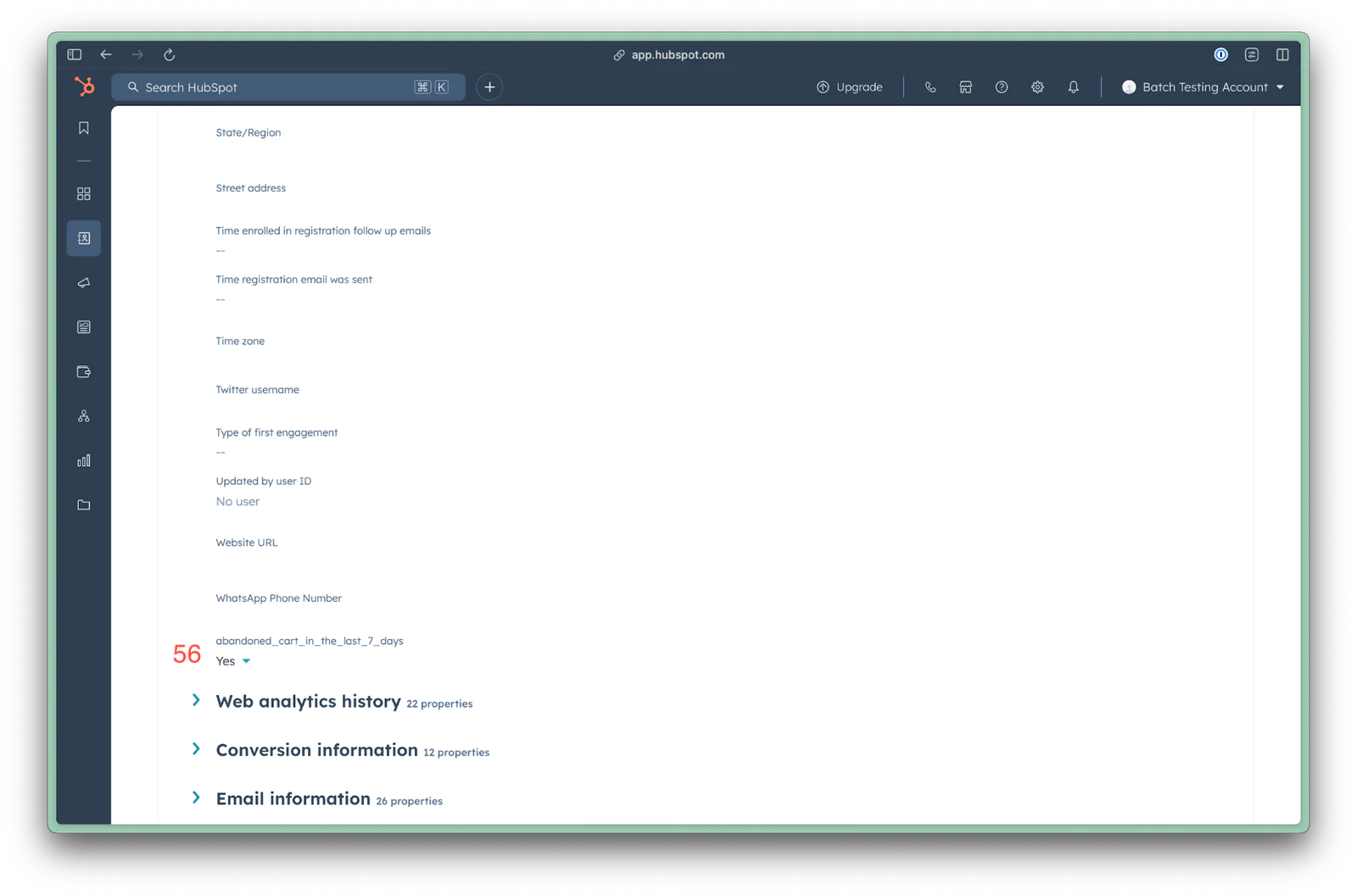
Back in Segment, click Save (57).
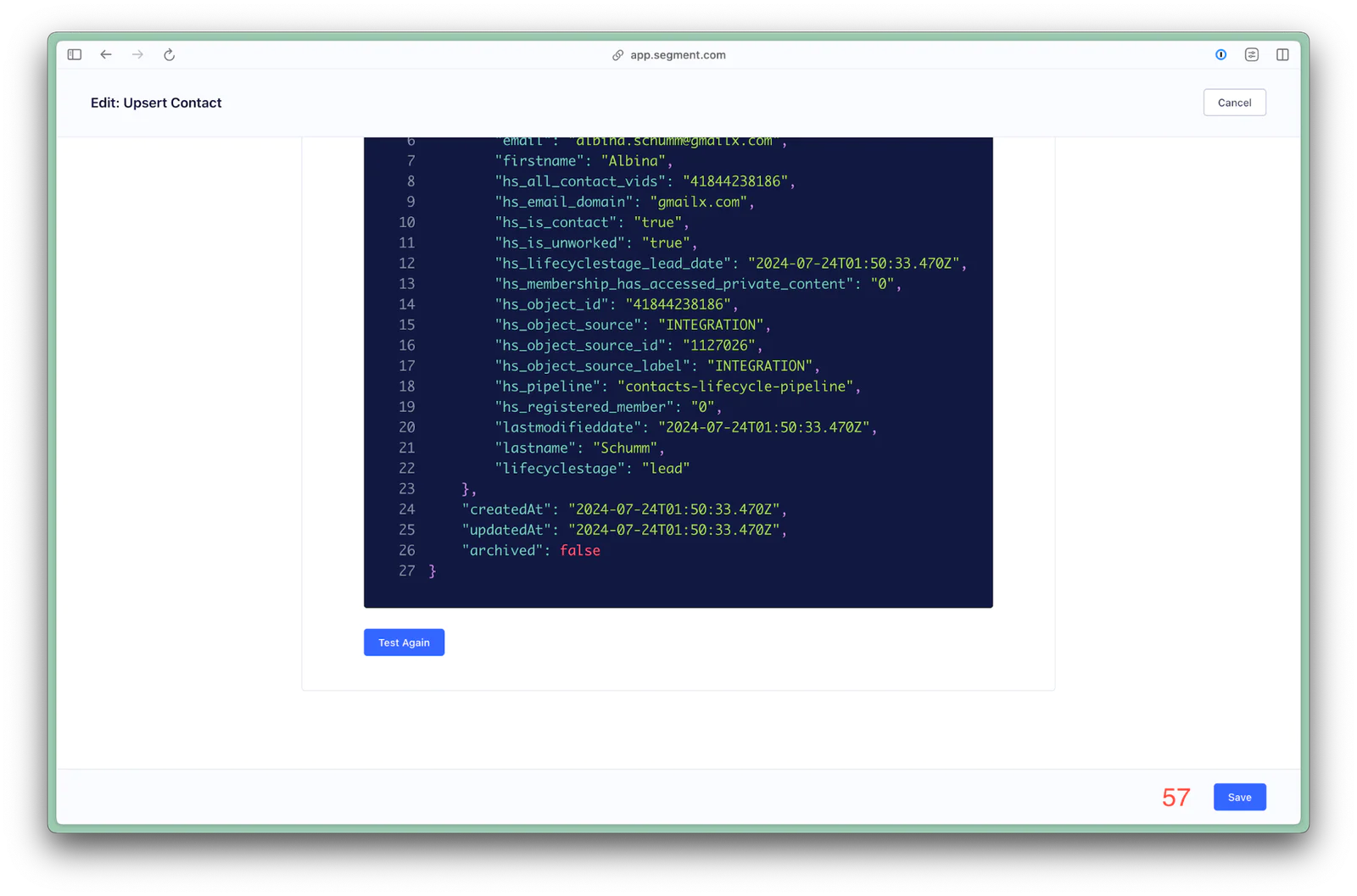
Within the destination configuration within the audience, enable the mapping (58).
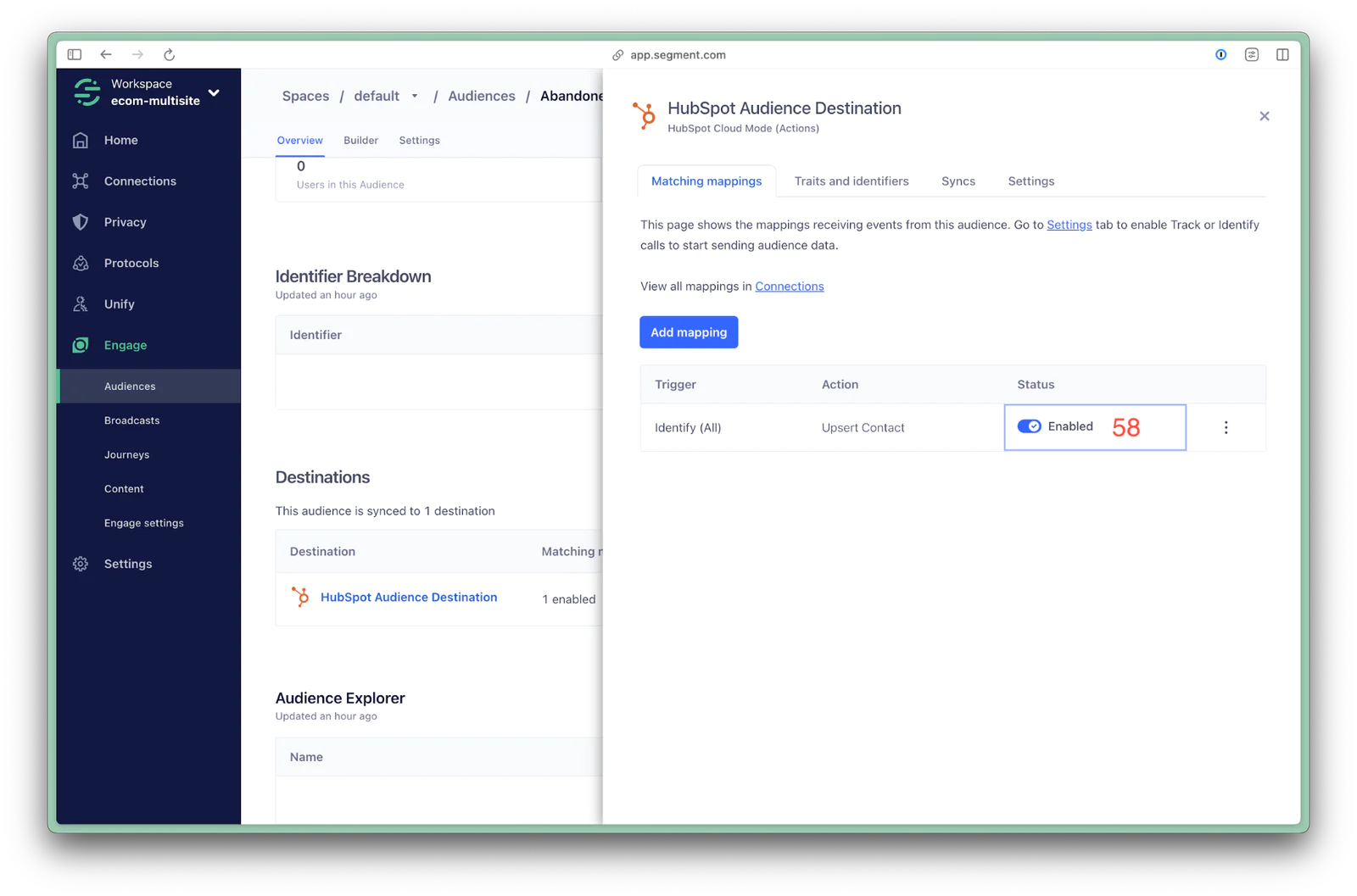
After the audience has started computing and synced downstream to HubSpot, you’ll be able to verify audience membership for other users.
By understanding the lifecycle of a user—from acquisition and usage to upgrade potential—you can not only meet but exceed customer needs and expectations. The integration of Segment and HubSpot not only drives additional revenue through upselling but also strengthens customer loyalty by delivering consistently relevant and personalized experiences. As companies continue to navigate the complexities of customer data and engagement, HubSpot and Segment will be crucial in defining the success of customer-centric business strategies that removes the silos from sales and marketing.
Start connecting your data with Segment.