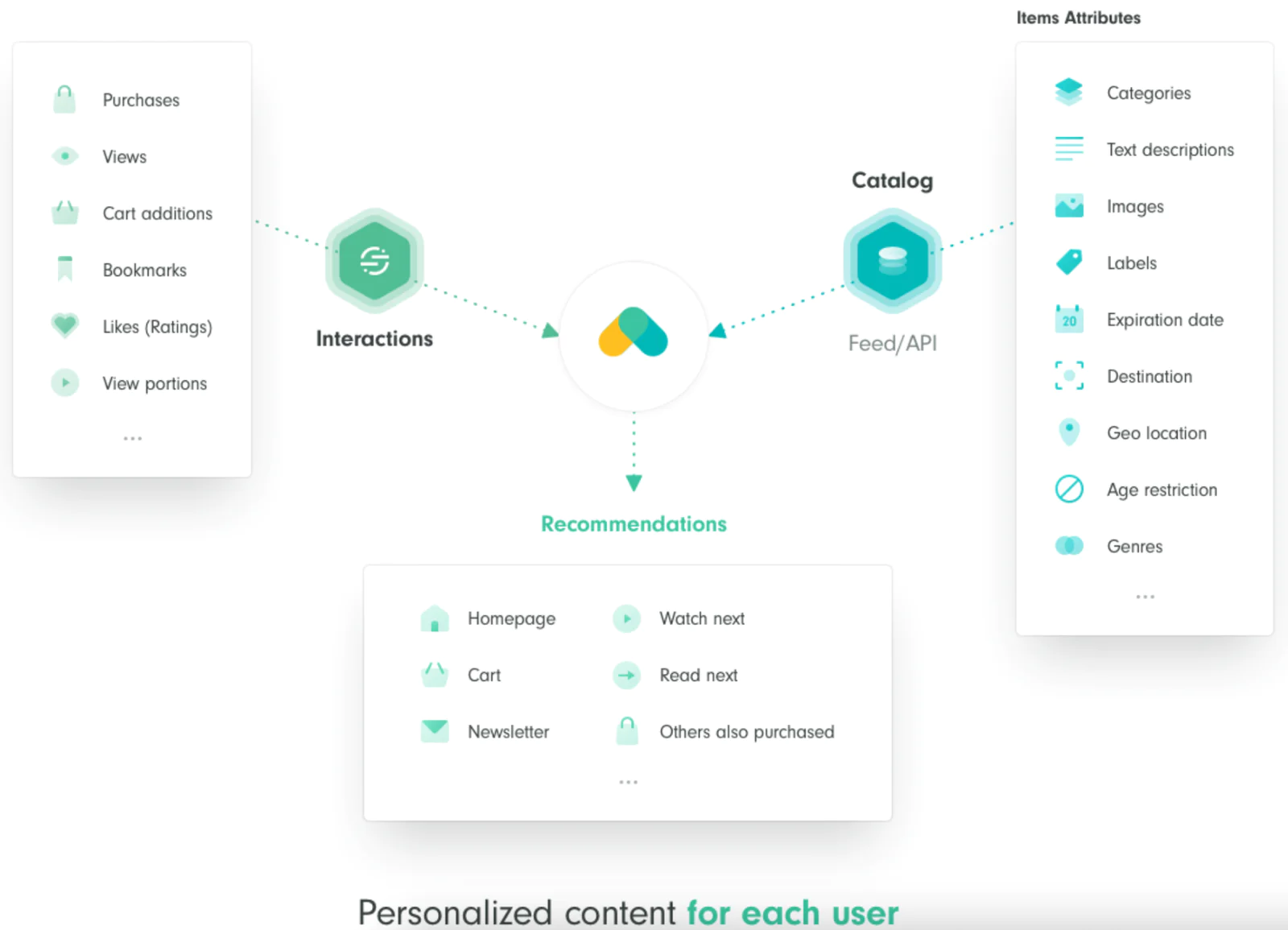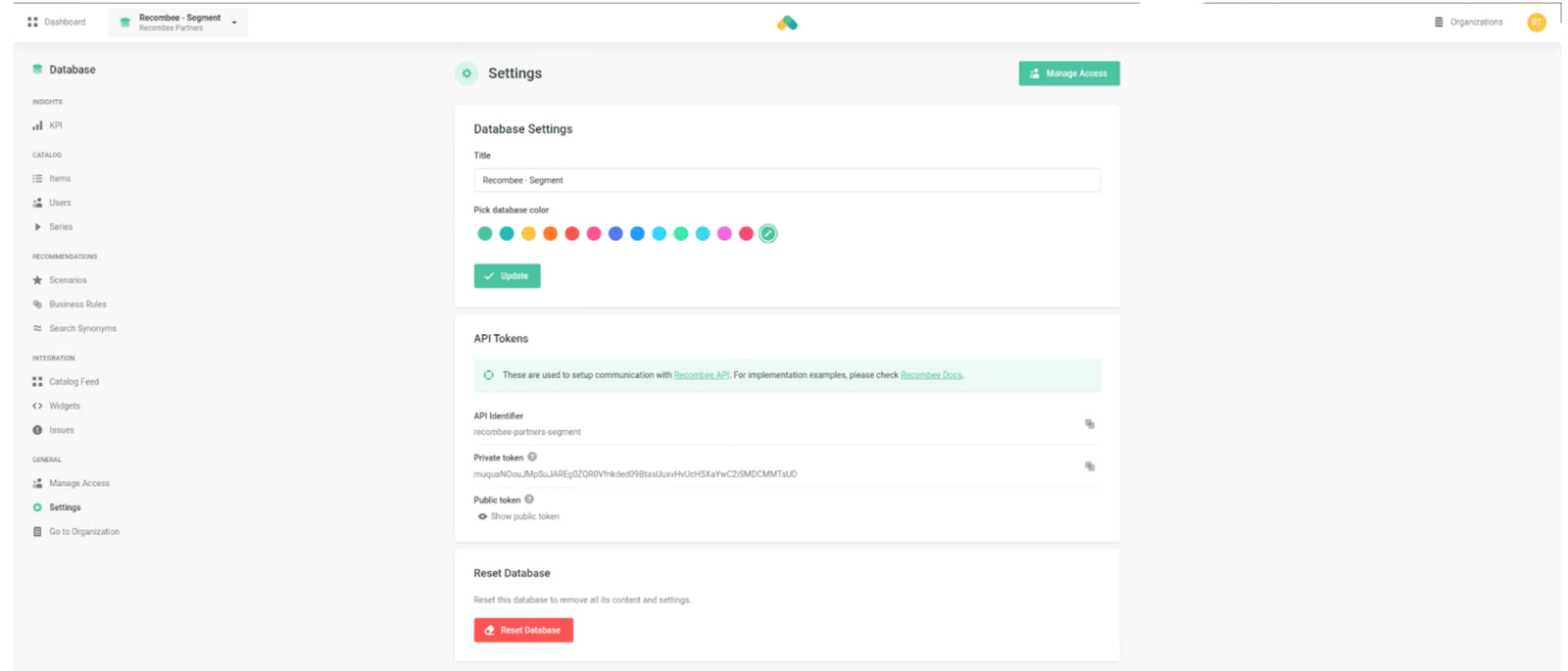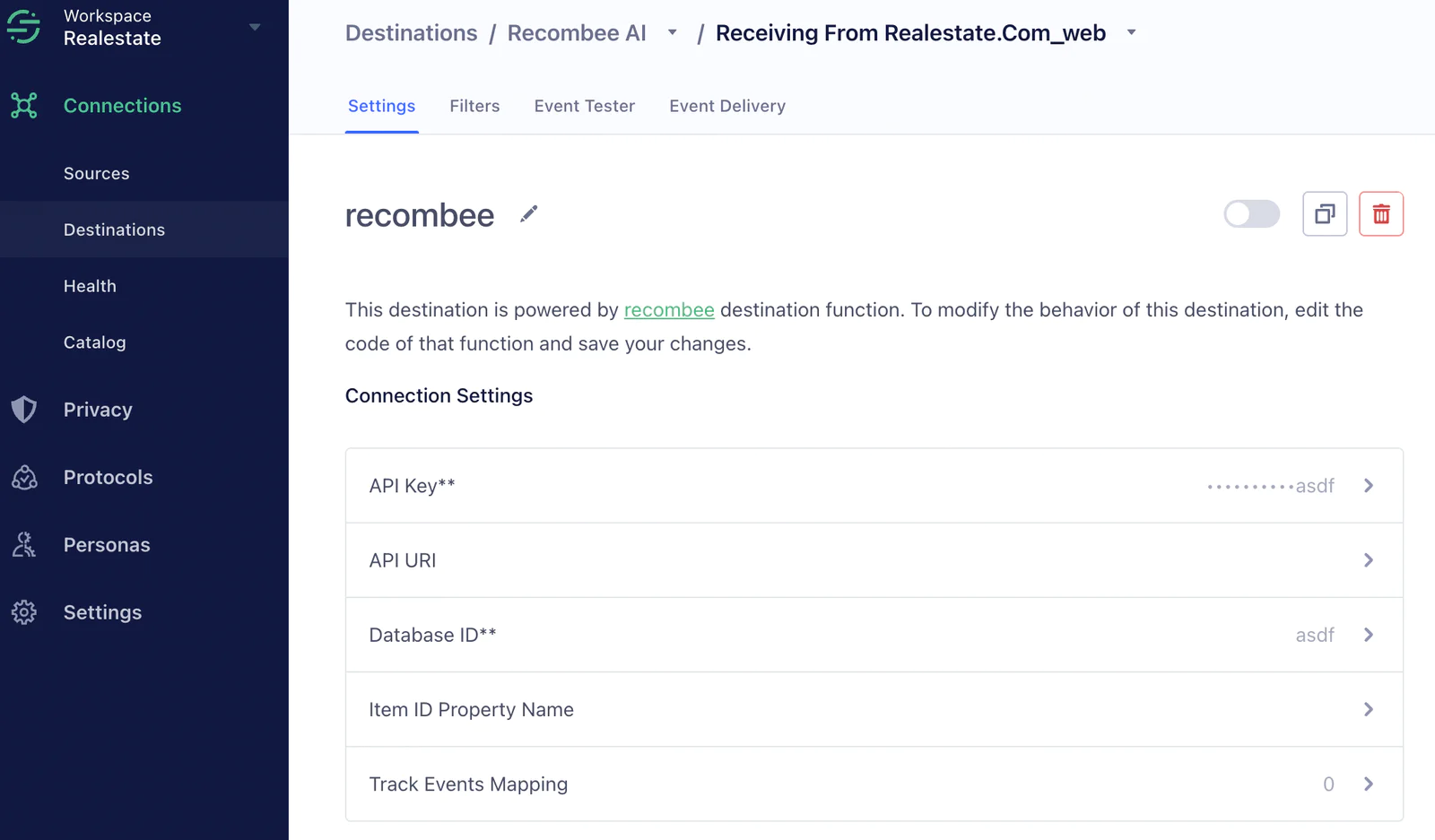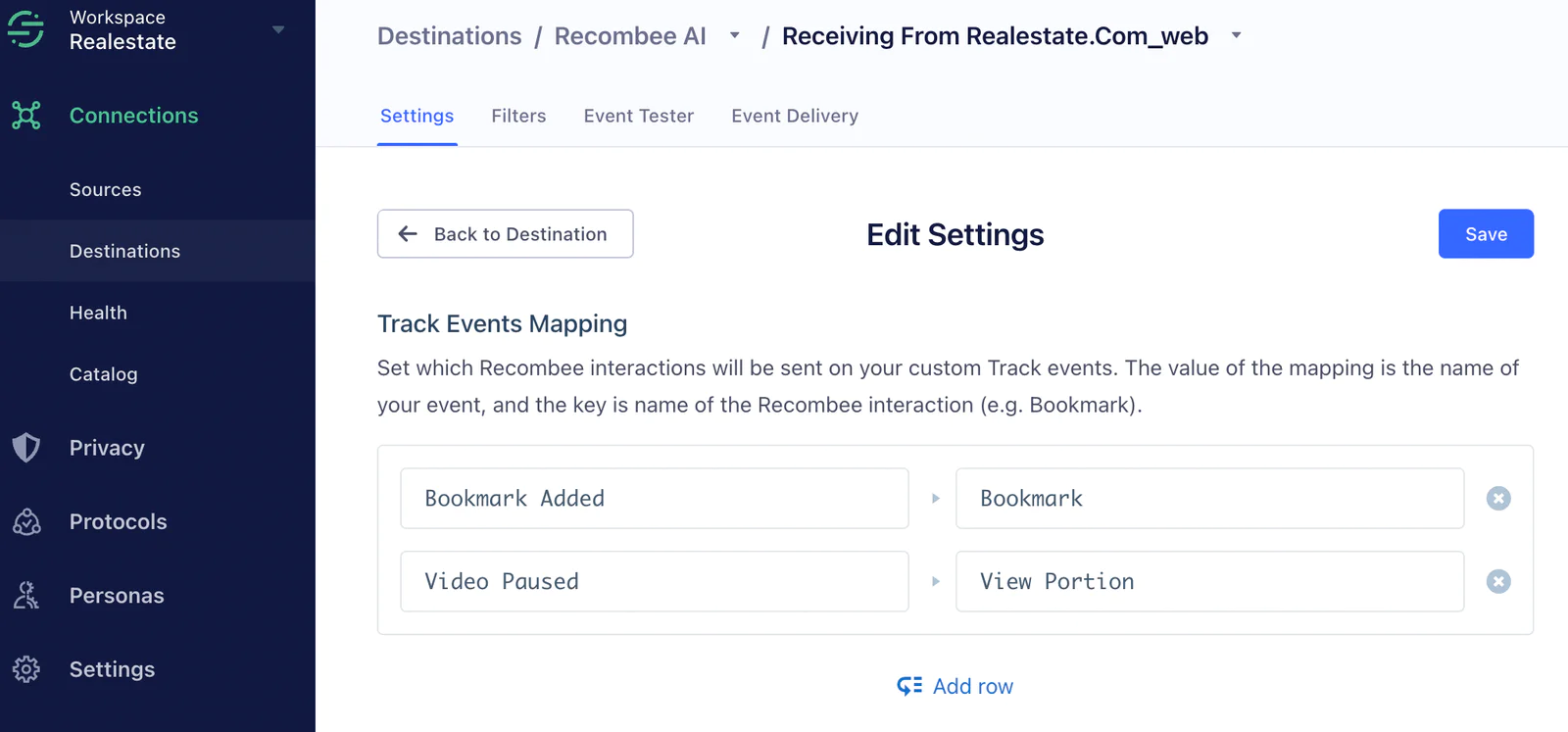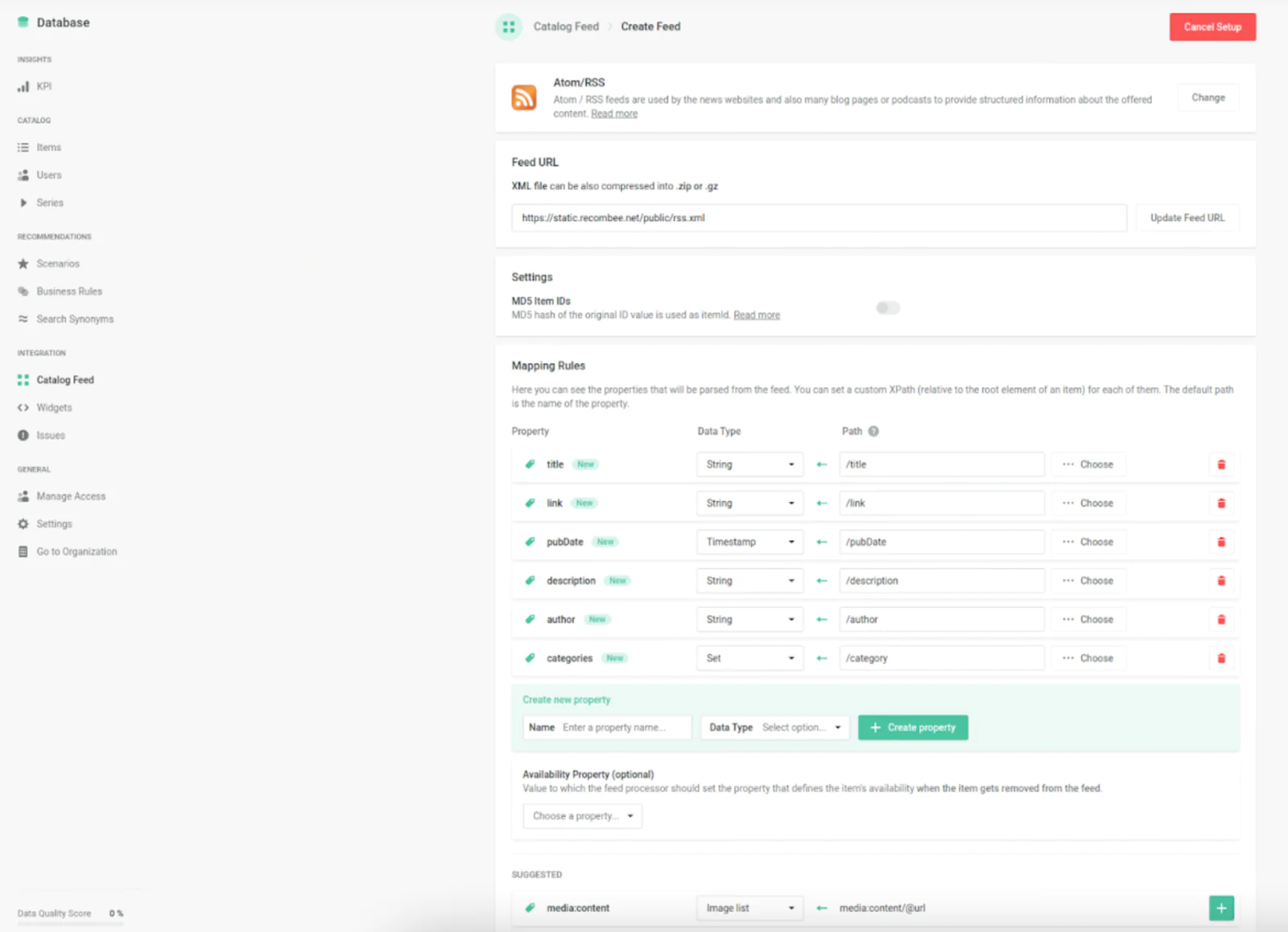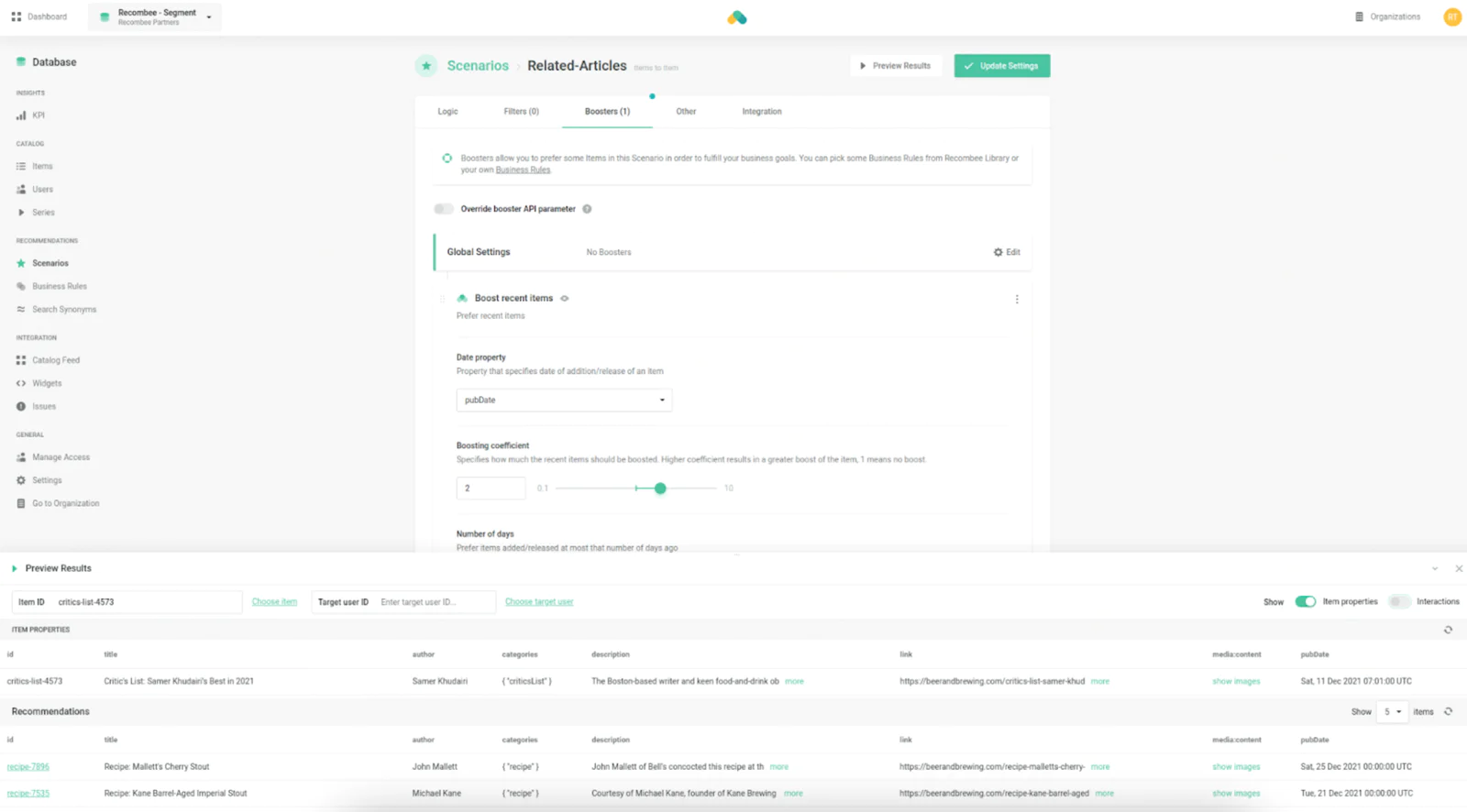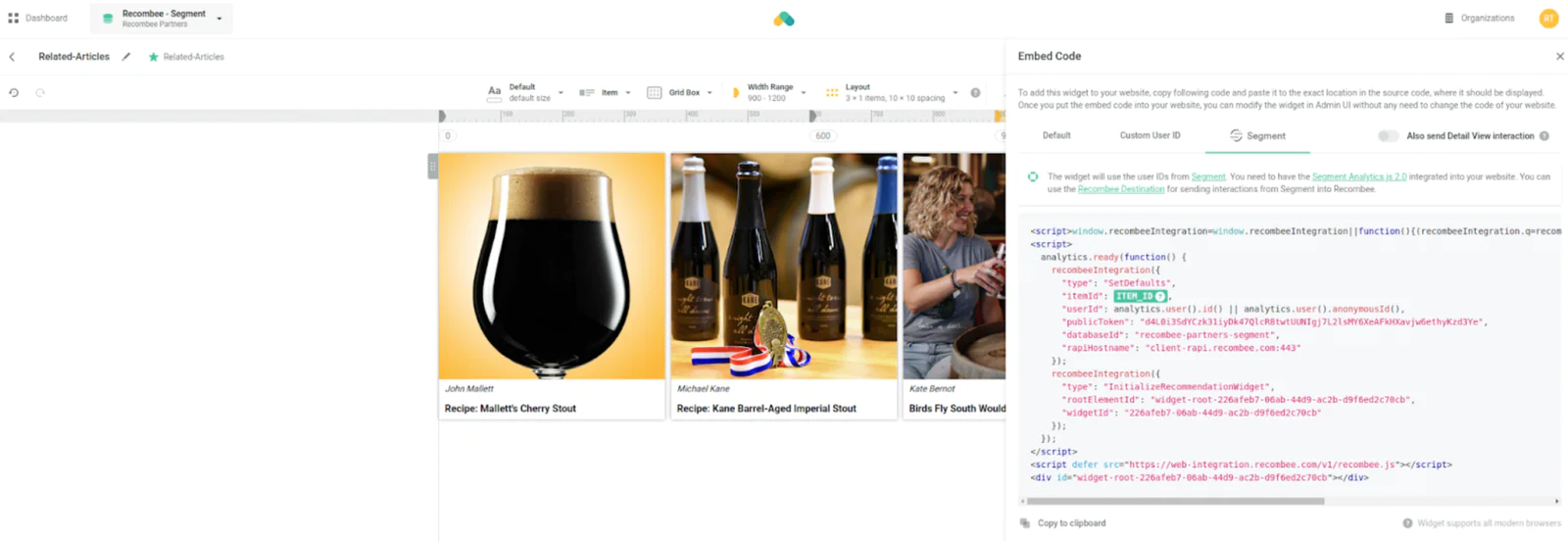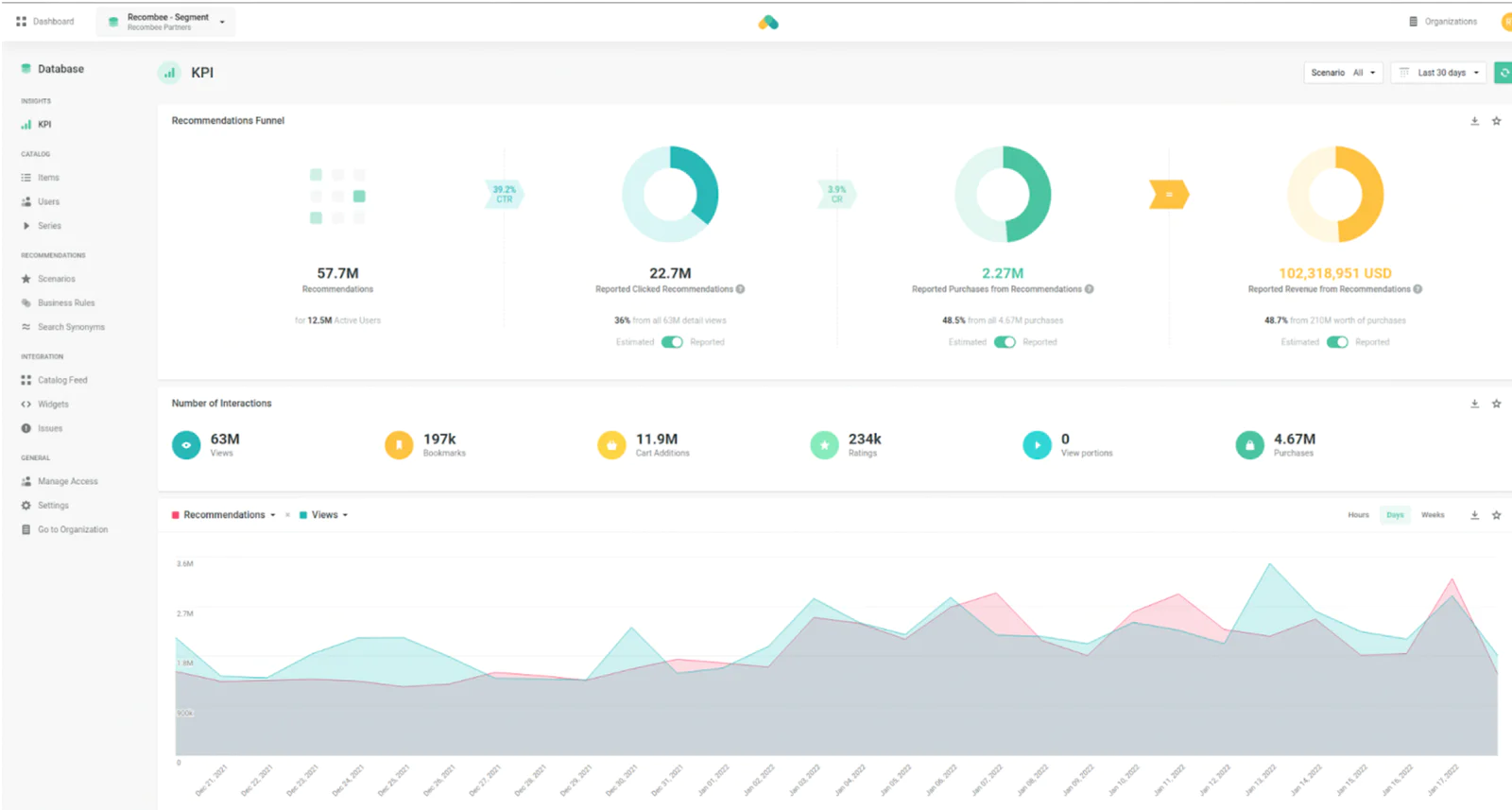Increase conversions by personalizing your User Experience with Recombee AI-powered Algorithms
End users will engage better if your product recommendations are personalized to their preferences. In this recipe, we will integrate Recombee with the Segment workspace, allowing Recombee to use customer behavioral events to create real-time recommendations, providing users with a custom perspective of products ‘Recommended for You’, ‘Similar Products’, or a ‘Read Next/Watch Next’ recommendation. Recombee recommendations are specific to each user, in real-time and can be applied across multiple steps of the customer journey, whether on the homepage, product details page, in the shopping cart, or in an email.
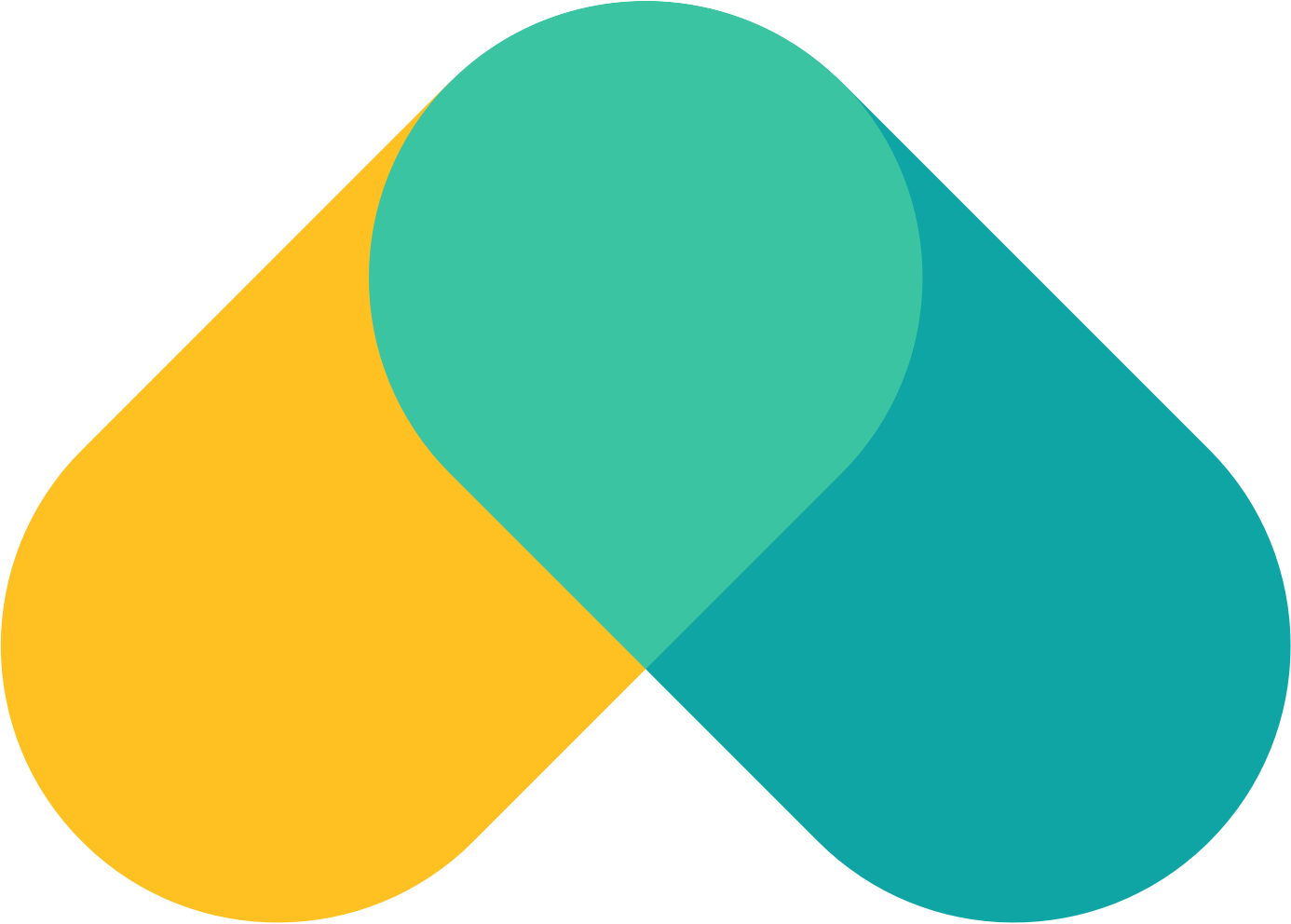 Made by Recombee
Made by Recombee