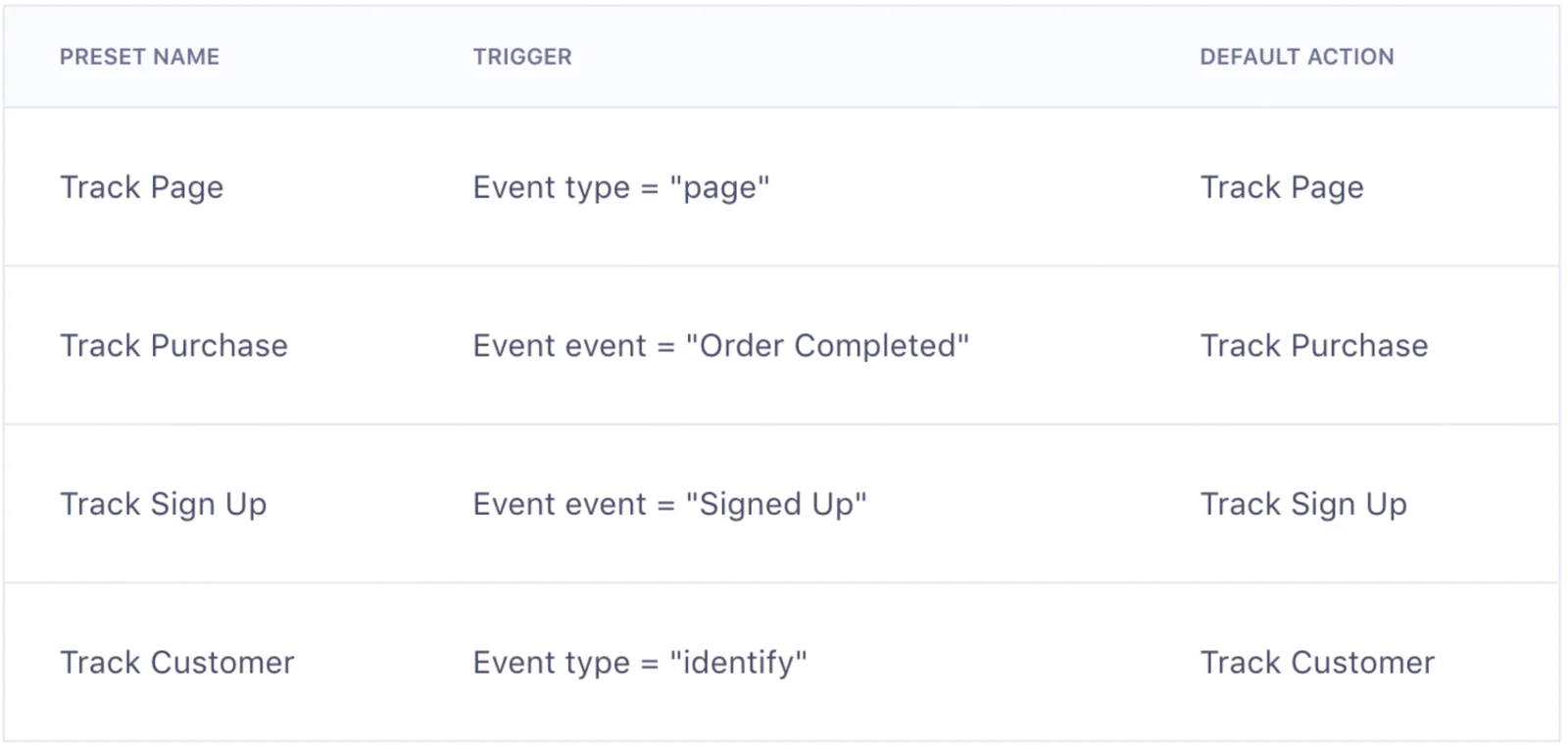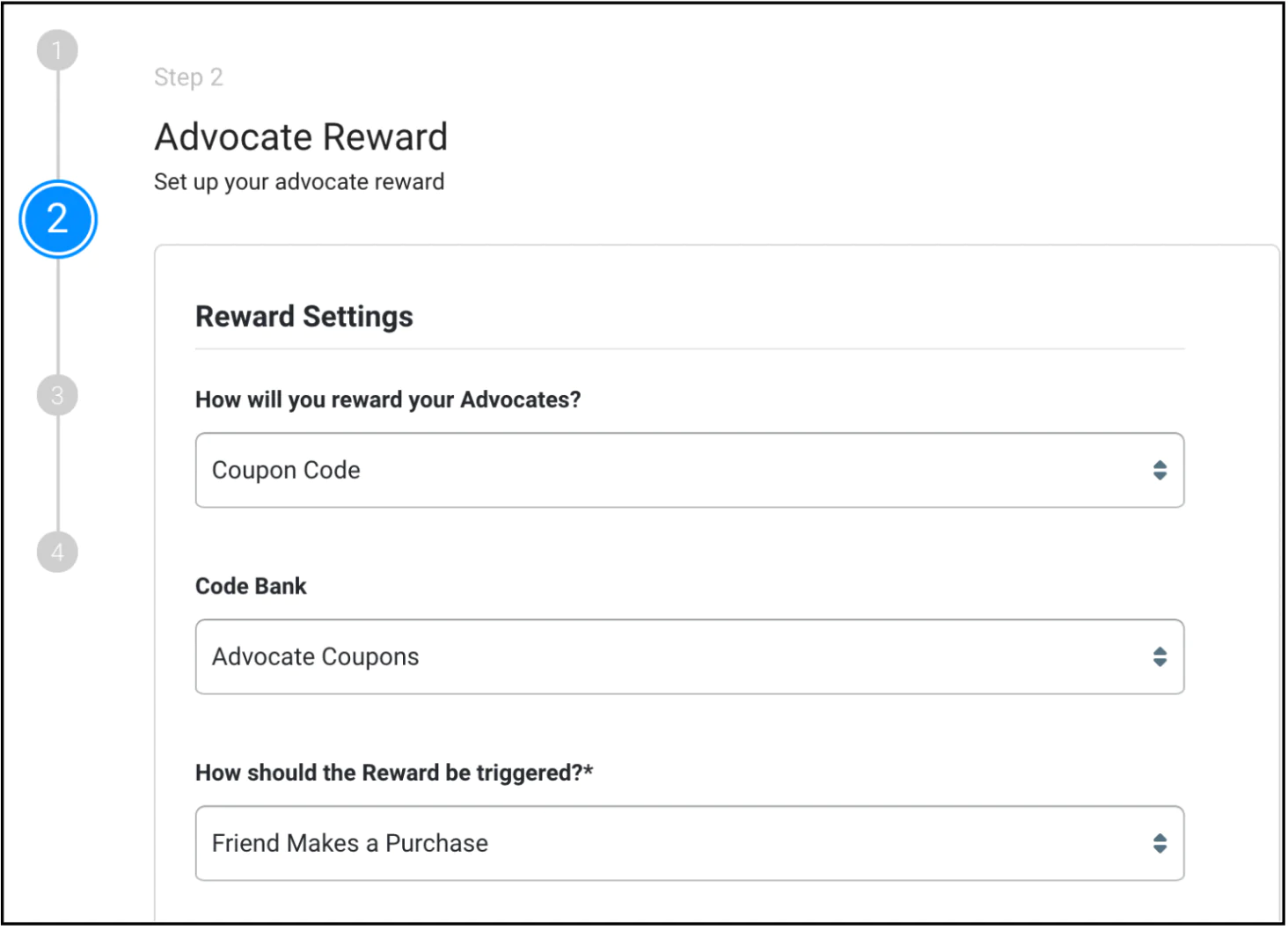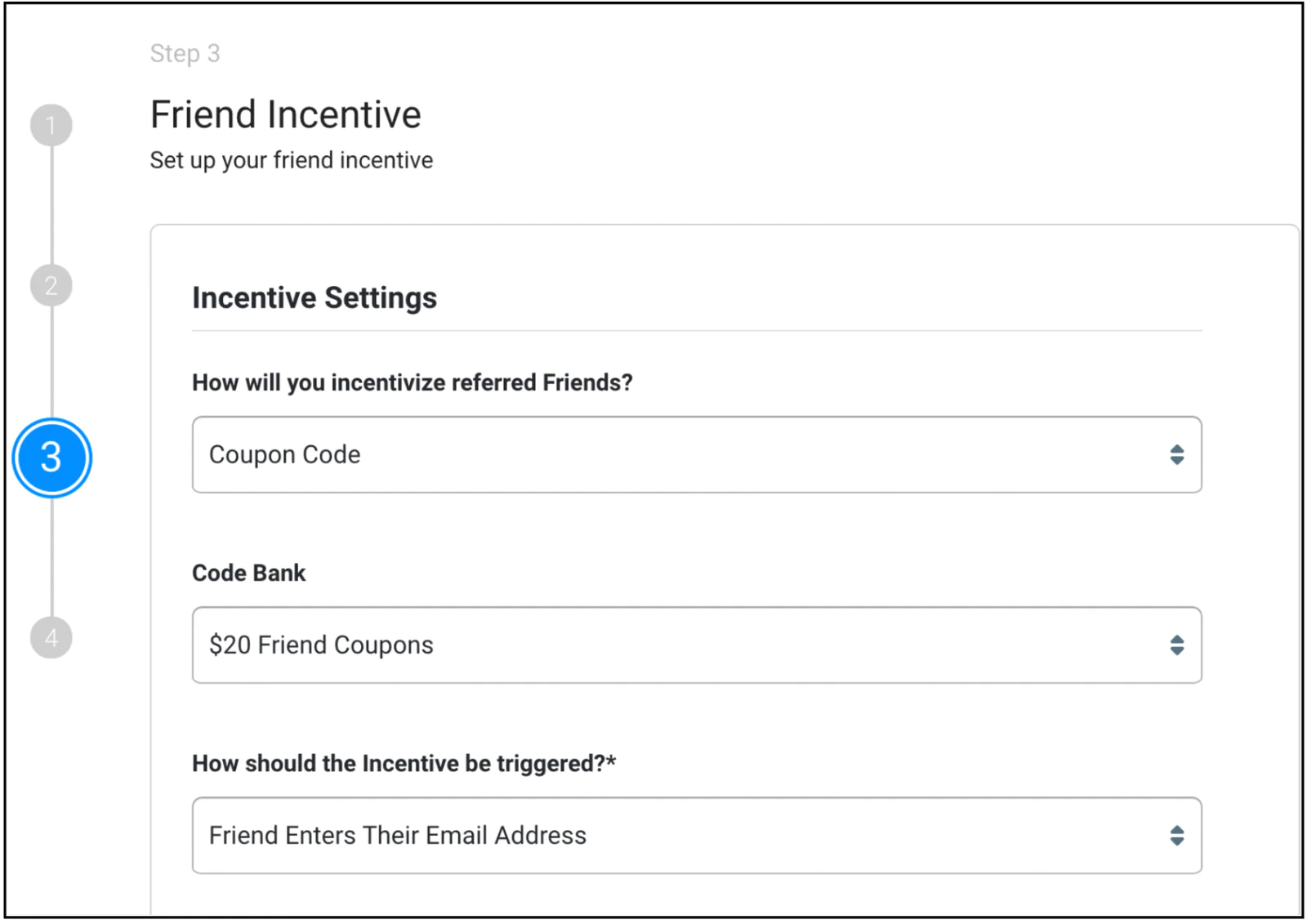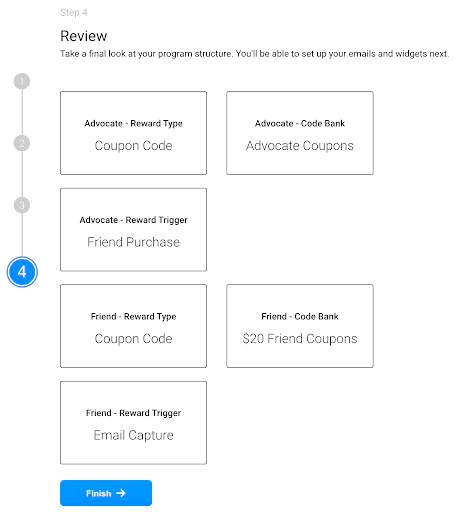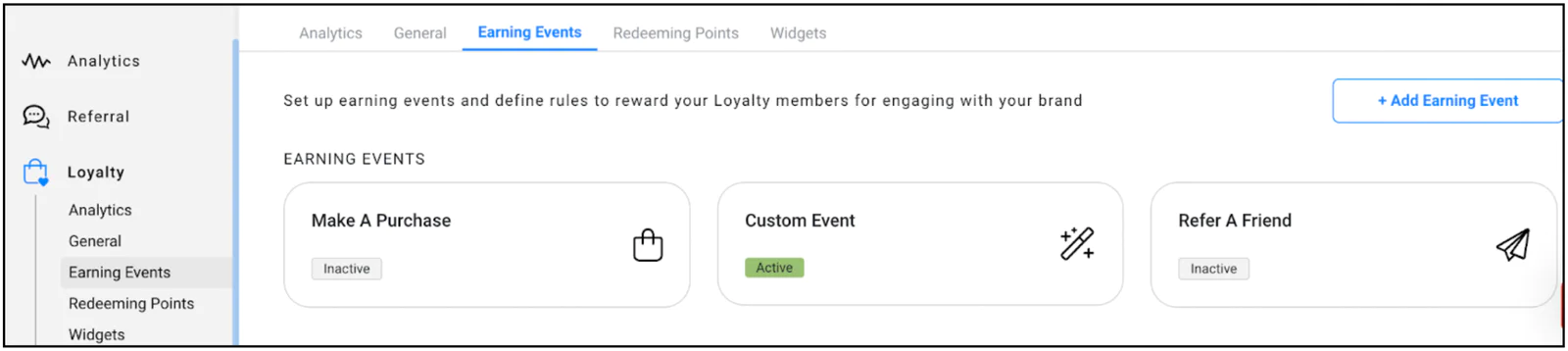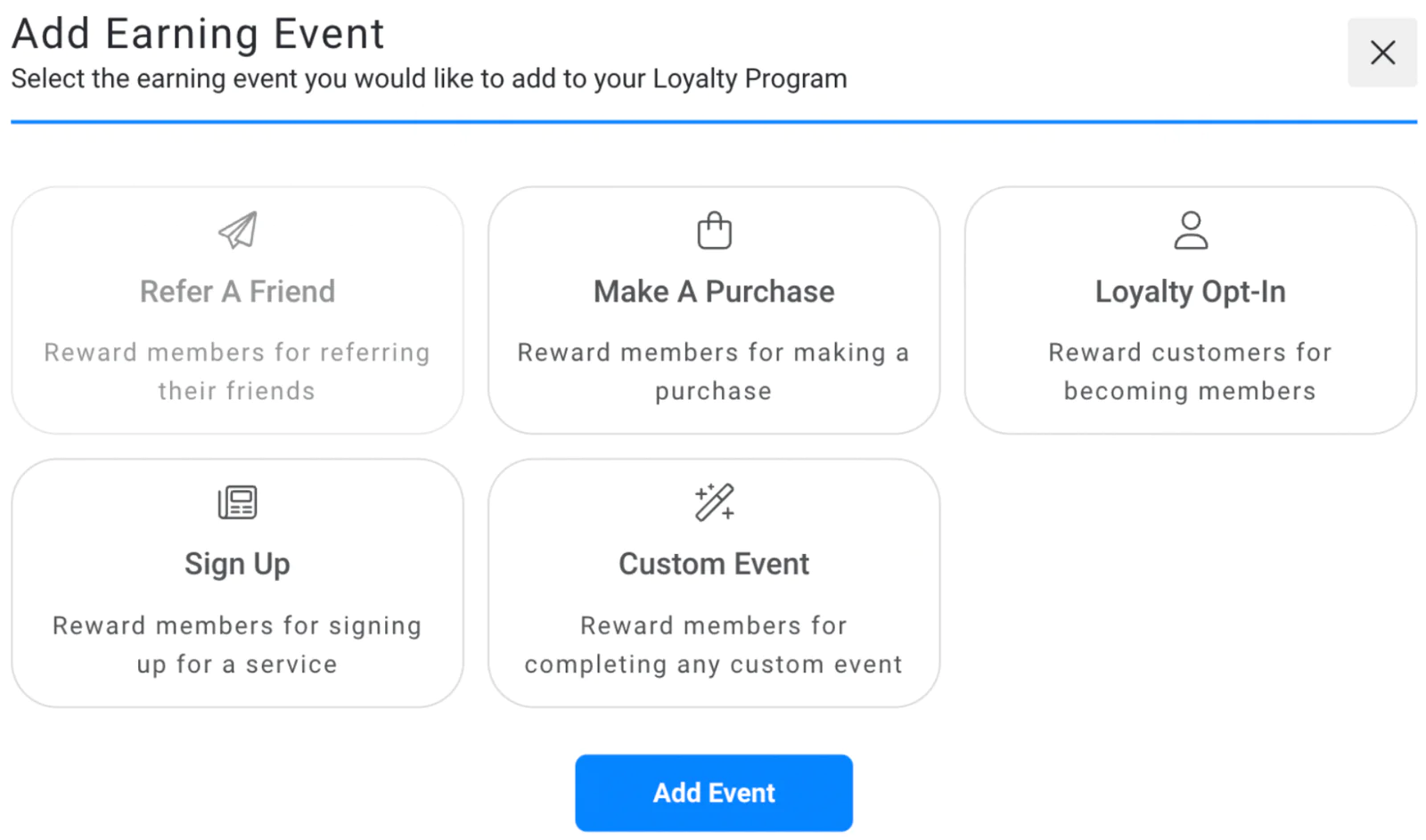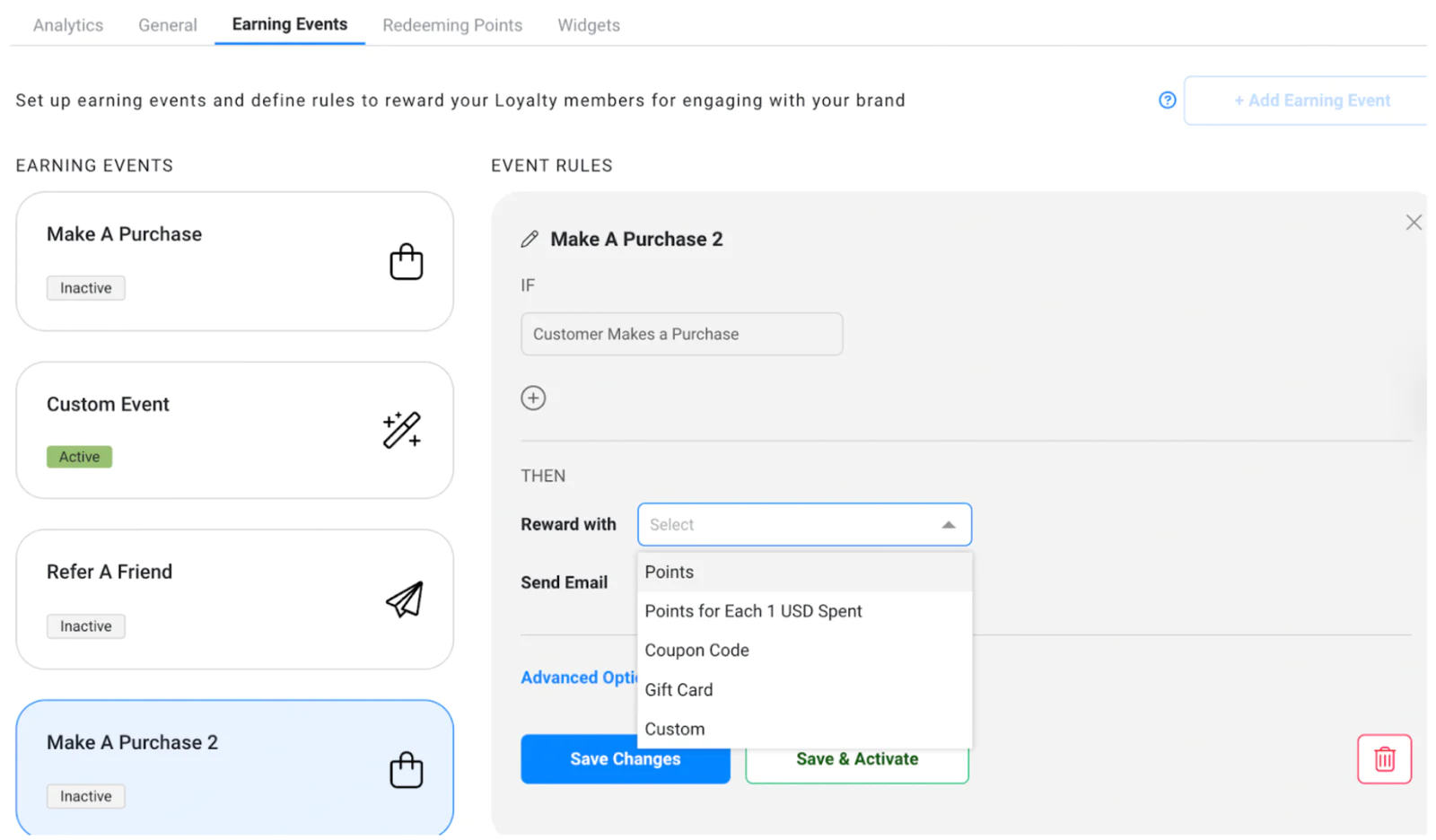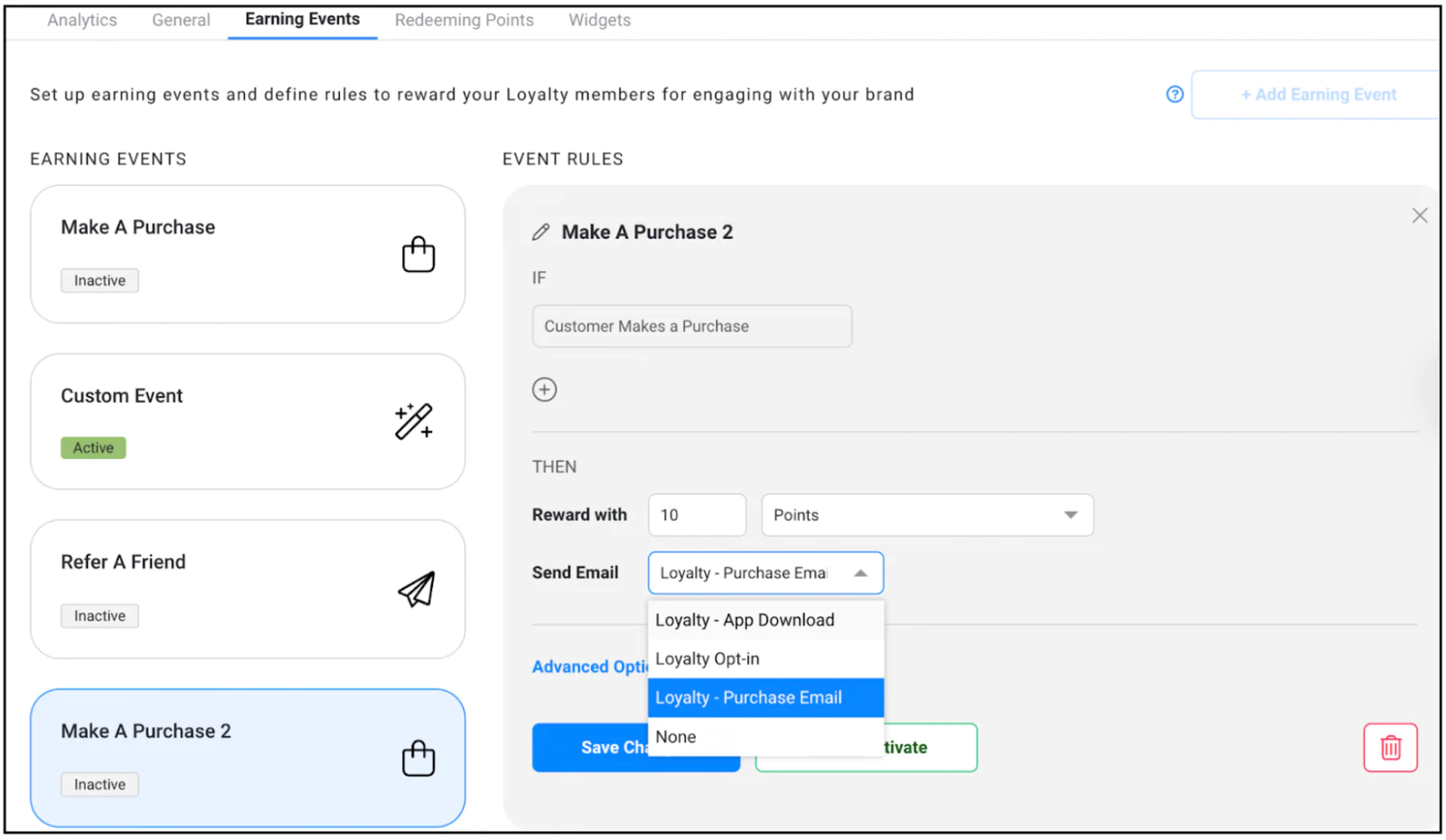Level up your referral & loyalty program with integrated data & automation
This recipe teaches you how to easily launch and optimize a referral and loyalty program using Segment and Friendbuy. The web and cloud mode destination integrations send information about your customers and their actions to Friendbuy to power your referral and loyalty programs.
 Made by Friendbuy
Made by Friendbuy
What do you need?
-
A website to send events
-
A FriendBuy workspace
-
A Segment Workspace
Easily personalize customer experiences with first-party data
With a huge integration catalog and plenty of no-code features, Segment provides easy-to-maintain capability to your teams with minimal engineering effort. Great data doesn't have to be hard work!