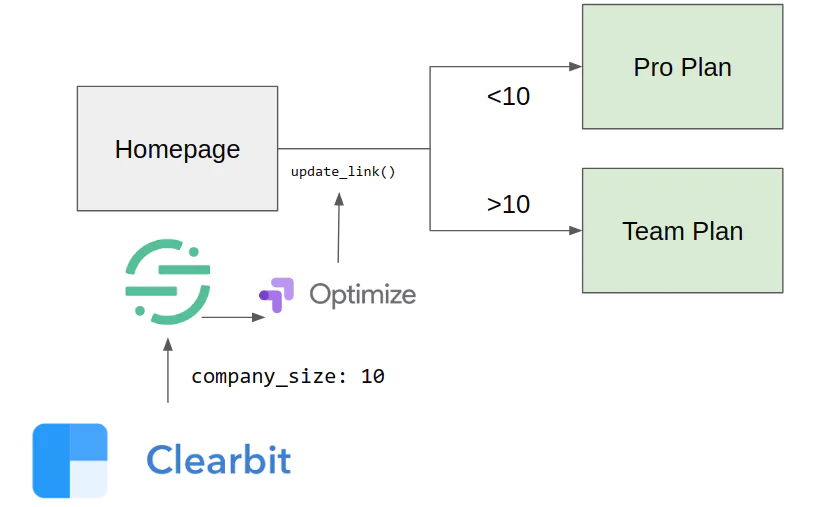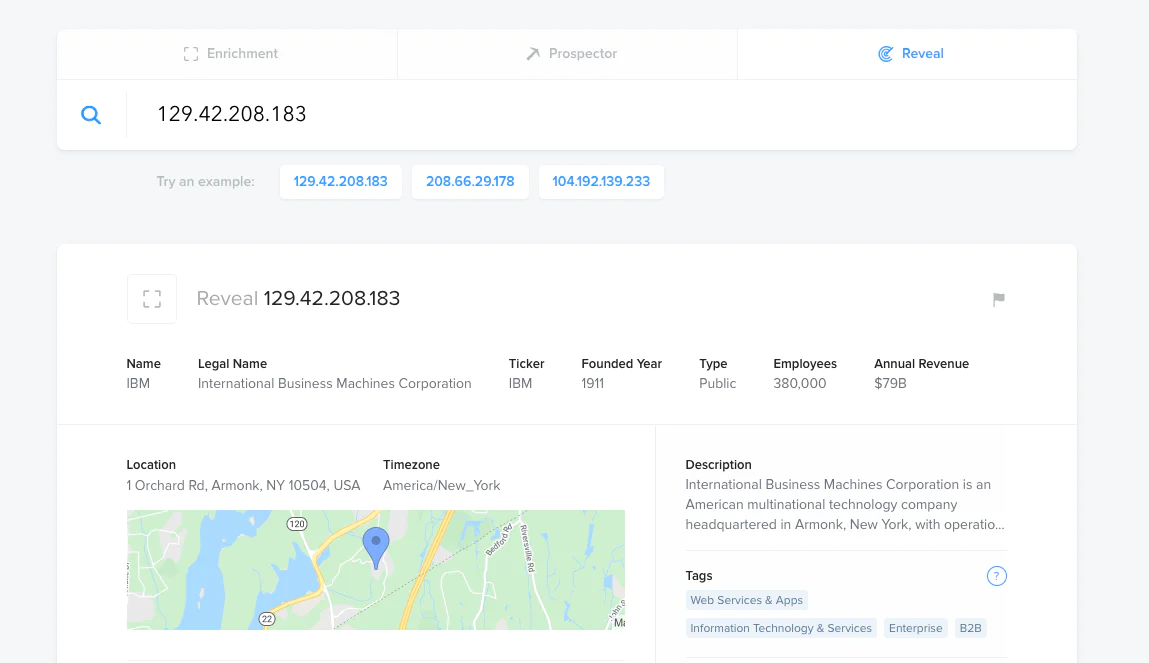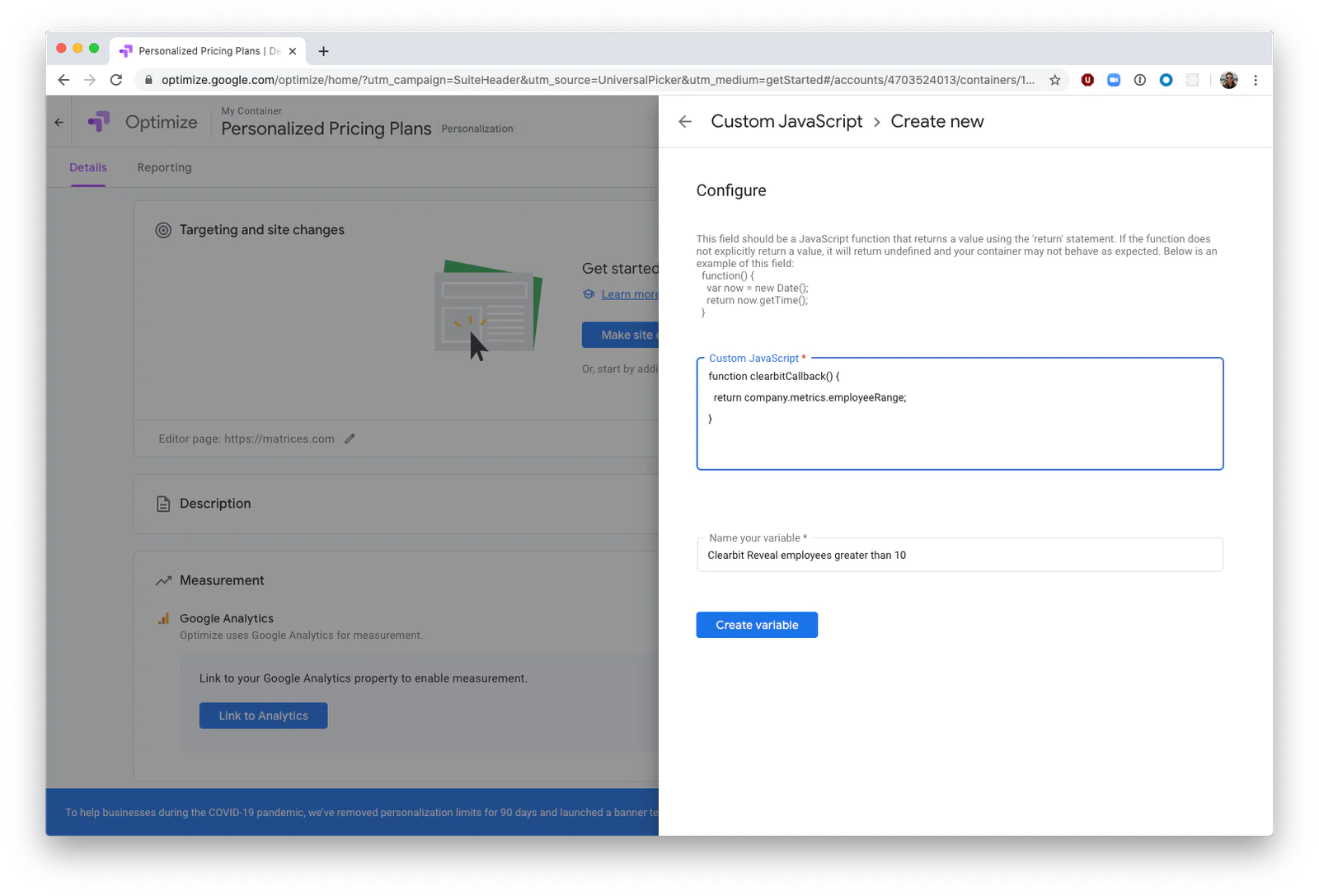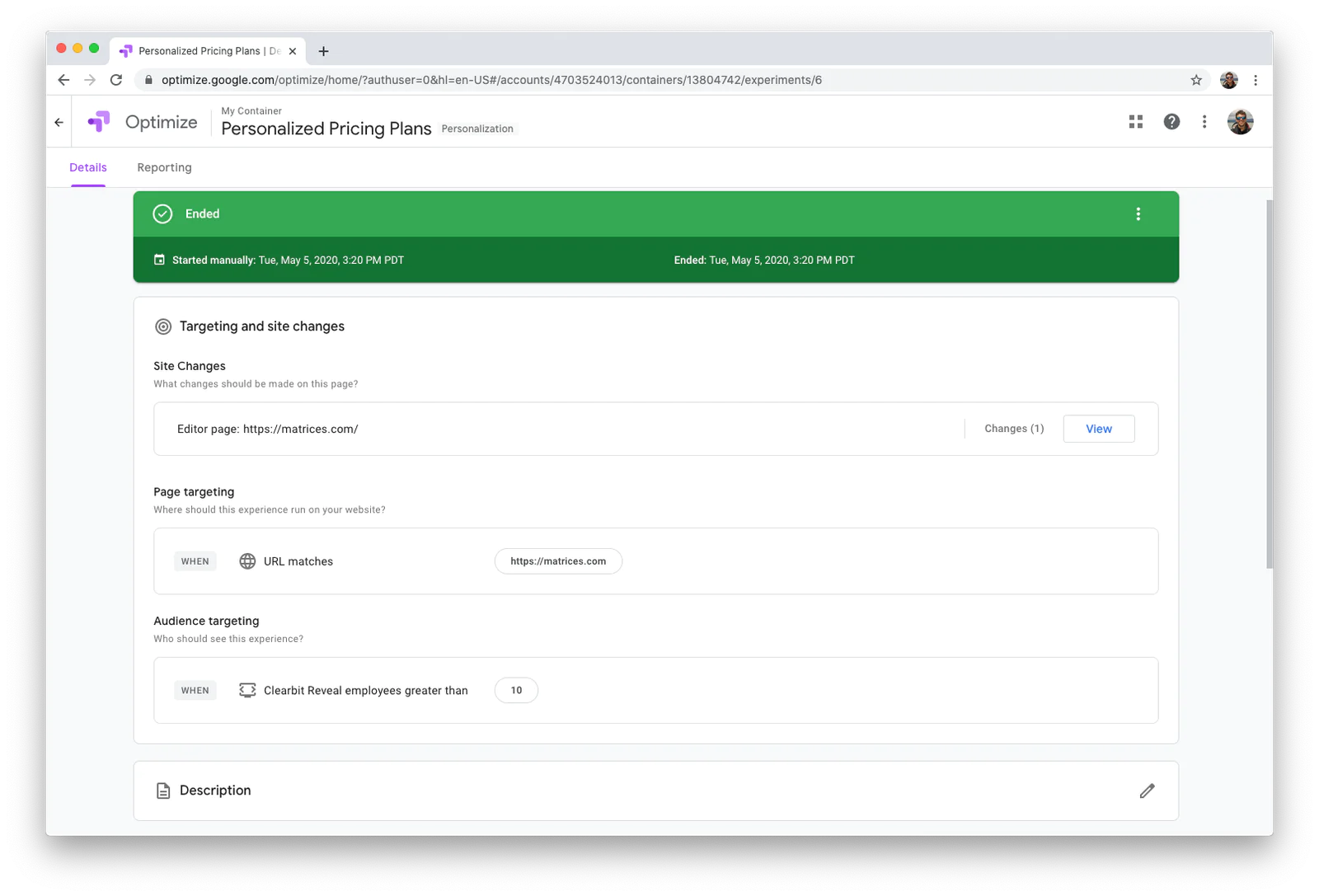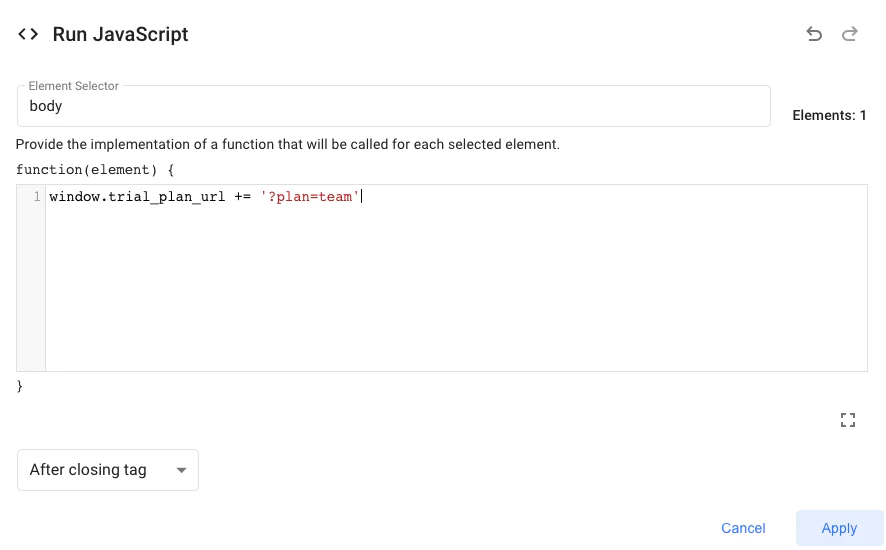Maximize revenue with personalized pricing plans
In this recipe, you'll learn how to increase the revenue of new users by offering them personalized pricing plans.
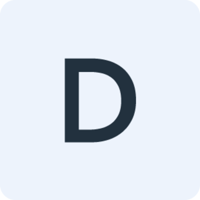 Made by Demand Curve
Made by Demand Curve
What do you need?
-
Multiple plan types: “Free”, “Personal”, “Team”
-
Clearbit reveal
-
An A/B testing tool like Google Optimize or Optimizely
Recommend the right pricing plans for users with Segment
With a huge integration catalog and plenty of no-code features, Segment provides easy-to-maintain capability to your teams with minimal engineering effort. Great data doesn't have to be hard work!