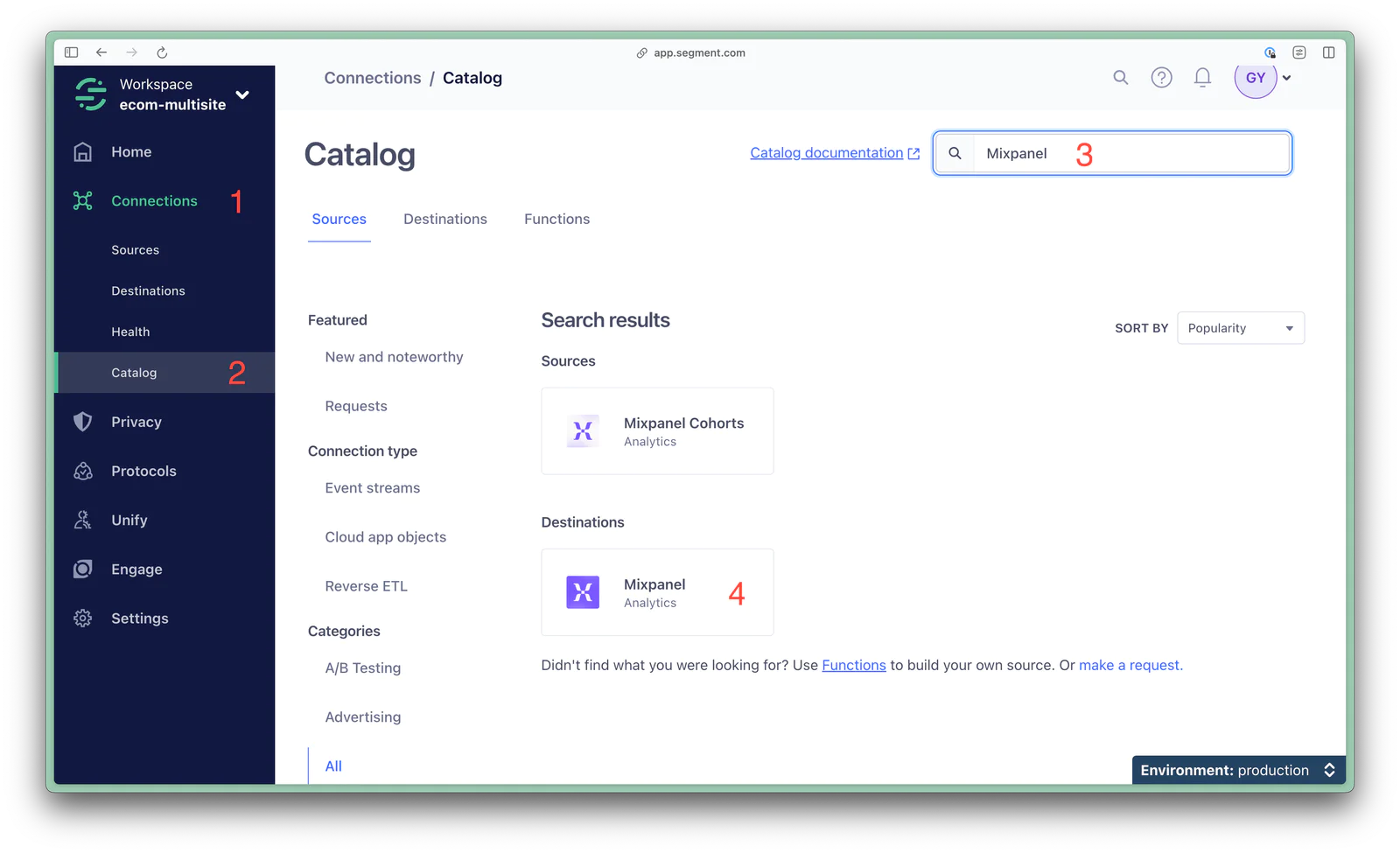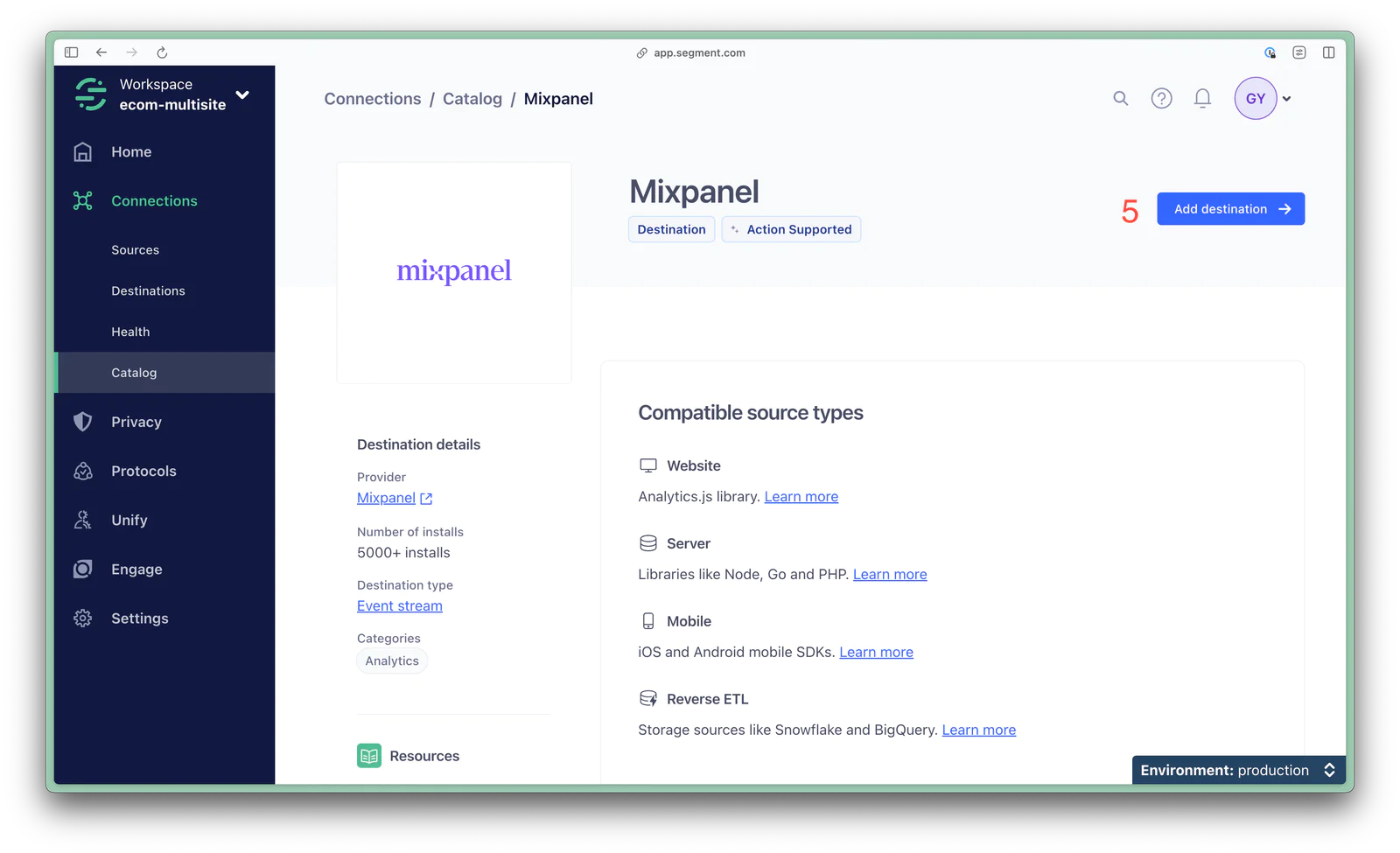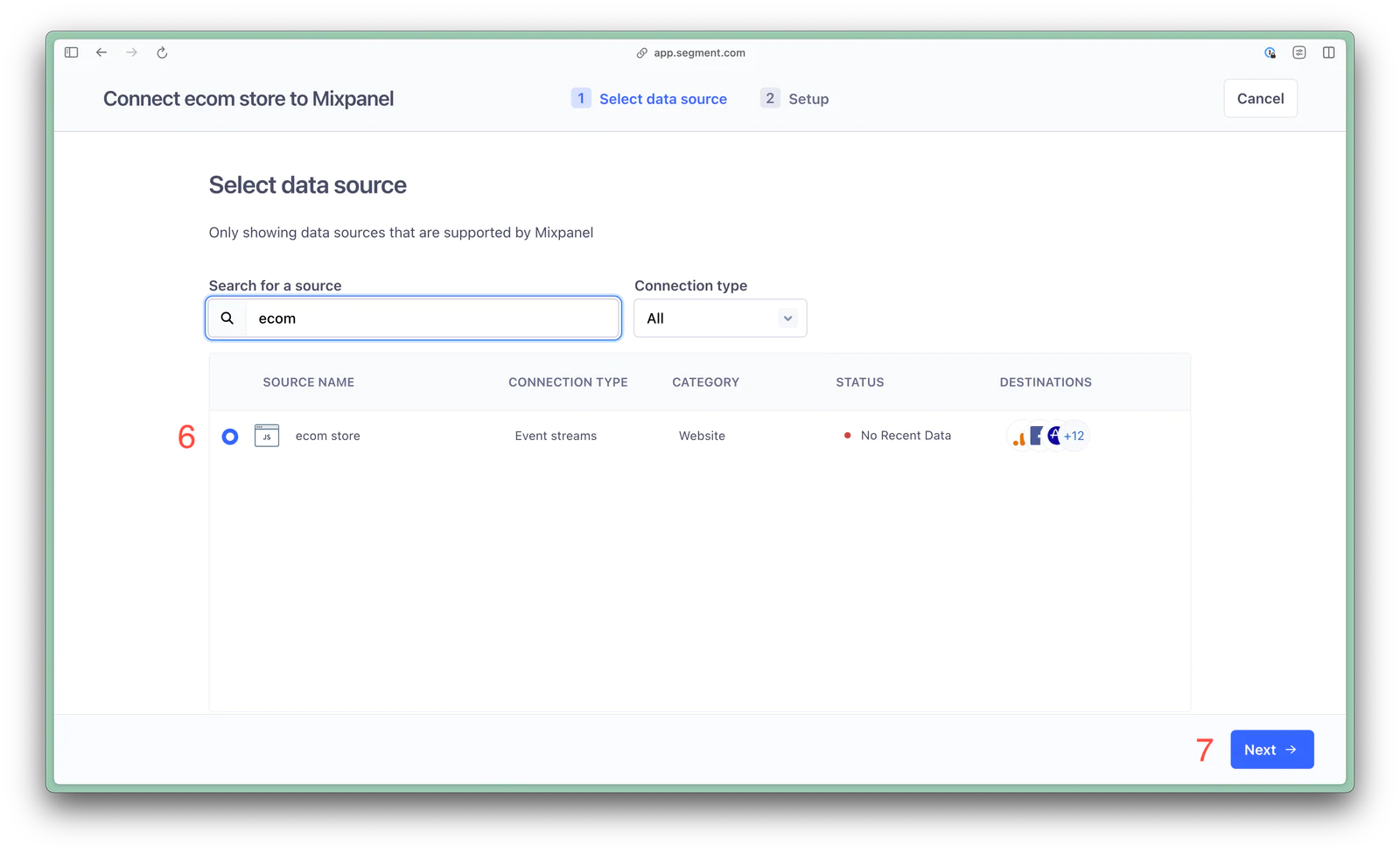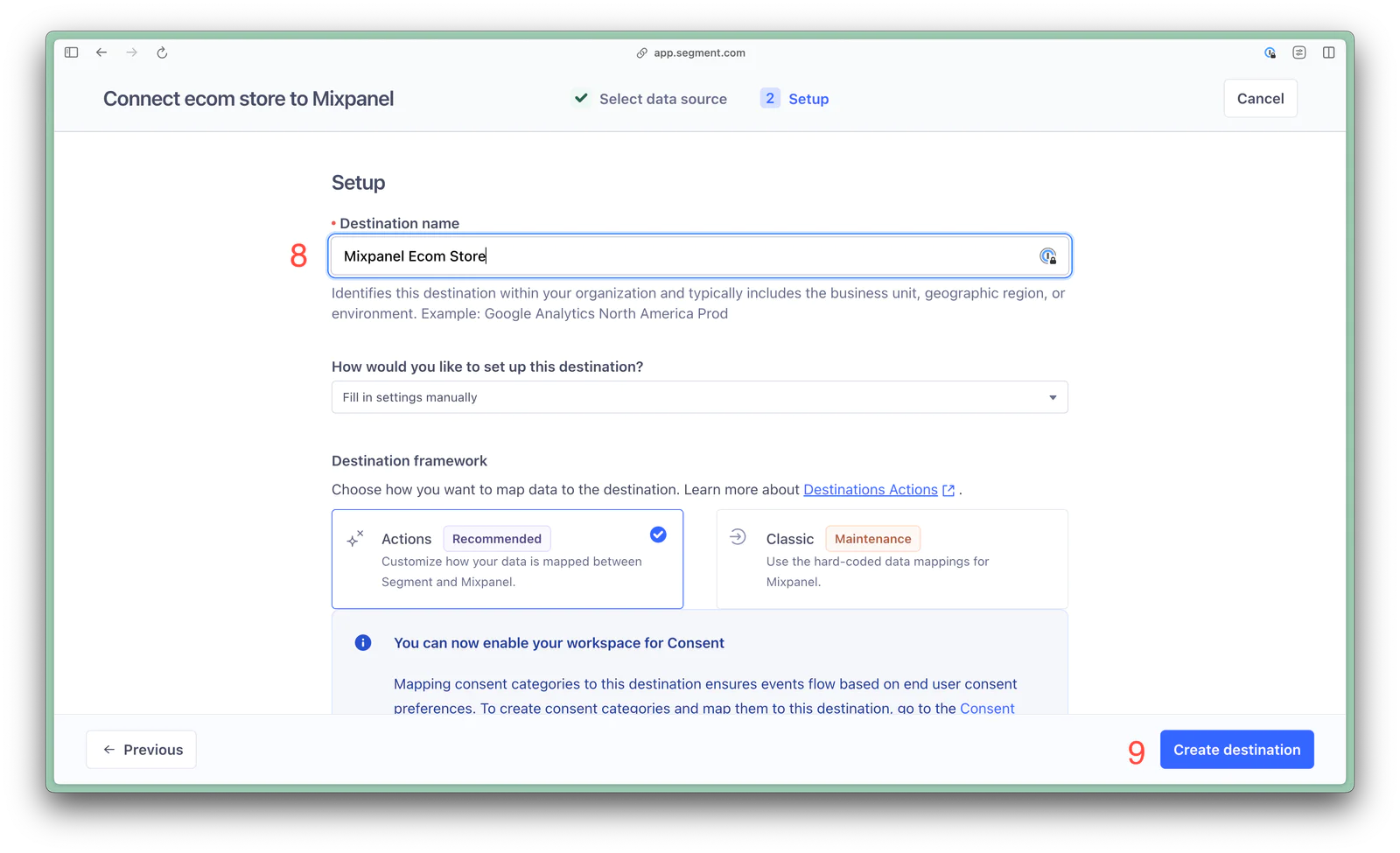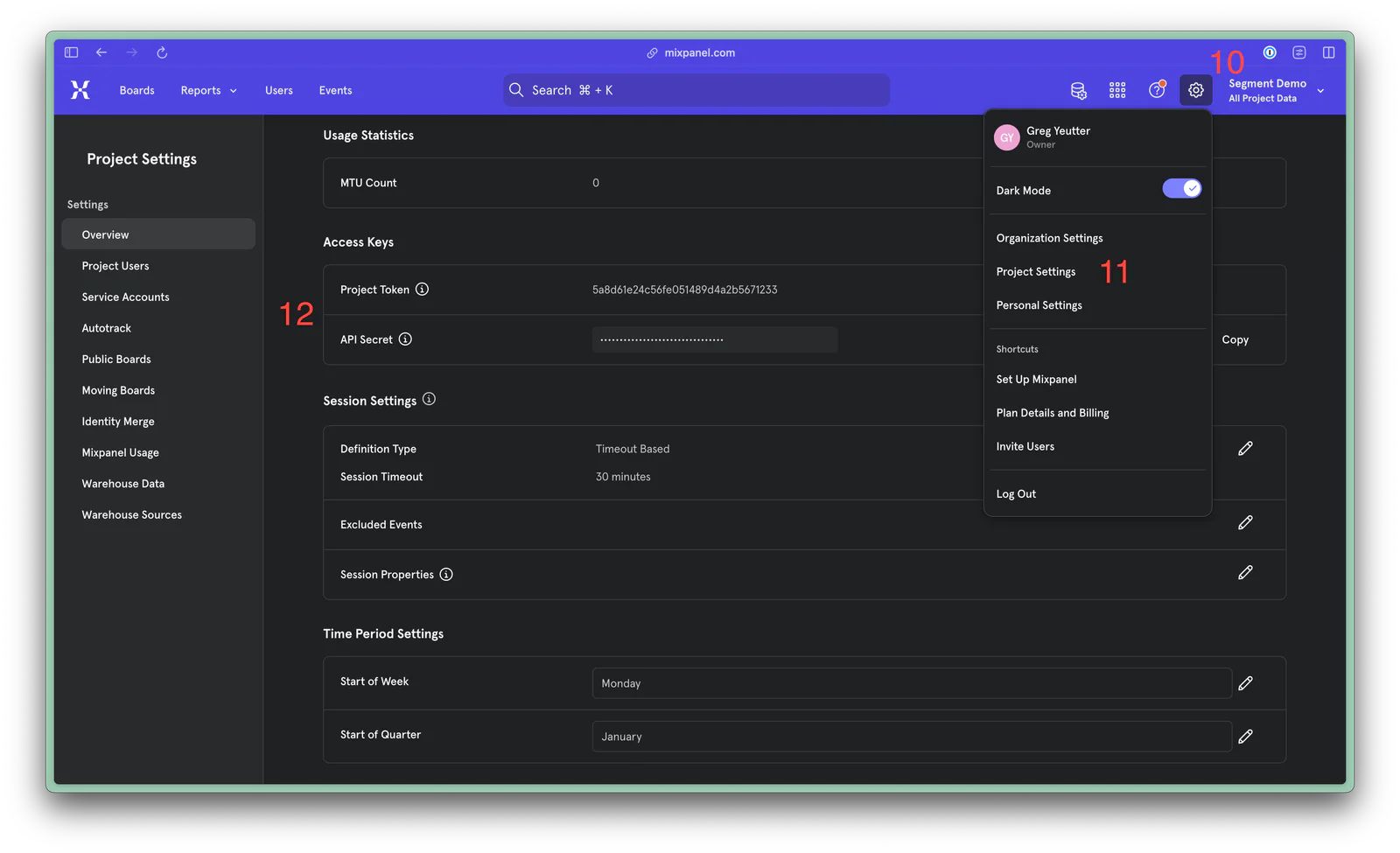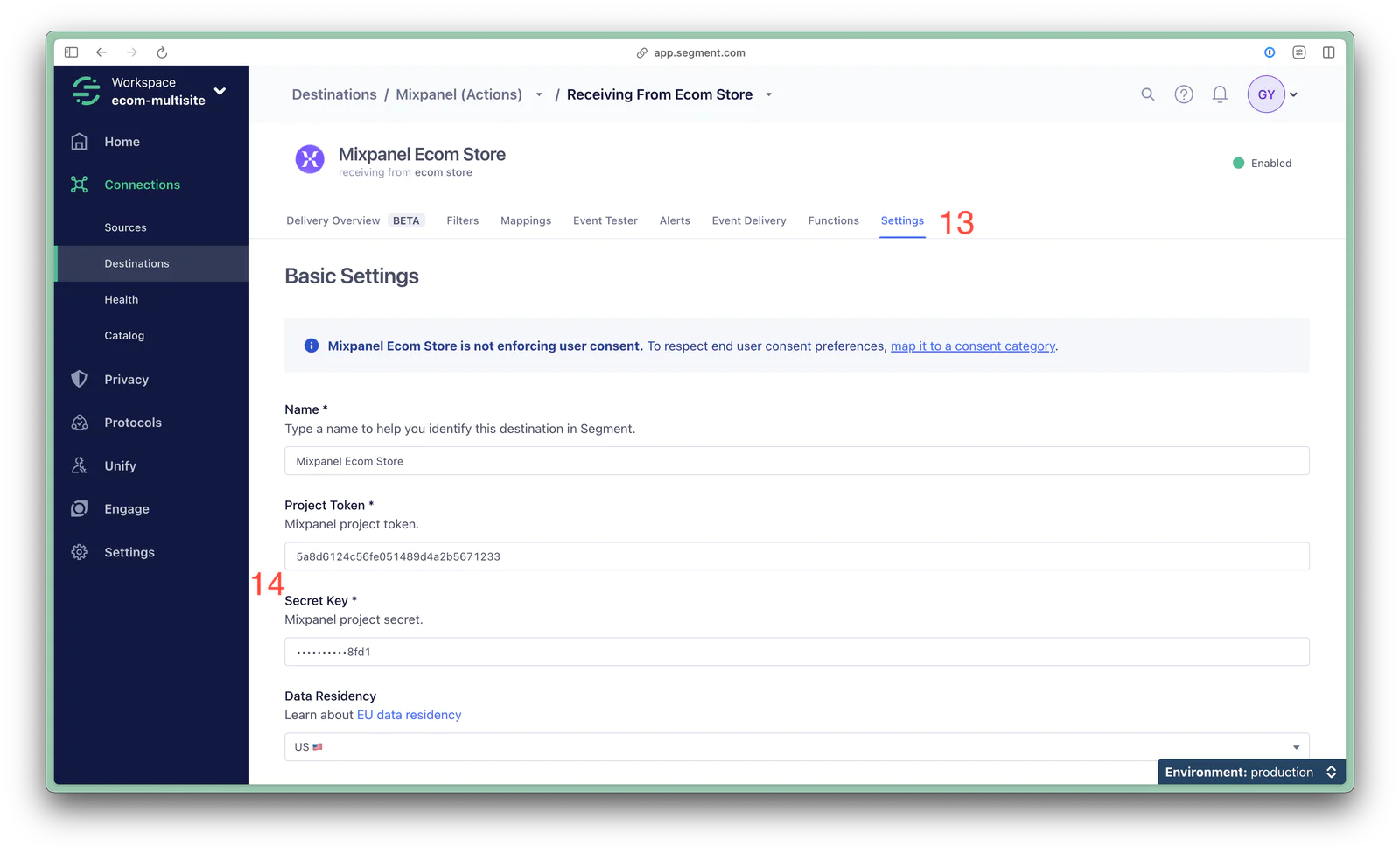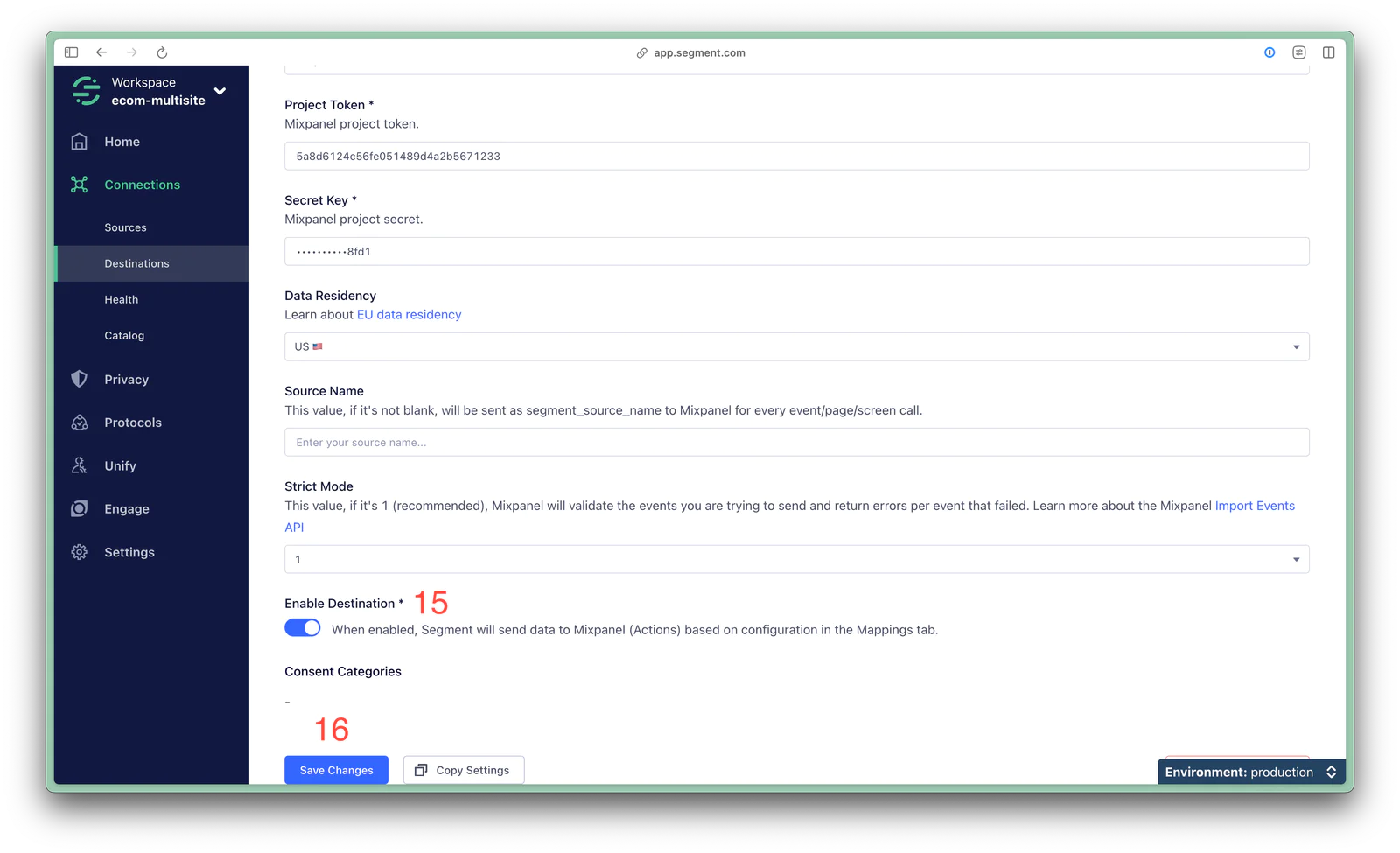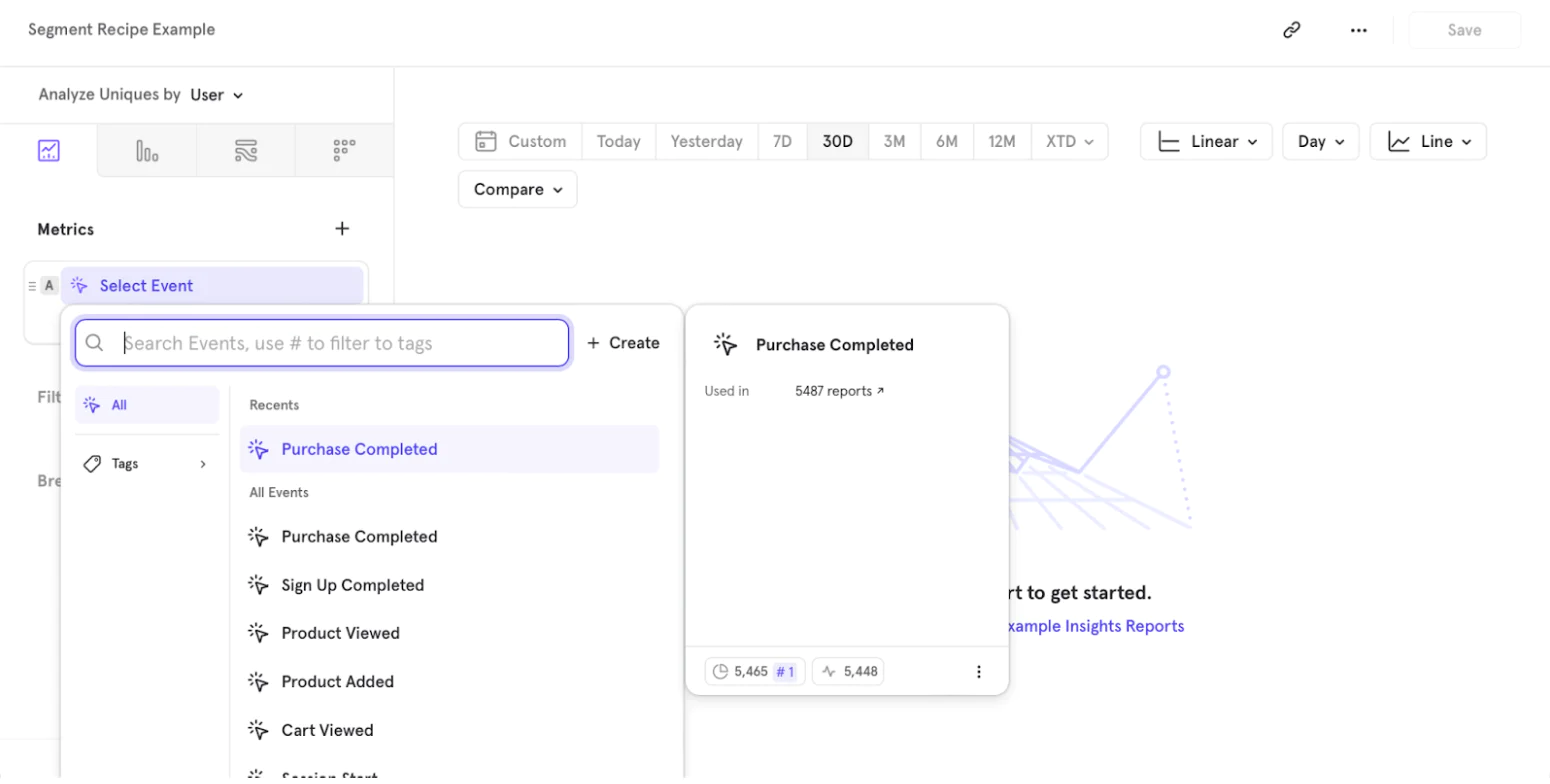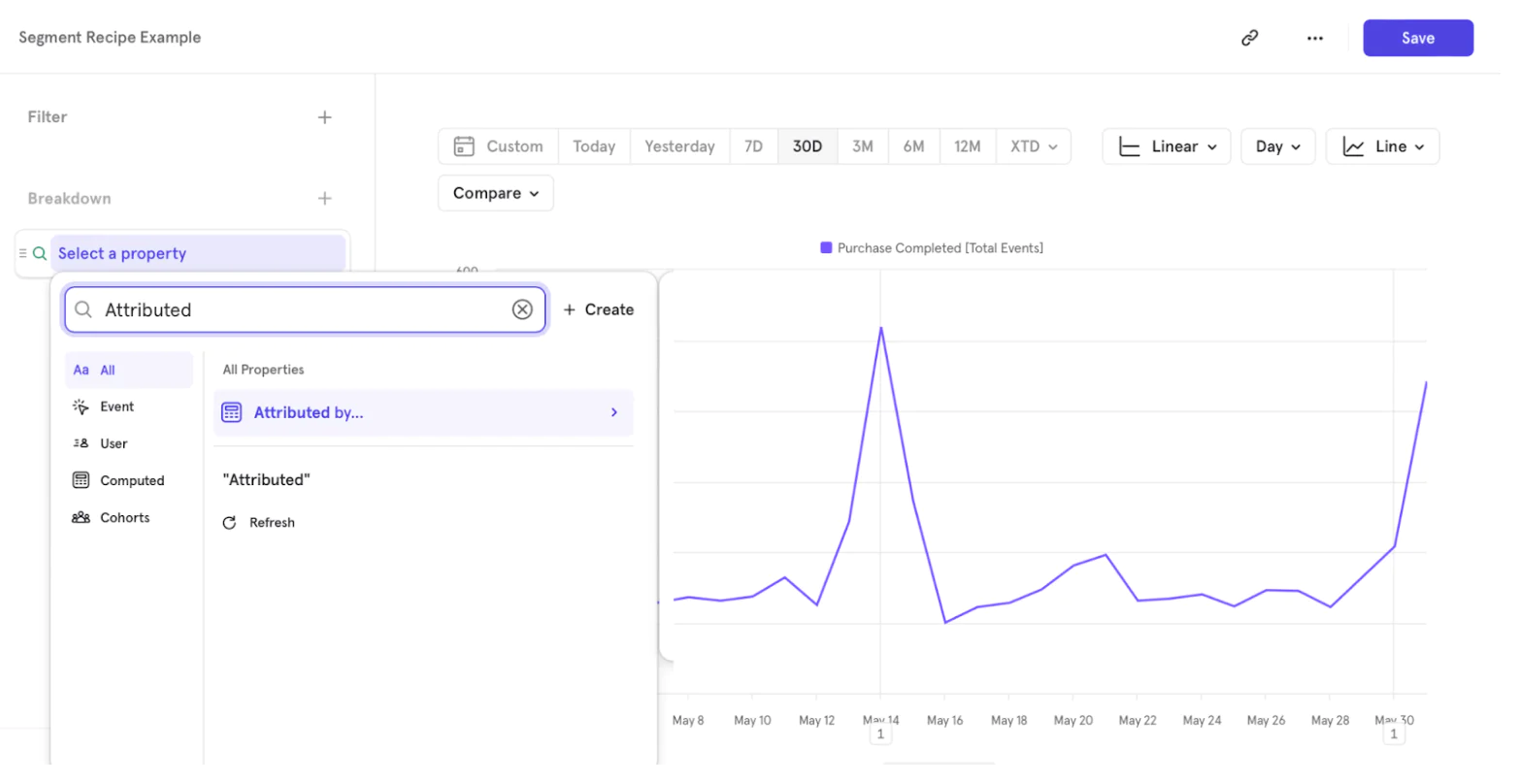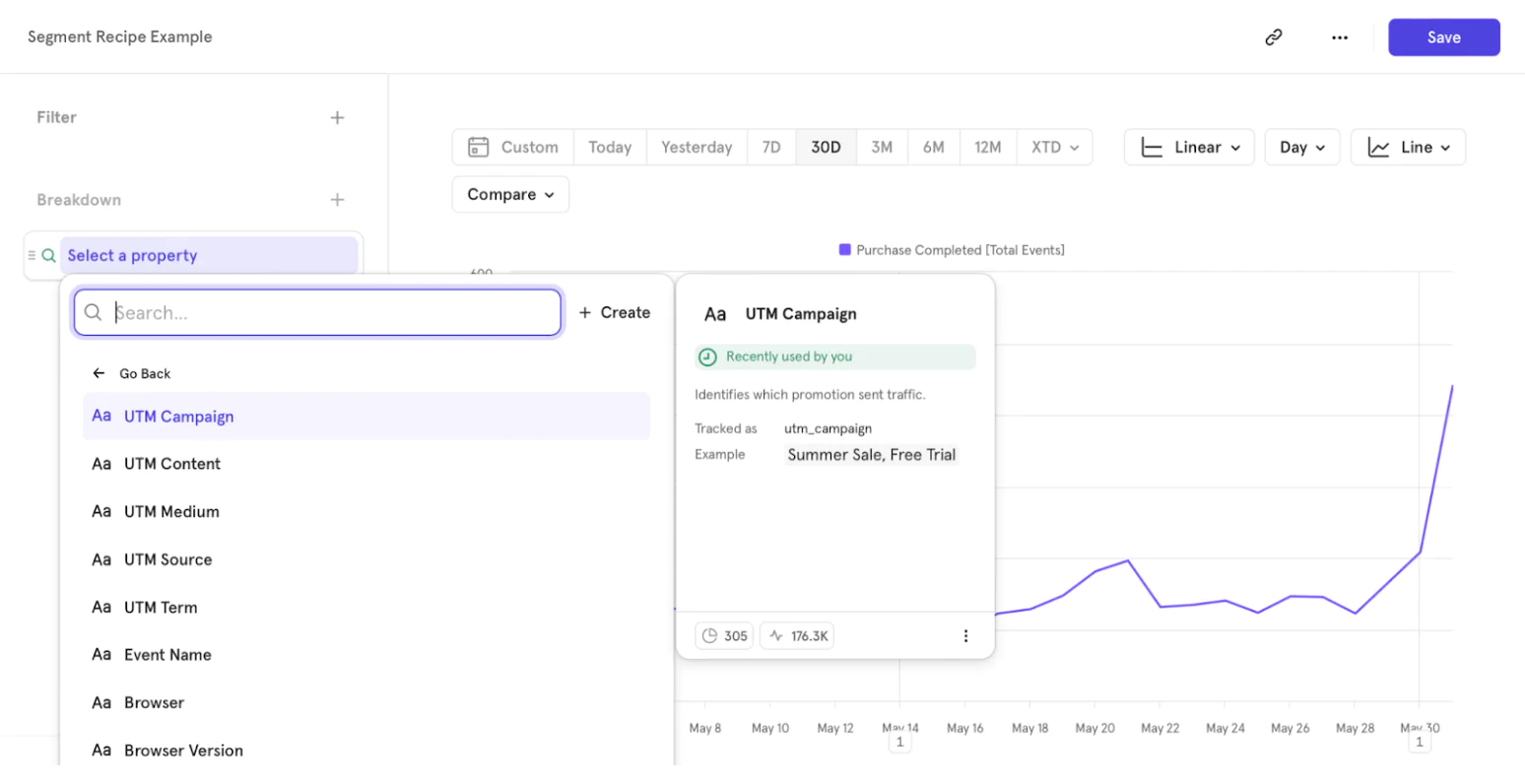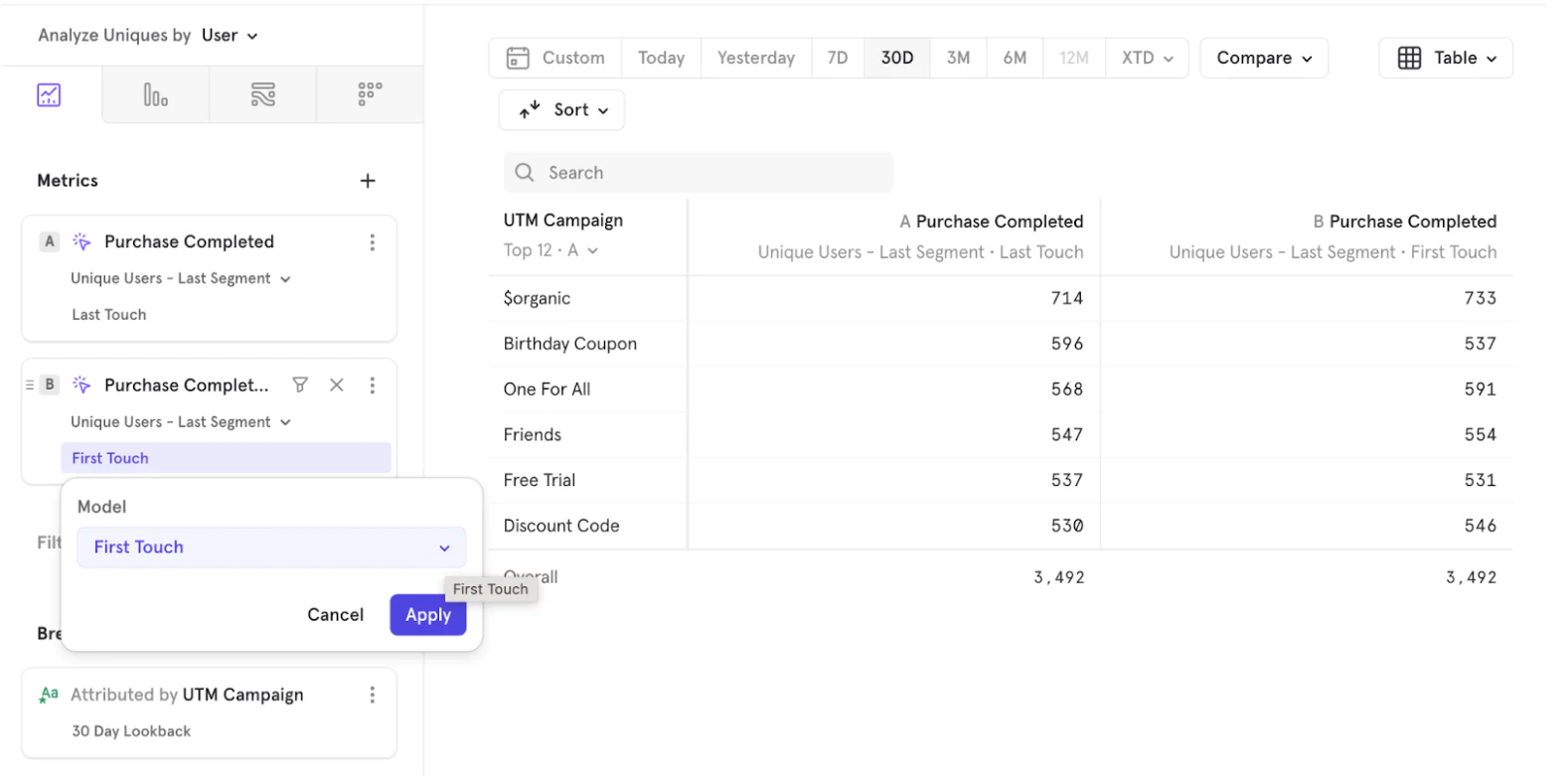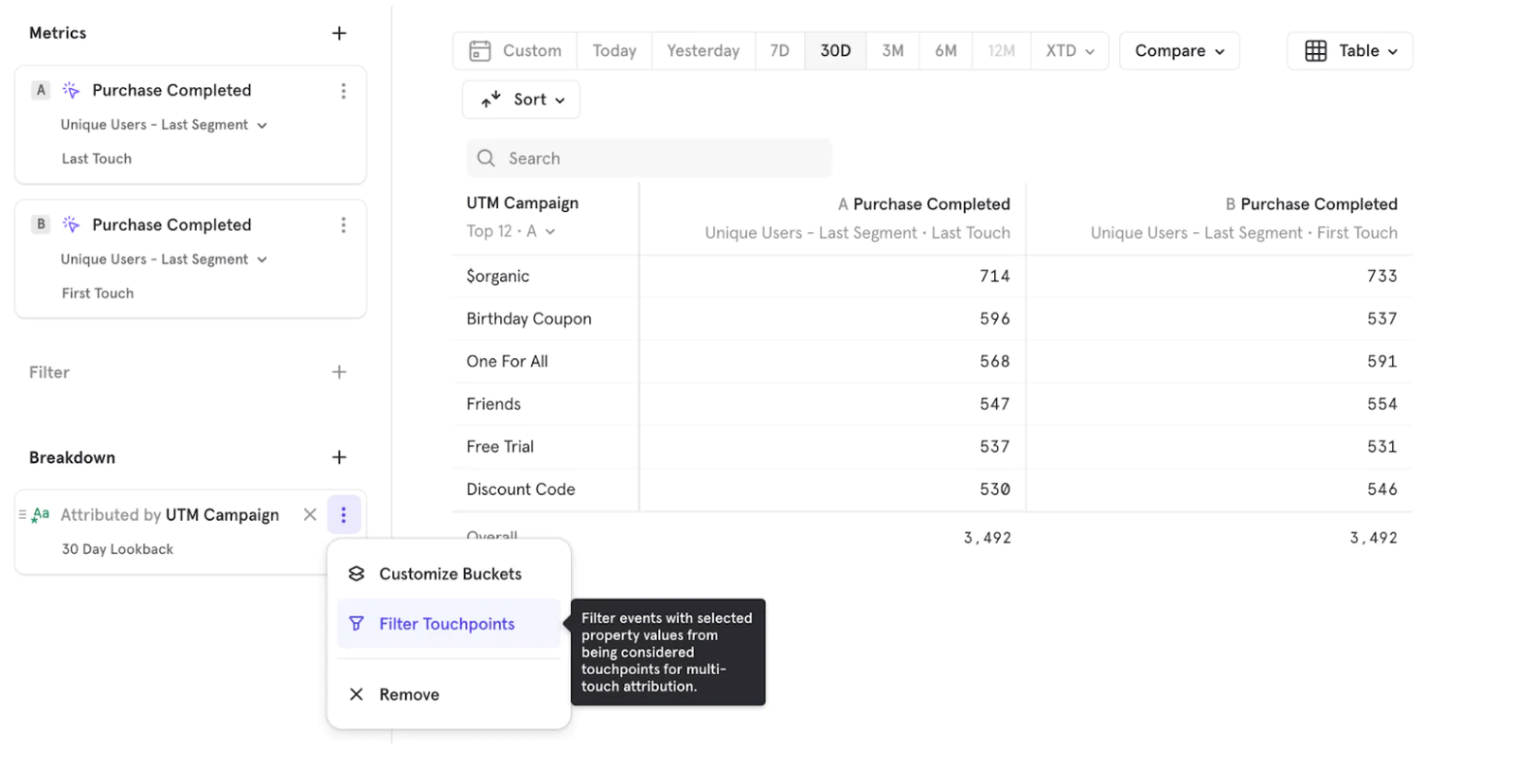When marketing across multiple channels, understanding where your users come from is a fundamental part of optimizing your funnel. It’s important to know how much advertising, email, and organic traffic play a role in conversions and engagement. Yet, many businesses struggle with attribution due to fragmented toolsets, traditionally requiring a data science team to build and maintain models.
Thankfully, the combination of Segment and Mixpanel allows you to generate multi-touch attribution analytics for your data flows with just a few minutes of setup. Segment enables easy instrumentation across web, app, and marketing sources, delivering unified data streams to the Mixpanel destination. Once the data is streamed into Mixpanel, its attribution feature assigns weights to advertising campaigns and organic traffic with either single-touch (first, last) or multi-touch (U-shape, linear, etc.) models.
In this recipe, we’ll demonstrate how to set up Mixpanel as a Segment destination, and how to perform attribution analysis within Mixpanel.
Within your Segment workspace, (1) navigate to Connections in the left sidebar, then (2) click Catalog. (3) Use the search box in the upper right to search for Mixpanel. (4) Click the Mixpanel destination.
 Made by Greg Yeutter
Made by Greg Yeutter
 Made by Jessica Jia
Made by Jessica Jia
 Made by Tiffany Chen
Made by Tiffany Chen