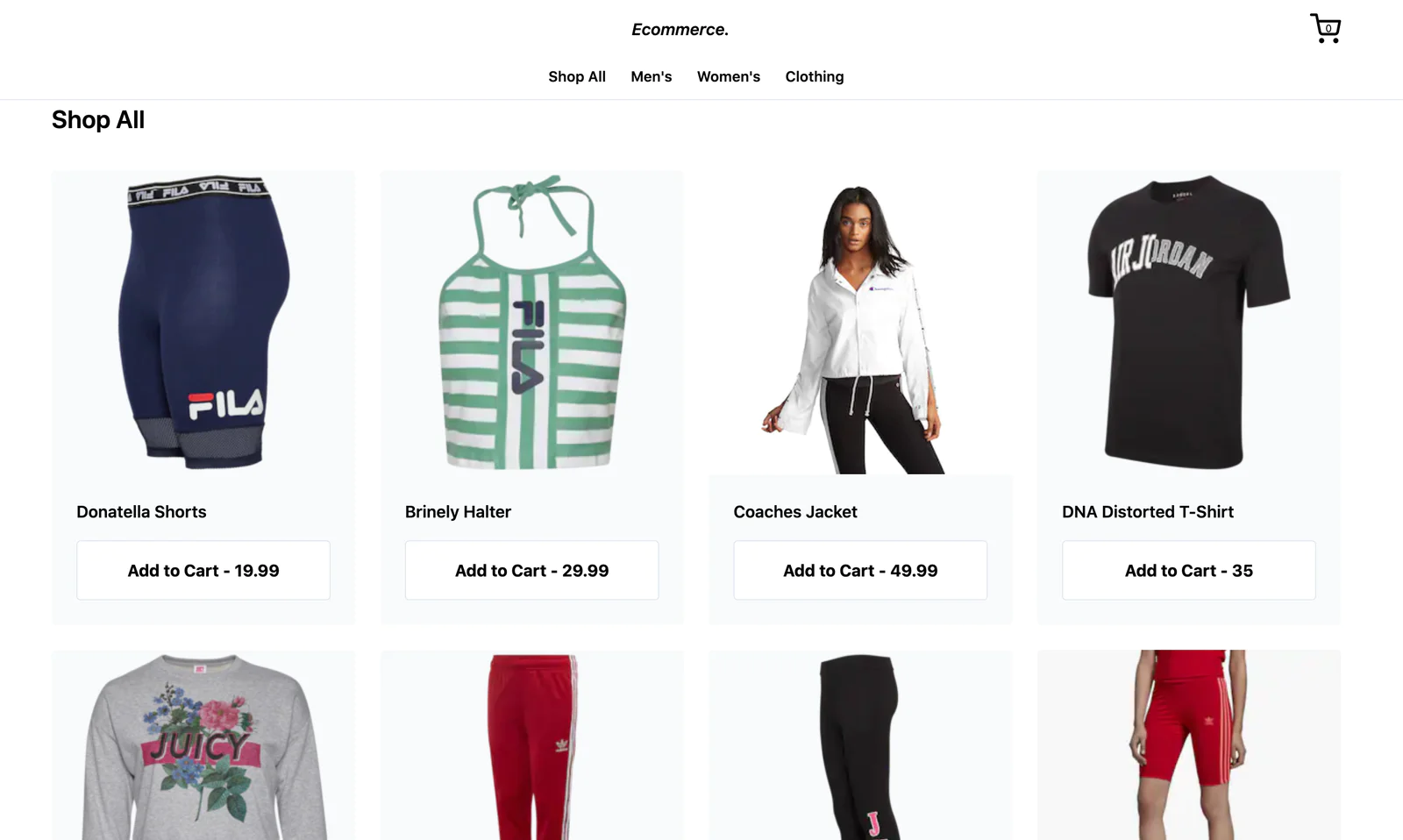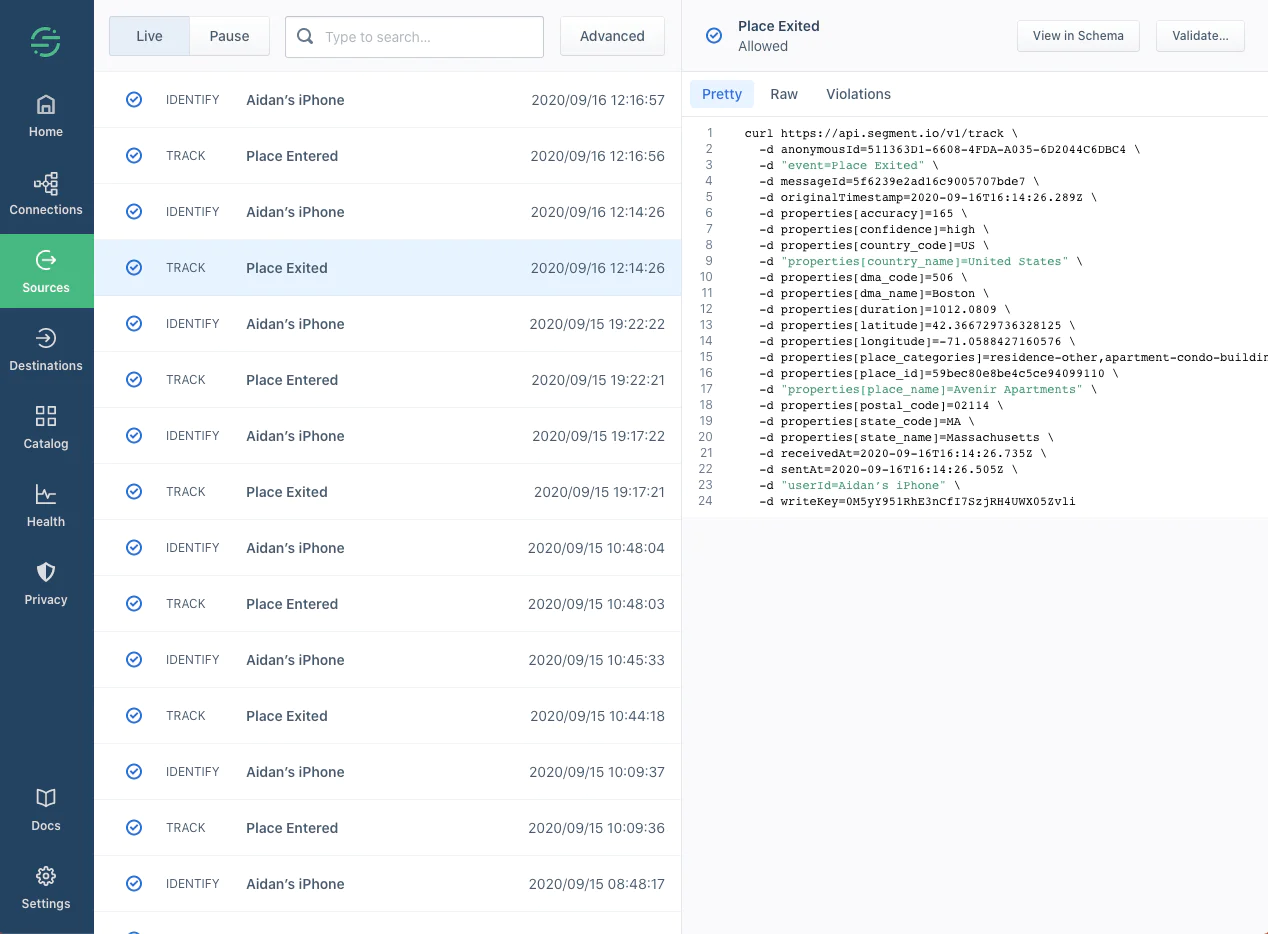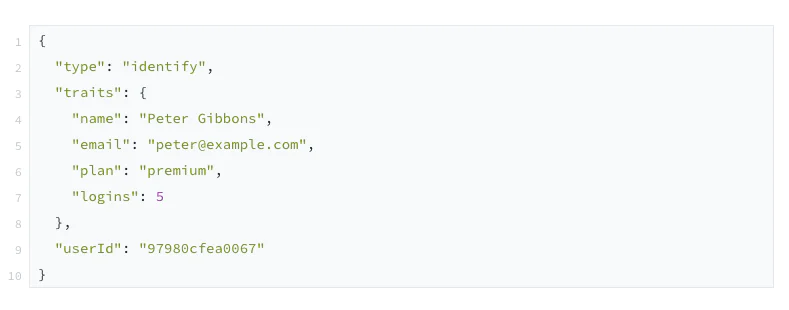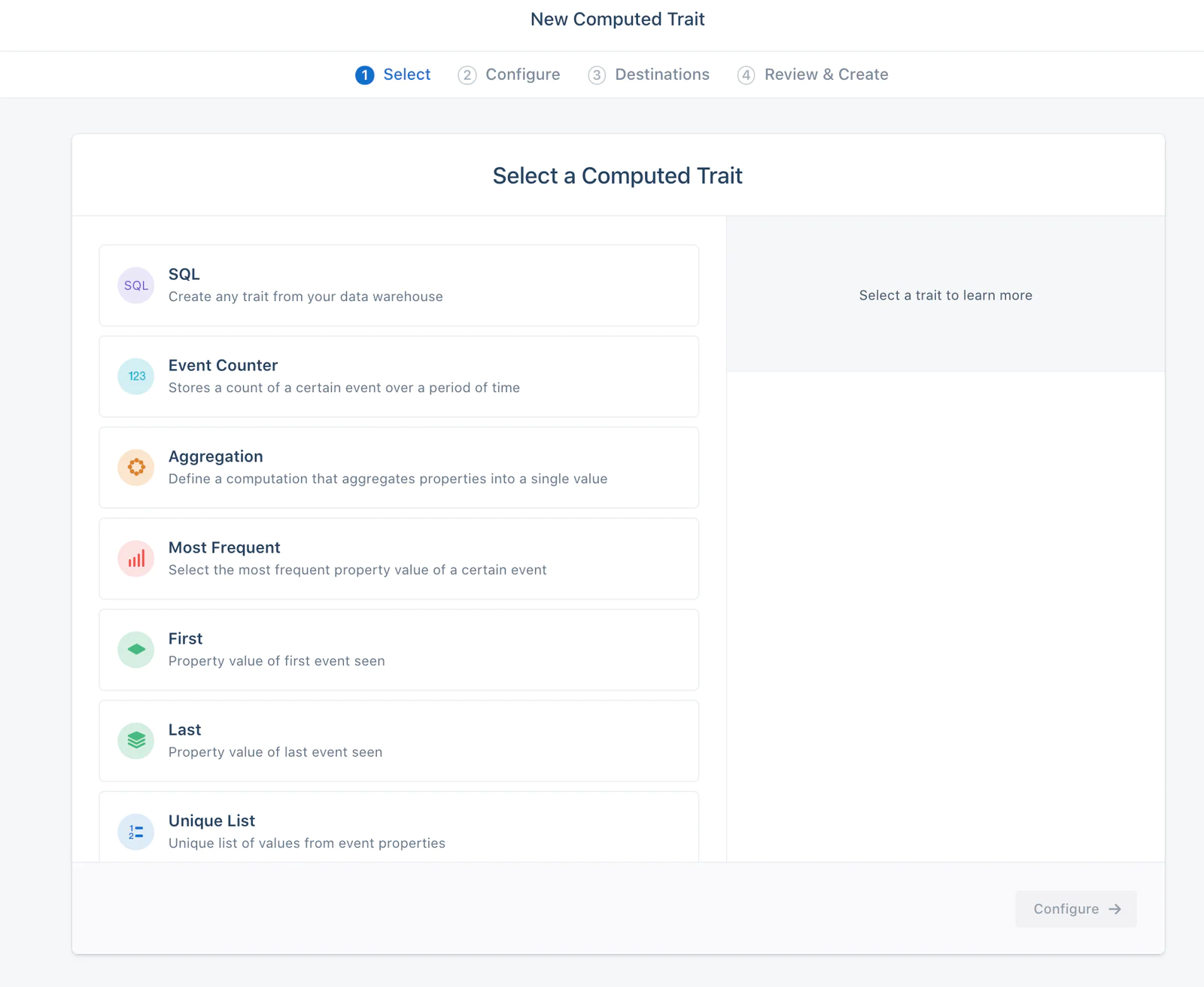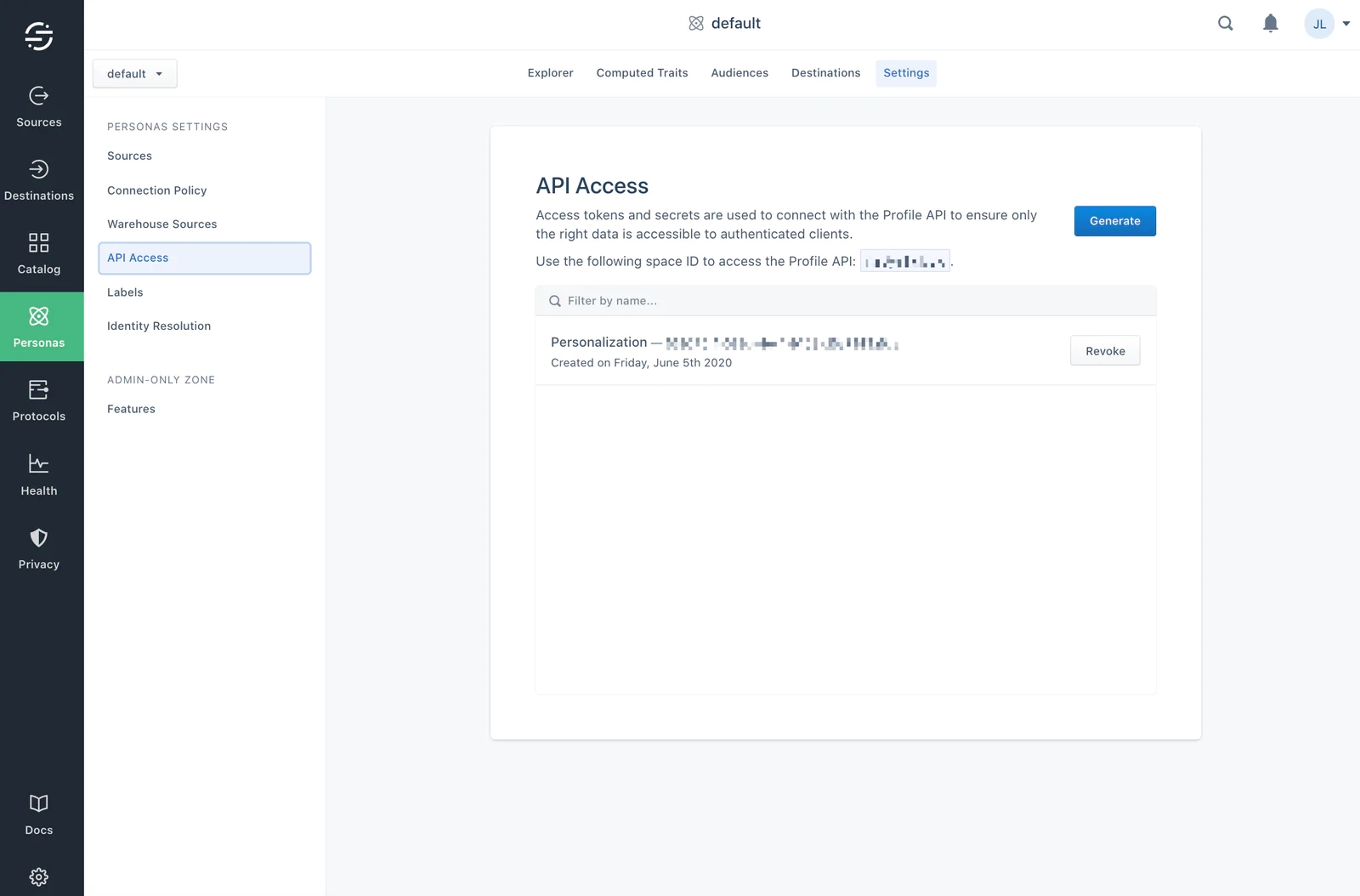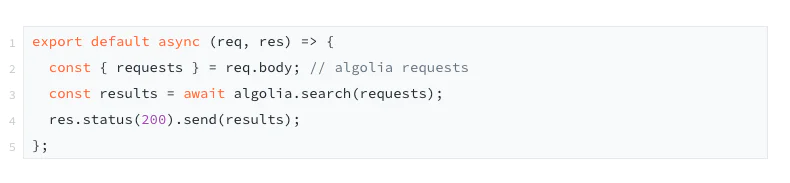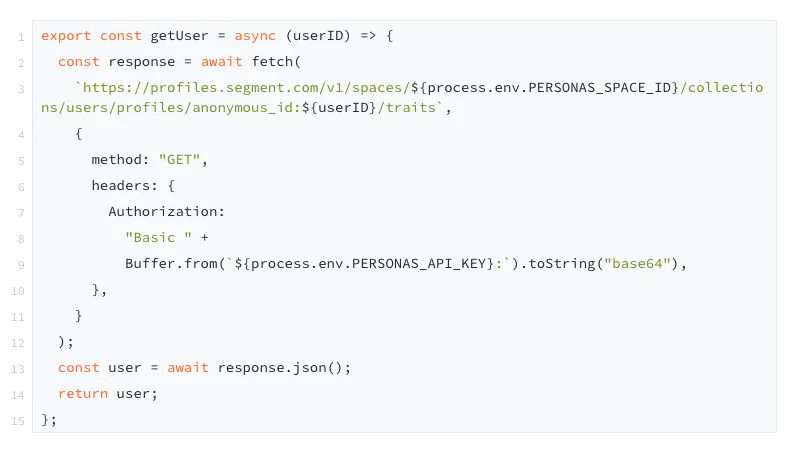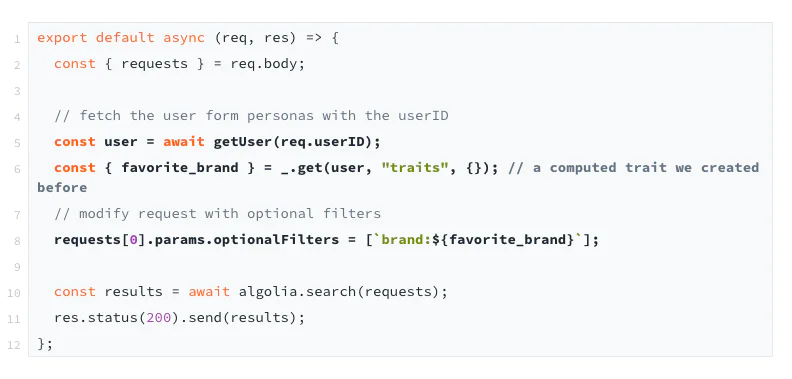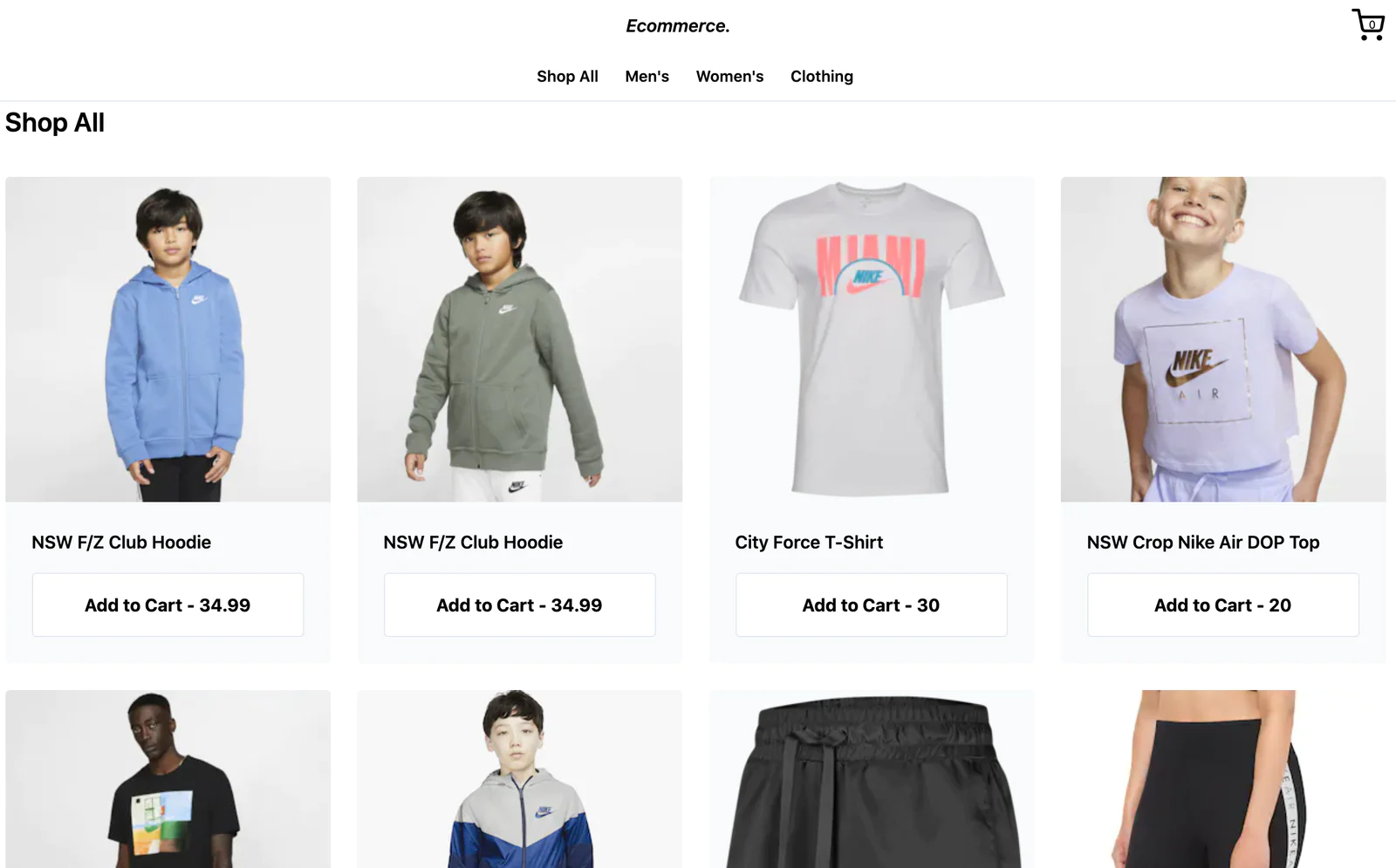Personalize e-commerce site search to increase conversion rates
In this recipe, we’ll look at how to deliver a personalized e-commerce site experience with Twilio Engage (formerly Segment Personas) & Algolia (a tool that allows you to deliver extremely fast and intelligent search). We will be focusing on the beginner level of personalization, specifically personalizing the site search experience based on users’ behaviour.
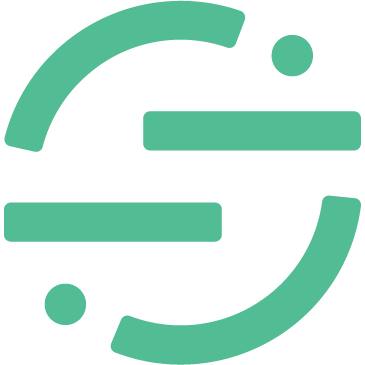 Made by Segment
Made by Segment
What do you need?
-
Javascript or Mobile source to track and collect events
-
Algolia, a search-as-a-service platform
Optimize e-commerce site search to increase conversion rates
With a huge integration catalog and plenty of no-code features, Segment provides easy-to-maintain capability to your teams with minimal engineering effort. Great data doesn't have to be hard work!