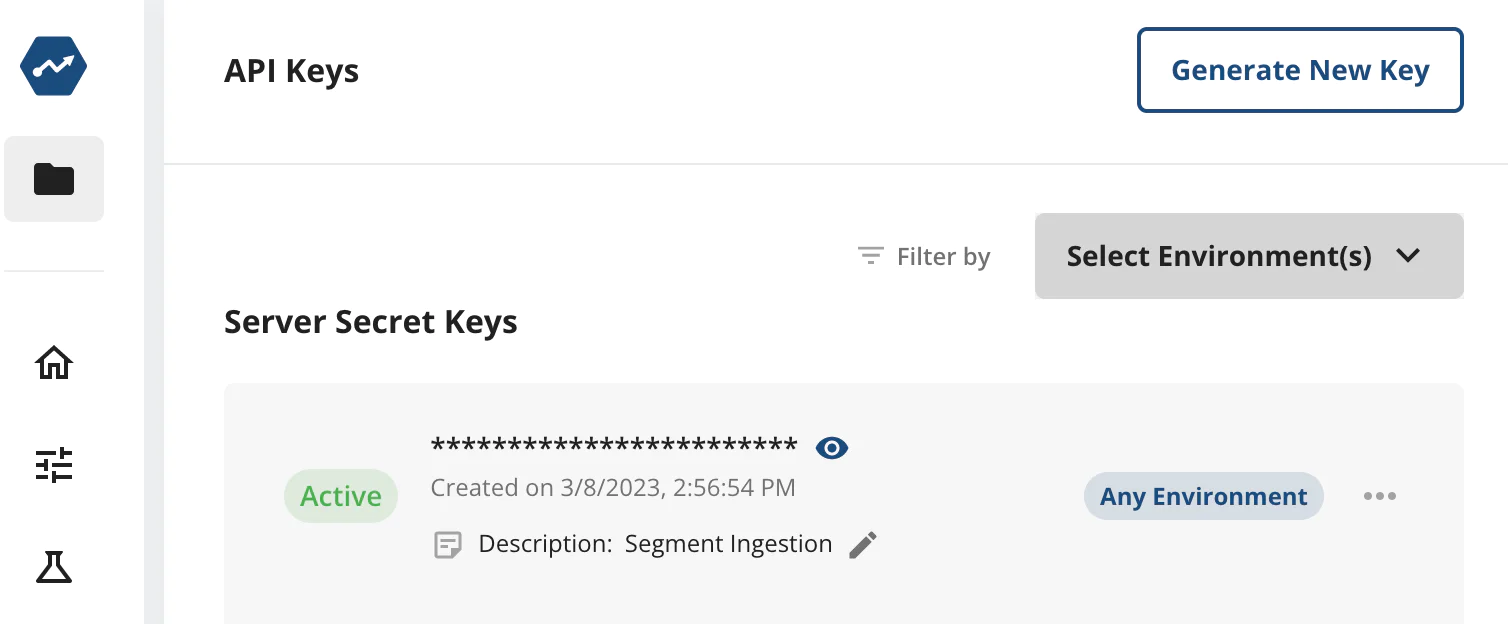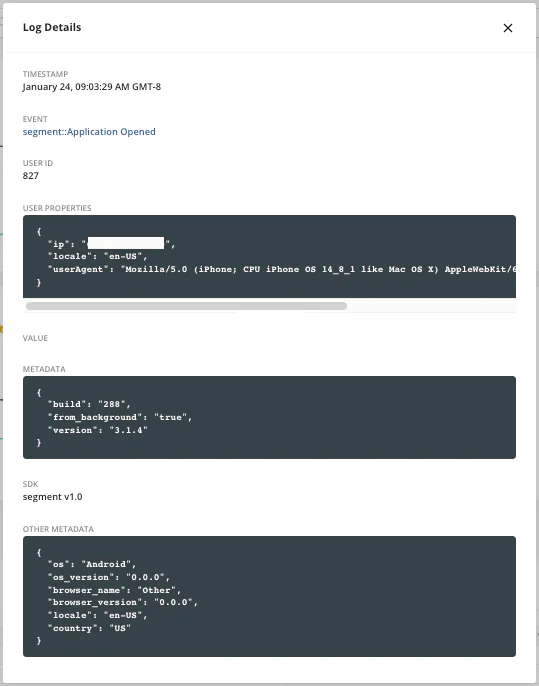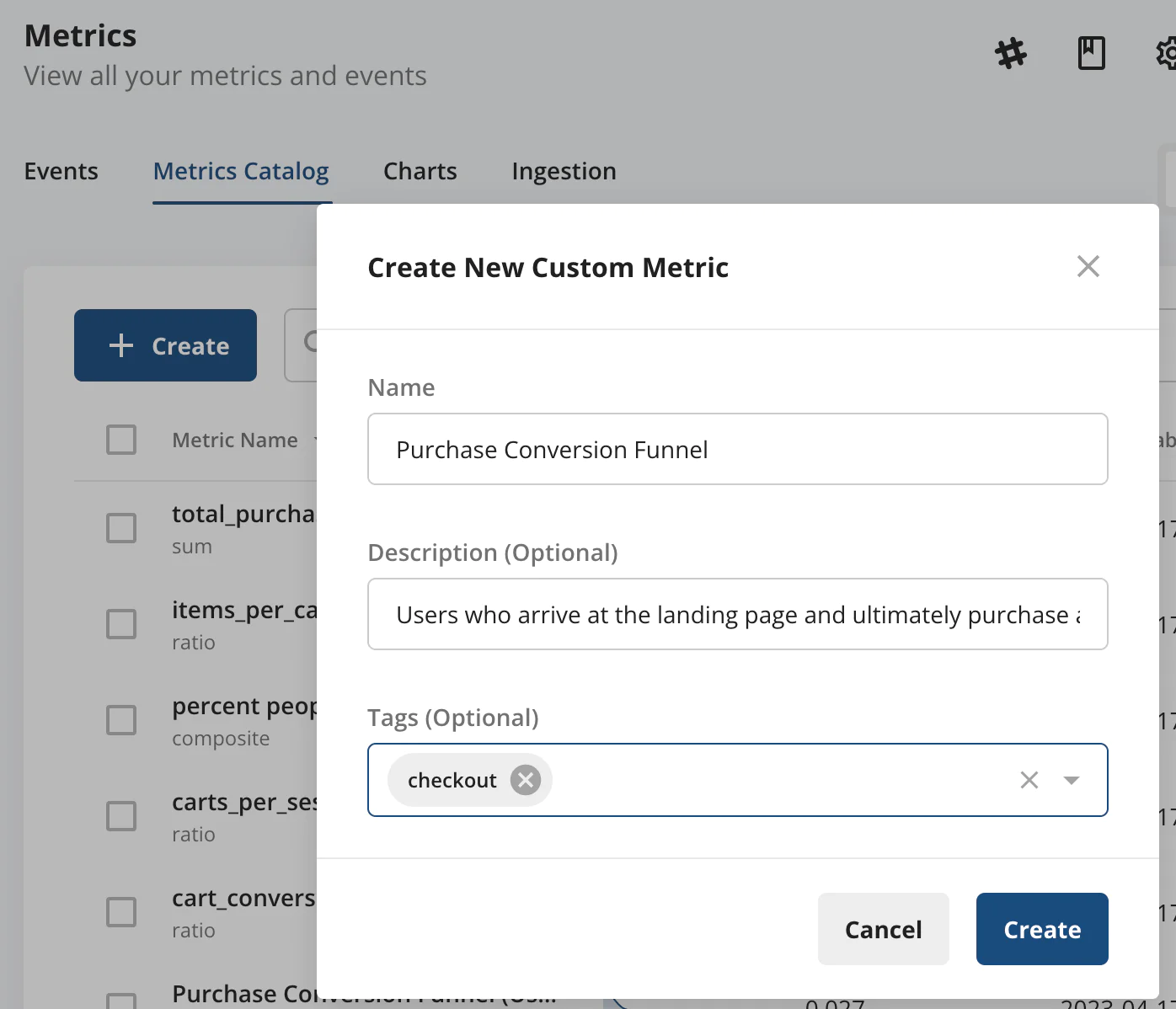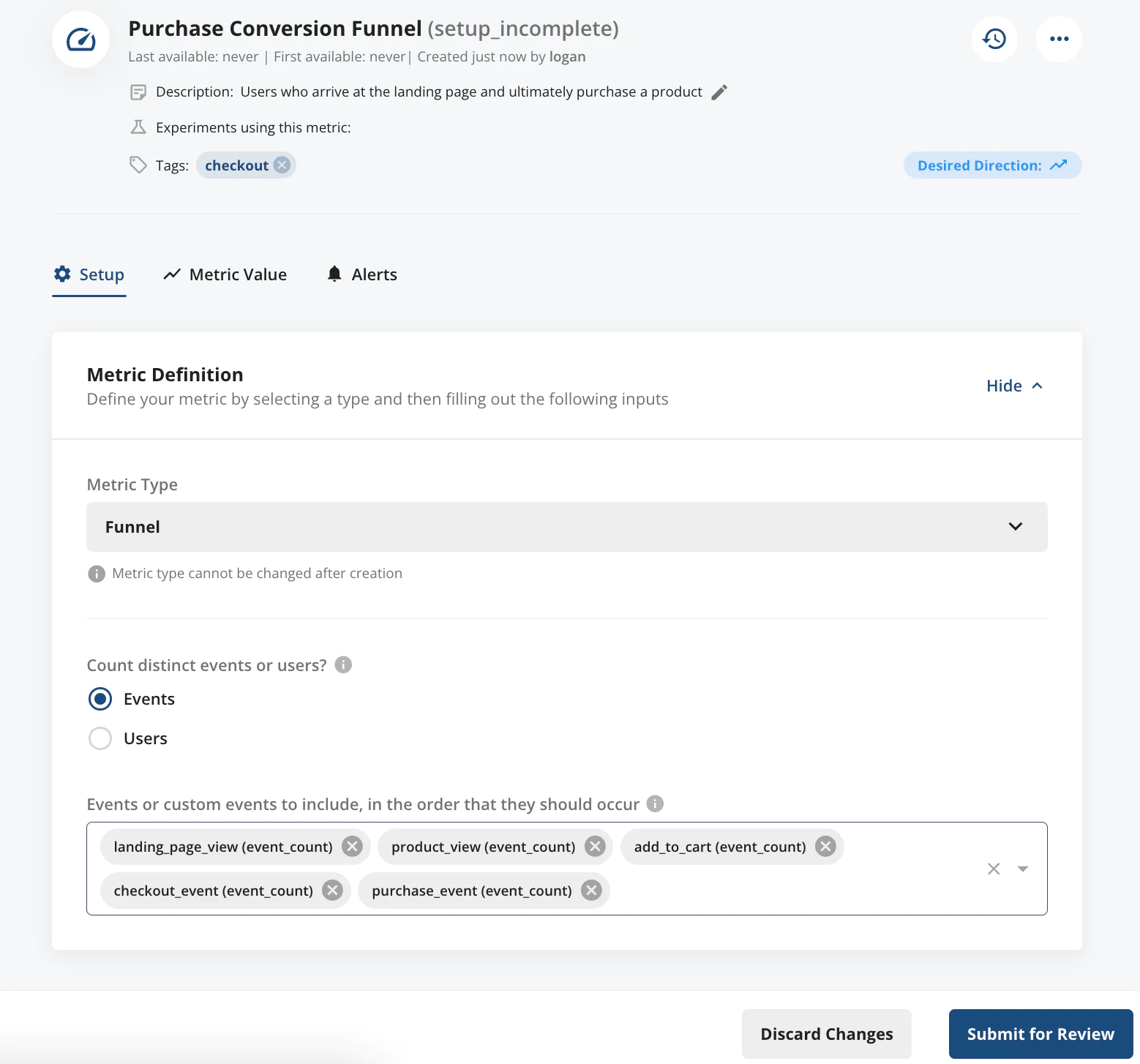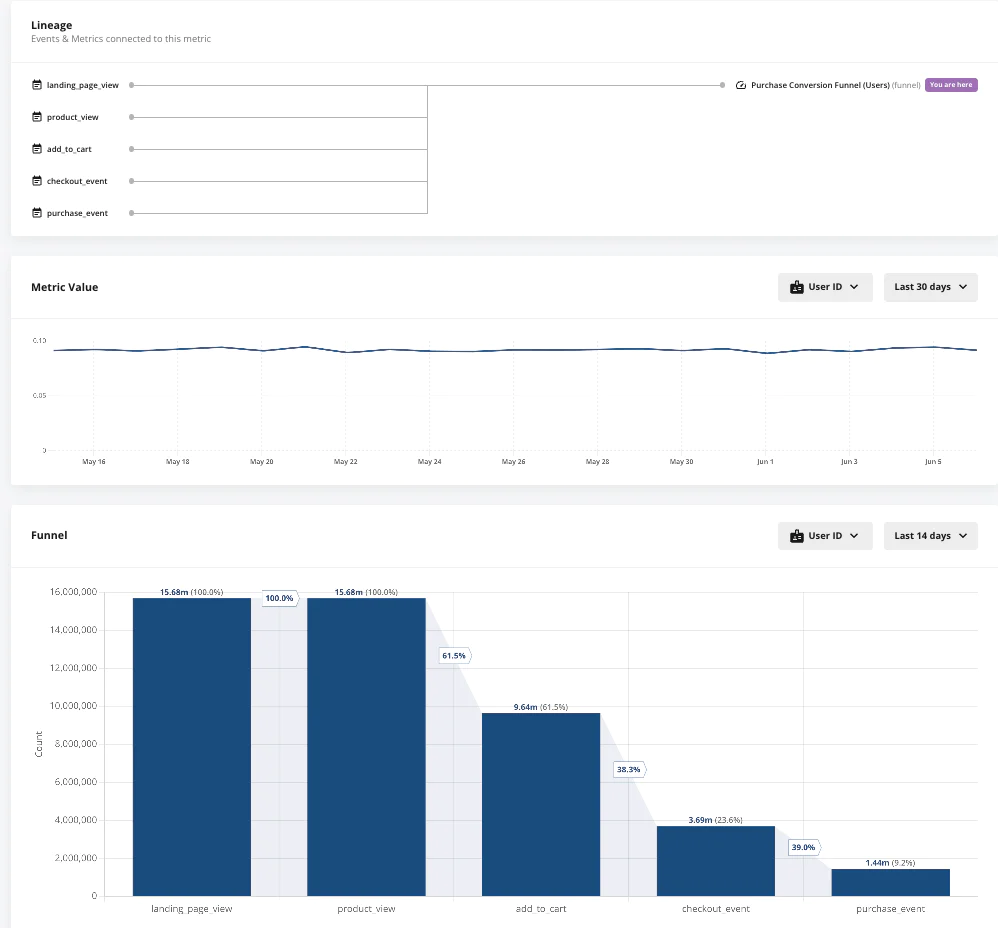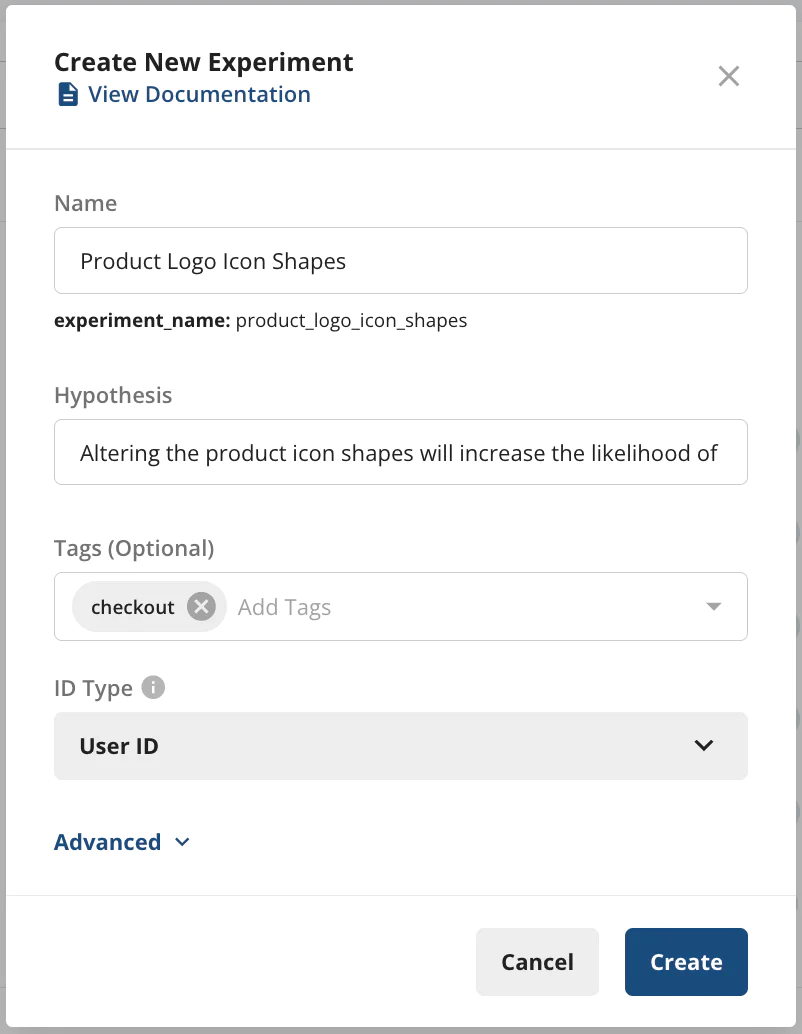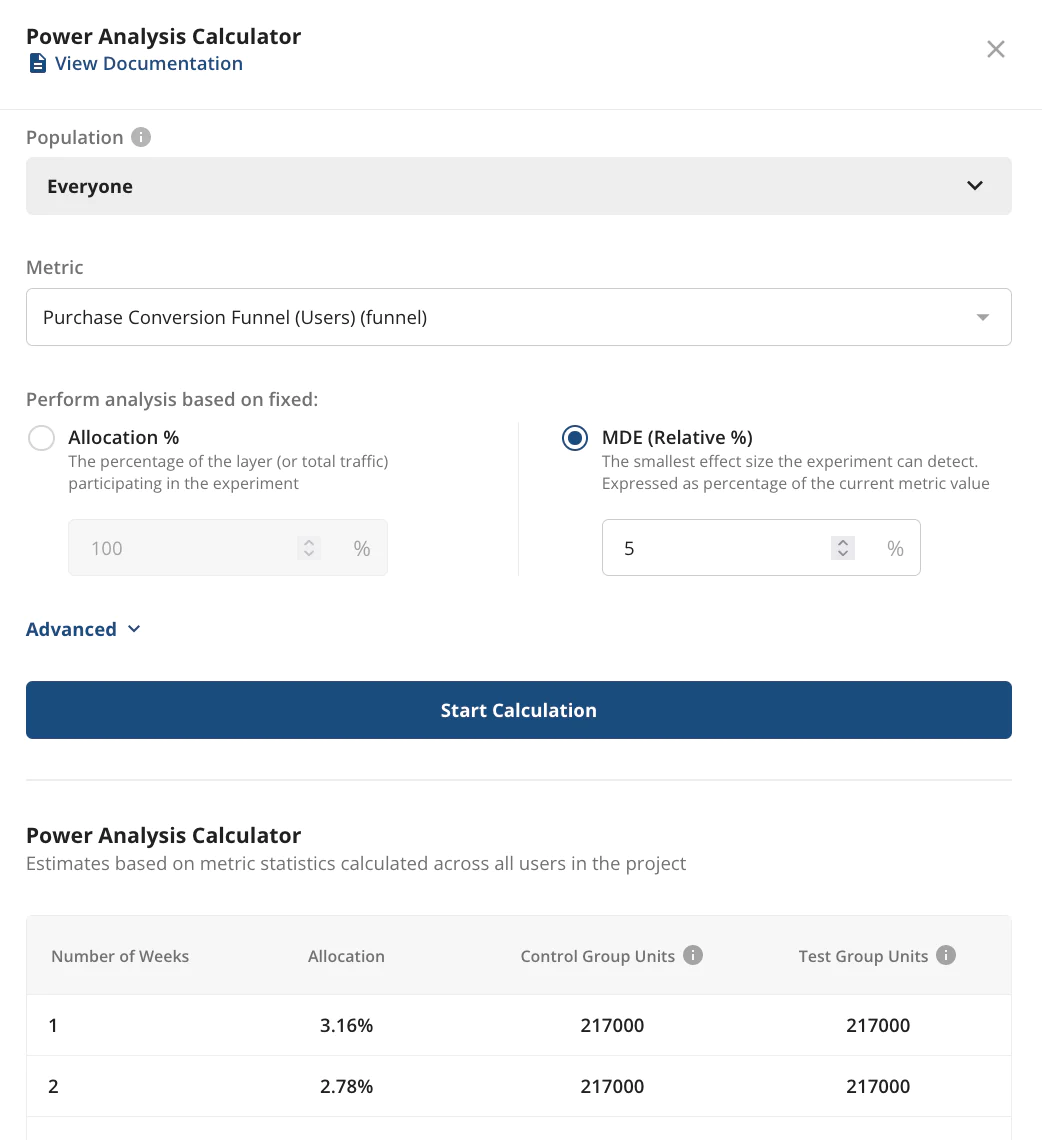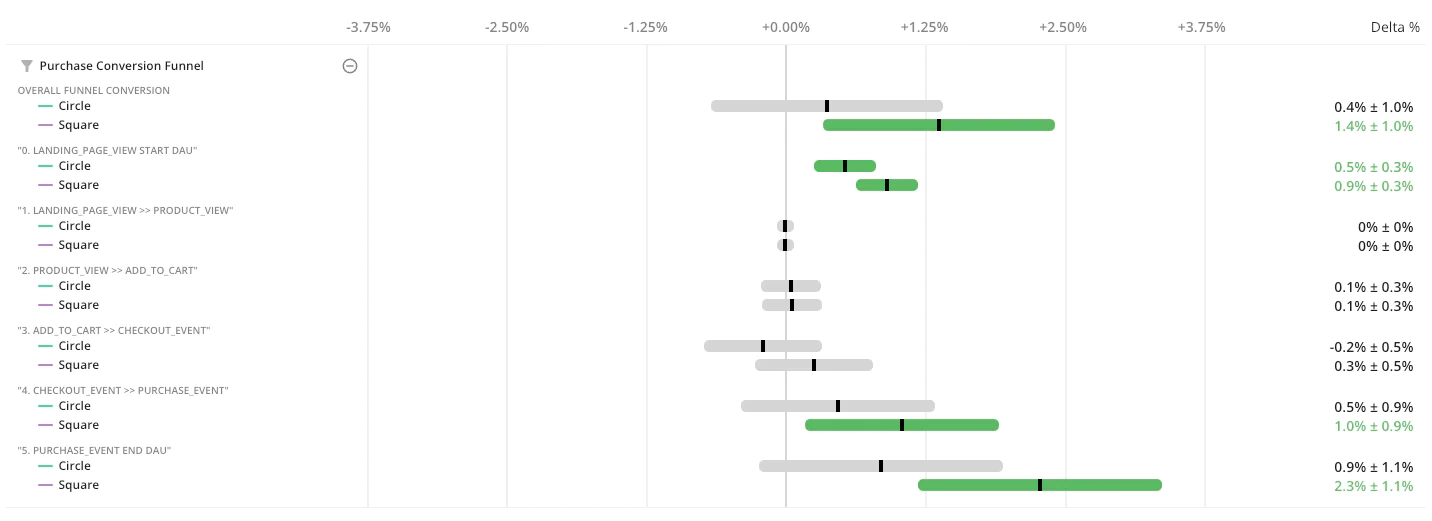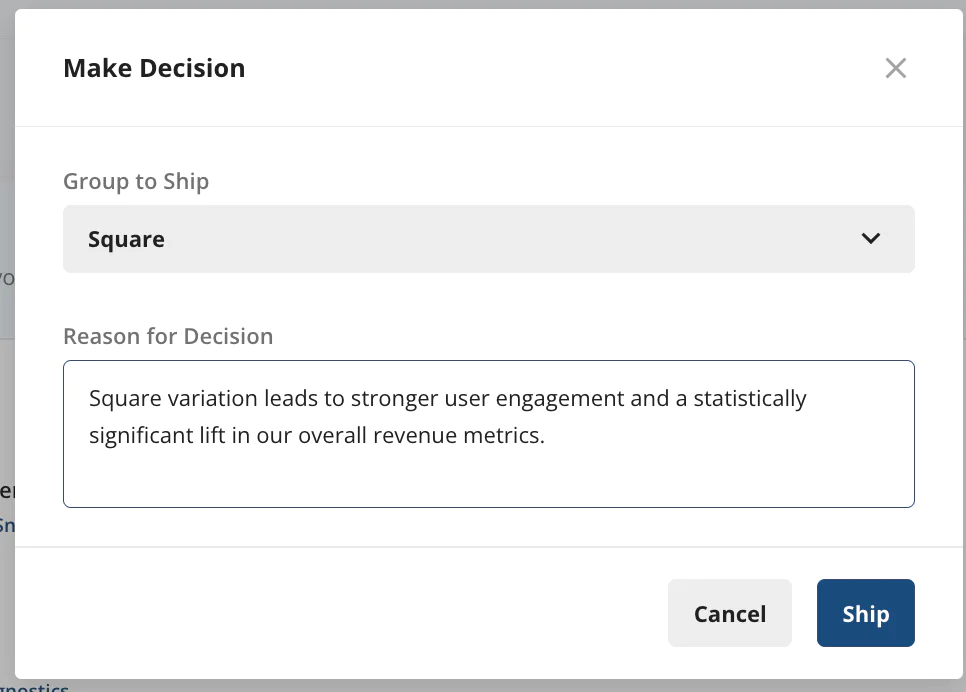Optimize purchase conversions with Statsig’s experimentation, powered by Twilio Segment
This recipe will walk you through using the data collected from Twilio Segment as the basis for experimentation using a tool like Statsig. We’ll walk through how to measure a purchase conversion funnel, design an experiment to maximize a success metric (purchase event), and glean insights based on user actions to optimize experiences going forward.
 Made by Logan Bates
Made by Logan Bates
What do you need?
-
Statsig
-
Twilio Segment
Easily personalize customer experiences with first-party data
With a huge integration catalog and plenty of no-code features, Segment provides easy-to-maintain capability to your teams with minimal engineering effort. Great data doesn't have to be hard work!