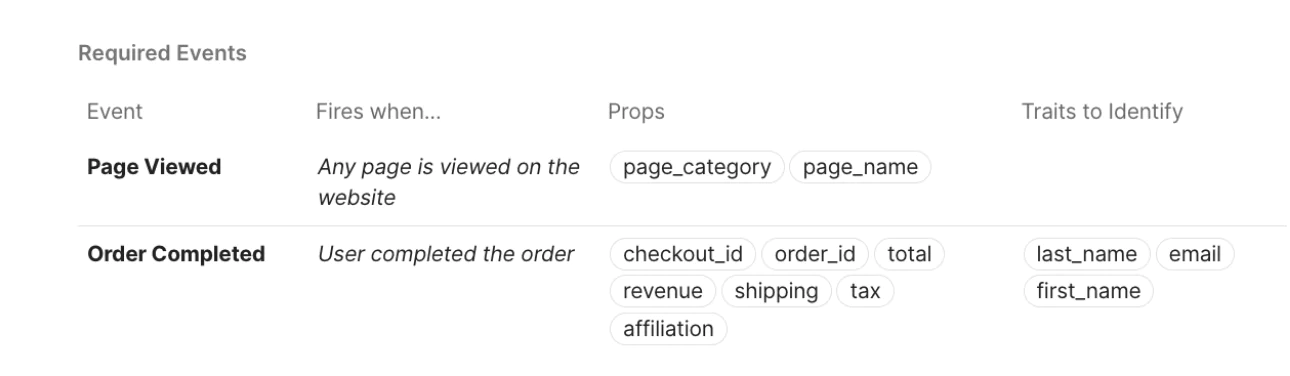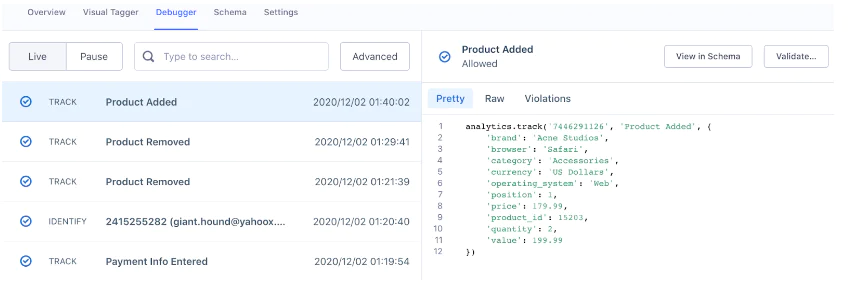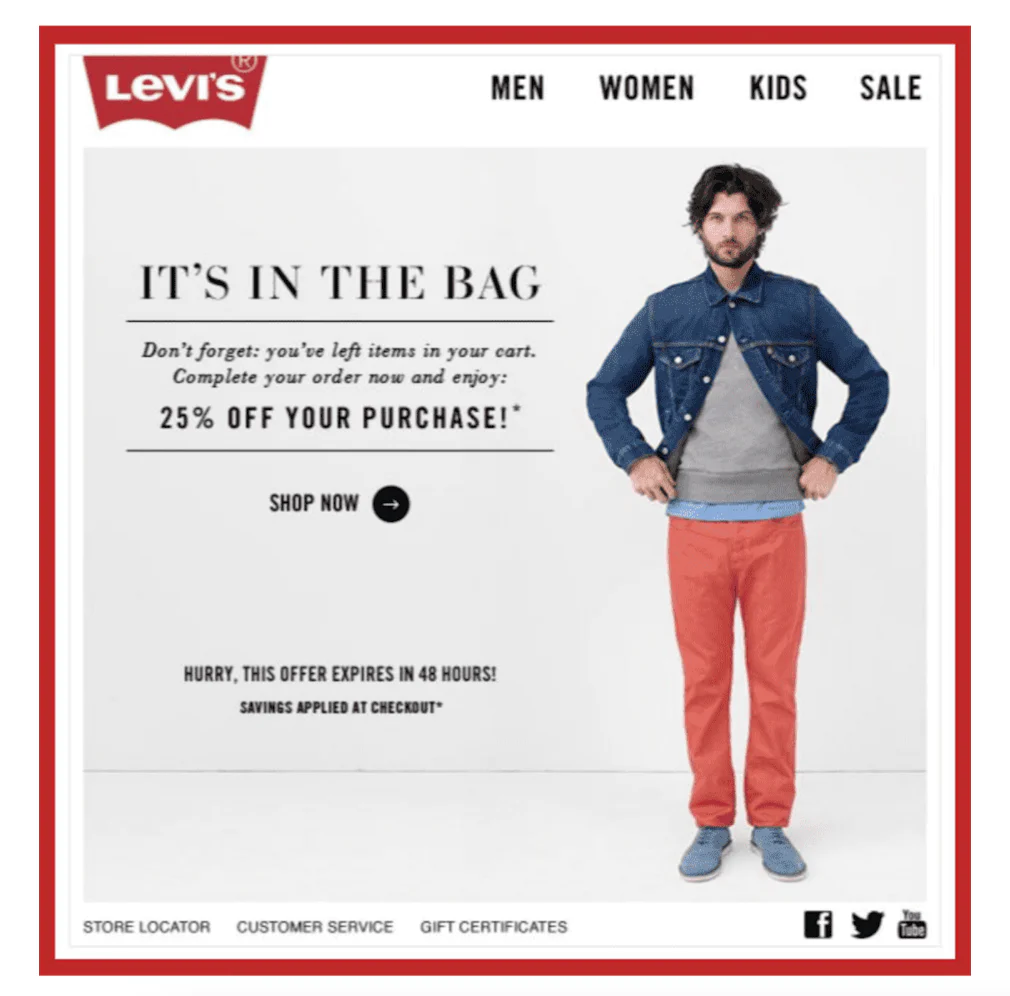How to drive repeat purchases with a personalized re-engagement campaign
Implement a campaign using Segment to convert one-time buyers into repeat customers by delivering personalized communications.
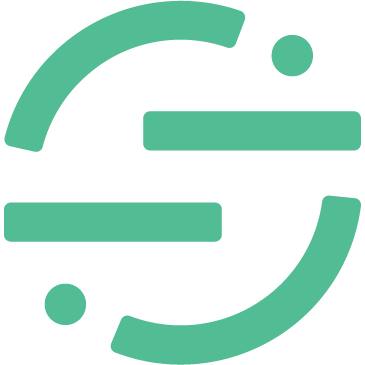 Made by Segment
Made by Segment
What do you need?
-
Segment Connections
-
An email tool like SendGrid
Easily personalize customer experiences with first-party data
With a huge integration catalog and plenty of no-code features, Segment provides easy-to-maintain capability to your teams with minimal engineering effort. Great data doesn't have to be hard work!