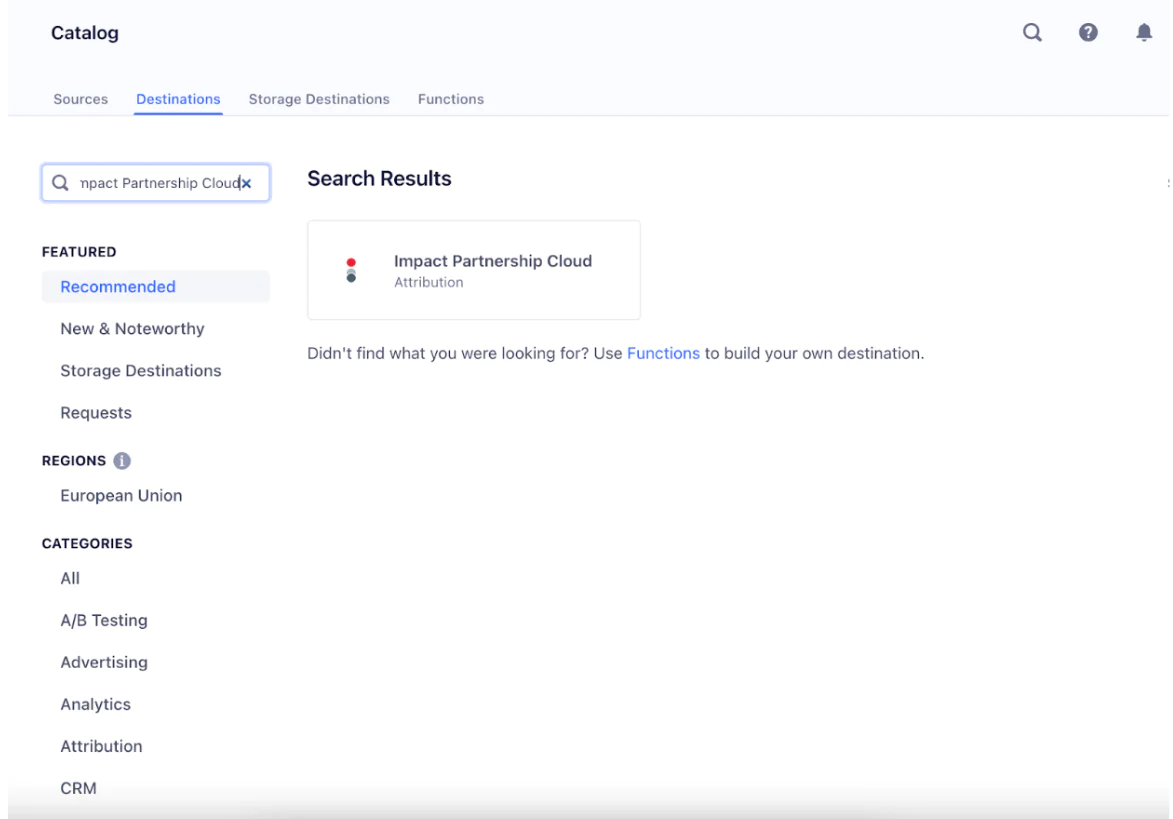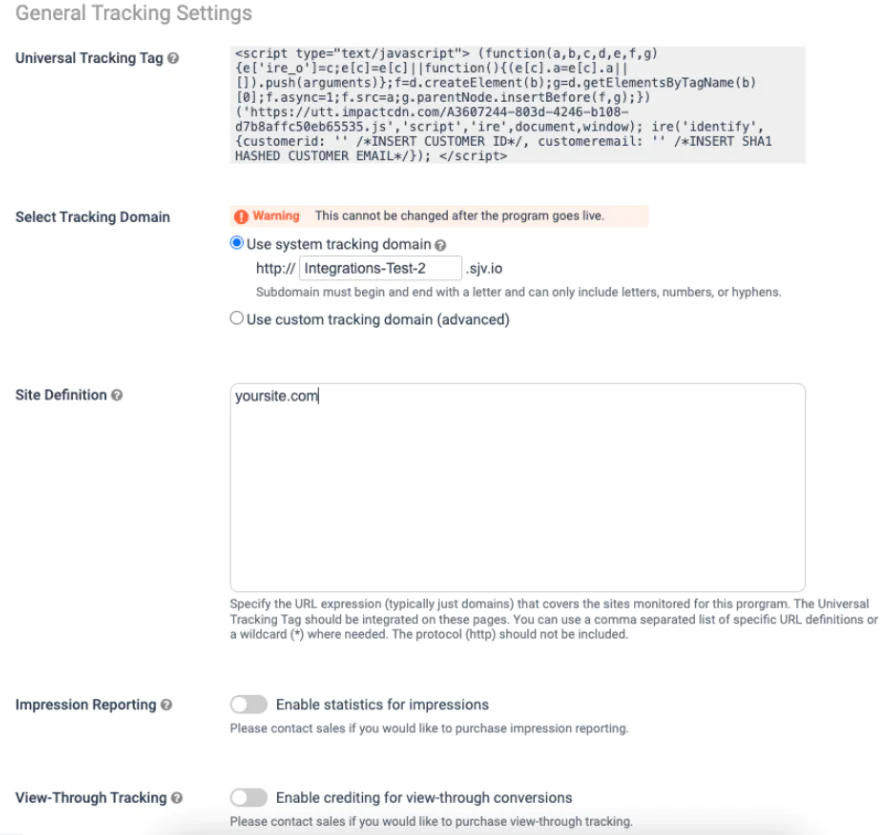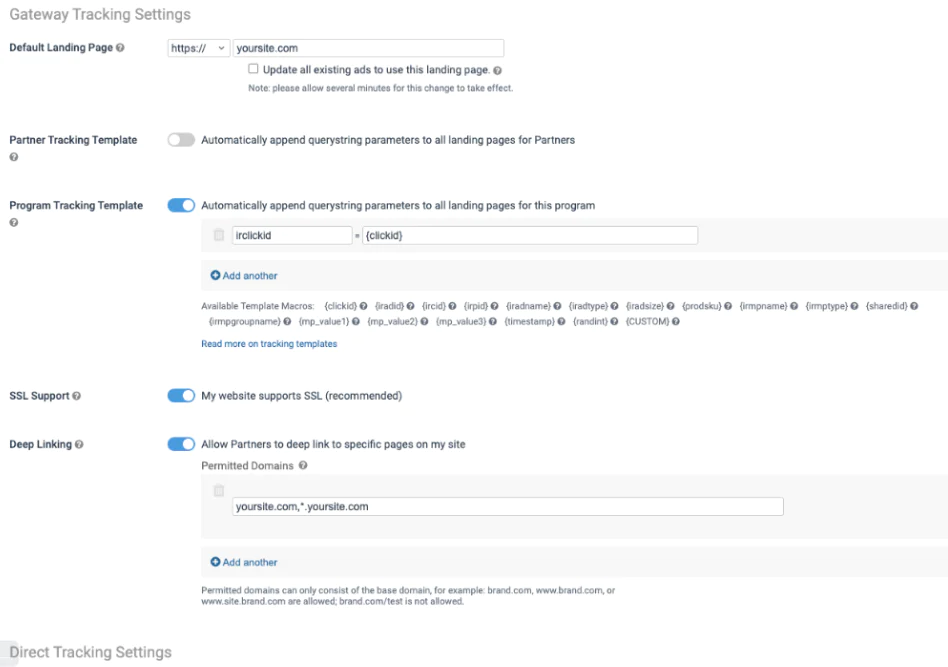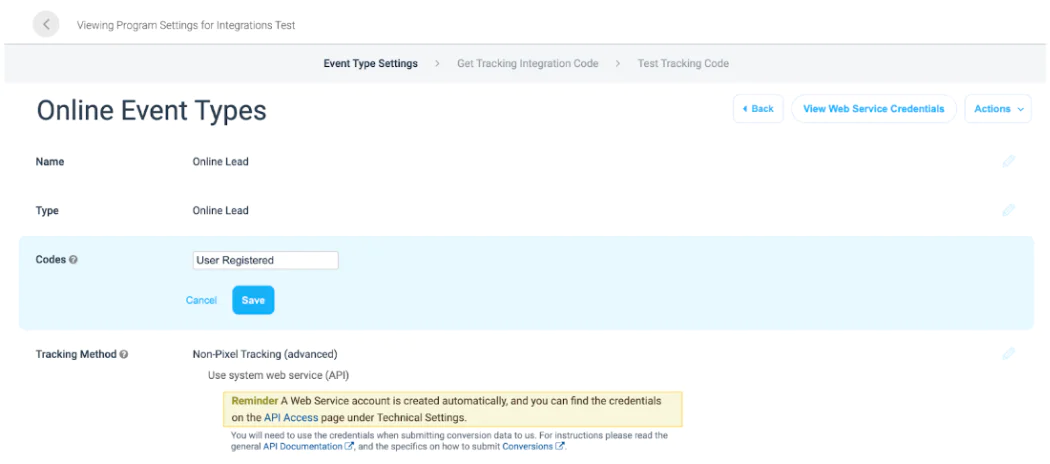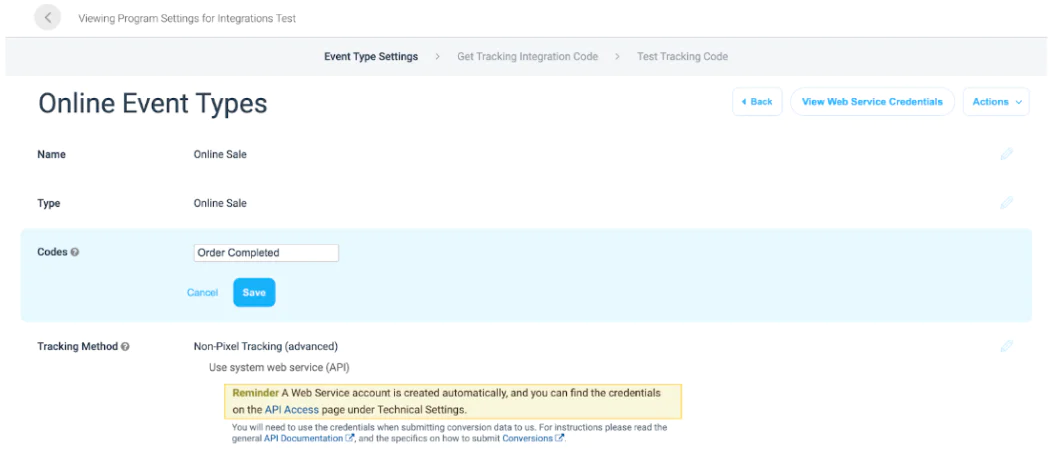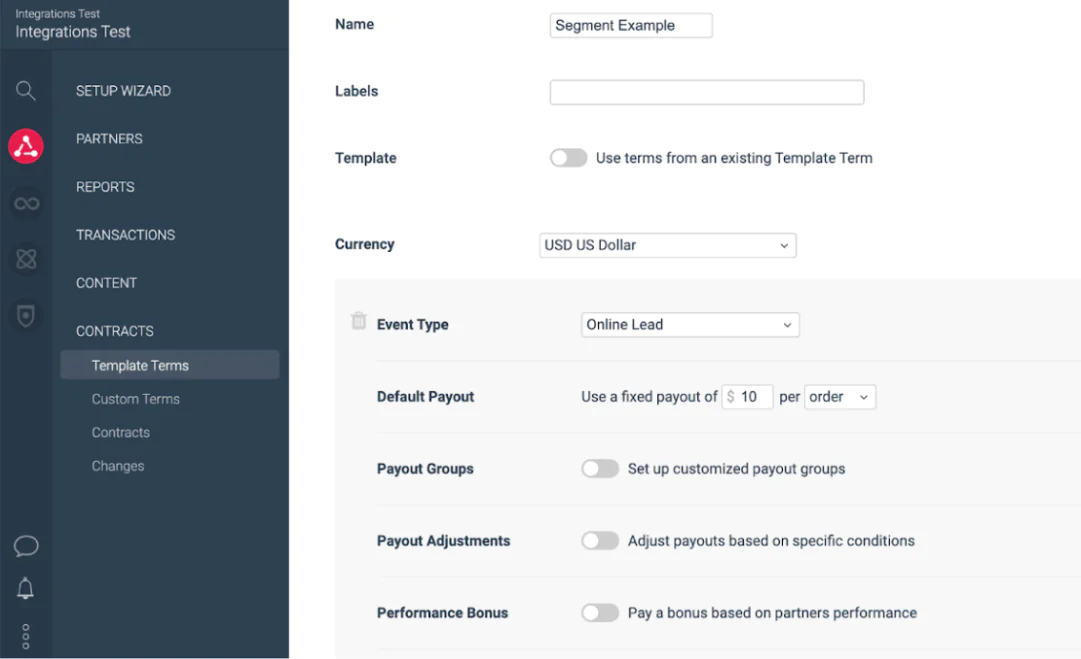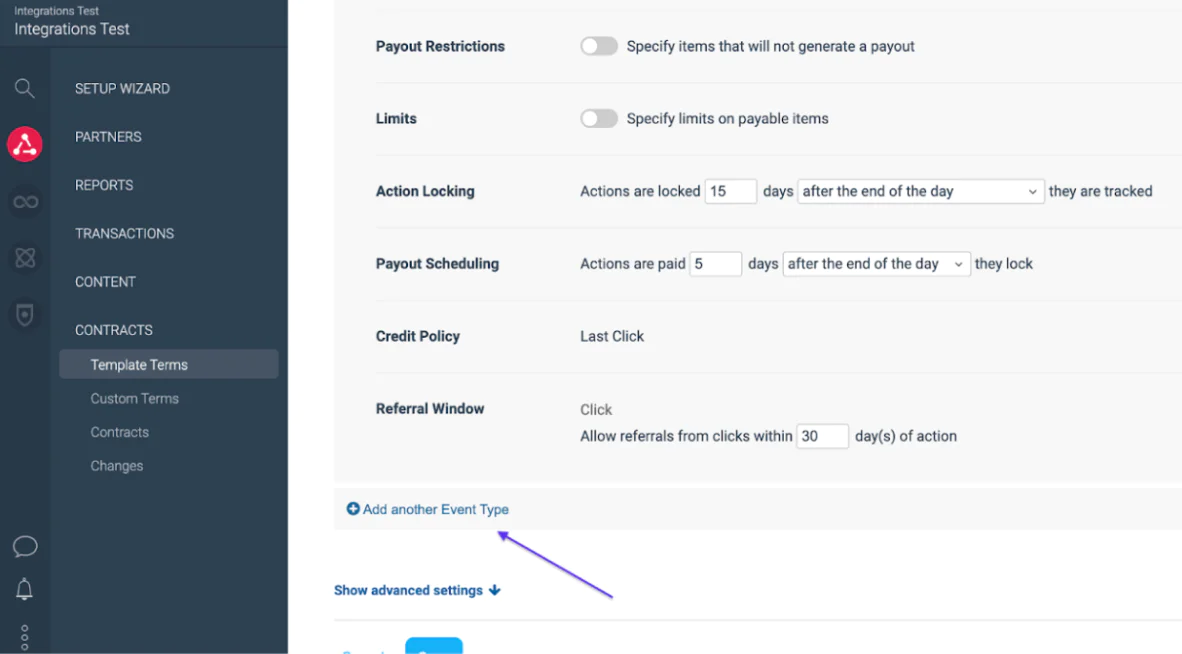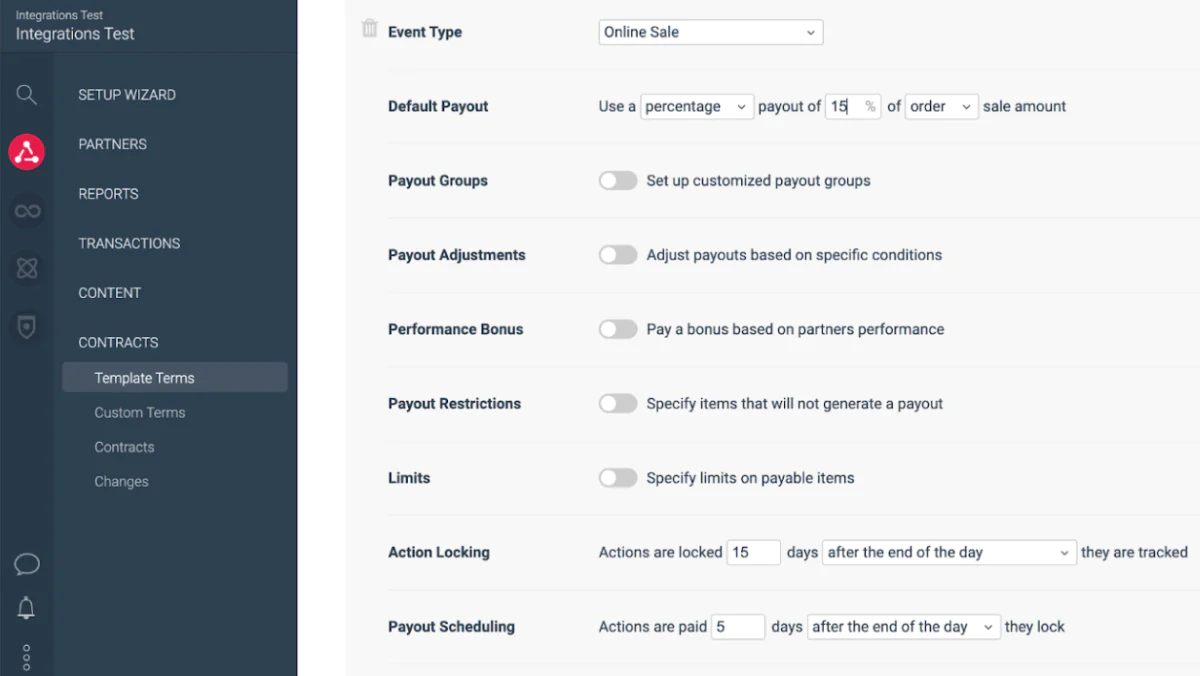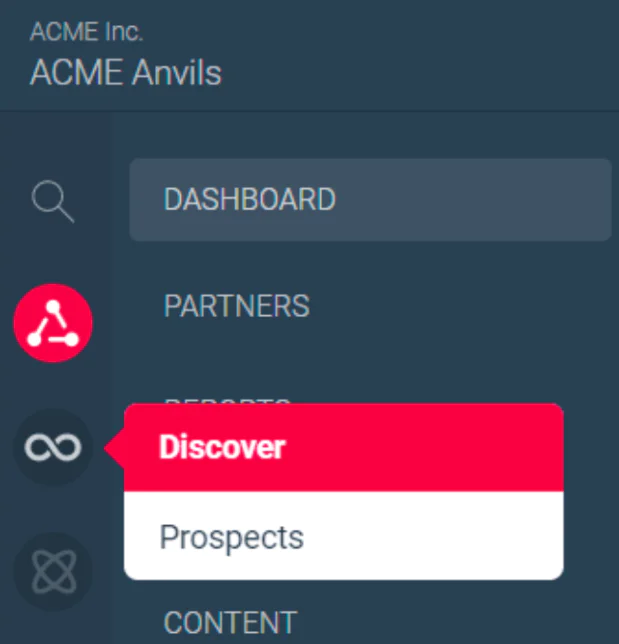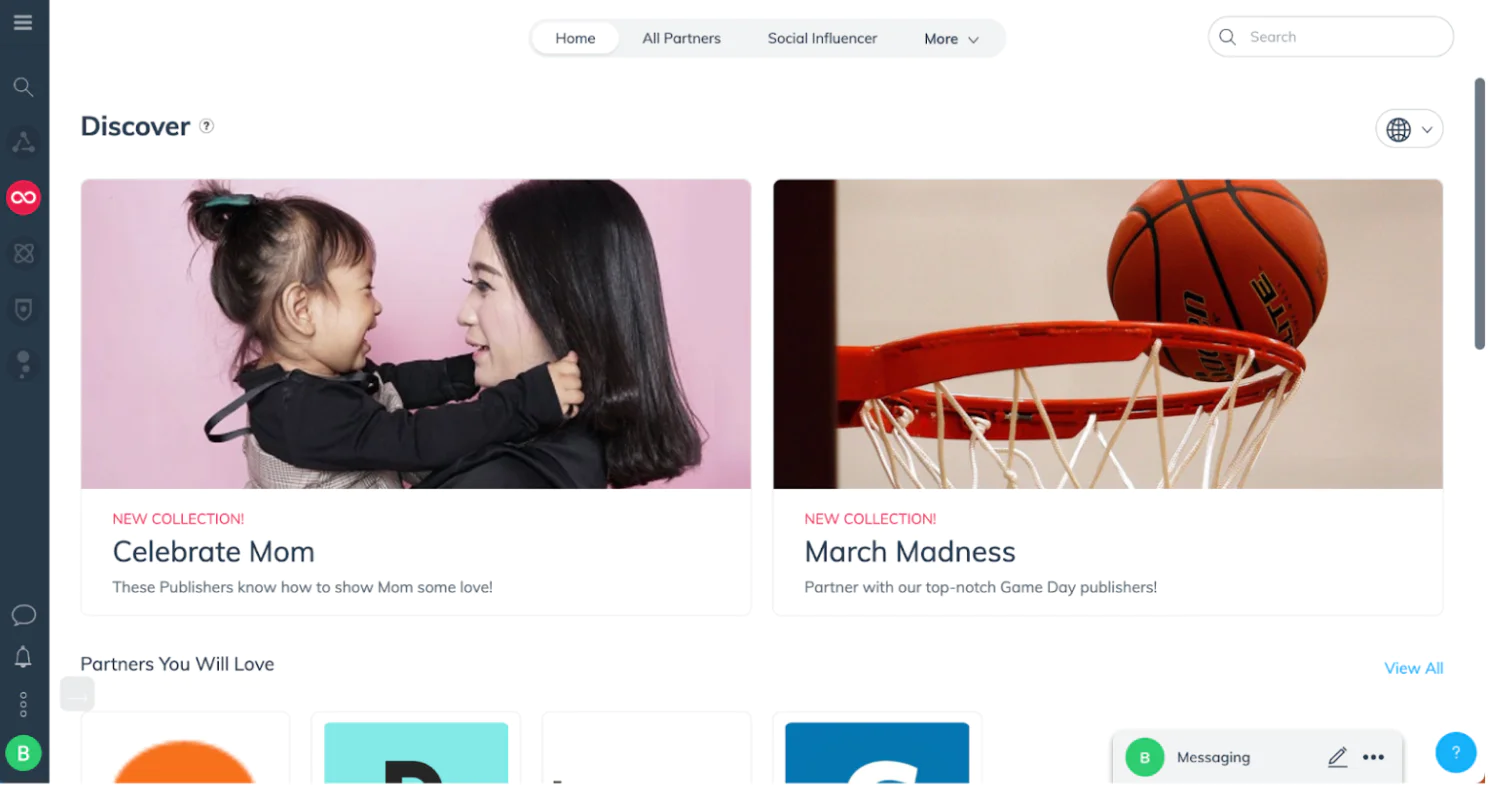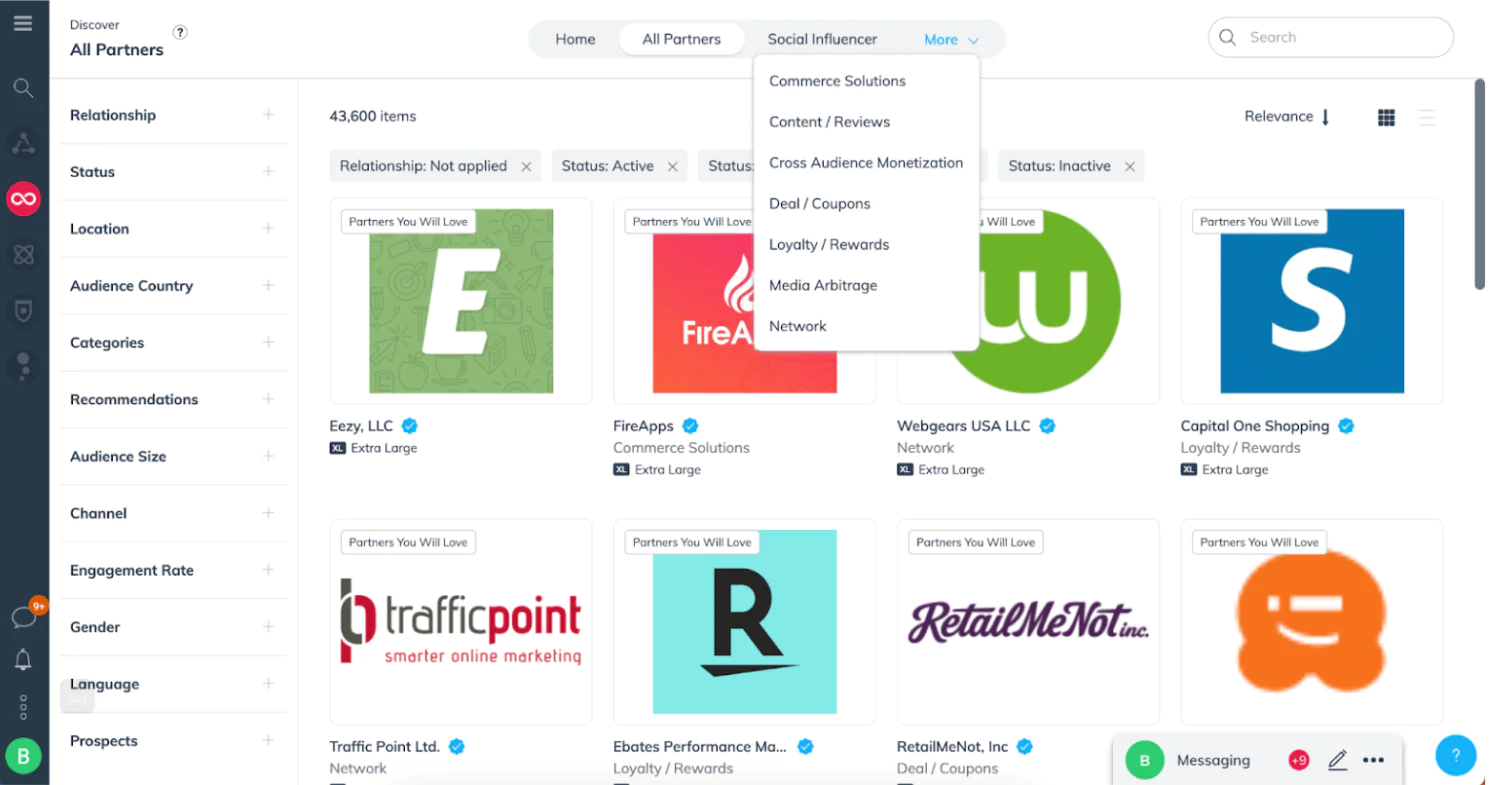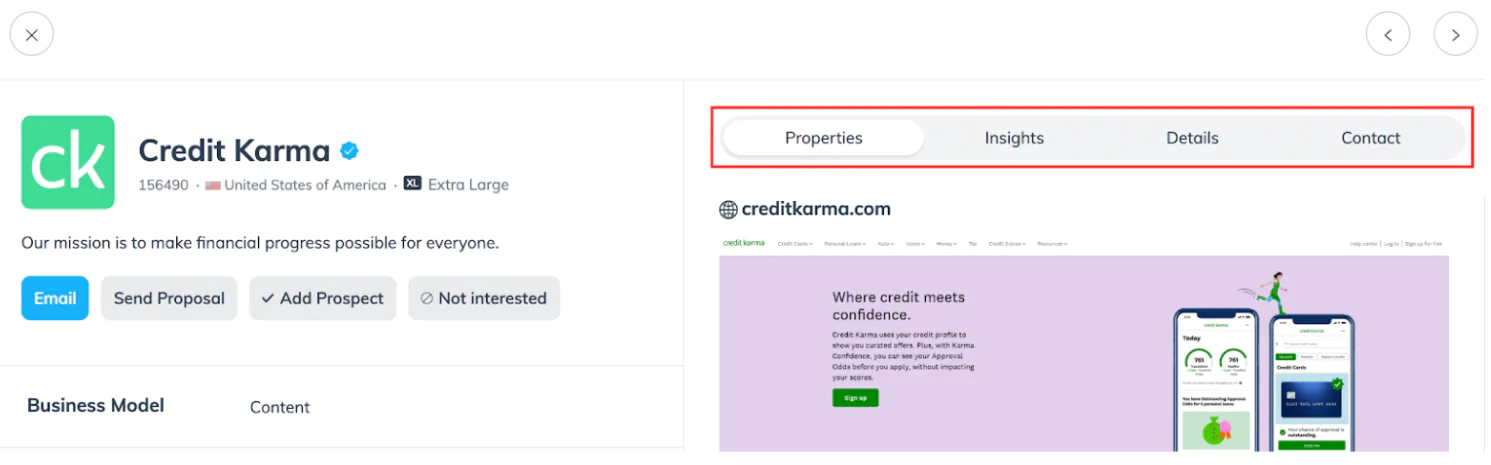Consumers have more information now than ever. Before making a purchase, they look to the voices they trust – including the brands they love, the publishers whose content they enjoy reading, and the creators and influencers whose opinions they respect.
Now that consumers have so much information at their fingertips, brands must remain top-of-mind by becoming part of the trusted, authentic information consumers seek.
Enter partnerships: a low-risk, flexible, high value way to get the word out about your business to customers and drive customer acquisition.
The key to partnerships is finding a solution that helps you find new partners, track their efforts, and reward them for driving conversions for your business.
impact.com’s integration with Segment allows you to do this and more. By leveraging the integration, you can
Transmit conversion data from Segment to impact.com
Discover and recruit high-quality partners
Automate contracts and payments
Understand the full buyer’s journey
Identify the paths driving the highest conversions
For the purposes of this recipe, we're going to assume you've already set these up. If you need guidance on this, you'll https://segment.com/docs/connections/spec/
Login to the Segment App, head to the Destinations page, click on “Add Destination” and then search for “Impact Partnership Cloud” within the Destinations Catalog and confirm the Source you’d like to connect to.
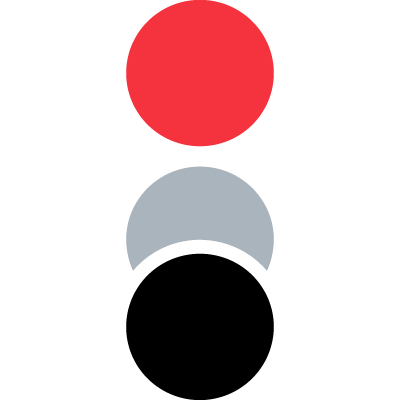 Made by impact.com
Made by impact.com