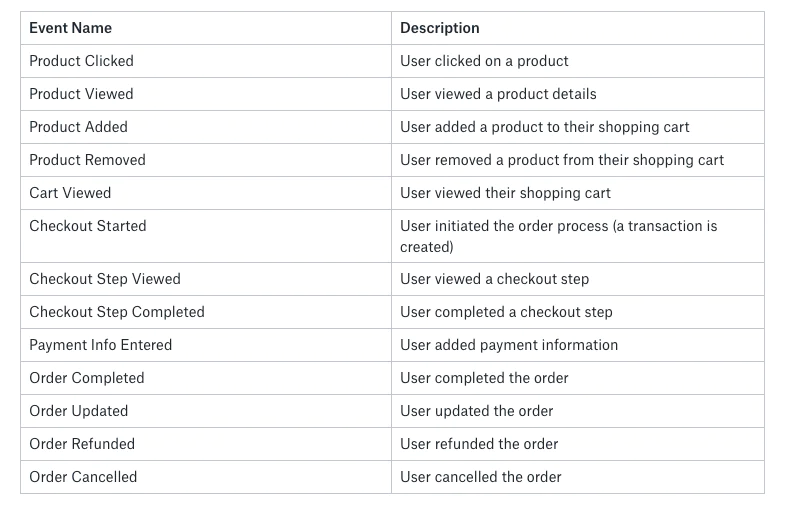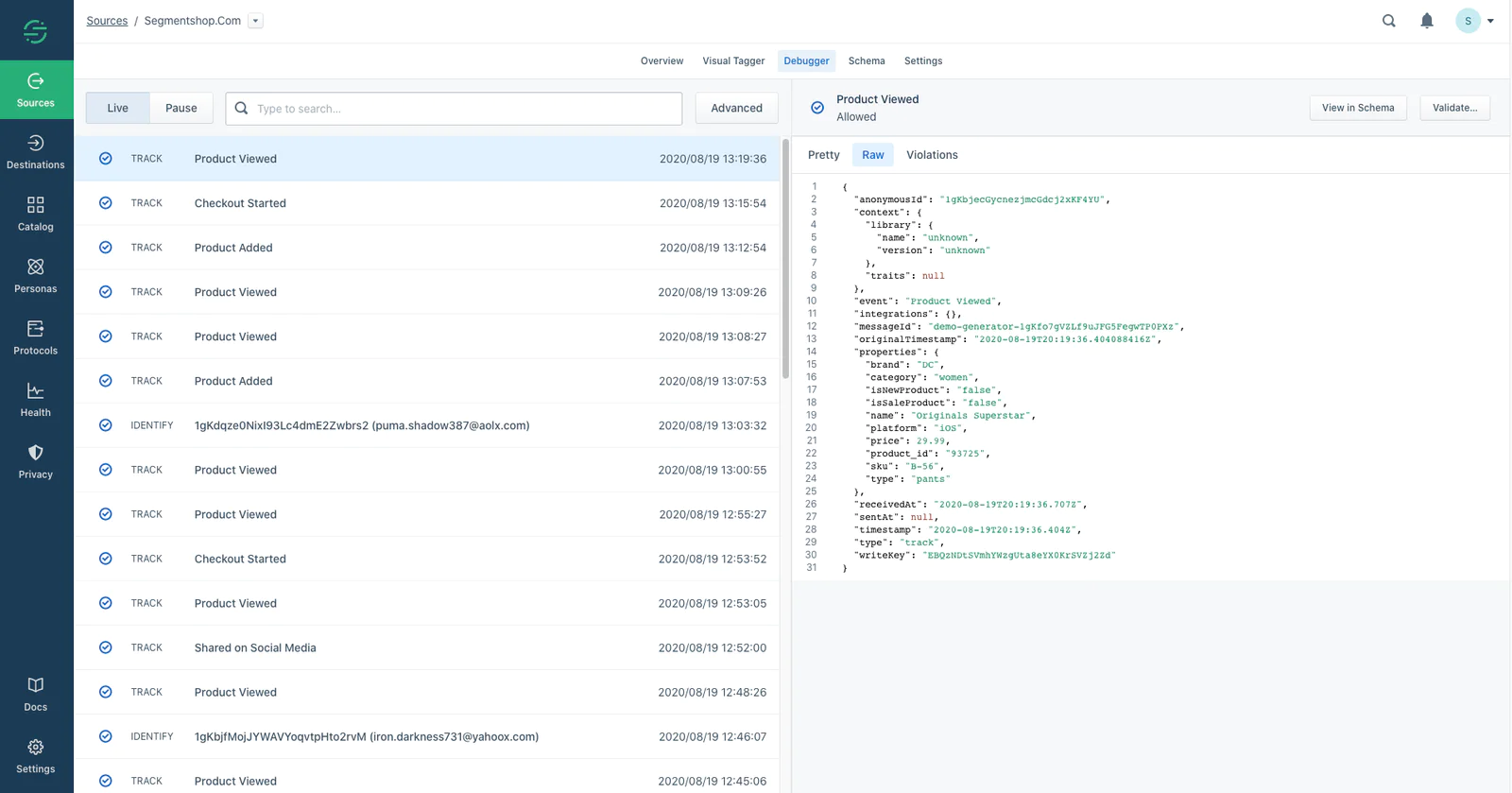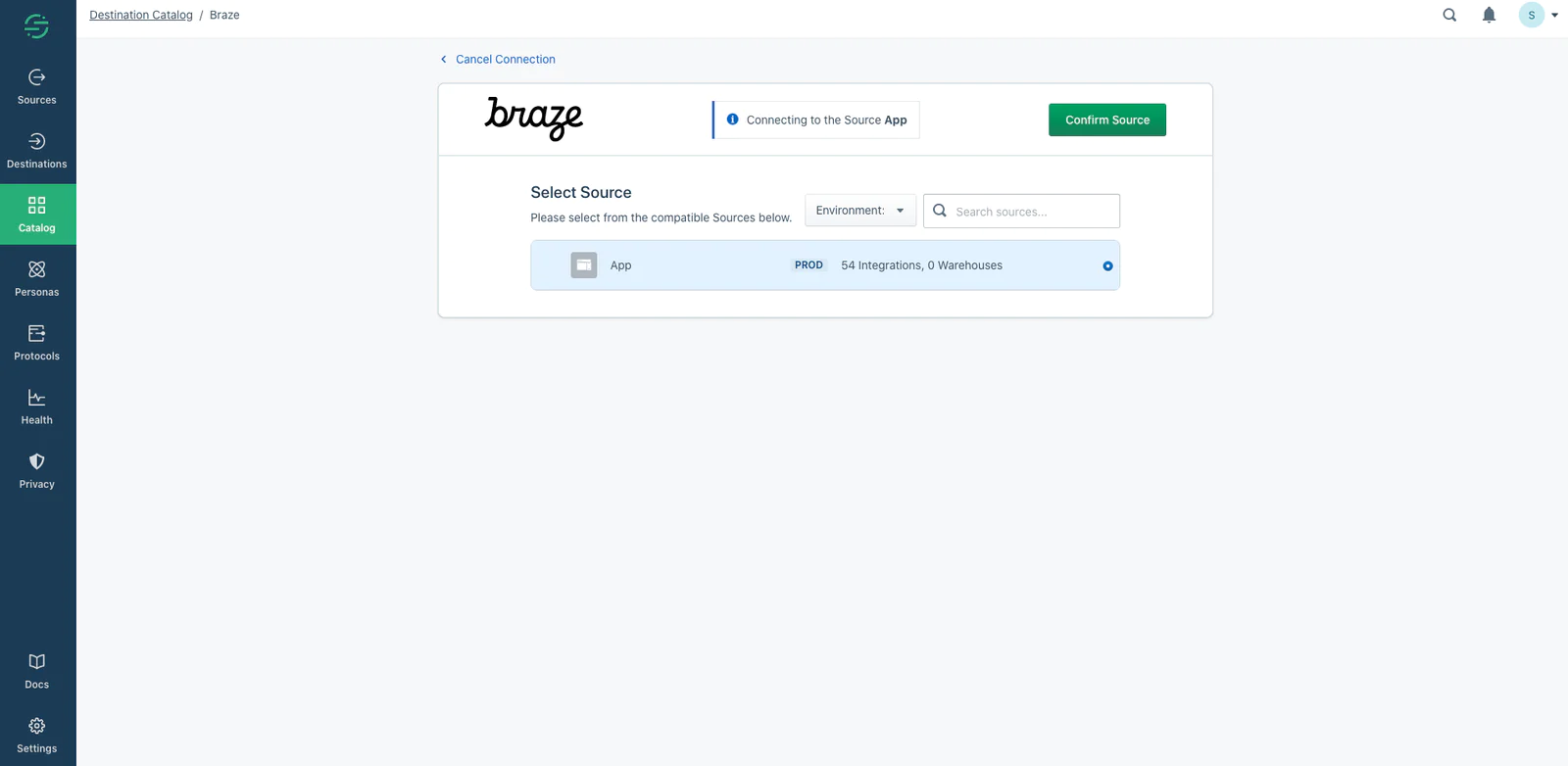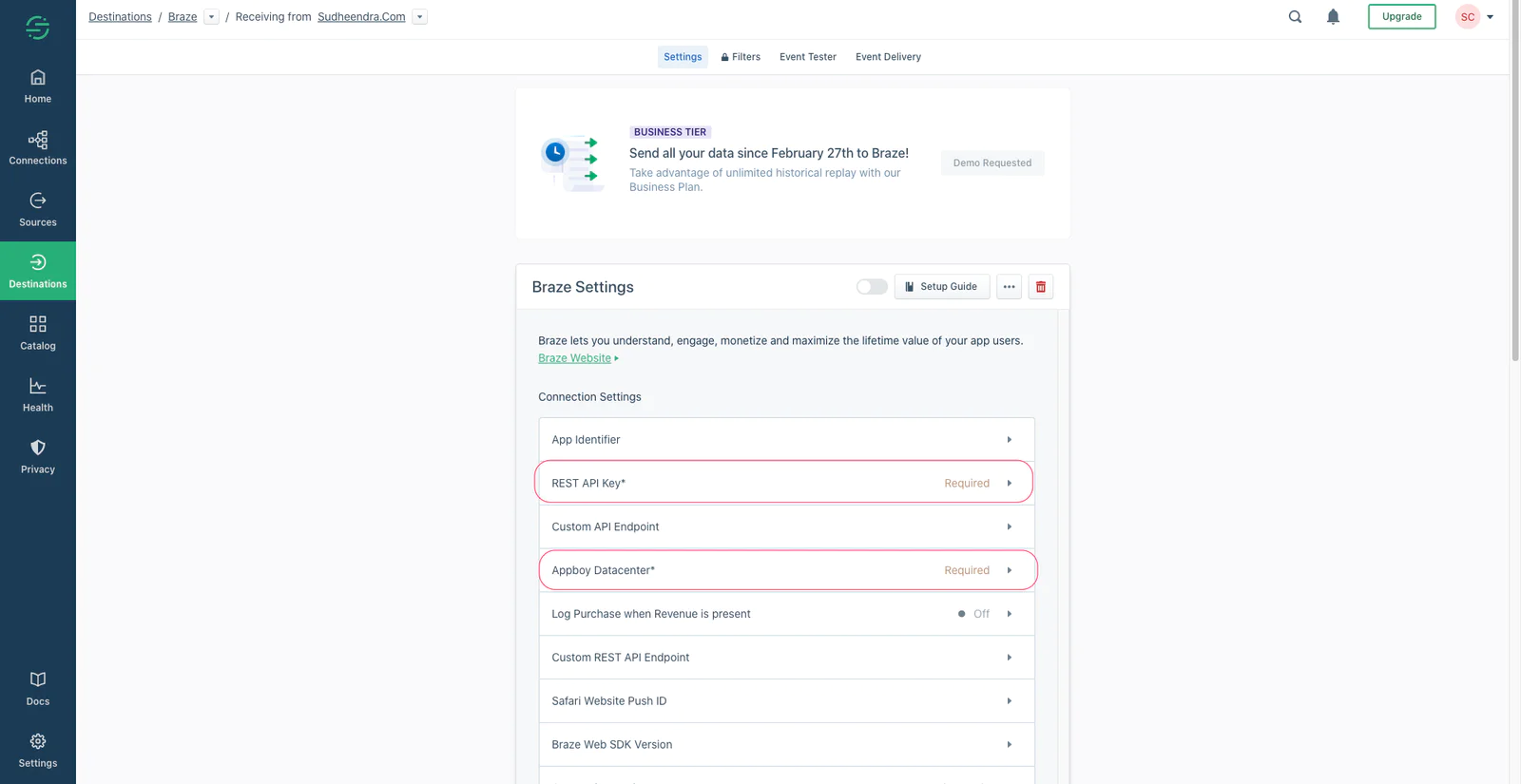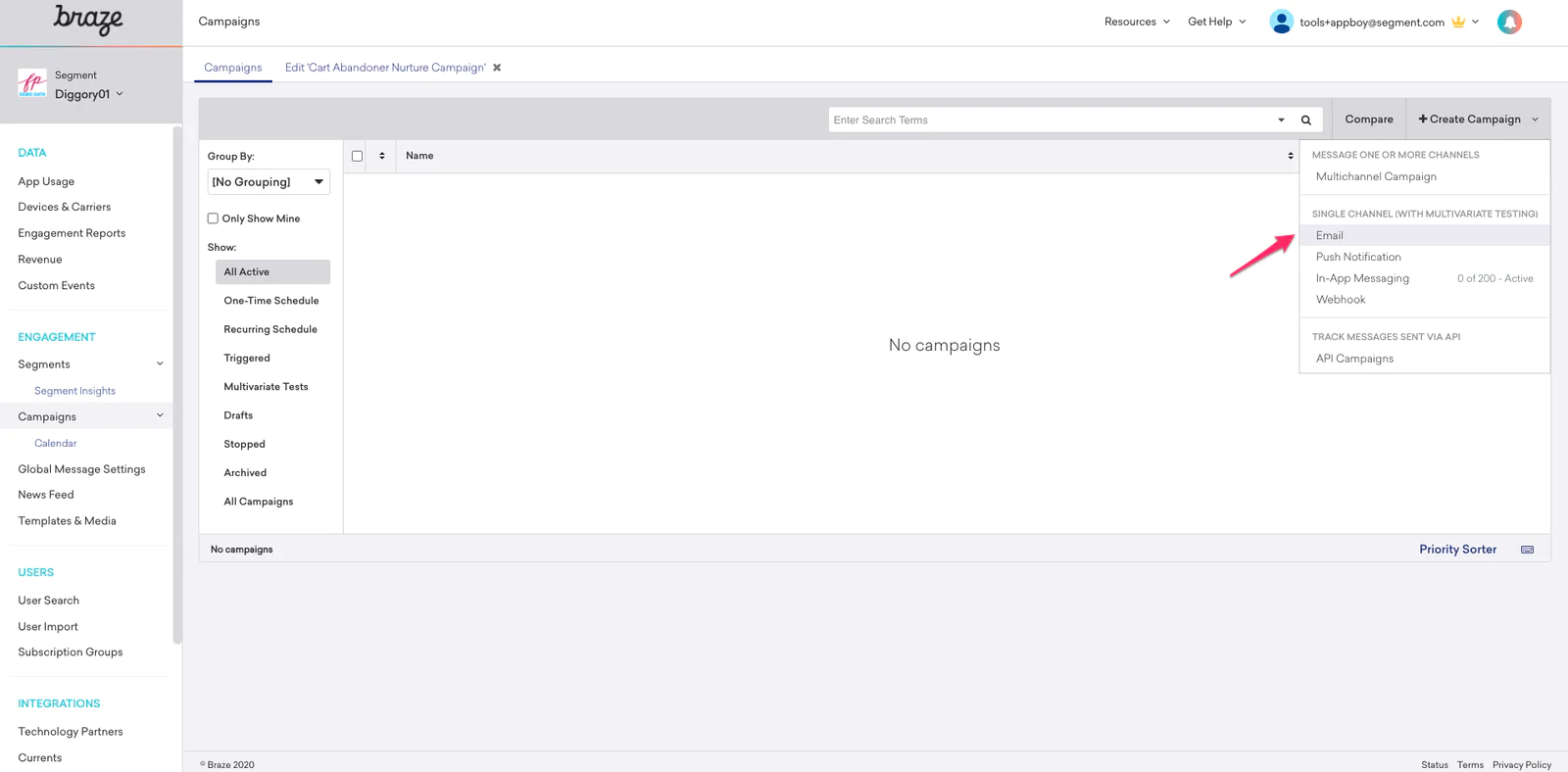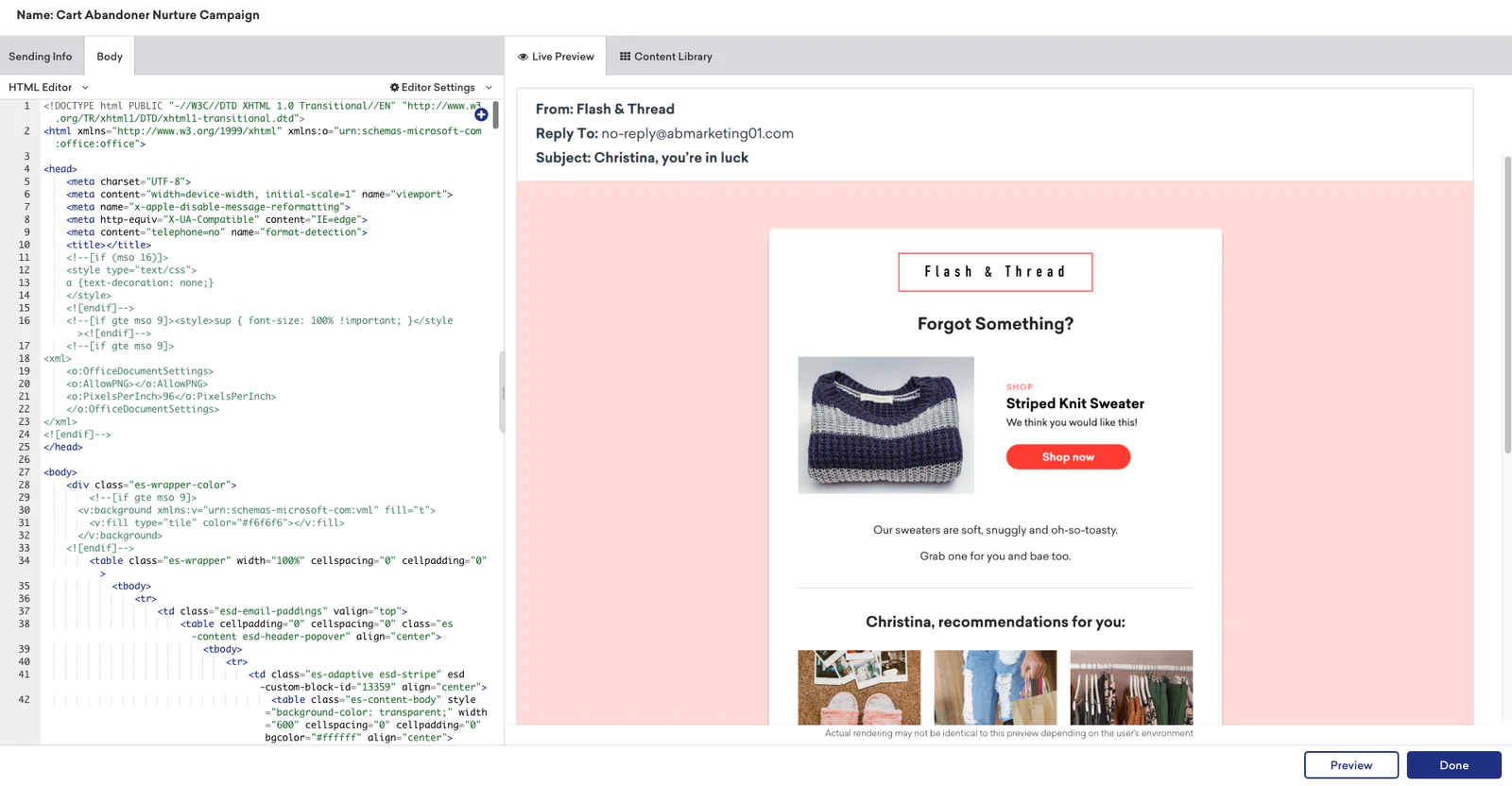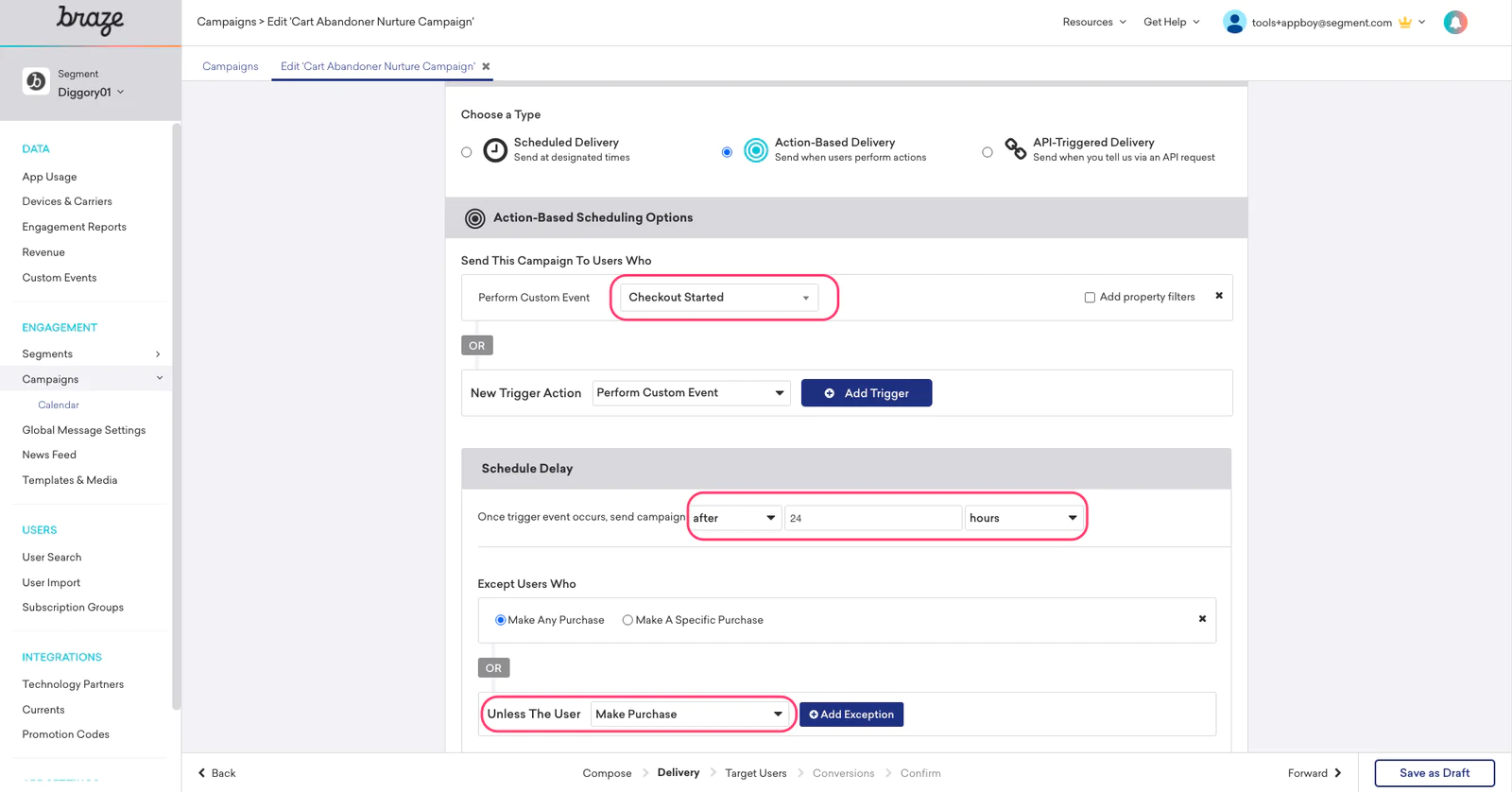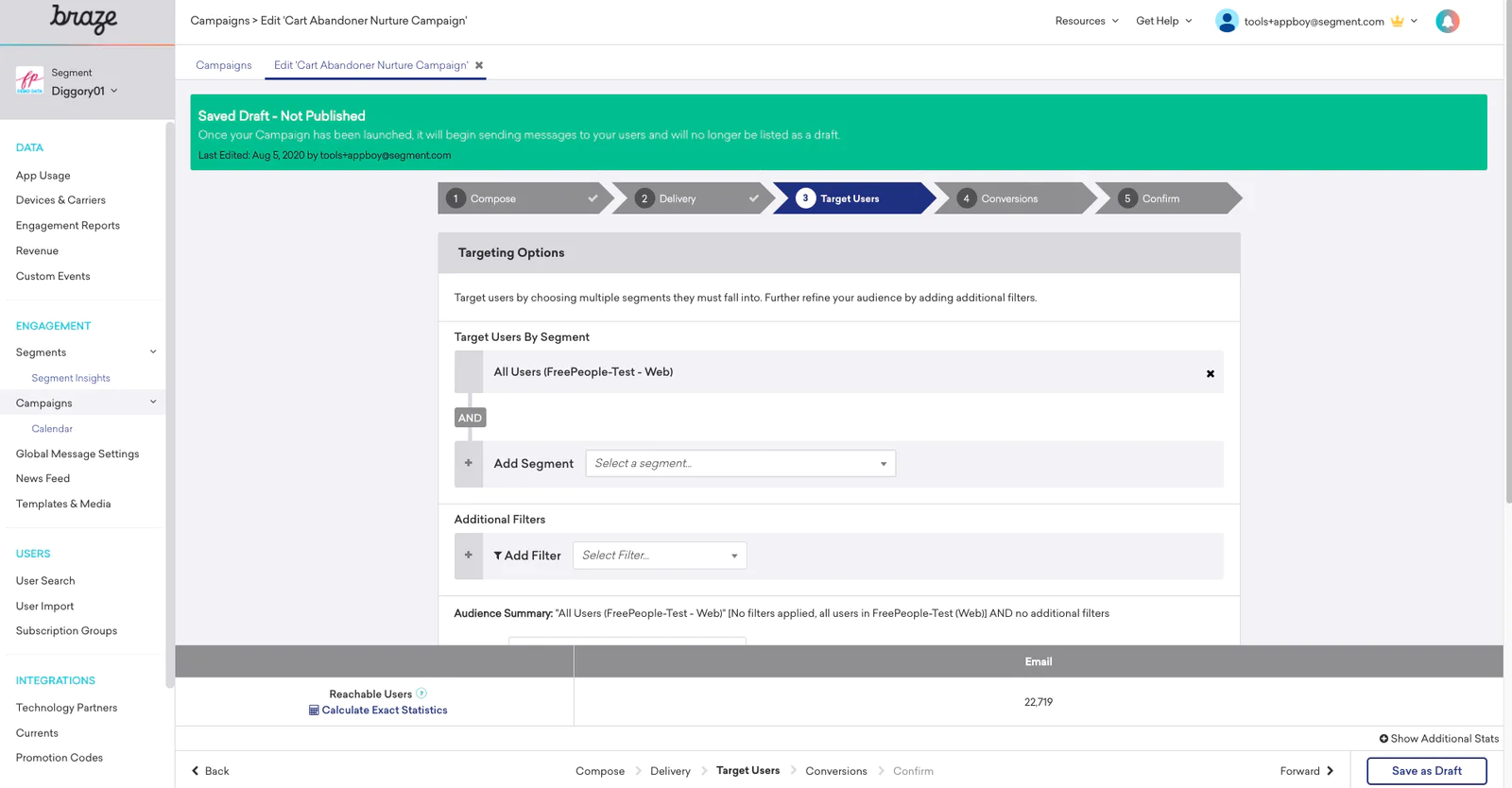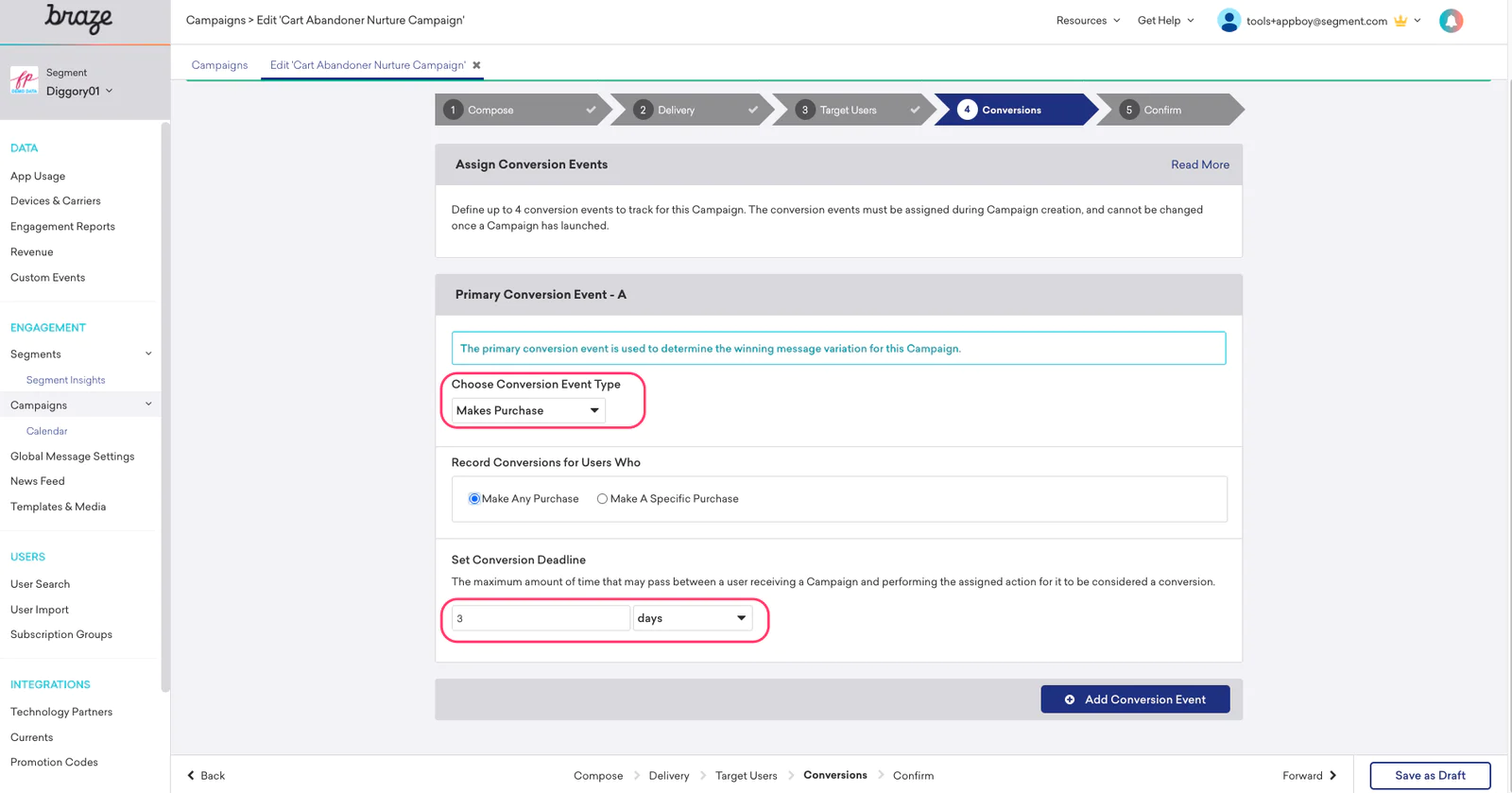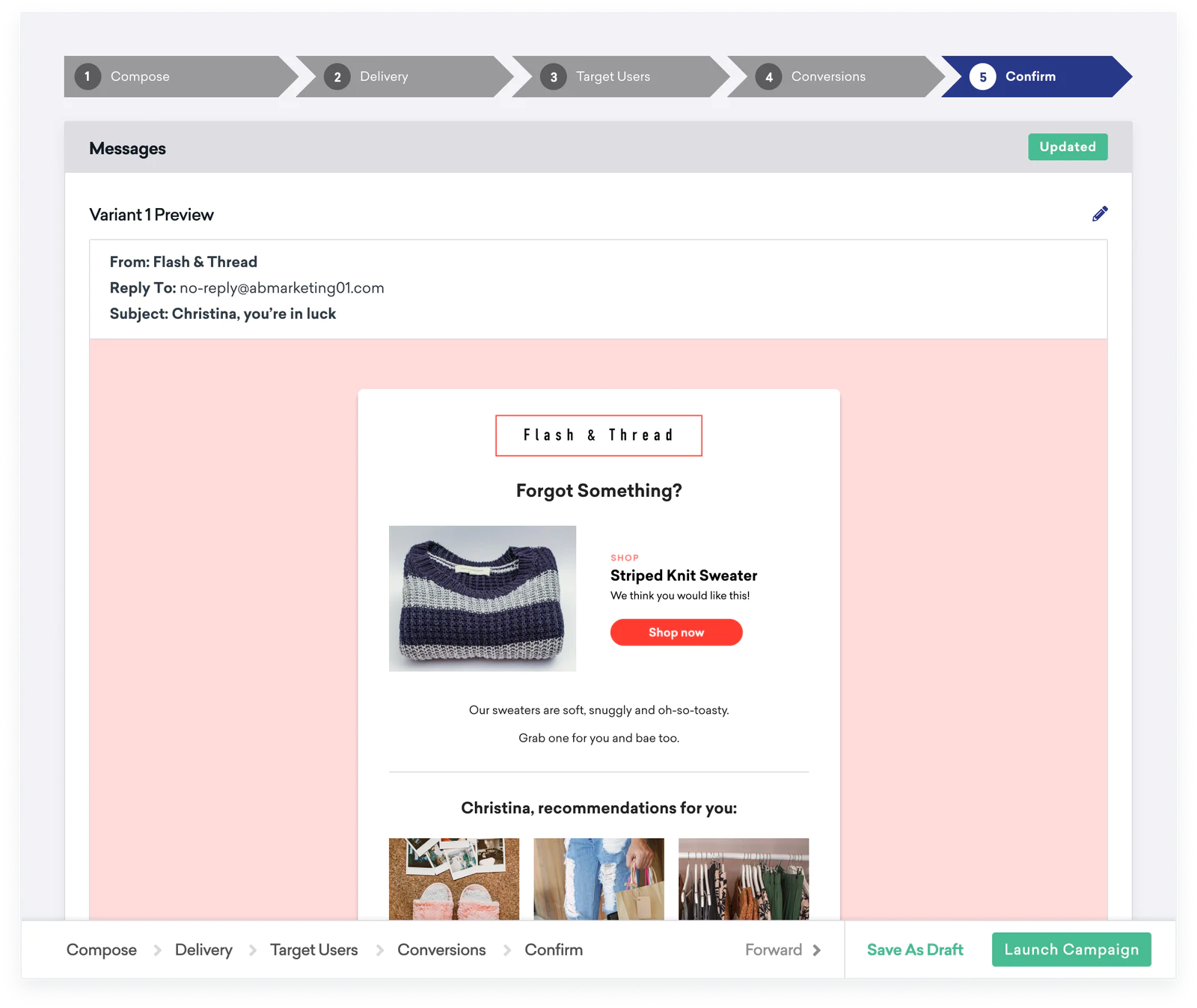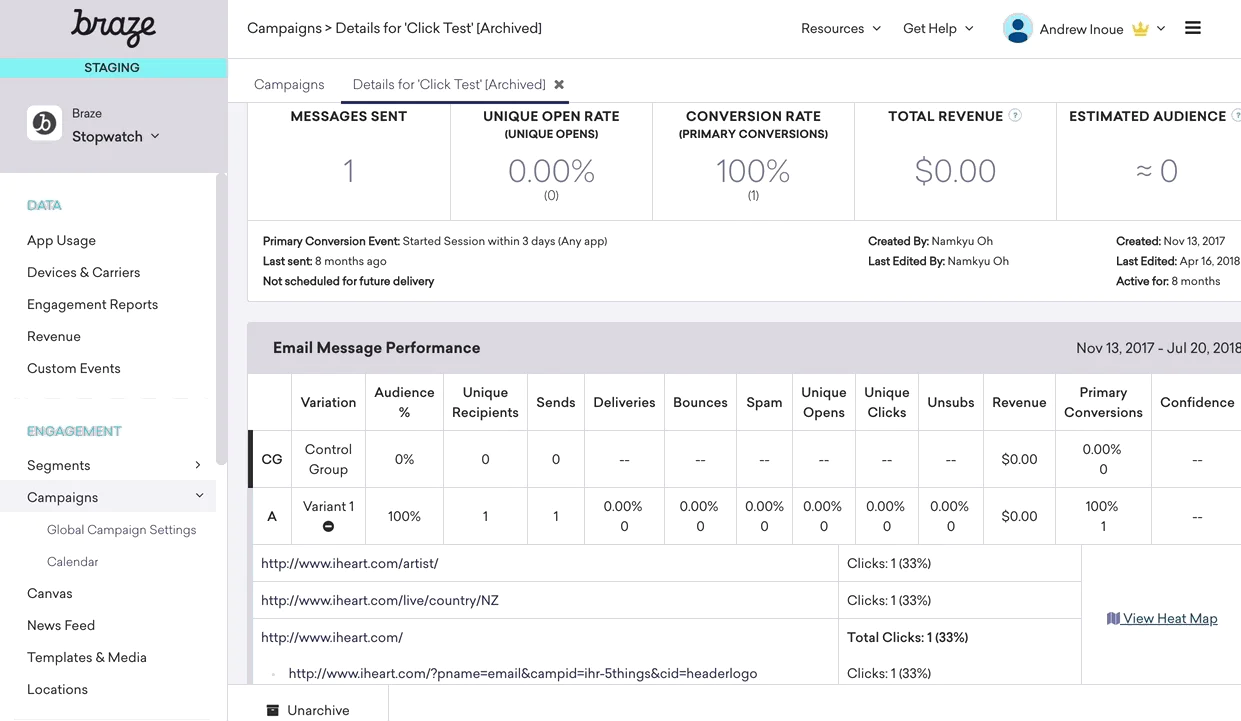If you are in the eCommerce industry, then shopping cart abandonment is probably your #1 challenge. And you’re not alone: the average documented shopping cart abandonment rate for online retailers is 69%, according to the Baymard Institute. What’s more shocking is, cart abandoners account for $4 trillion in lost revenue annually. Online purchase journeys aren’t straightforward. Sometimes, shoppers need a little push on their path to purchase. Email Campaigns targeting cart abandoners are proven as an effective way to increase purchase conversion rate to drive sales. In this recipe, you’ll learn how to use Segment and an email provider like Braze, to send timely and relevant emails to users who’ve expressed interest (e.g viewed product, add to cart) but haven’t made a purchase.
In order to find and engage cart abandoners, the first step is to implement analytics on your site. This will help you understand — “who” your customers are and “what” they are doing on your site. Don’t worry if this sounds like a lot of work. It’s not. This Recipe will teach you how to instrument Segment on your site and implement relevant events (analytics) to identify cart abandoners. After that, Segment pipes the data you collect to all of your third-party tools, in this case, Marketing Automation platforms like Braze allowing you to run targeted email campaigns and more.
So, first step, is to sign-up or login to the Segment App. Next, create a Source for your eCommerce site. A Source is where events such as Product Viewed and Checkout Started are collected and sent to Segment. We recommend you begin with a Javascript source and install the Segment snippet on your website. Check out these docs to learn more about setting up your source.
After you set up your Source, you’ll begin to implement events. Events are essentially actions such as page views or button clicks performed by your users on your website. You can implement events by writing code or using Visual Tagger.
We recommend you to track below events to understand what actions users are performing on your site. In addition to the track events, we also recommend you send an identify call each time a user registers, logs in or updates their info.
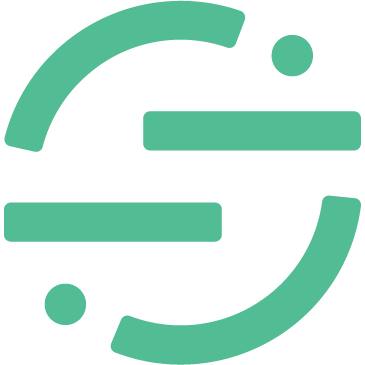 Made by Segment
Made by Segment