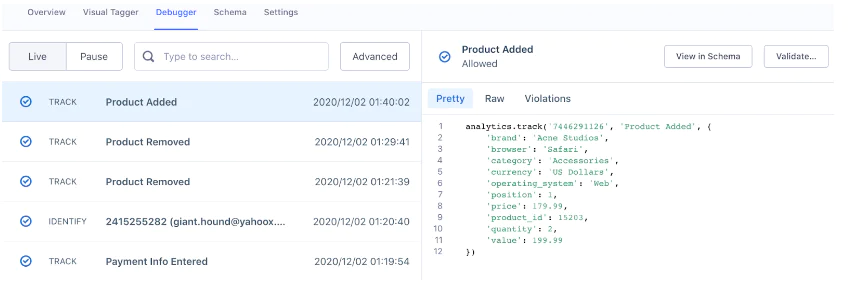How to build a campaign for signup lookalikes
The desired outcome of this campaign is to increase the number of successful signups by targeting lookalike audiences who exhibit similar behaviors and characteristics to those of existing successful signups. By leveraging data collected from users who have already signed up, the campaign aims to optimize marketing efforts and allocate resources efficiently, ultimately boosting conversion rates and enhancing overall customer acquisition strategies.
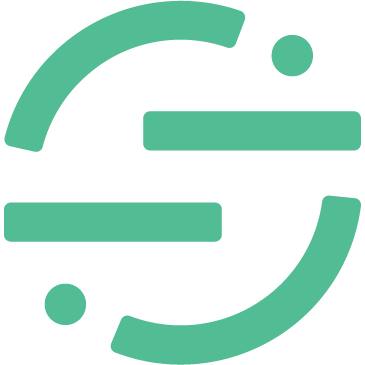 Made by Segment
Made by Segment
What do you need?
-
Segment Connections
-
An advertising destination like Facebook Ads
Easily personalize customer experiences with first-party data
With a huge integration catalog and plenty of no-code features, Segment provides easy-to-maintain capability to your teams with minimal engineering effort. Great data doesn't have to be hard work!