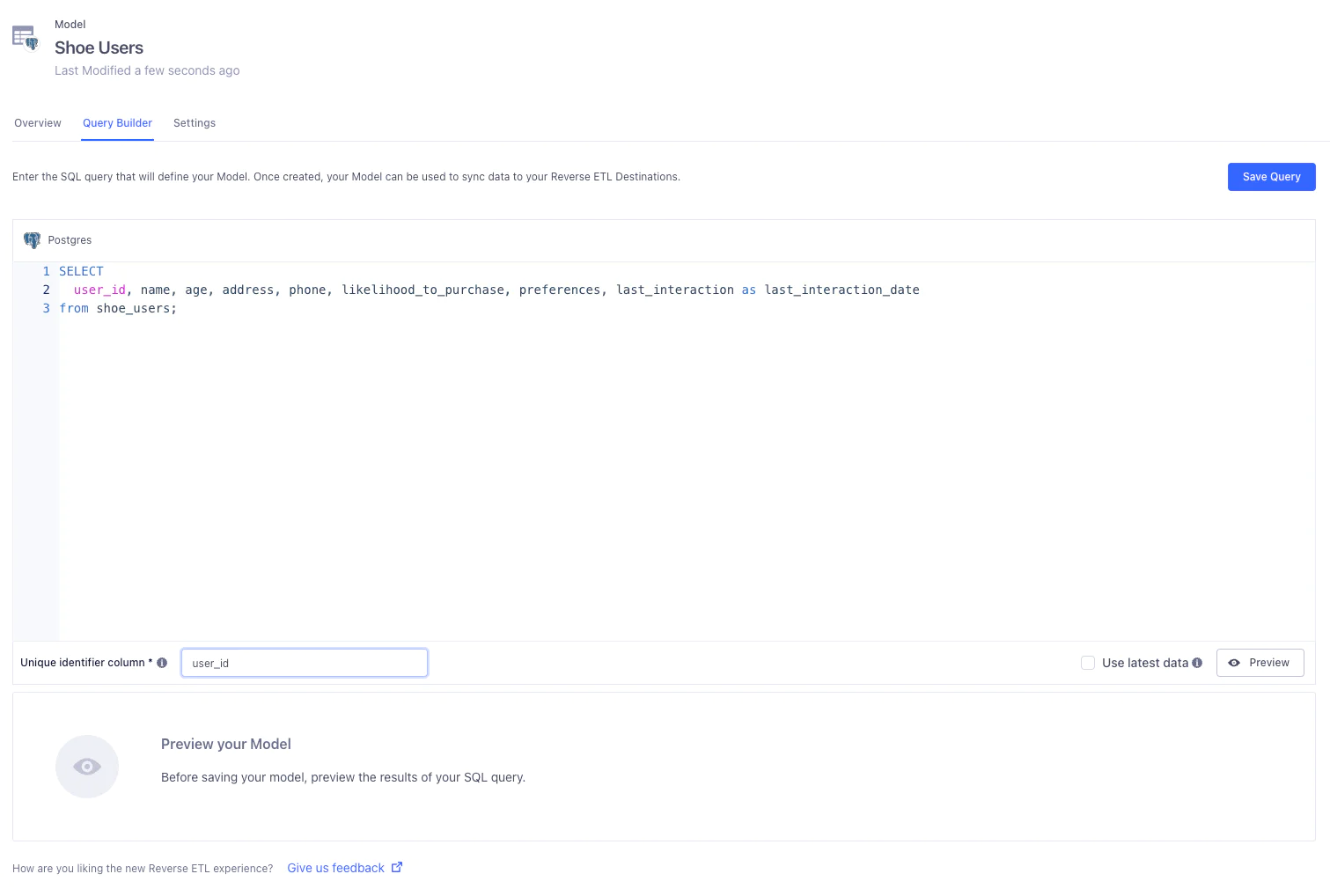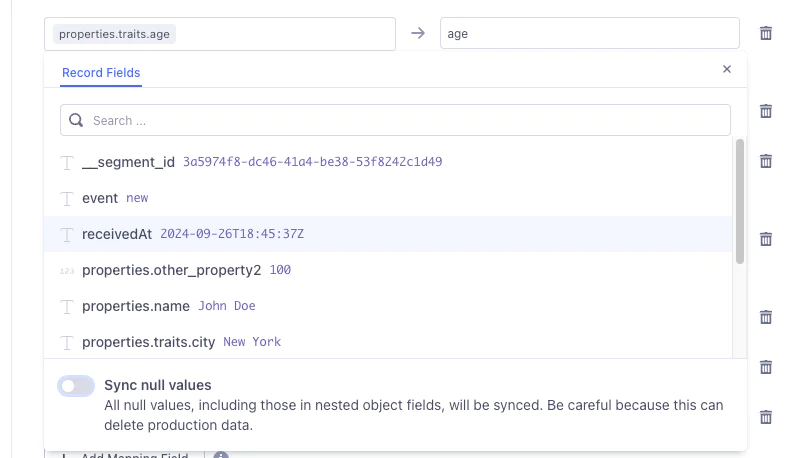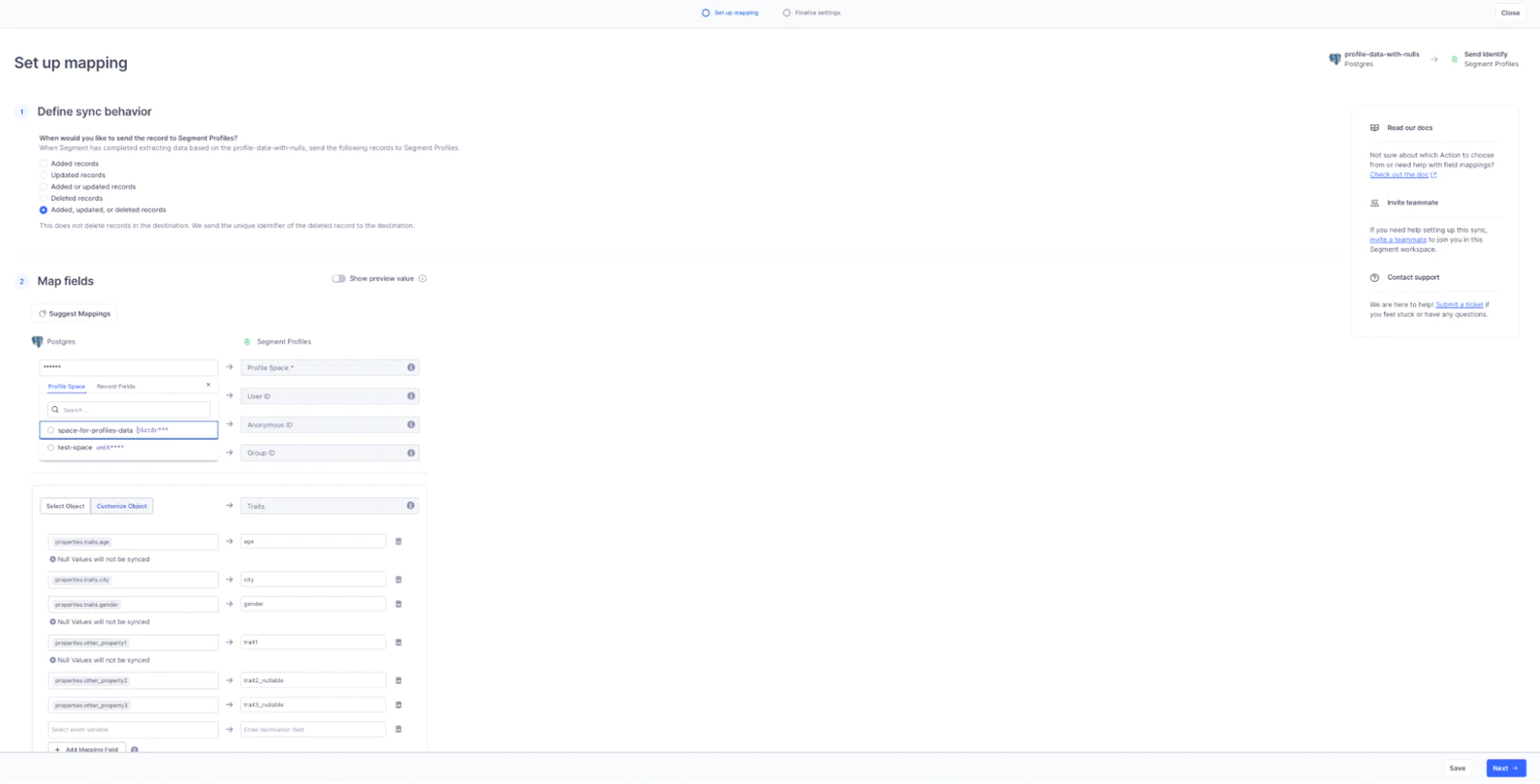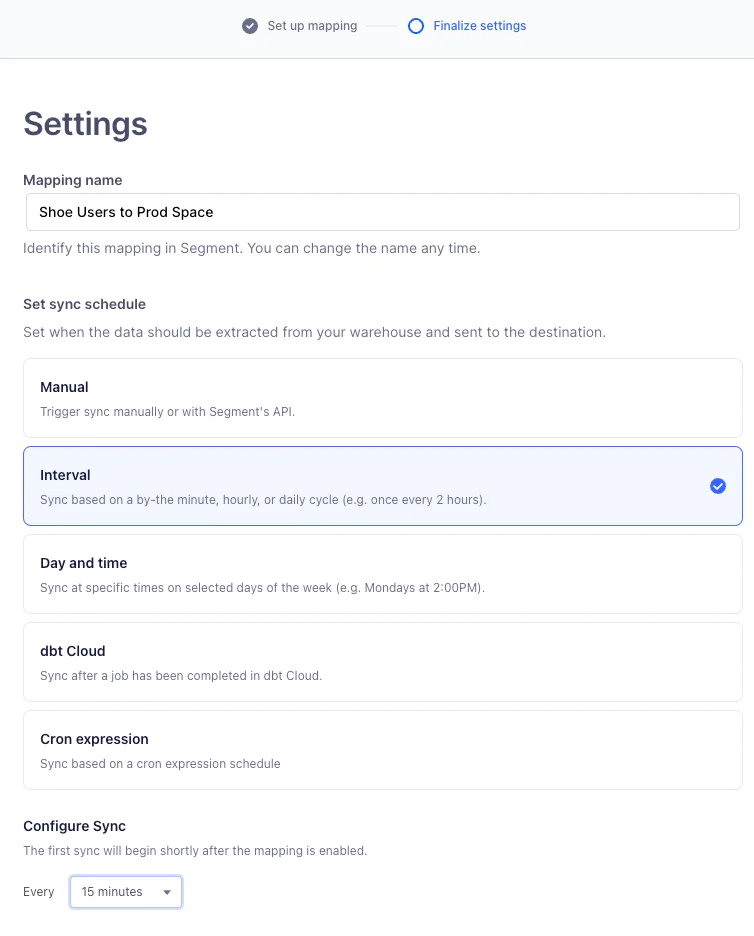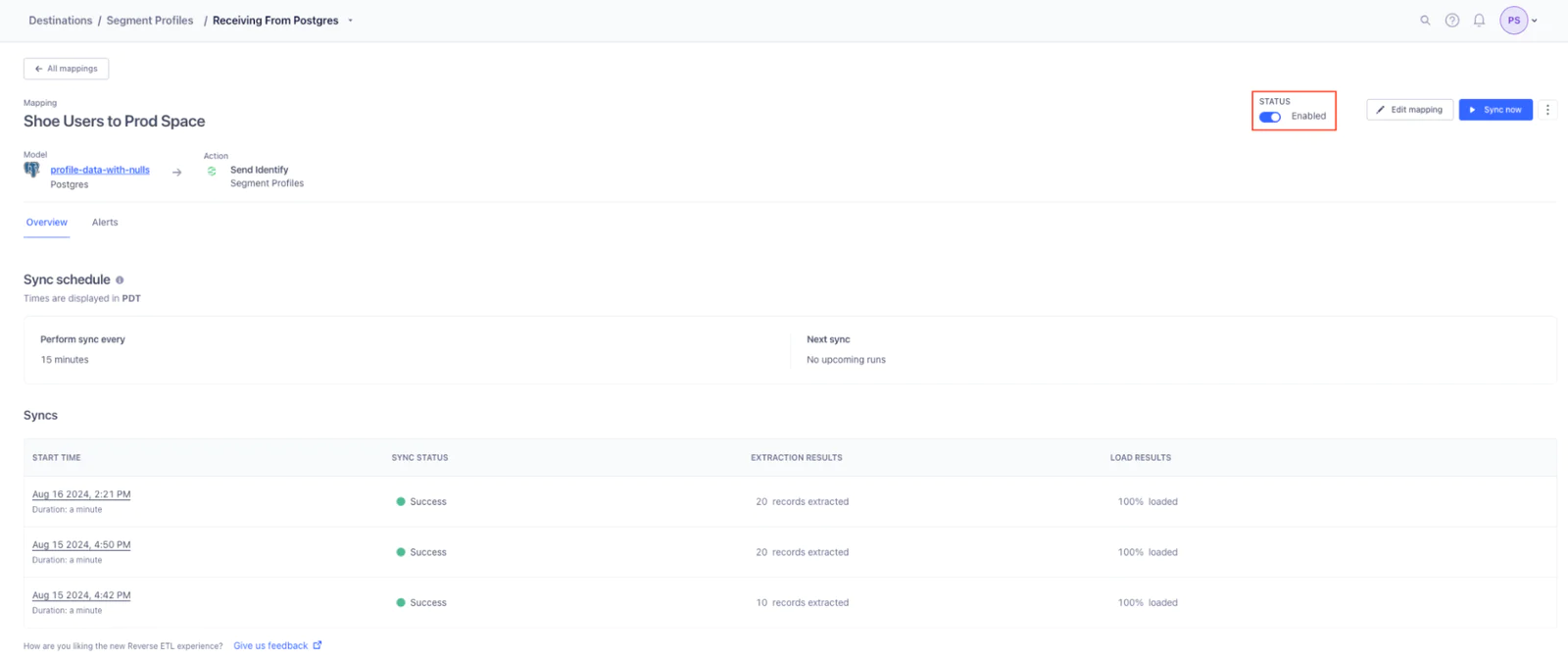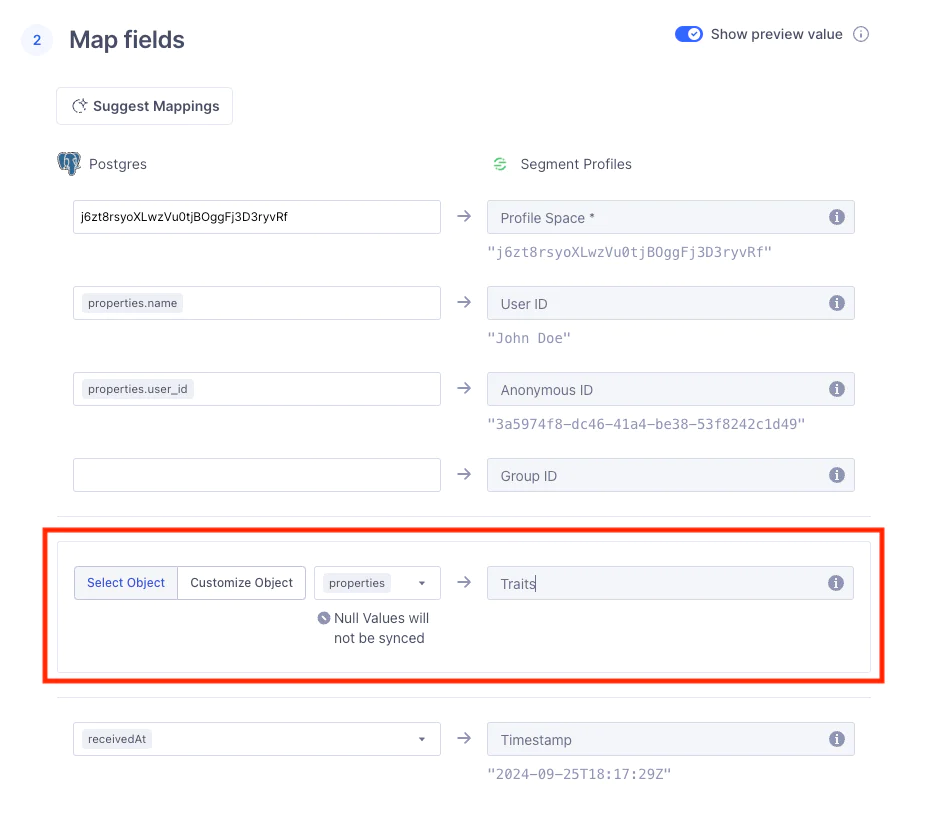Guide to SQL Traits using RETL
As SQL Traits have been moved into End-Of-Sale (EOS), migration to/using Reverse ETL + Twilio Segment Profiles is Segment’s recommended way for syncing Profile Traits.
What do you need?
-
Access to warehouse
-
Twilio Segment workspace
-
Twilio Segment Space ID
Easily personalize customer experiences with first-party data
With a huge integration catalog and plenty of no-code features, Segment provides easy-to-maintain capability to your teams with minimal engineering effort. Great data doesn't have to be hard work!