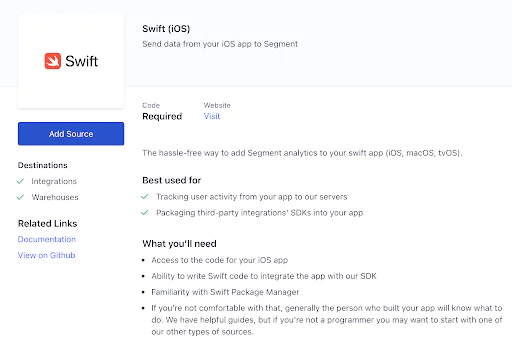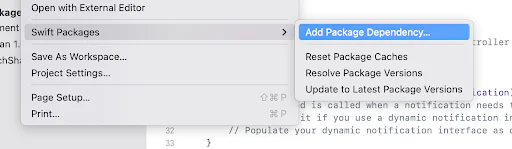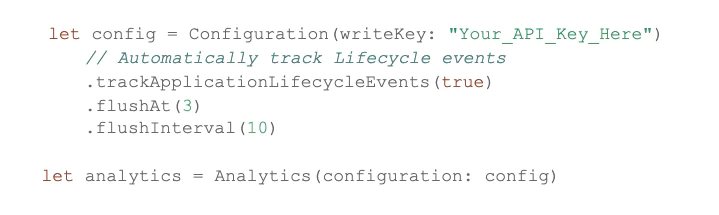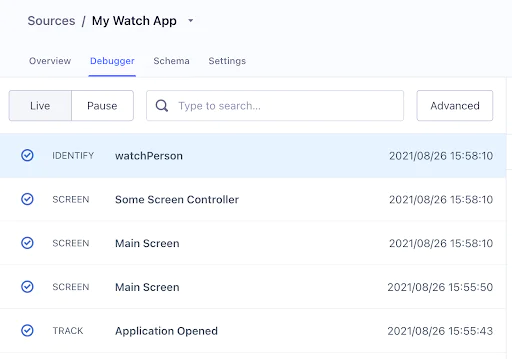Building a single view of your customers requires data collection across all channels. And, as the number of connected devices per user increases, that becomes more and more difficult. A user could start their experience on your website, move to your mobile app, and then interact with your brand on their watch.
Thankfully, Apple has built a new programming language called Swift to help you reliably track data across the devices your customers use (when they allow it). Swift supports iOS, iPadOS, macOS, tvOS, and watchOS. Plus, there are a ton of other benefits for developers that come along with Swift. You can learn more about Swift here.
Segment also provides a library specifically for adding Segment to your Swift applications, with Analytics-Swift, which is now generally available.
In this recipe, we will cover how to add Analytics-Swift to your Swift application for watchOS, so you can get a more complete view of user behavior. Bonus: if you want to see this in action and don’t have time to go through the recipe, you can see a sample watchOS application that already uses Segment!
In your workspace, navigate to Connections
Select Add Source
In the catalog, search for Swift
Select Swift (iOS)
Select Add Source