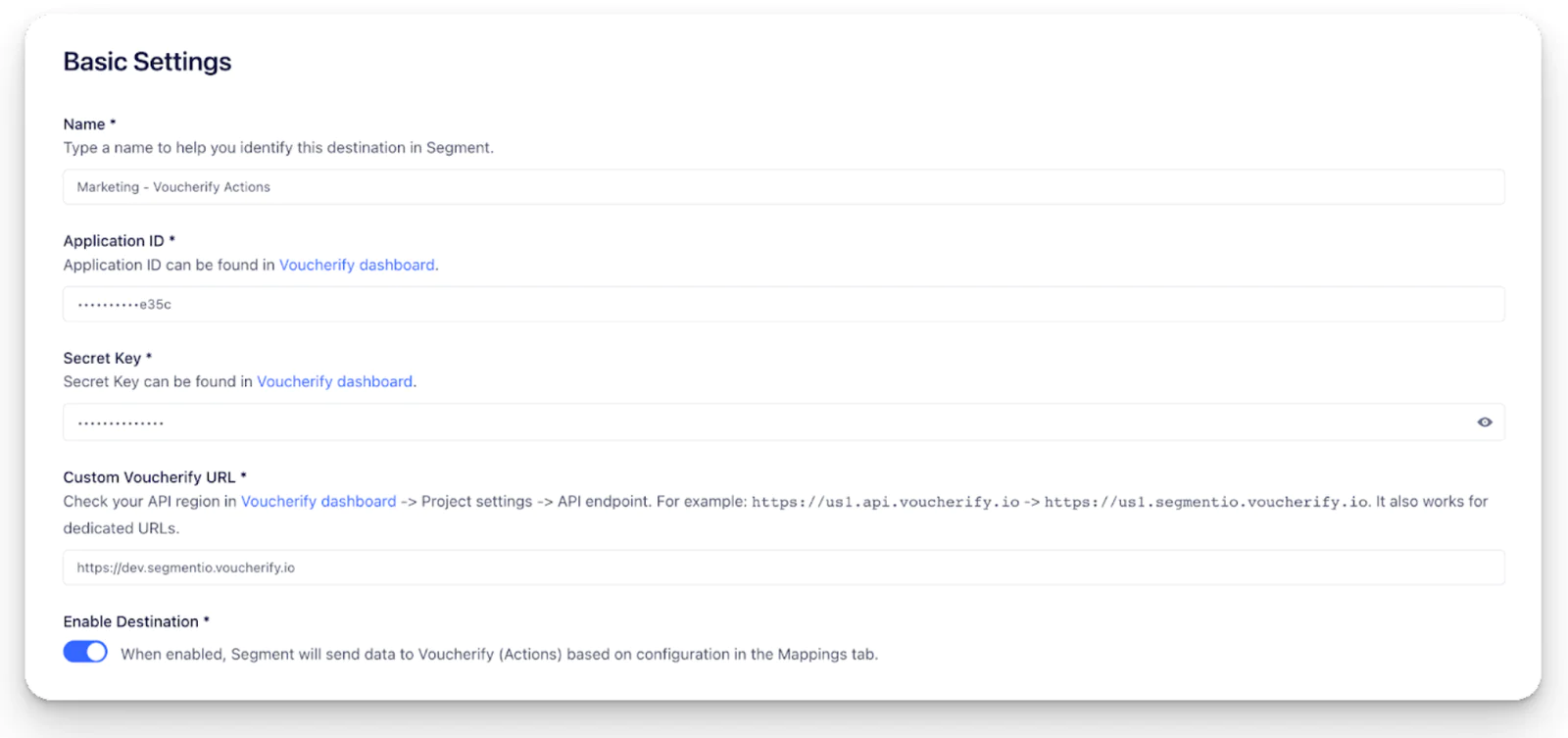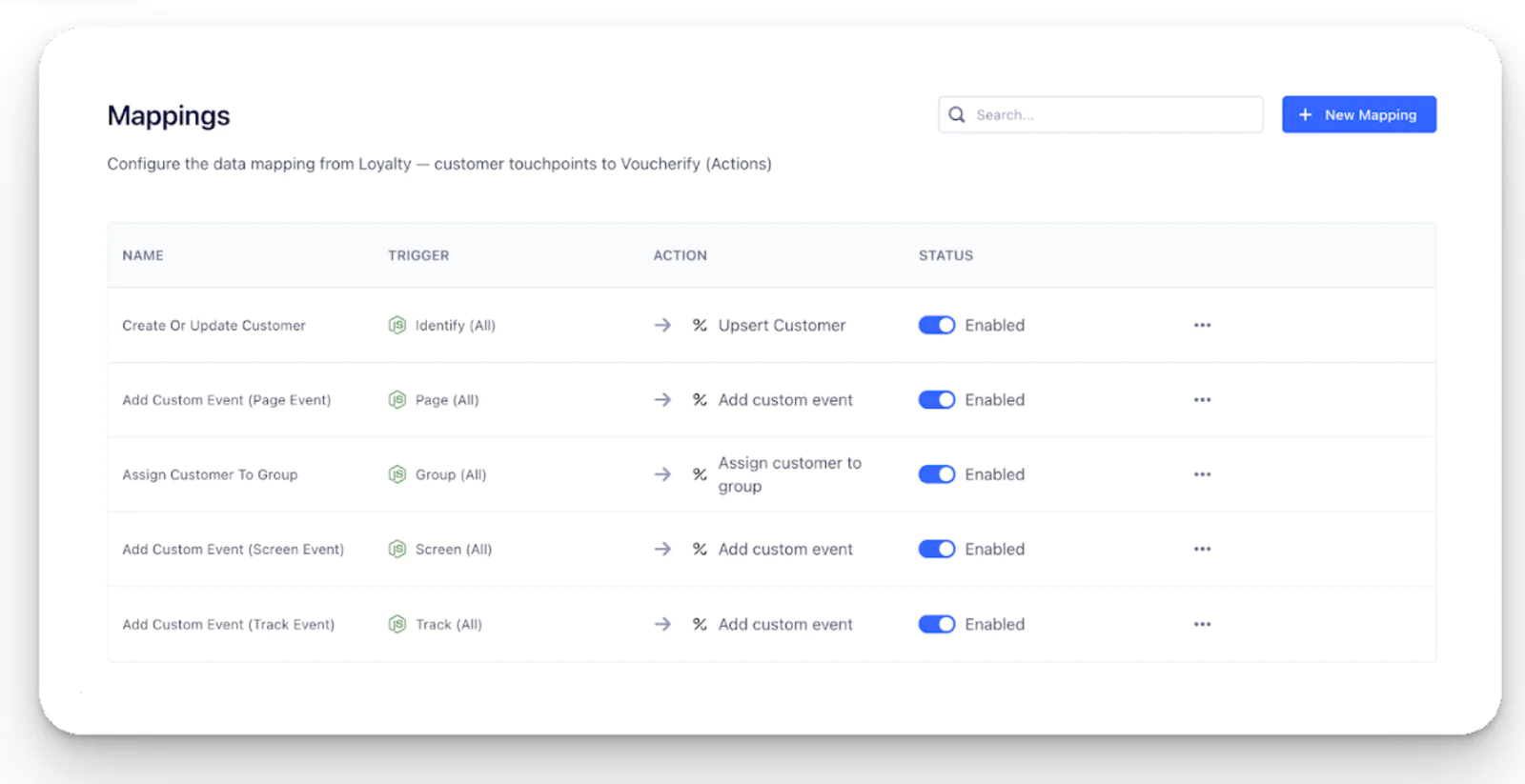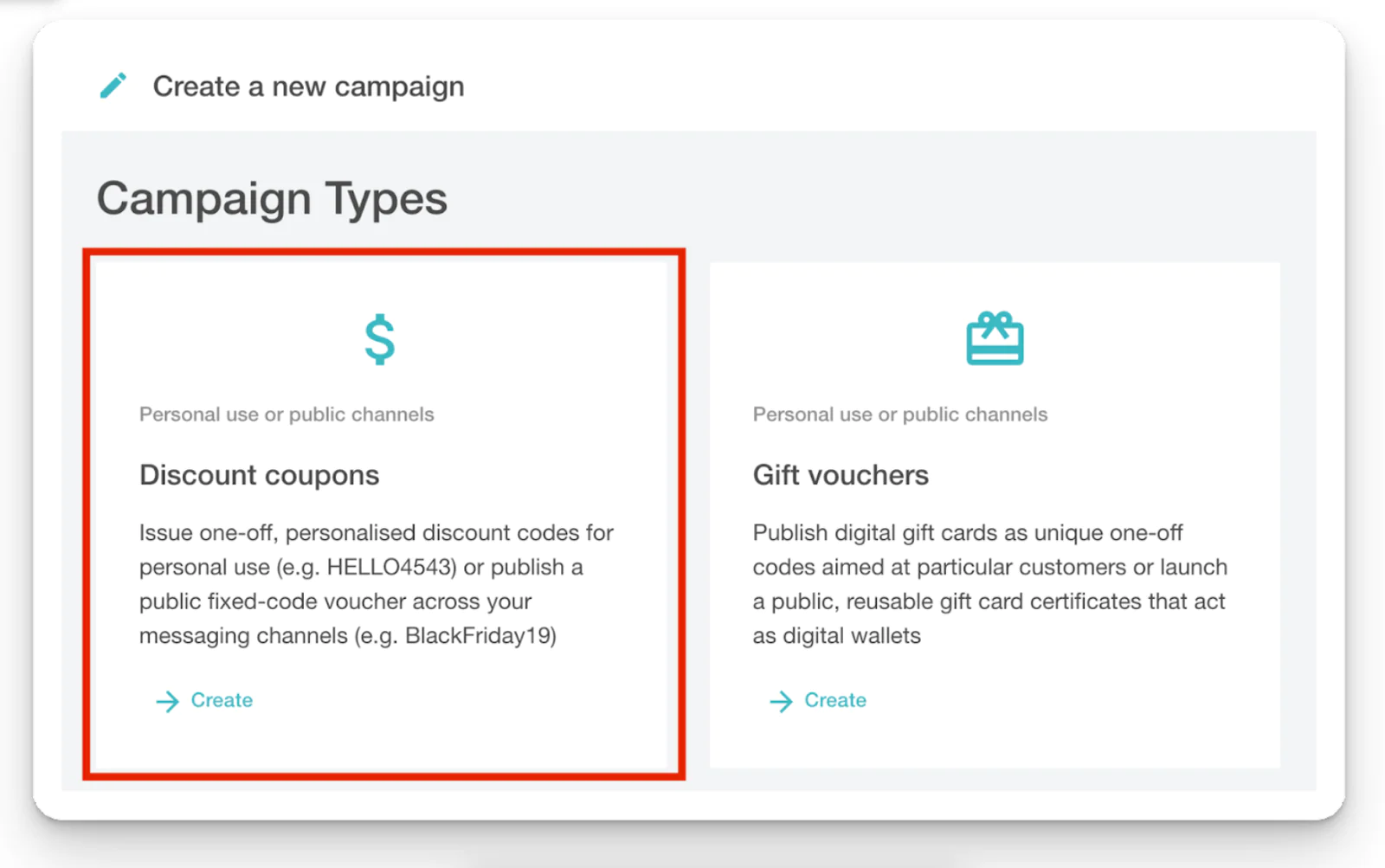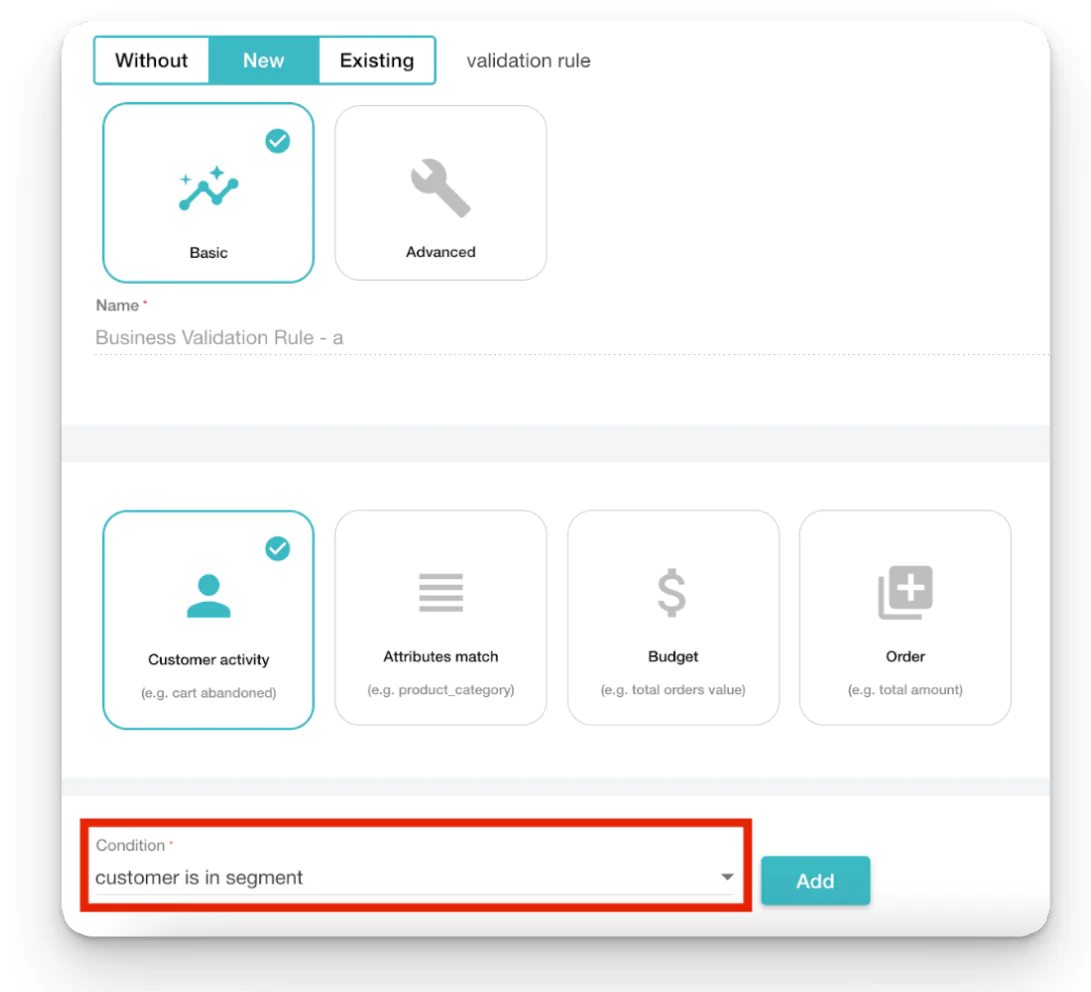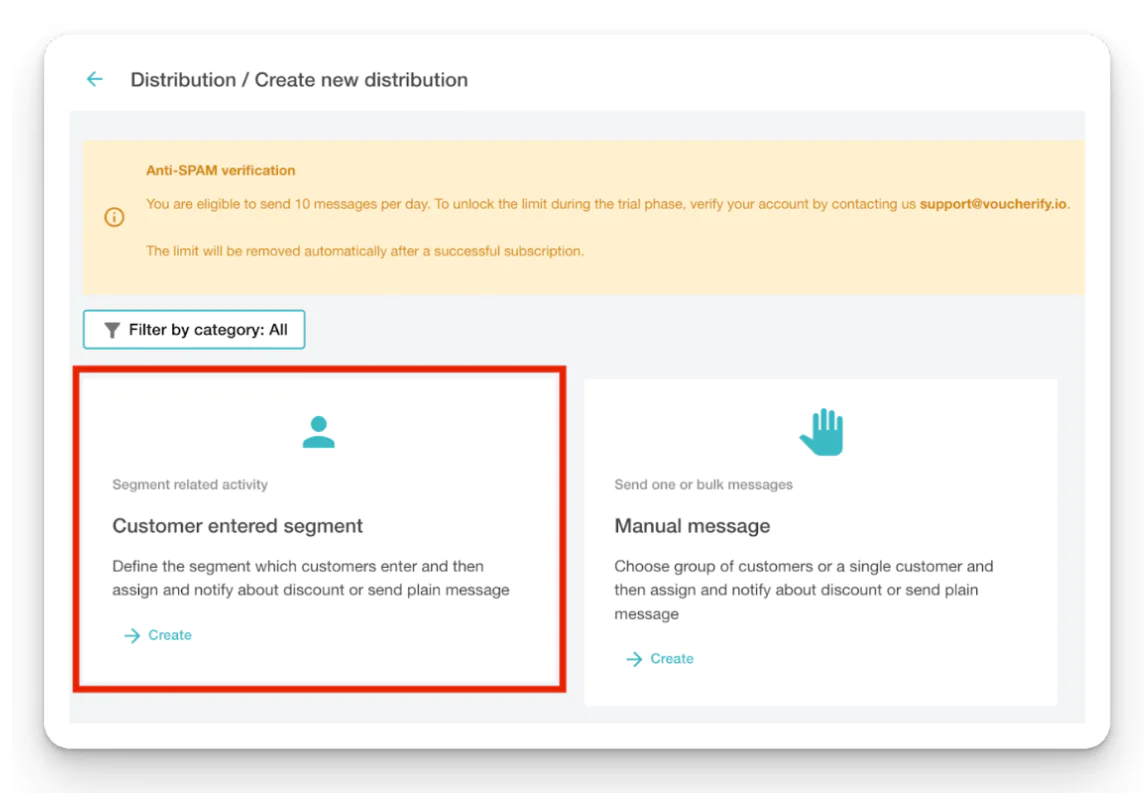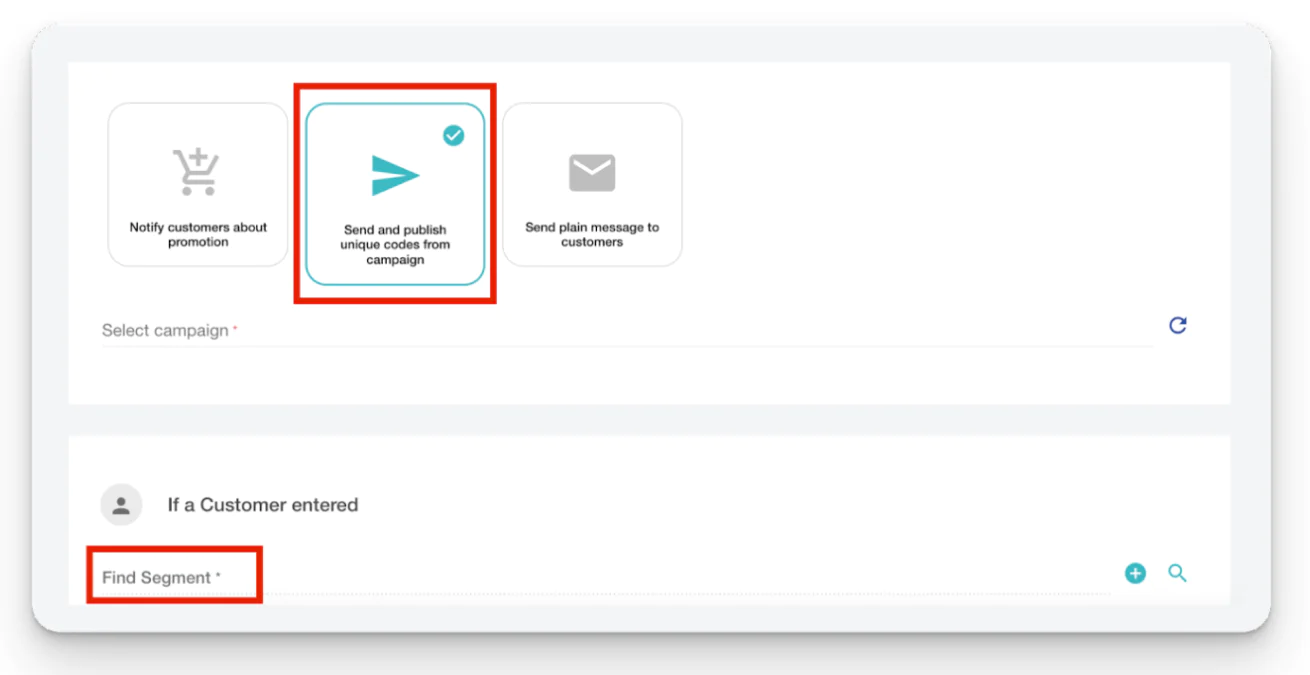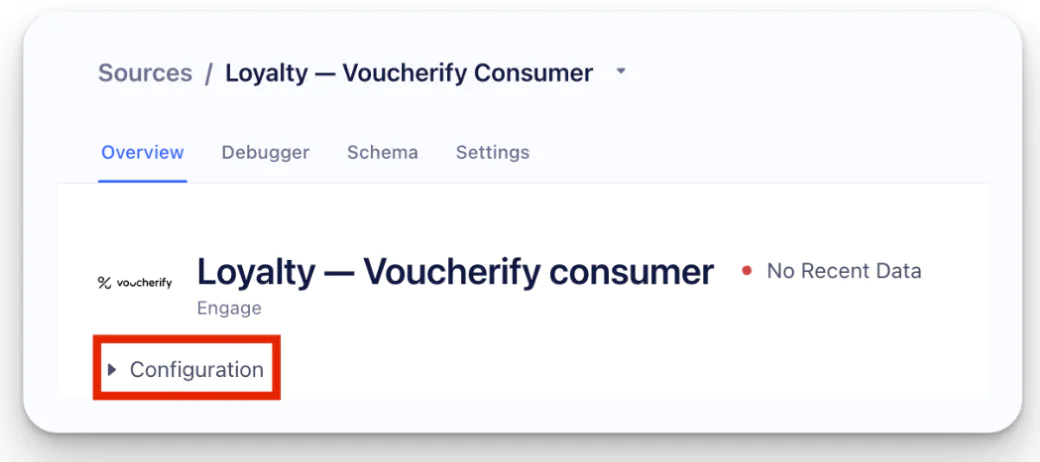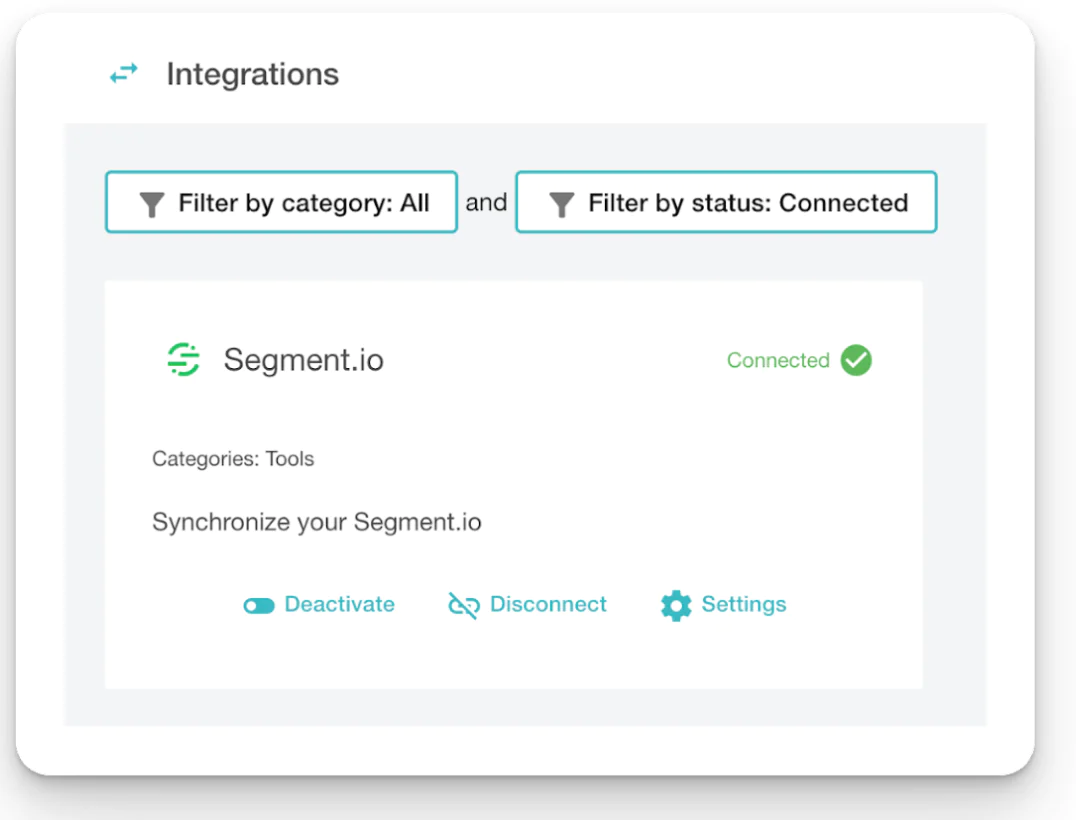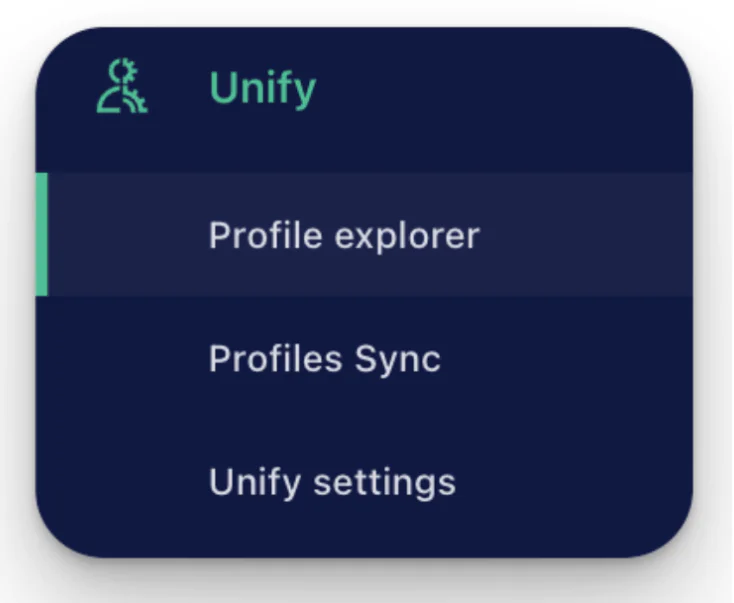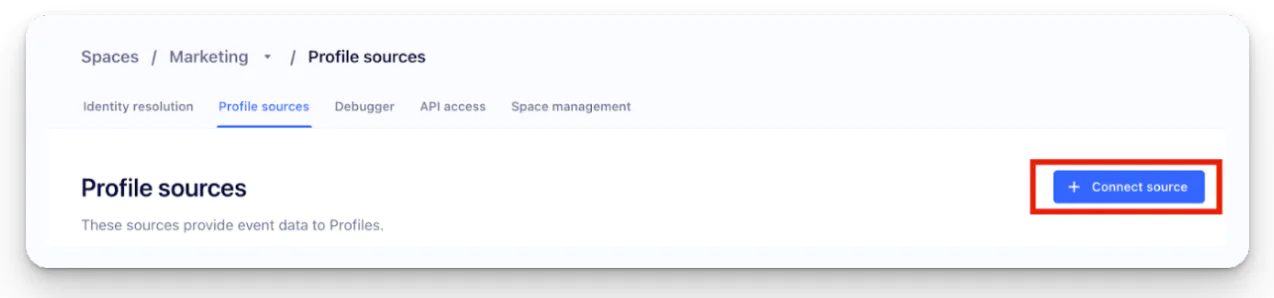Churned customers can be a major challenge for businesses, as they not only represent lost revenue and missed opportunities for repeat business or ongoing subscriptions, but they can also damage a company's reputation by sharing negative feedback or leaving poor reviews. The cost of acquiring new customers is high, as it requires significant investments in marketing and advertising. Therefore, retaining existing customers should be a top priority for businesses.
By focusing on churn prevention and increasing retention, brands can improve customer satisfaction and build long-term loyalty while taking care of upkeeping repeated business and sustaining revenue growth.
In this recipe, we will create a campaign where users who leave a one or two star review of a product will be sent coupon codes for their next purchase. The campaign will incentivize unsatisfied customers to return, try different products, and give a brand a second chance.
To achieve this effect, Segment will track the event of a customer leaving a one or two stars review, and Voucherify will create a coupon campaign with the following validation rules: customers who are granted codes must leave a negative review first.
For Segment to send information to Voucherify, we first need to connect Voucherify as Segment’s destination.
Choose Voucherify from Segment’s Catalog and choose your sources to connect the destination. For example, Marketing – Voucherify Actions.
Use Voucherify’s Application Keys to authenticate the connector. You can find them after entering the Dashboard > Project Settings.
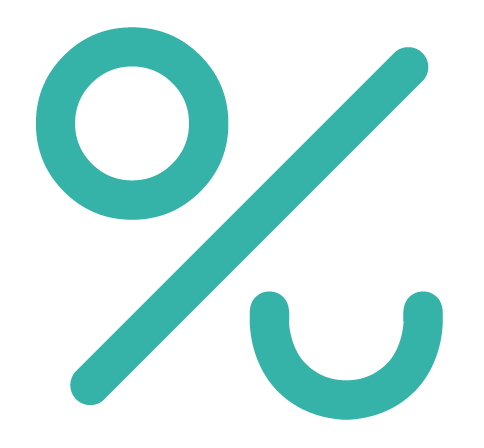 Made by Voucherify
Made by Voucherify