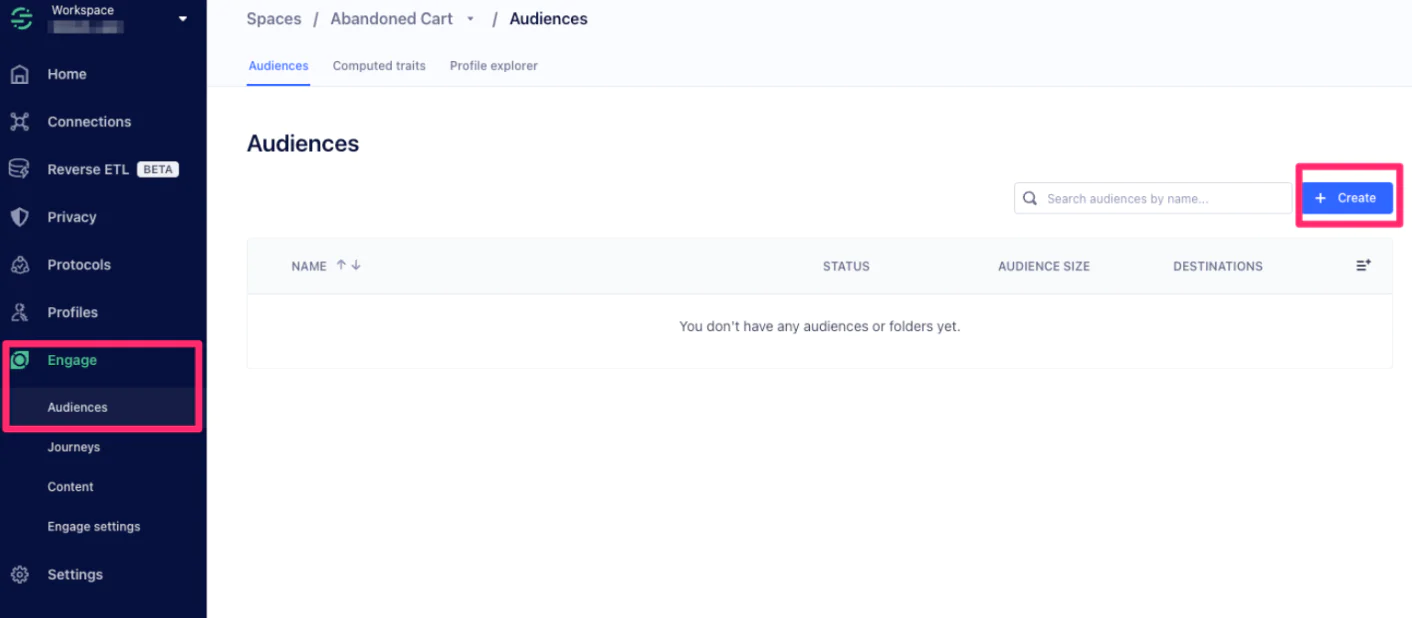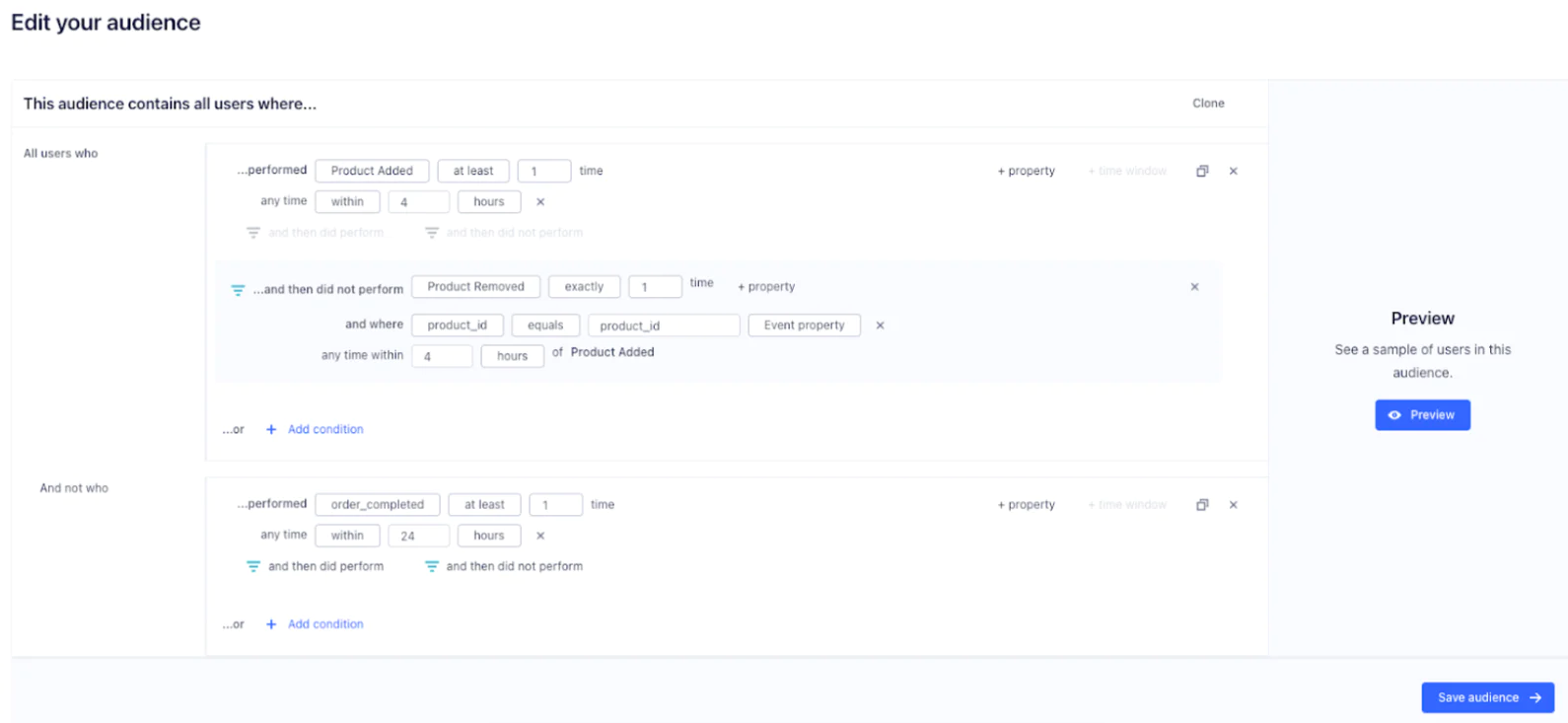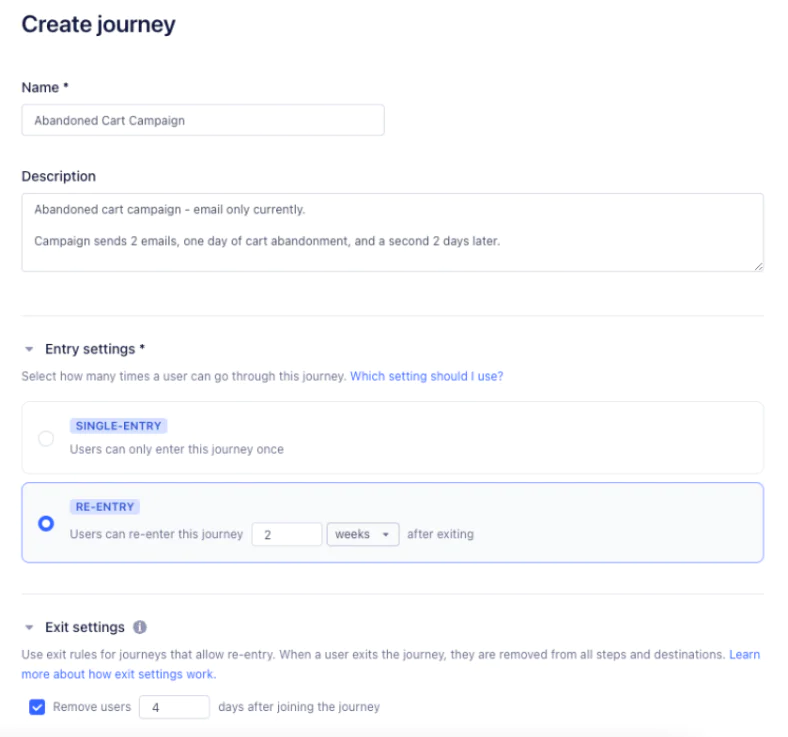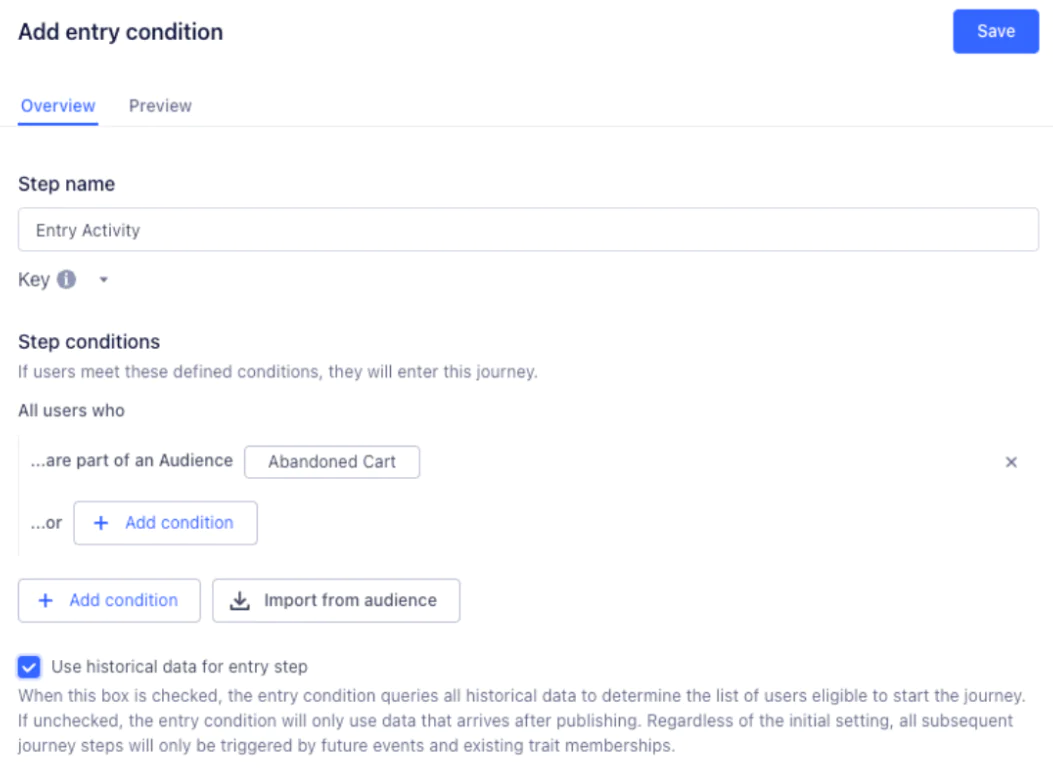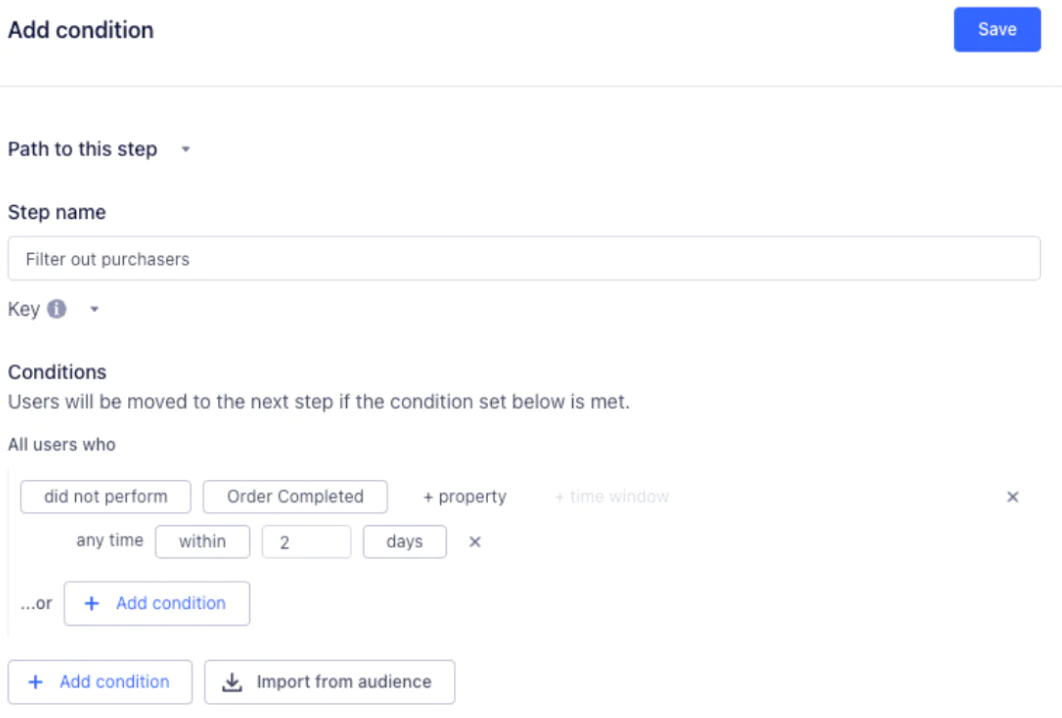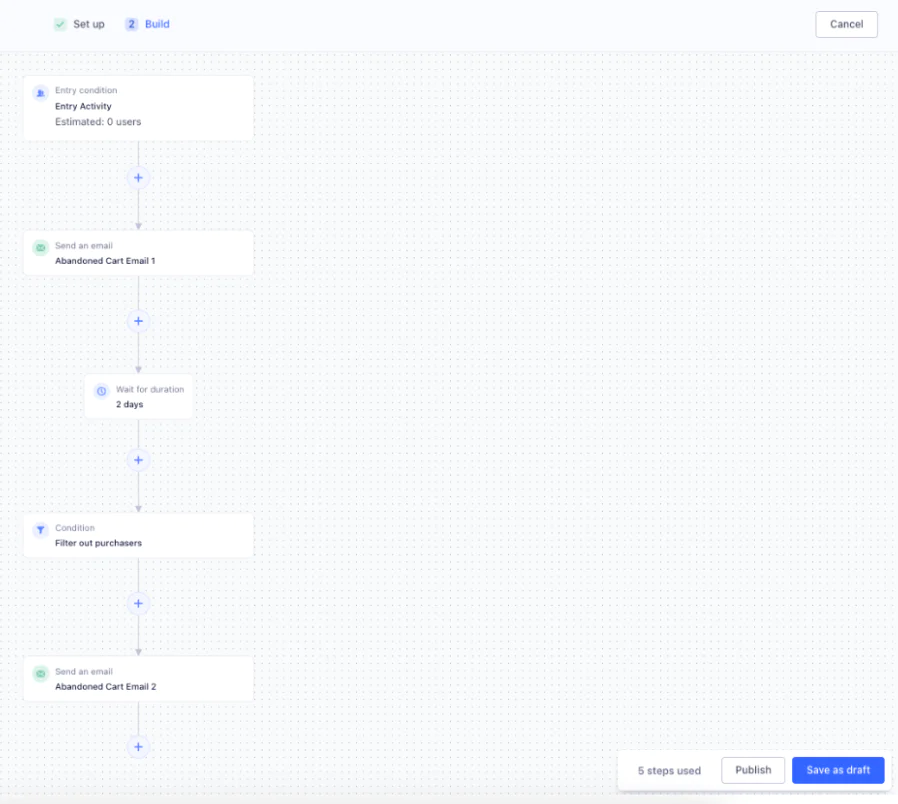Once you have the desired logic in place, you can then select the “Preview” button on the right side of the window to preview the audience that this would include. If you don’t have any individuals that qualify for the audience yet, it may come back with no results. After previewing the audience, if it matches your expected results, select “Save audience.” The next screen will allow you to send the audience to a destination (if you are not leveraging Engage Premier, you likely want to send your target audience to the desired activation platform), but we are going to skip this step and simply select ‘Next.’
The following screen allows you to set the name of your audience and determine if you want to use historical data, or only new data going forward. In our case we will leave the default state of gathering historical data and click “Done.” This will automatically trigger the building of the audience.
As the audience goes through the build process, navigate into Engage on the left side of the tool again, and select “Content.” From here you should be able to select either the “Email” or “SMS” tab, and create a template message for use in a campaign.
These templates can include references to the products that were abandoned, incentives to come back and complete the purchase (free shipping, coupons, etc.), and product recommendations for similar items to those they abandoned.
Further information on creating templates can be found here:
Email: https://segment.com/docs/engage/content/email/template/
SMS: https://segment.com/docs/engage/content/sms/template/
Once your templates are ready, navigate to the “Journey” menu item on the left. Here, you can either explore existing journeys, or create a new journey depending on whether you have been through this before. In creating a journey, you will need to give it a name, and set some basic configuration, including if users can re enter, and when they should be ejected from the journey.
For this example we will eject users 4 days after entering when all messaging is completed, and they can re enter up to every 2 weeks.