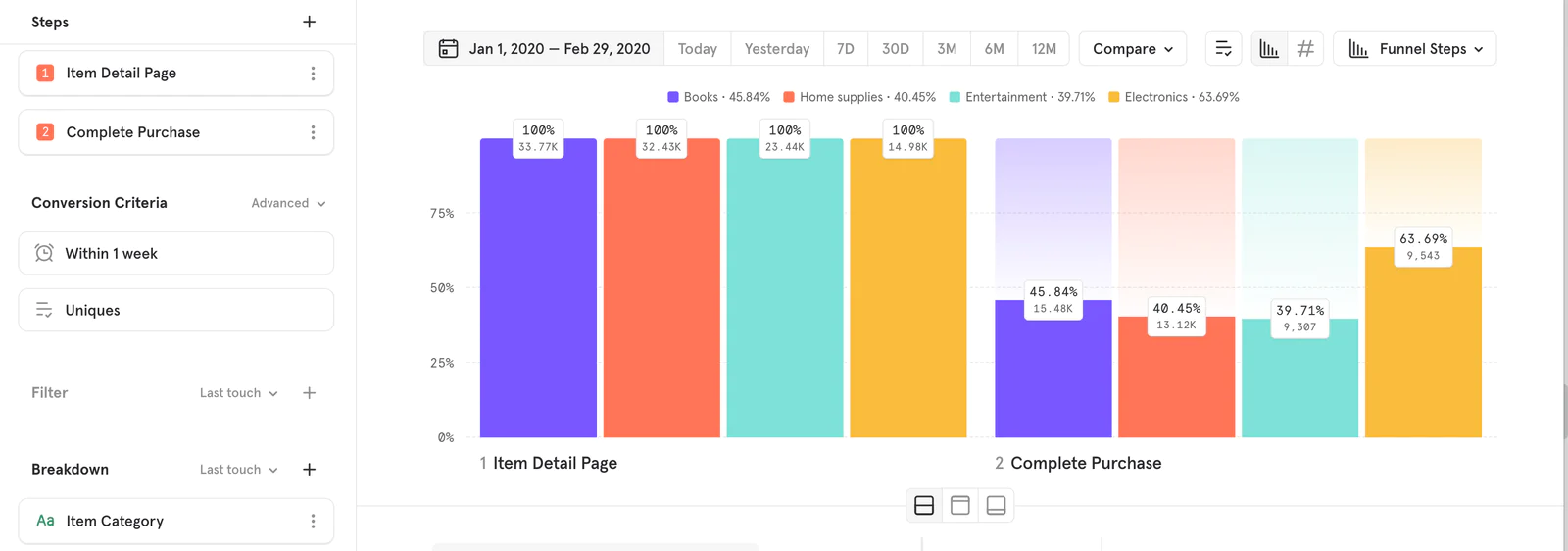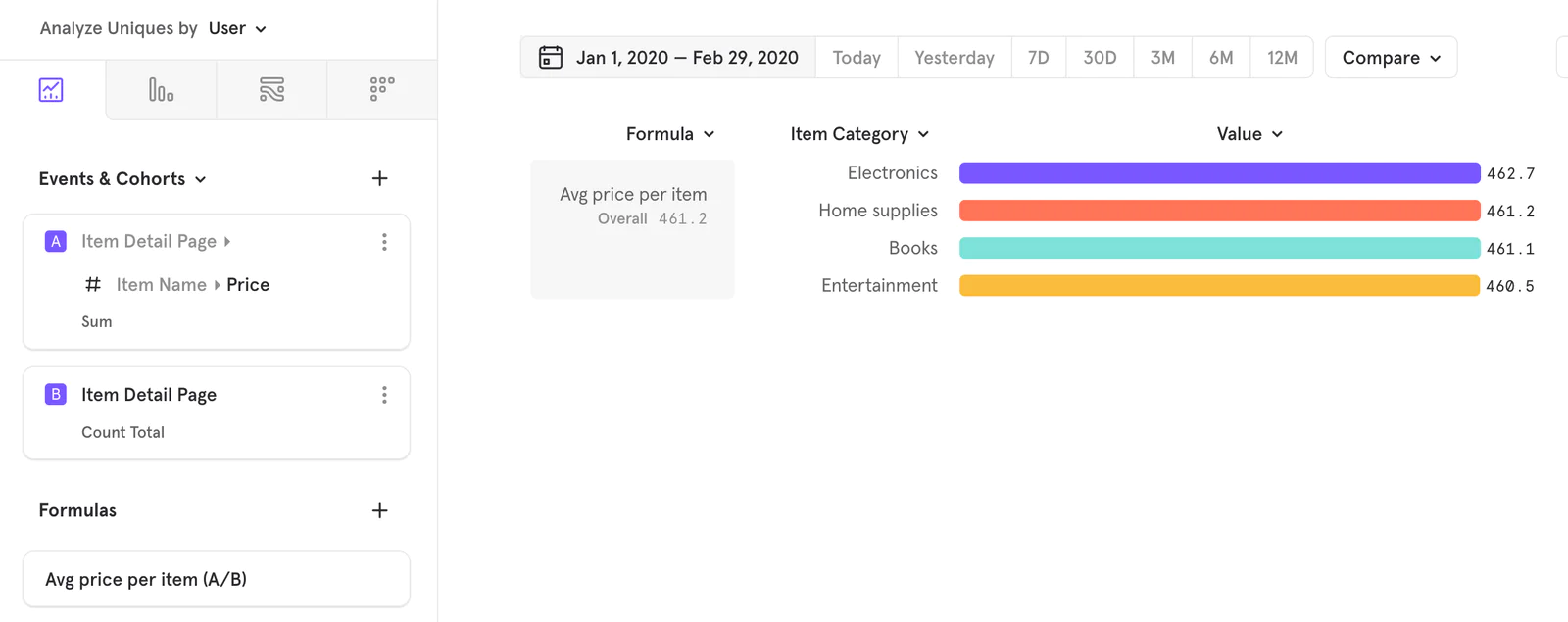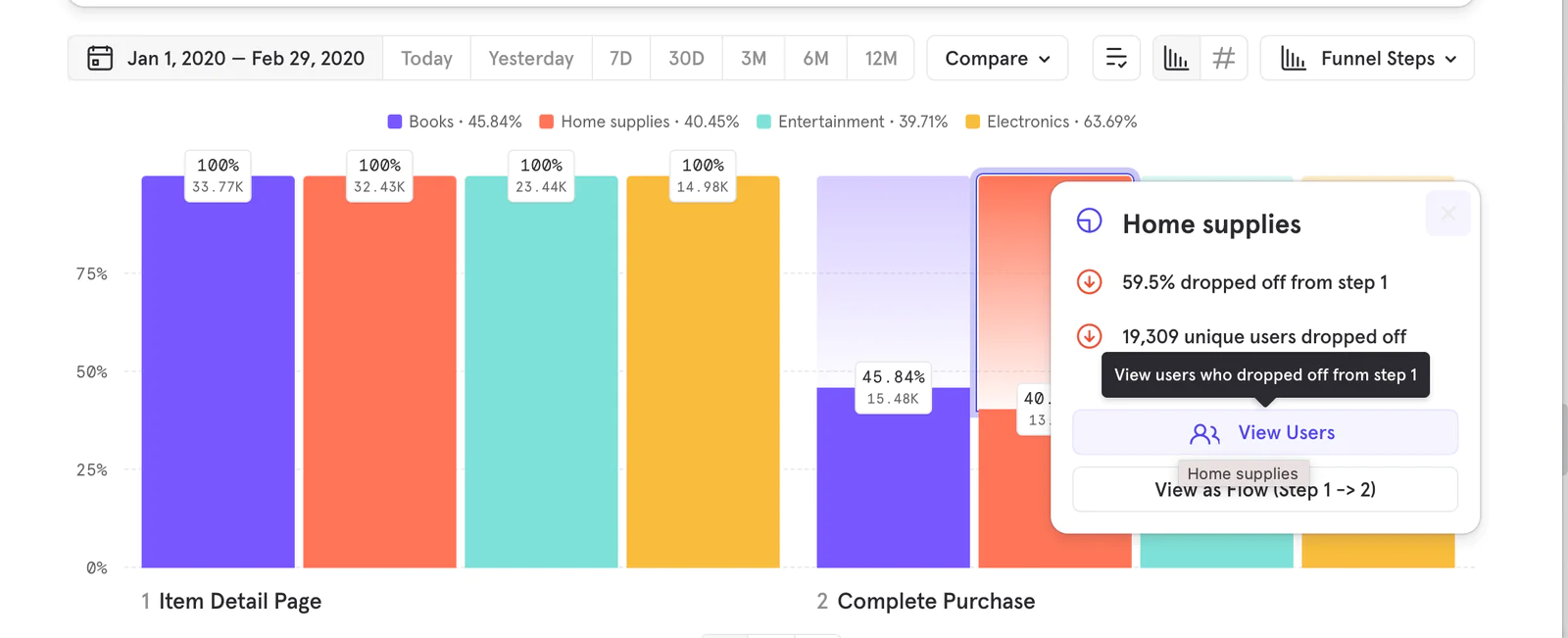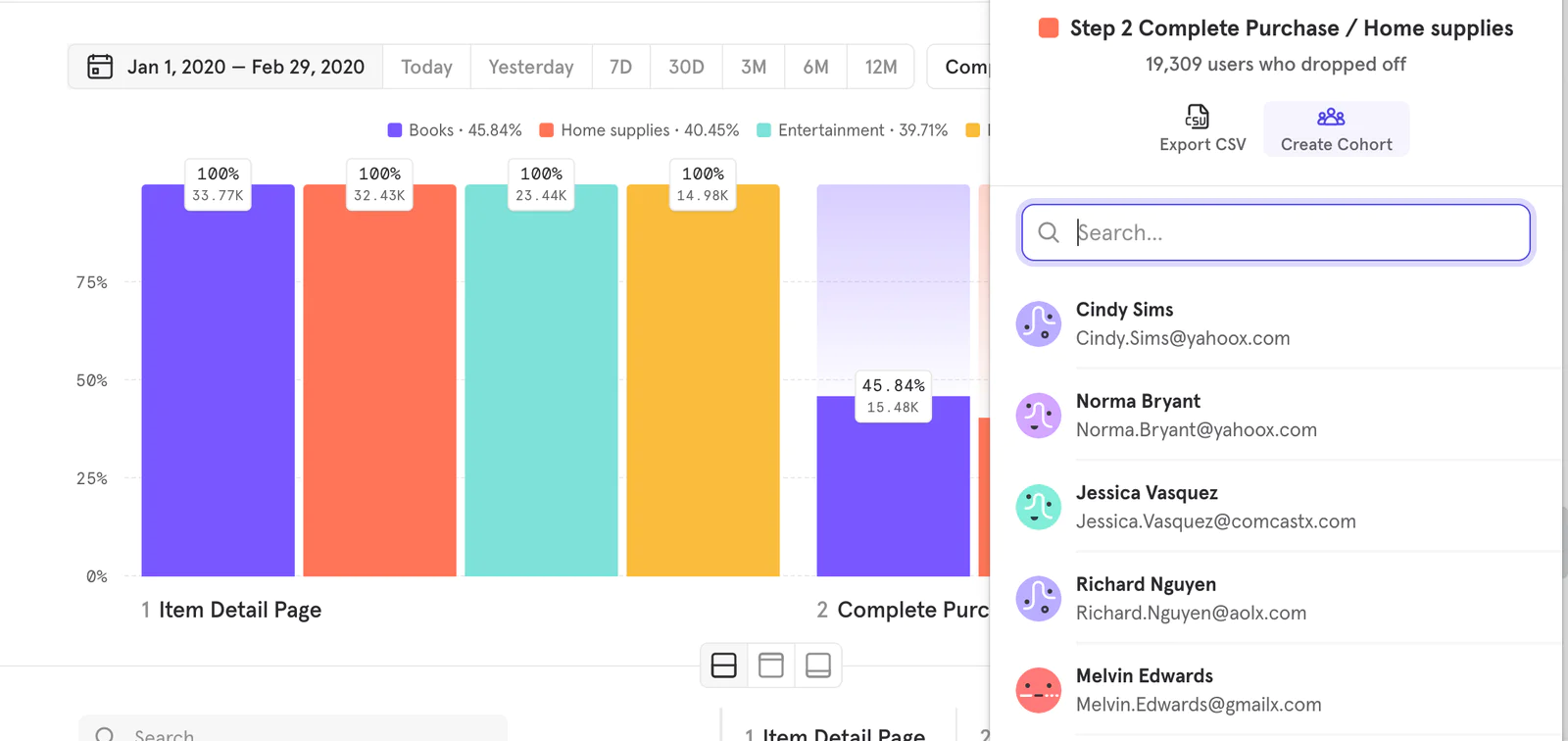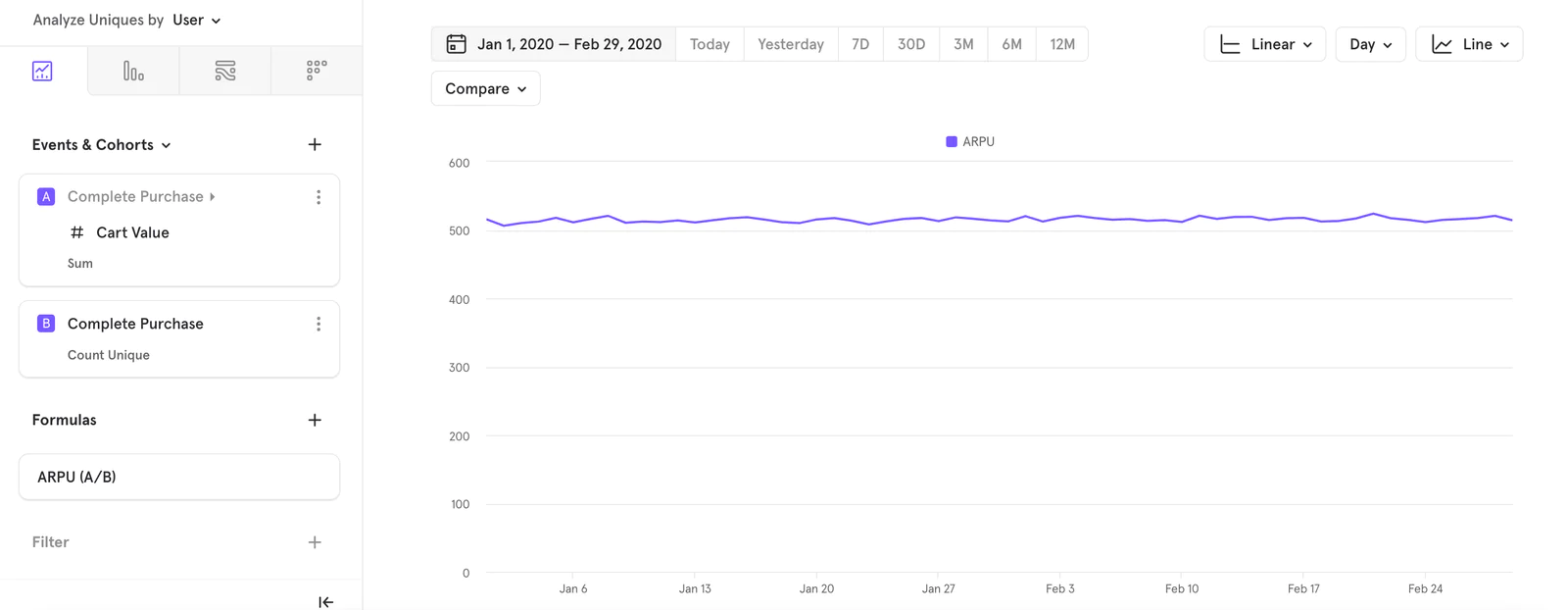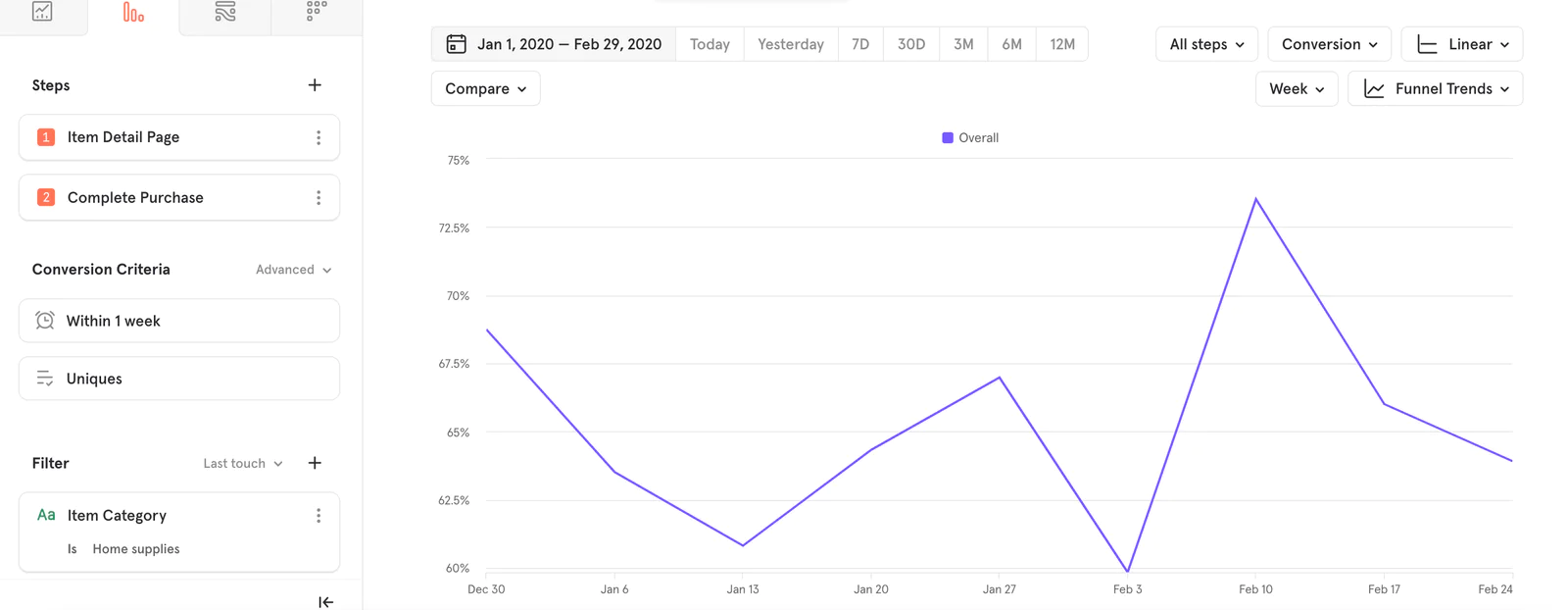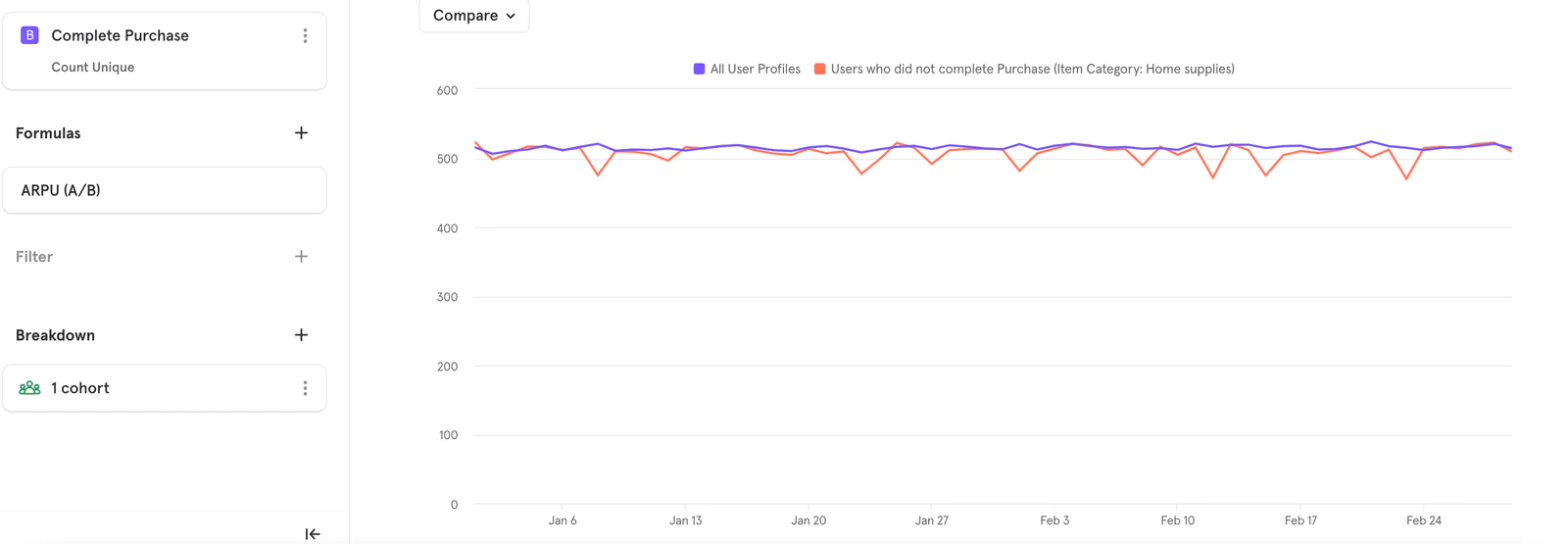NOTE: This dashboard based on Mixpanel’s E-Comm sample data set illustrates this recipe.
In the e-commerce industry, one of the fundamental goals is to drive up spend per user, commonly known as ARPU - average revenue per user. Driving up ARPU is an indication that our customers are getting value from our platform. Sustained ARPU increase is a strong indication of growth.
There are many initiatives - long-term (sustainable) and short-term (to meet certain needs), that e-commerce companies take to increase this metric. Long-term initiatives can include loyalty programs to encourage repeat purchases, while short-term initiatives can include promotions to capitalize on celebrations or to meet specific metric needs.
Some possible ways to increase ARPU include:
Start a customer loyalty program
Create order minimums for free shipping
Cross-sell complementary products via bundling & promotions
Offer limited time promotions
For this recipe, we are going to focus / deep-dive on “Offer Limited Time Promotions.” Our goal is to drive up ARPU by influencing our customers to buy higher-priced category items.
With this Segment-Mixpanel setup, you can send your products nested within arrays in the Order Completed event as described in the Segment ecommerce spec to Mixpanel without any further transformation.
Depending on the analysis you’d like to run, set Generate Purchase Event Per Product to true. This setting effectively “flattens” the array of objects in the Order Completed event by tracking a Product Purchased event for each item in the array. This enables more sophisticated analysis on a per-product basis in Mixpanel, e.g. purchase conversion by product category. NOTE - If you are using the Mixpanel Class integration, we encourage you to migrate to the new integration described above. Follow our migration guide here.
1. Identify which category(s) has low purchase conversion: view item -> complete purchase