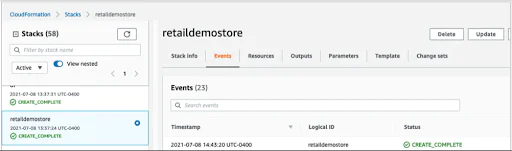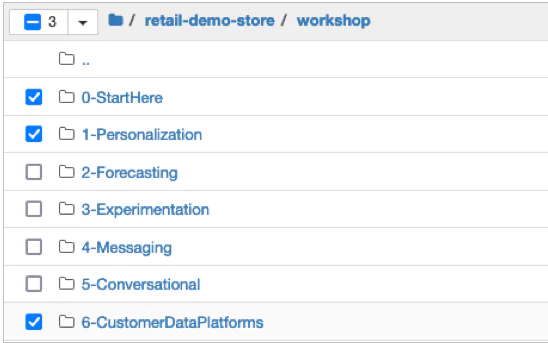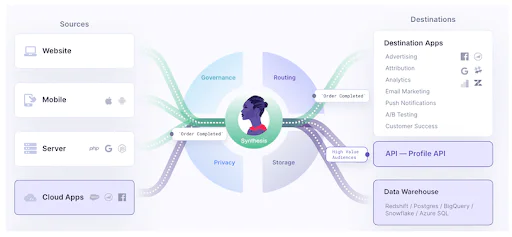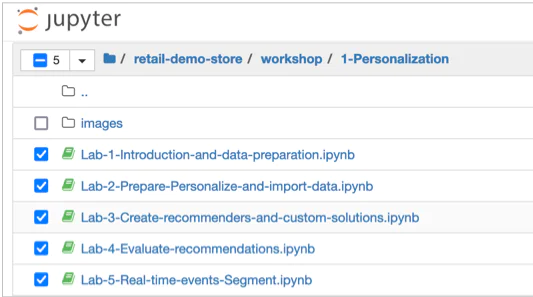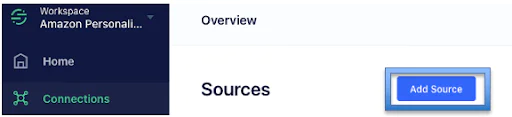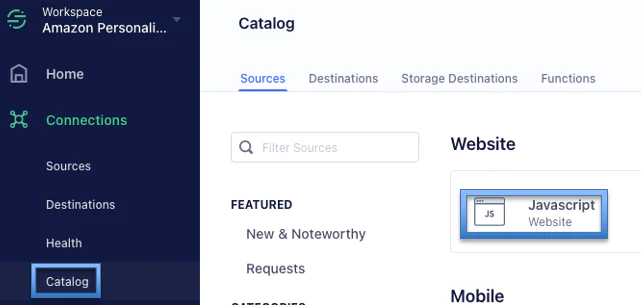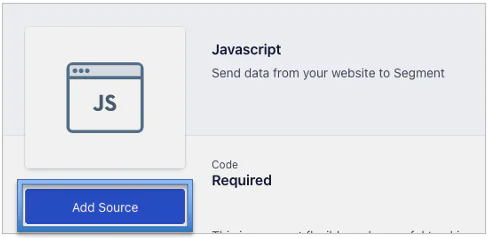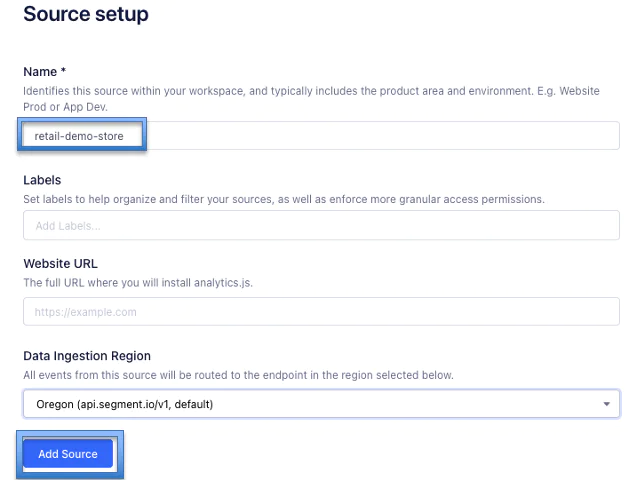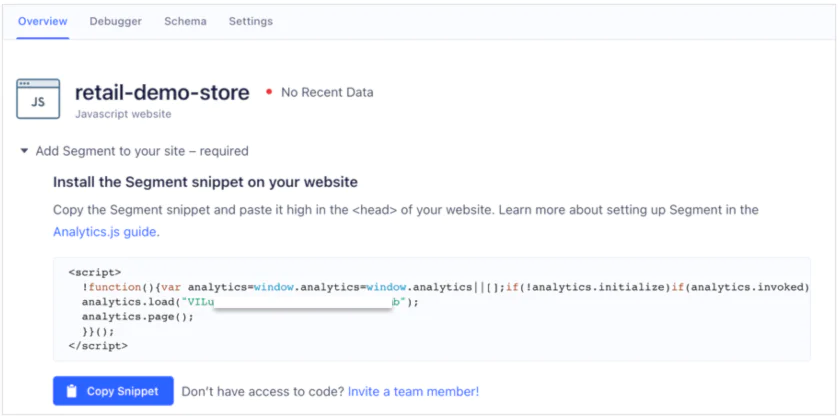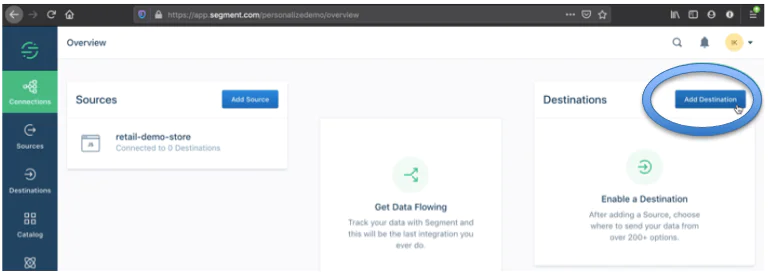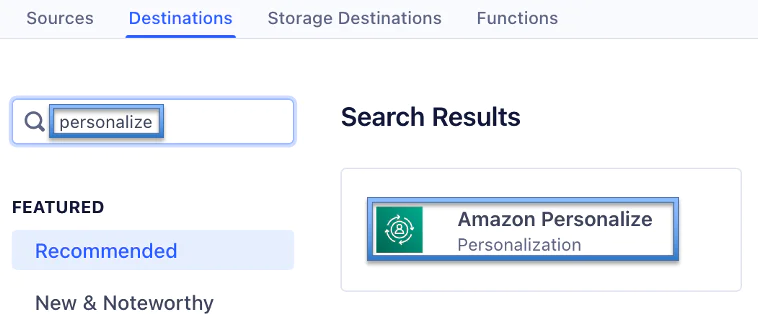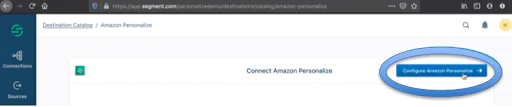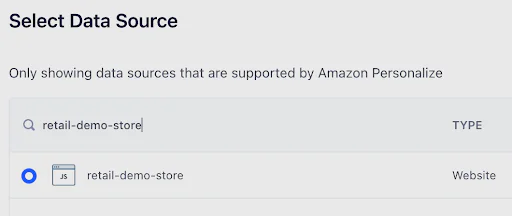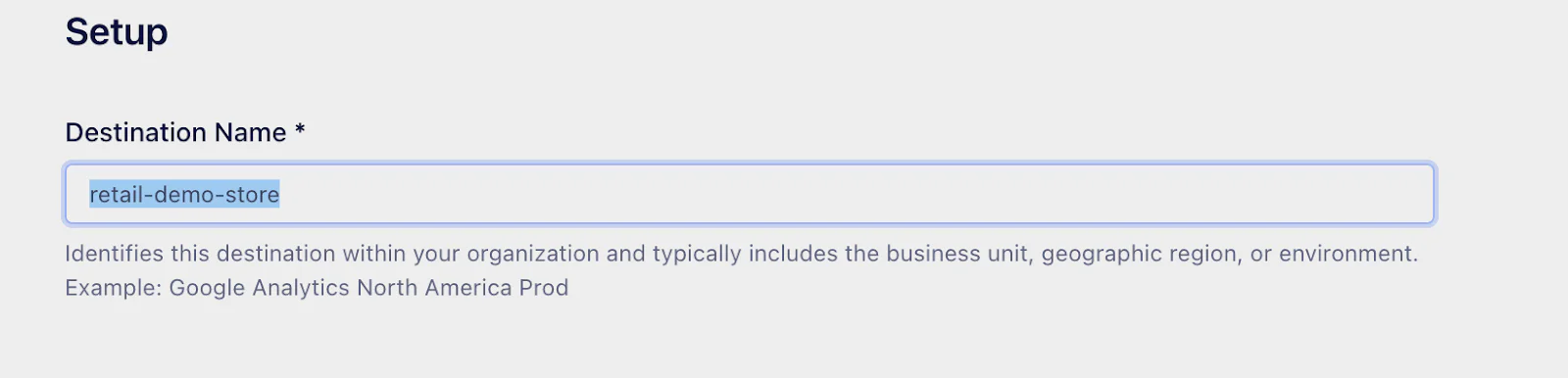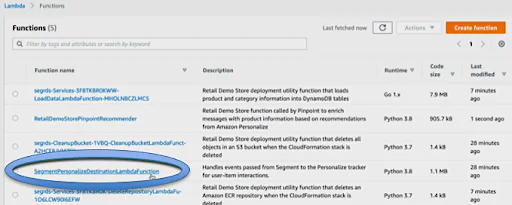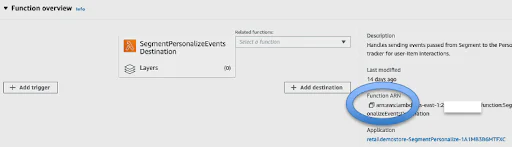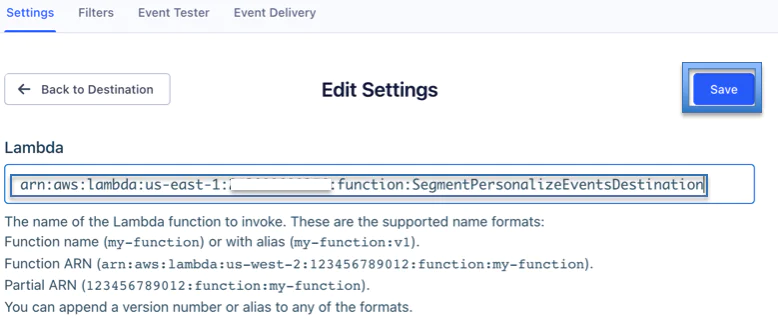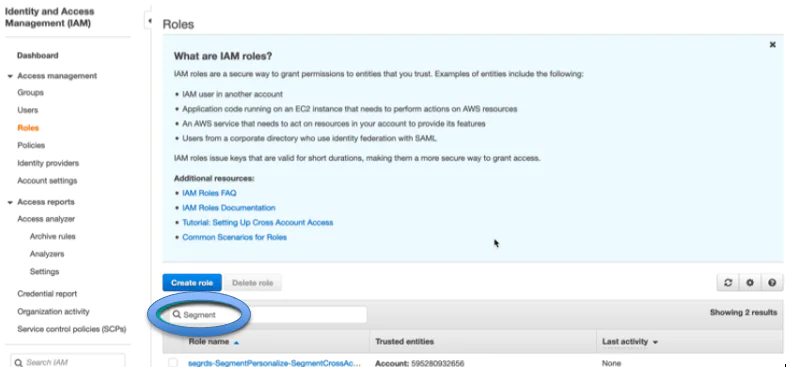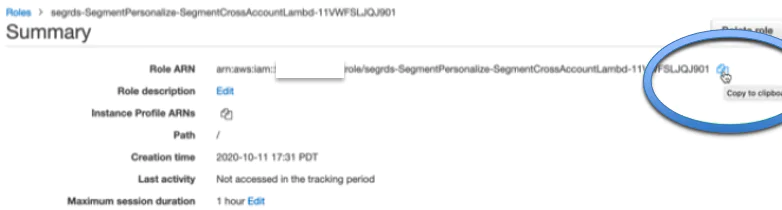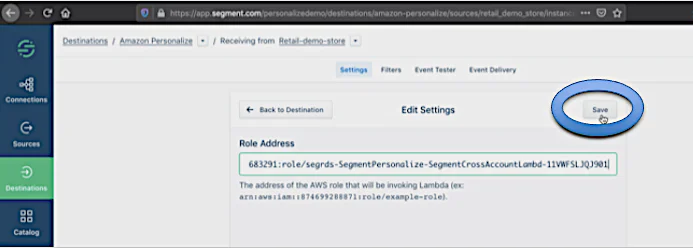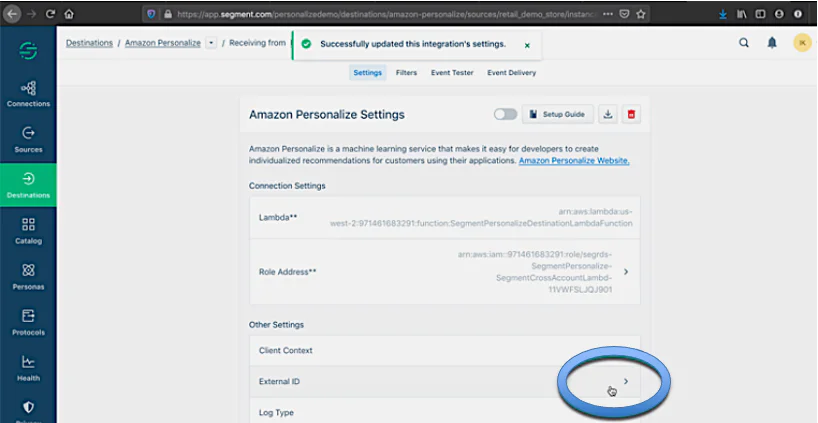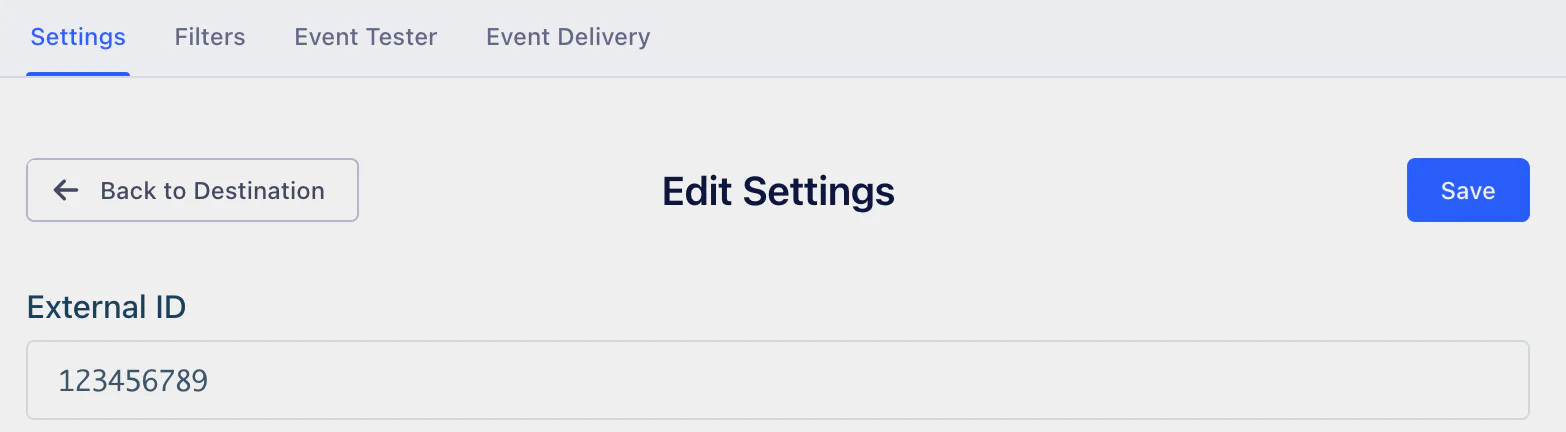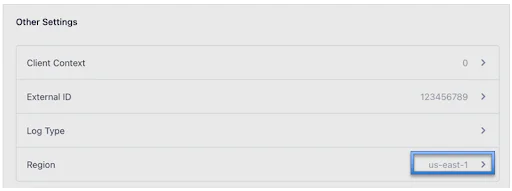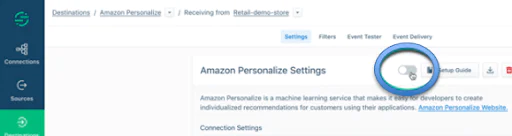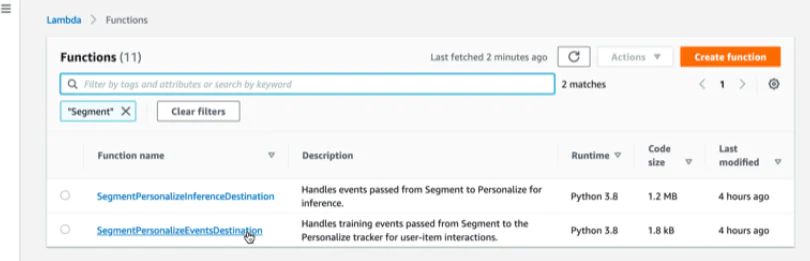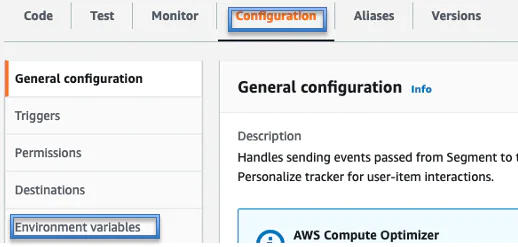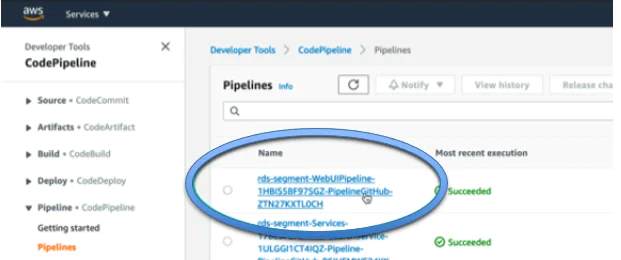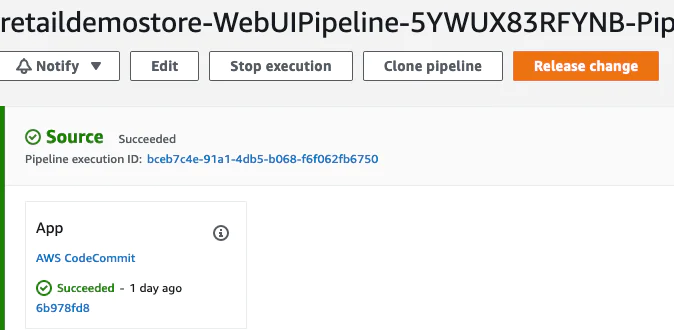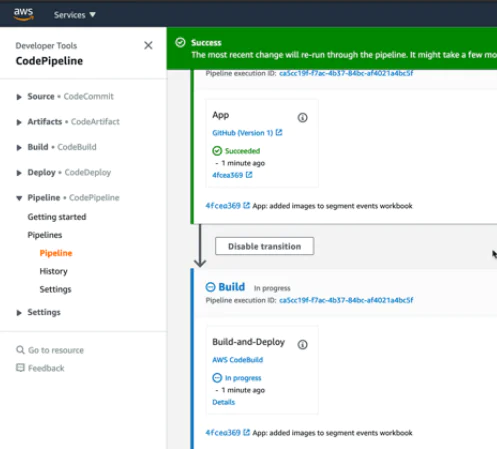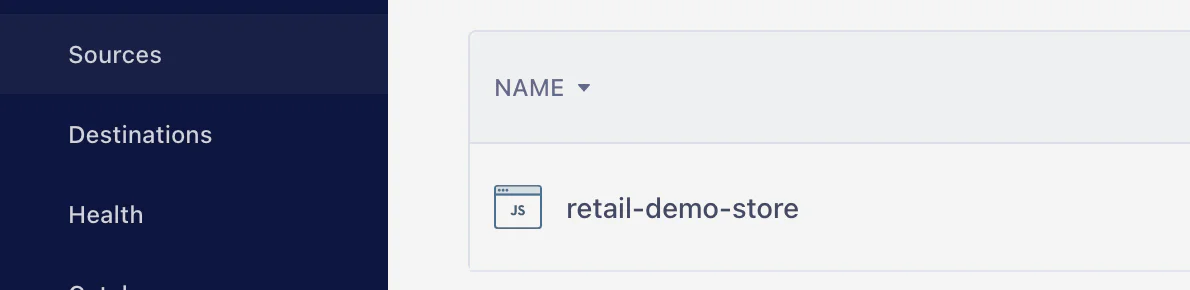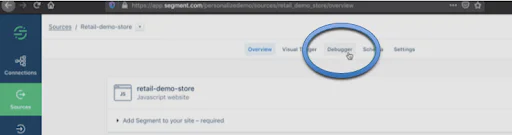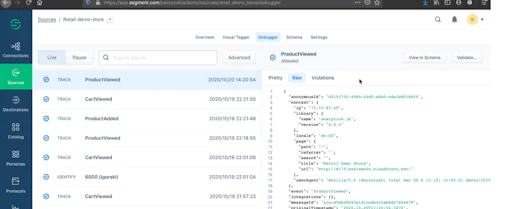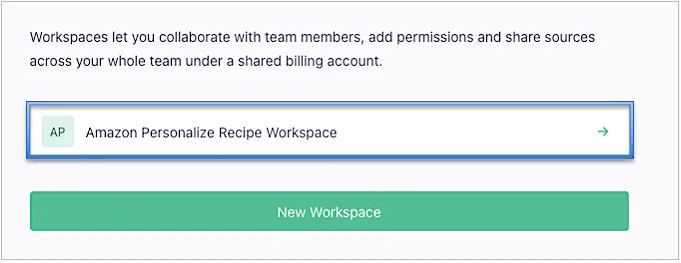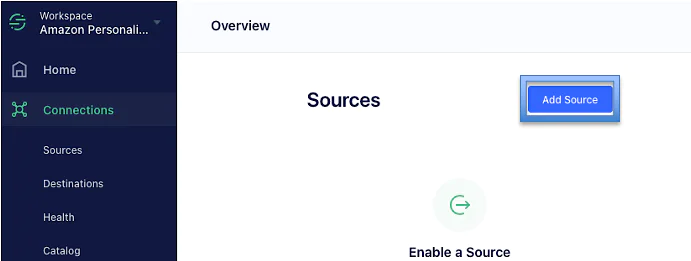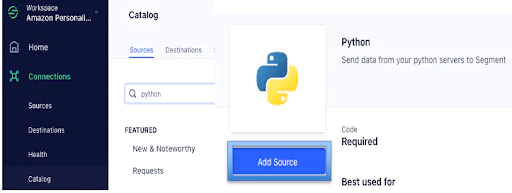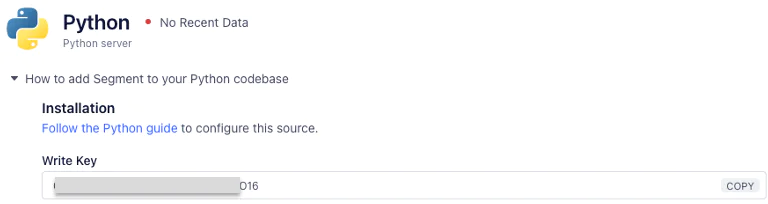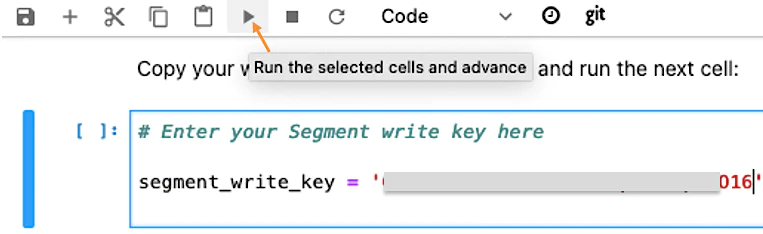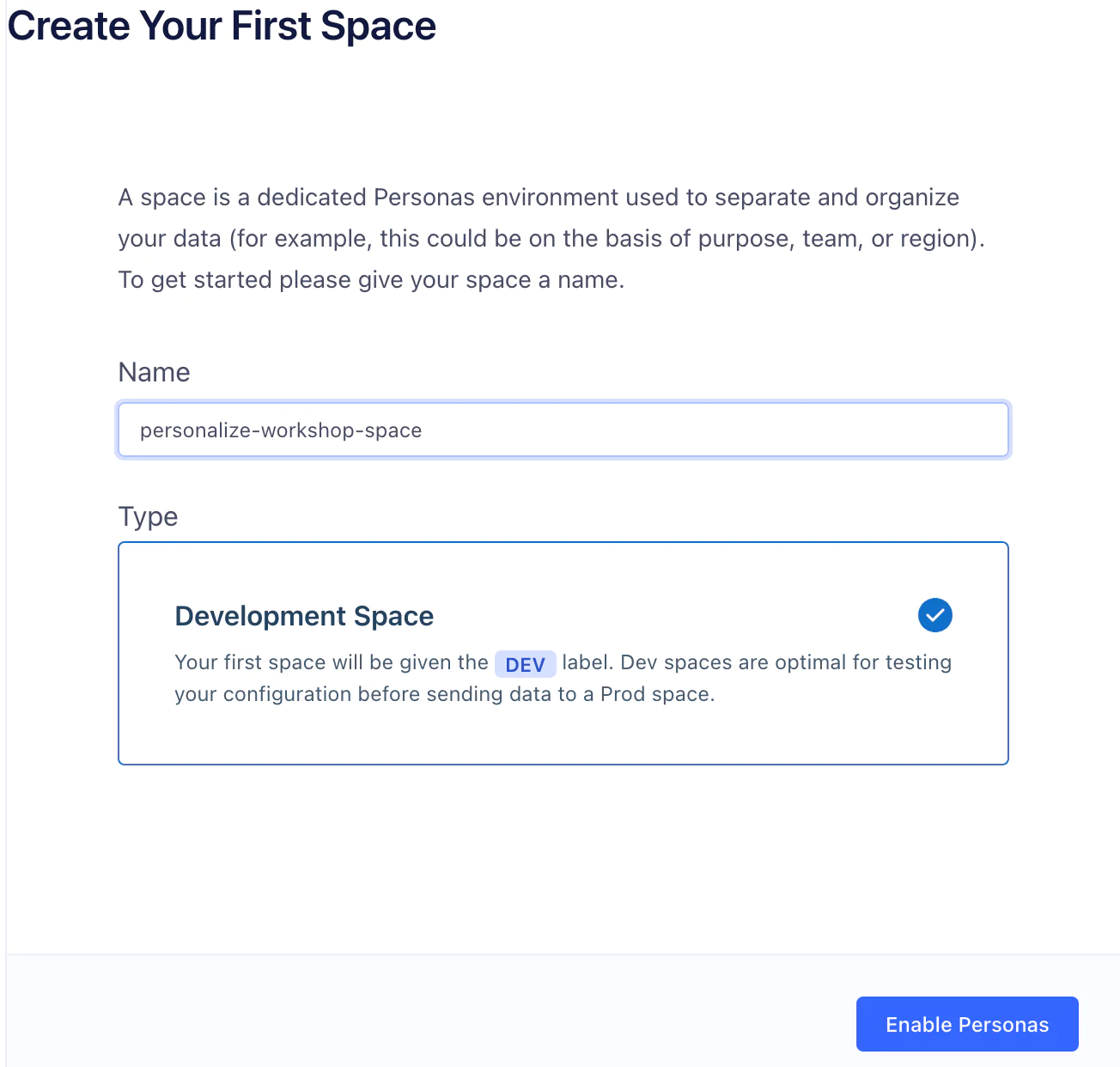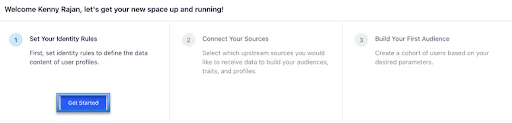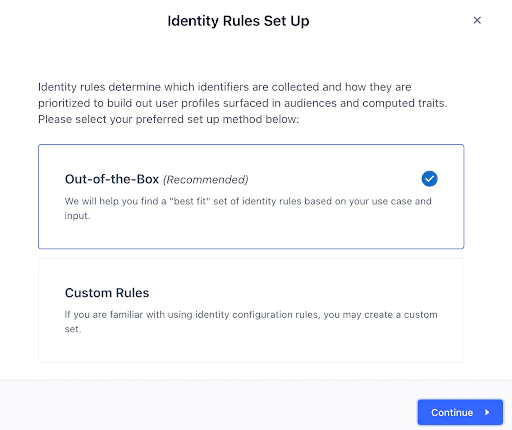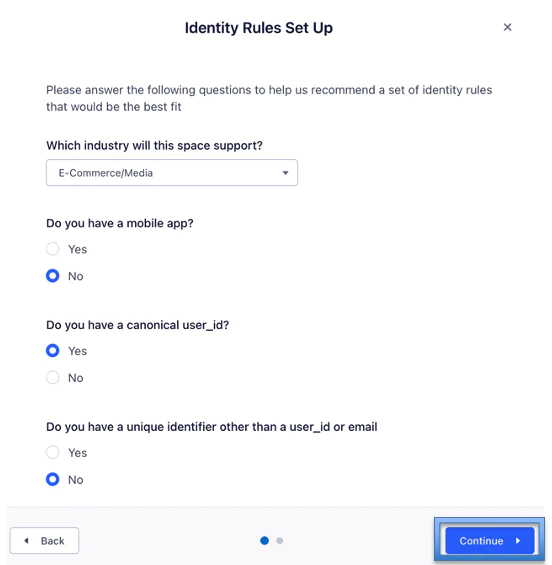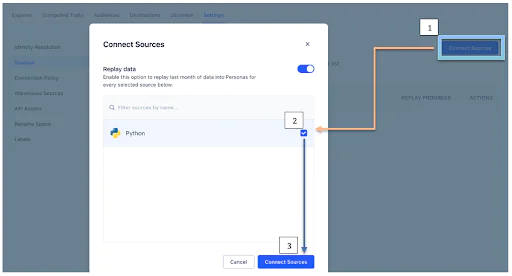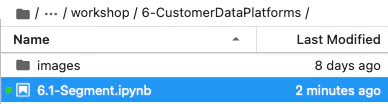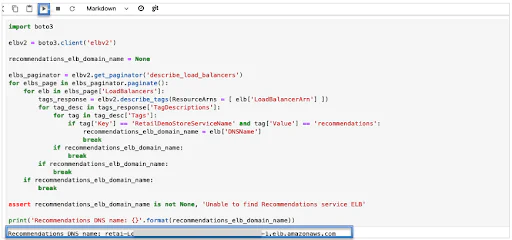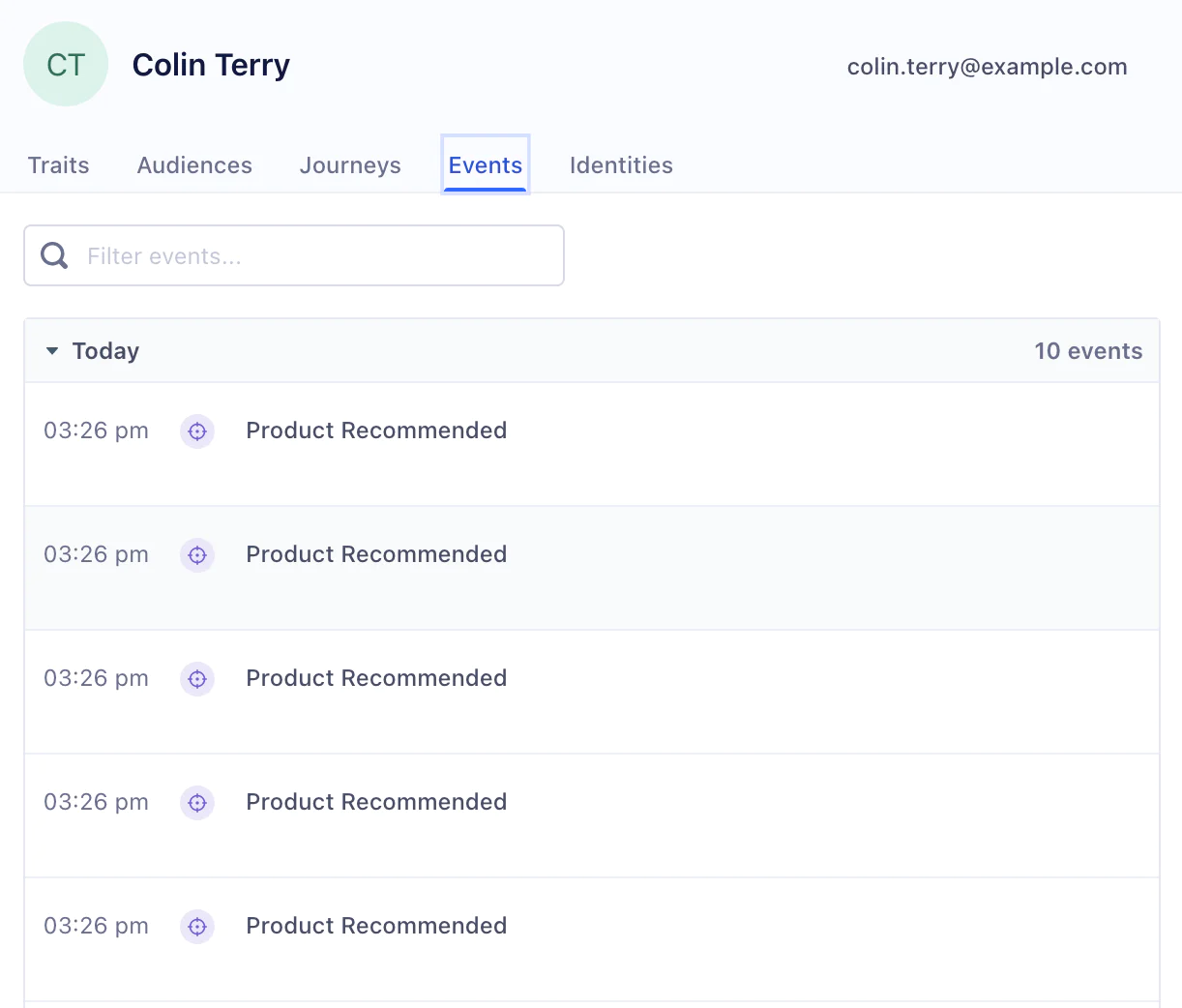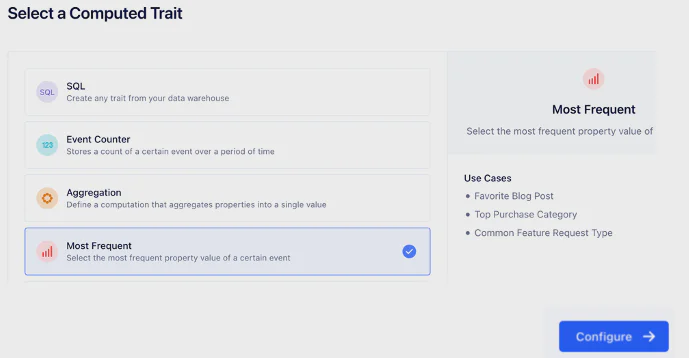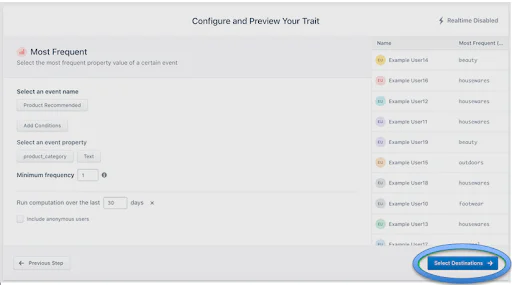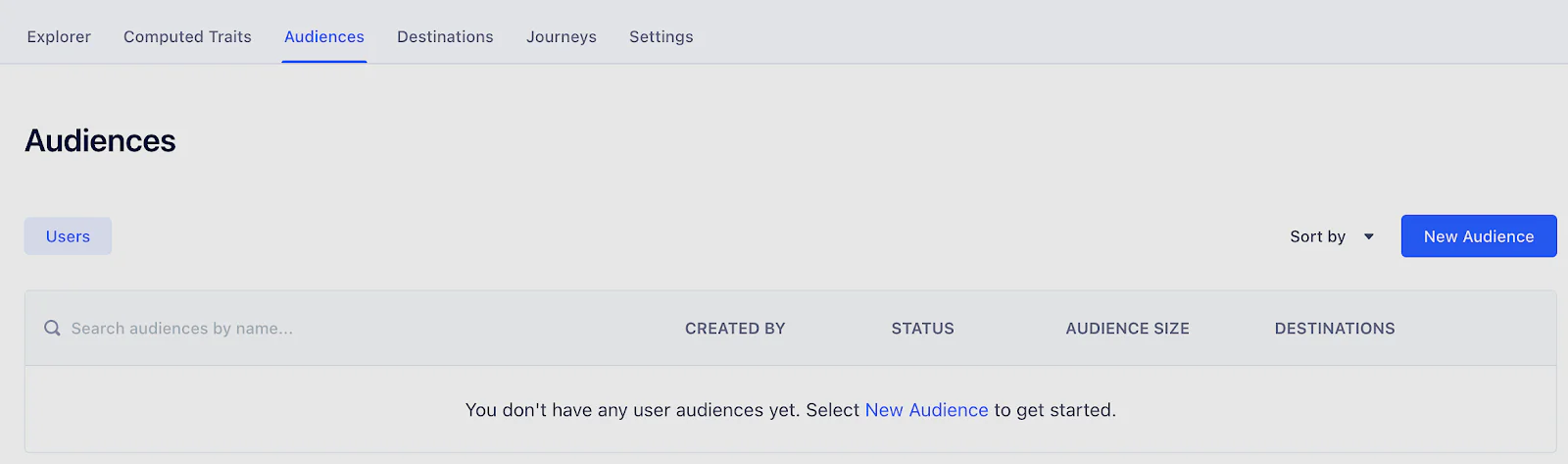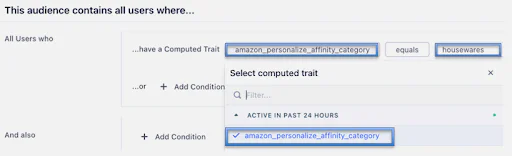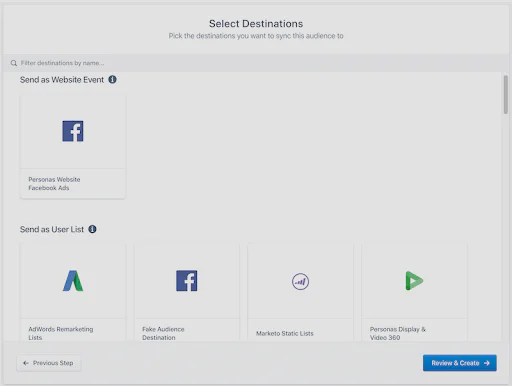Customers love the feeling of being important to your business. With personalized recommendations, you can suggest highly relevant products to your customers to provide that personal touch. With Amazon Personalize you can deliver unique homepage experiences, help customers discover products faster, refine product recommendations, boost up-sell, and cross-sell products.
Amazon Personalize enables developers to build applications with the same machine learning (ML) technology used by Amazon.com for real-time personalized recommendations – no ML expertise required.
Along with Amazon Personalize, customers can use AWS Partner Solutions like Segment's CDP to maintain real-time datasets that represent the latest user behavior and provide personalized recommendations. Amazon Personalize AI service can be deployed and integrated with Segment to deliver real-time events from the web user interface to Amazon Personalize.
Chances are, your business doesn’t just cater to one type of customer. Maybe it’s selling to businesses vs consumers, marketers vs engineers, or even merchants vs consumers. Whatever it is, you need to get these different personas activated in different ways. In this recipe, you’ll learn how to setup a real-time events pipeline of customer data for Amazon Personalize.
These real-time events are also used to create customer profiles with Amazon Personalize recommendations appended, which can then be used via a CDP to push data to marketing tools.
Amazon Personalize provides recipes based on common use cases for training models. These recipes are Amazon Personalize algorithms that are prepared for specific use cases. With recipes, you can create a personalization system without prior machine learning experience.
Amazon Personalize recipes use the following during training:
Predefined attributes of your data
Predefined feature transformations
Predefined algorithms
Initial parameter settings for the algorithms
To optimize your model, you can override many of these parameters when you create a solution. For more information, see Hyperparameters and HPO.
Choose a specific recipe based on what you want to accomplish and how familiar you are with the recipes. Each recipe is designed for a specific use case. When creating a solution, choose the recipe that best fits your needs.
You can also use Amazon Personalize recommenders which are optimized to deliver personalized experiences for common use cases in Media & Entertainment and Retail. It is now faster and easier to deliver high performing personalized user experiences in your applications without any ML expertise required. Recommenders reduce the time needed to build and deliver personalized experiences and fully manage the lifecycle of the experience to help ensure you recommend what is most relevant to your users.
Tailoring experiences to users requires different types of recommendations at different points in a user’s journey. Media & Entertainment applications drive greater engagement and retention with personalized recommendations like “Top Picks” for users on the welcome screen and “More Like X” on video detail pages where the context of what a user has watched is critical to discover what to watch next. Retail businesses need recommendations to highlight “Best Sellers” and the items “Frequently Bought Together” to enable customers to more easily build their baskets at check-out. Amazon Personalize’s recommenders simplify the creation and maintenance of these personalized user experiences. Personalize considers the business-specific context and selects the optimal settings for our underlying machine learning models used to serve the recommendations. By fully managing the lifecycle of maintaining and hosting these models, Amazon Personalize makes it easier and faster to deliver these experiences in your application.
Media & Entertainment customers can choose from use cases such as:
“Most Popular”
“Because You Watched X”
“More Like X”
“Top Picks For You”
Retail customers can choose from use cases such as:
You will learn to connect this dataset to the Personalize dataset as part of pre-requisites section. This will enable your Personalize models to be kept up to date with the latest events your users are performing. To create Retail Demo Store powered by AWS services see the directions outlined in the below pre-requisites section.
Prerequisites: Configure Retail Demo Store in AWS Environment and Amazon Personalize
As a prerequisite for this recipe, we recommend you complete the below labs from the AWS samples for Retail Demo Store to get an understanding of how Amazon Personalize can be used for retail demo store setup.
1. Setup the AWS environment by following the lab guidelines or If you do not have an AWS account, please see How do I create and activate a new Amazon Web Services account?
2. Access the Getting Started section in the AWS samples for Retail Demo Store section to complete the AWS CloudFormation setup. AWS CloudFormation deployment will take 20-30 minutes to complete. Verify Create Complete message which means the AWS environment is successfully configured.
 Made by James Jory
Made by James Jory
 Made by Igor Krtolica
Made by Igor Krtolica
 Made by Kenny Rajan
Made by Kenny Rajan
 Made by Corey Ching
Made by Corey Ching