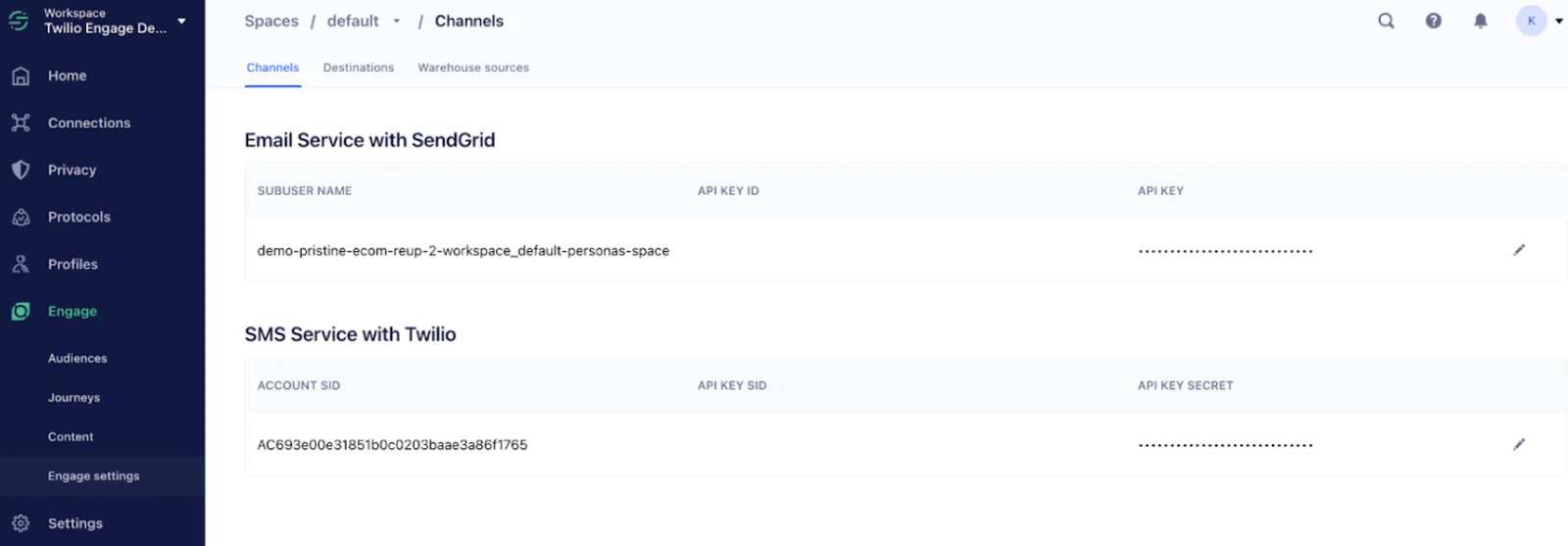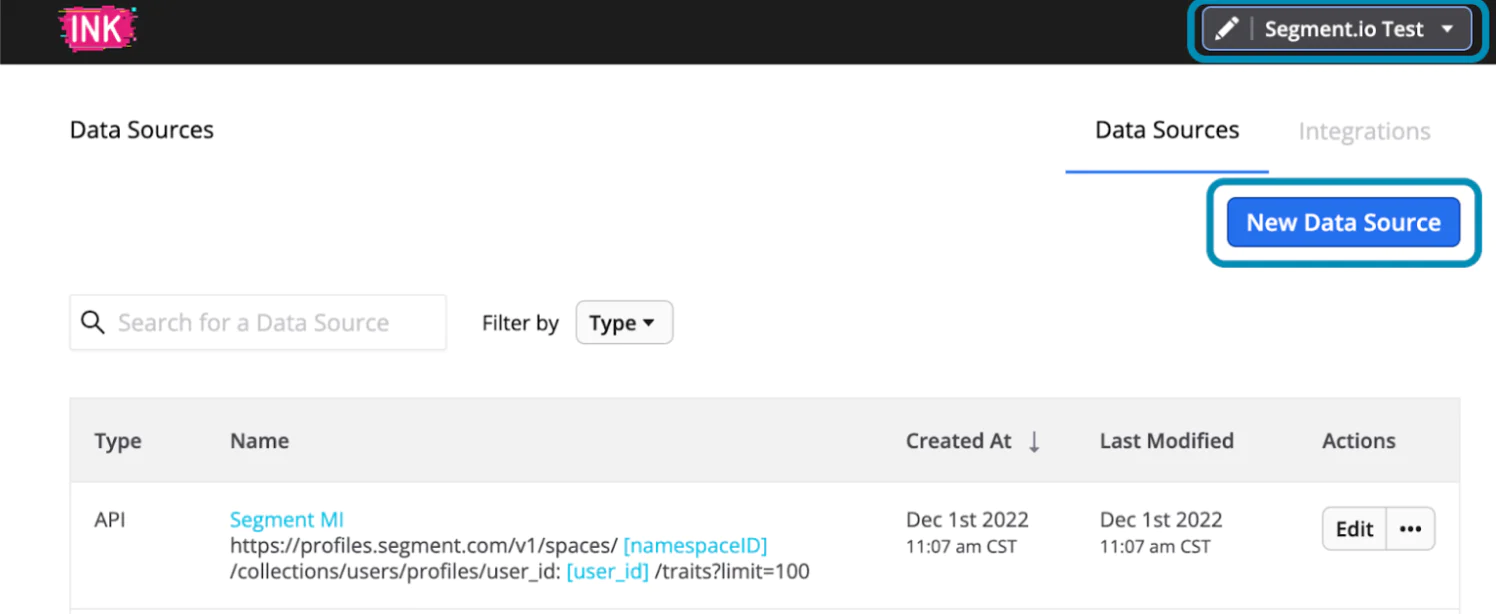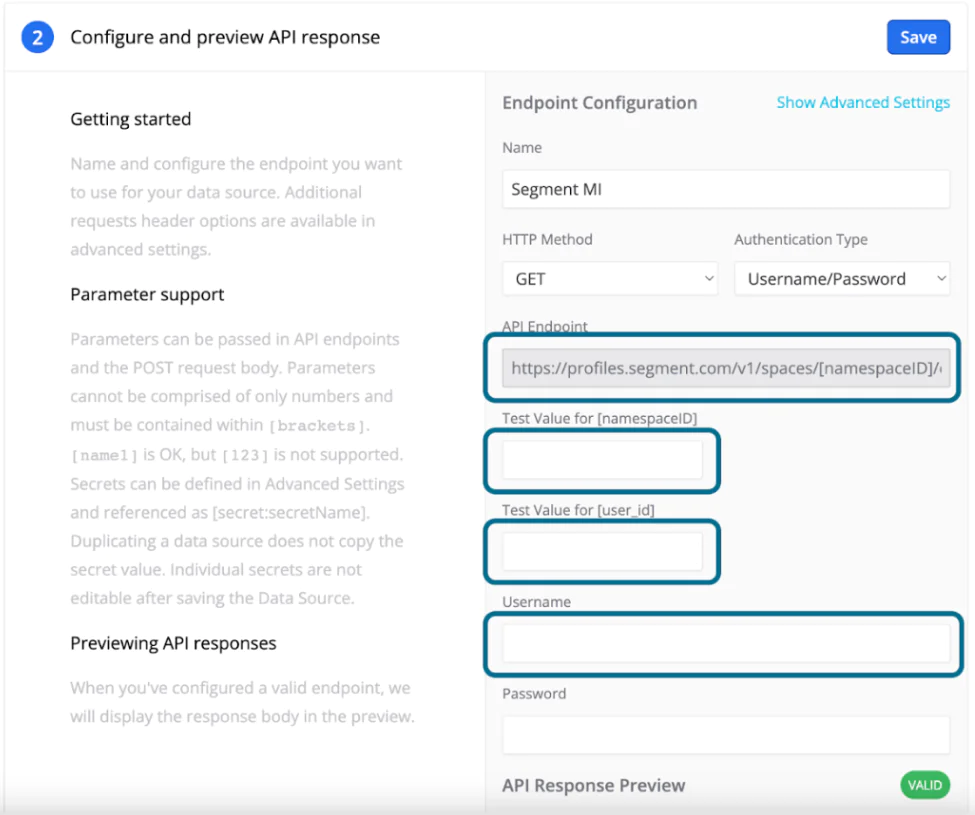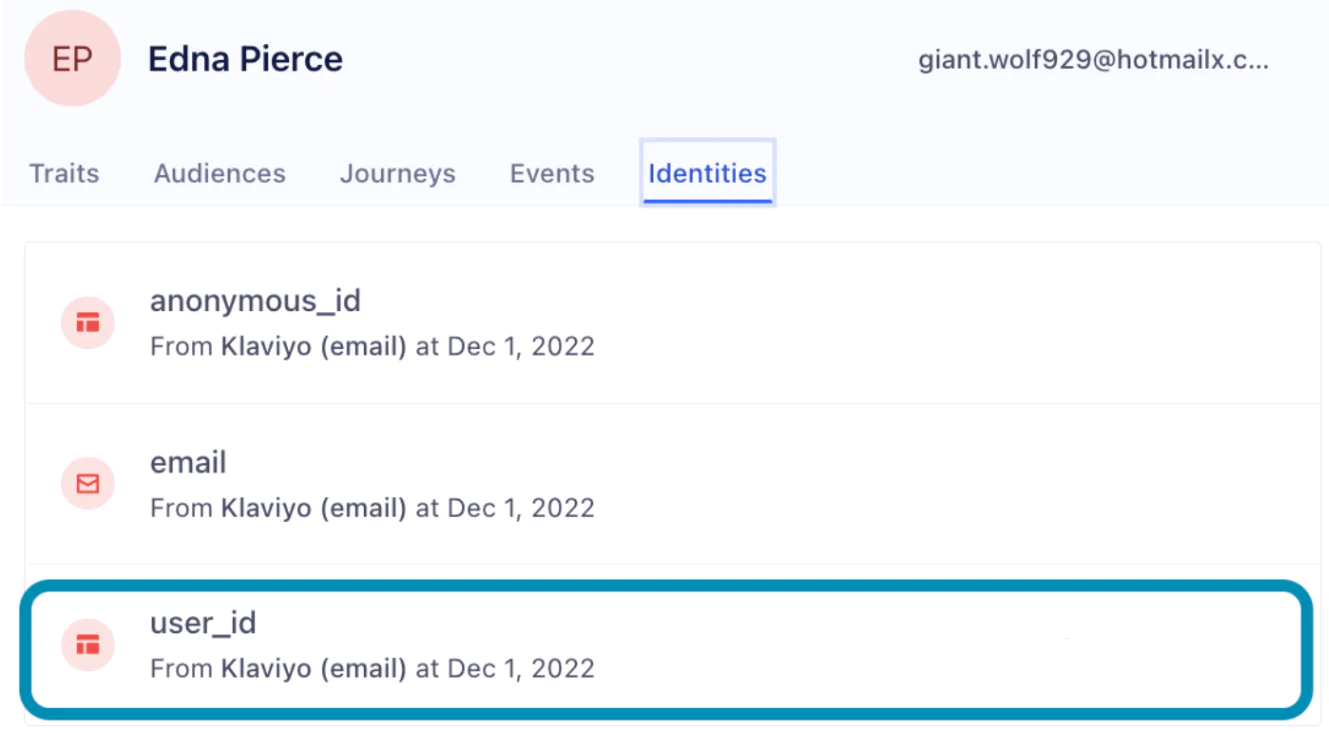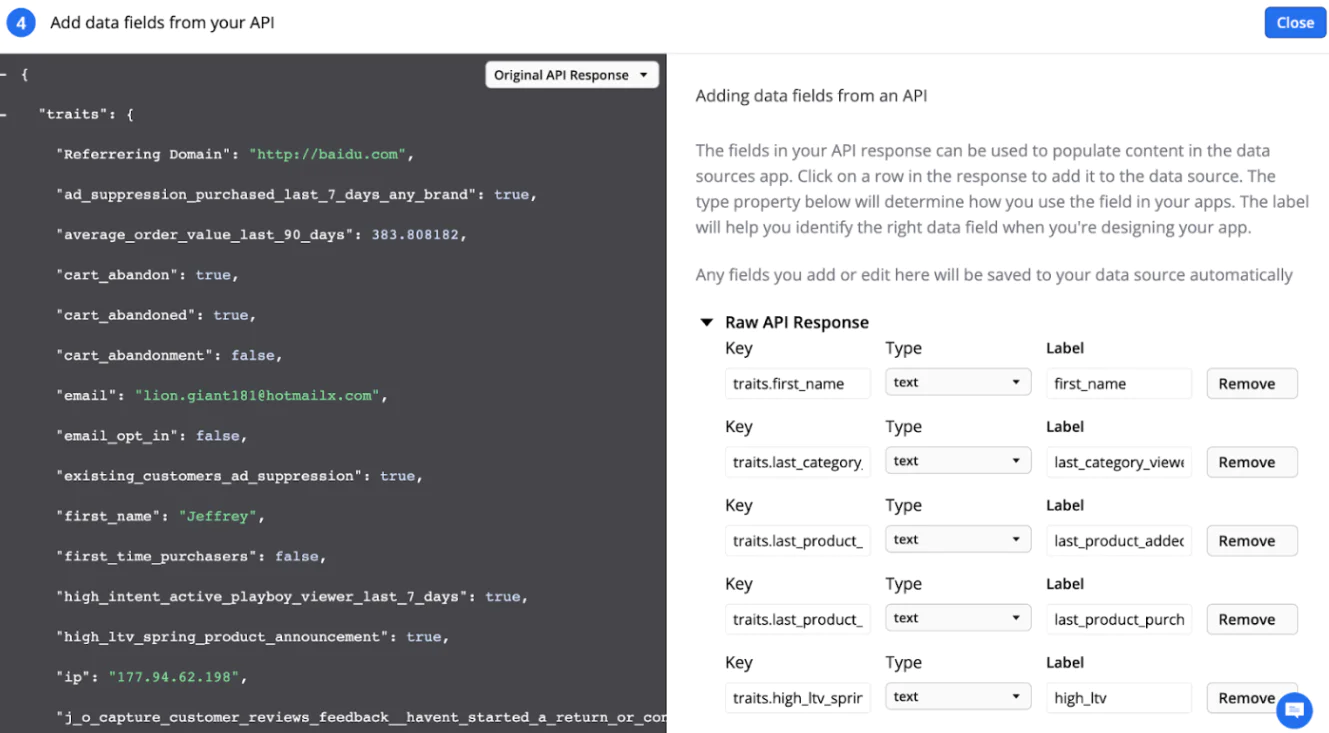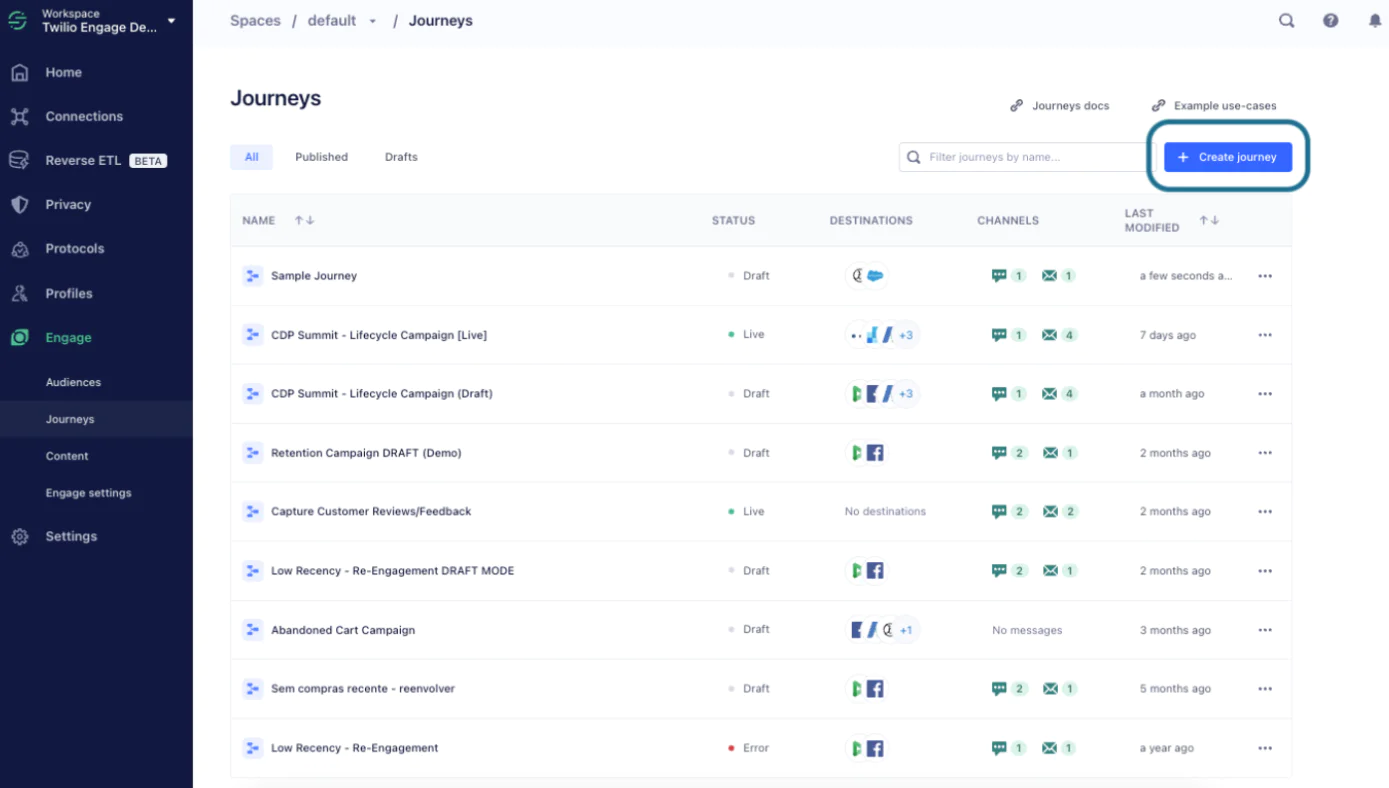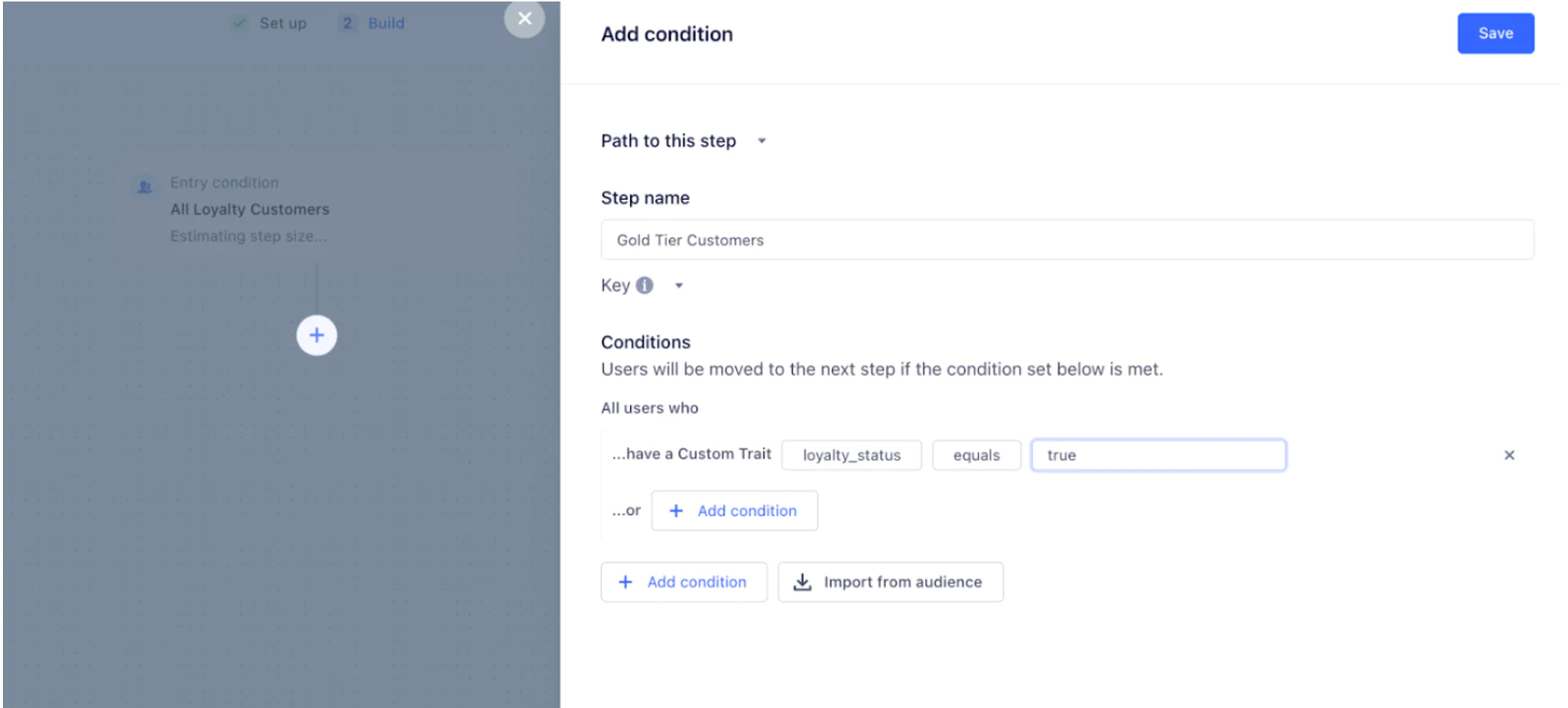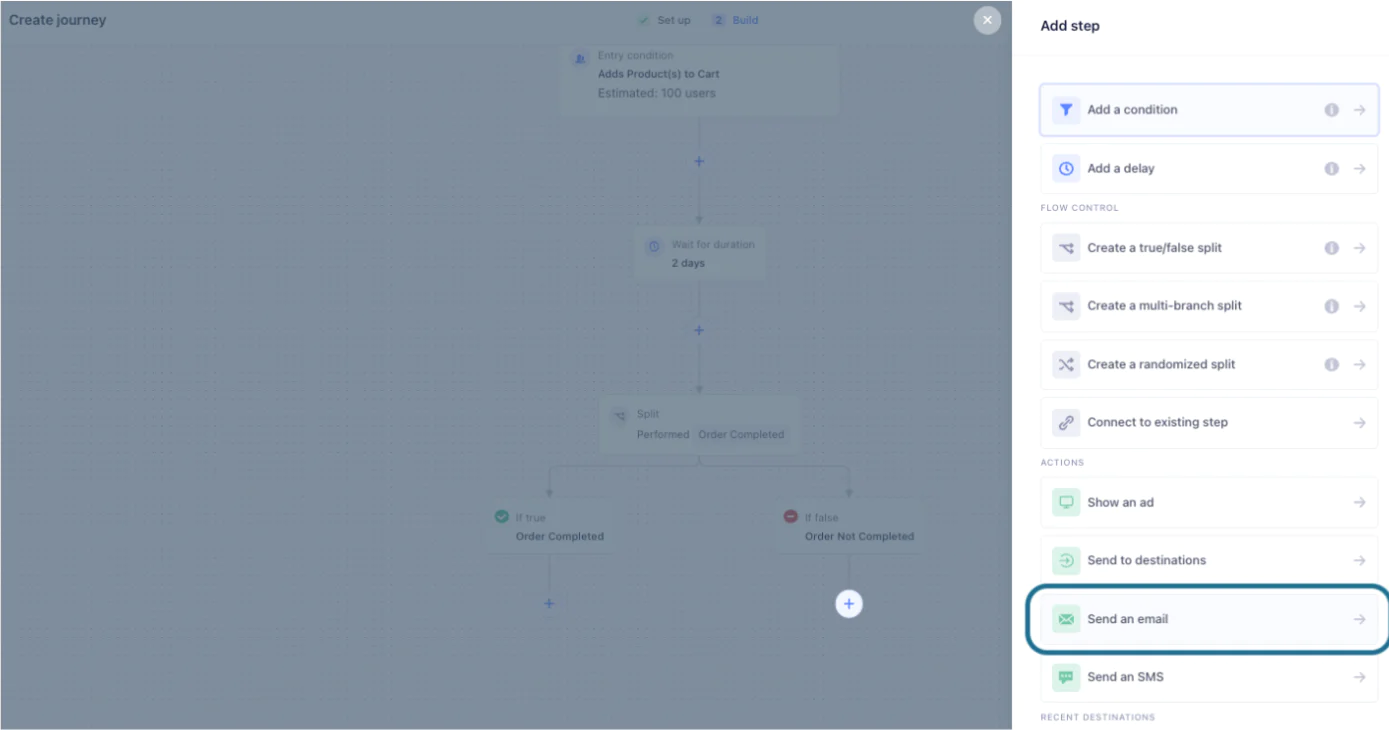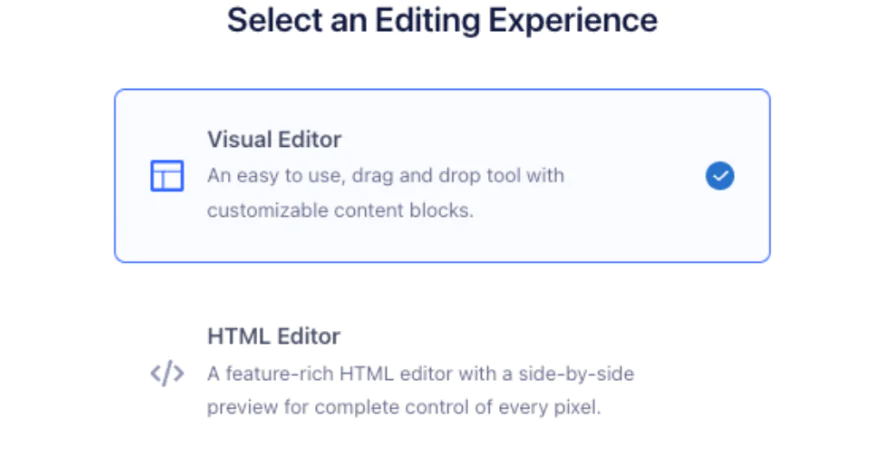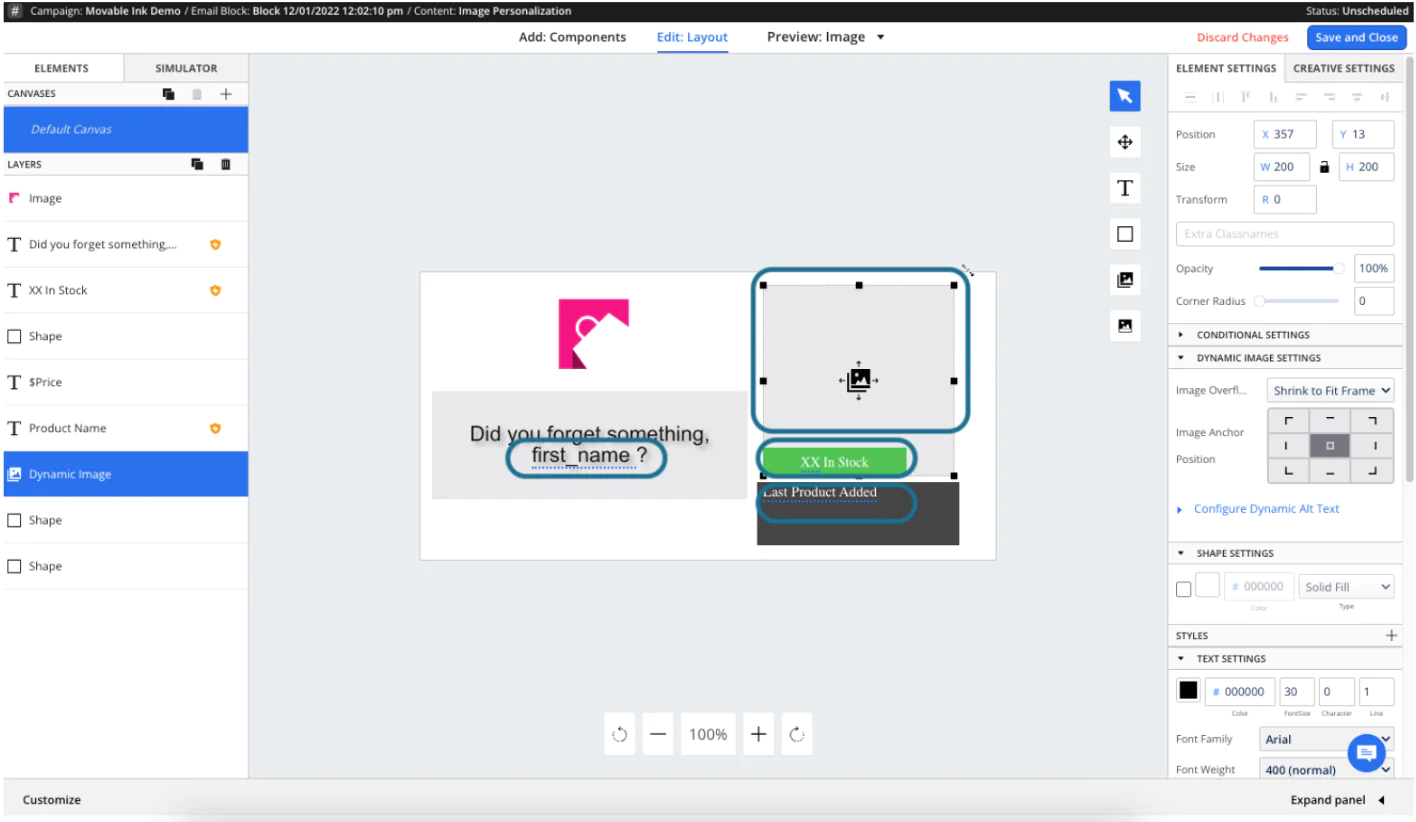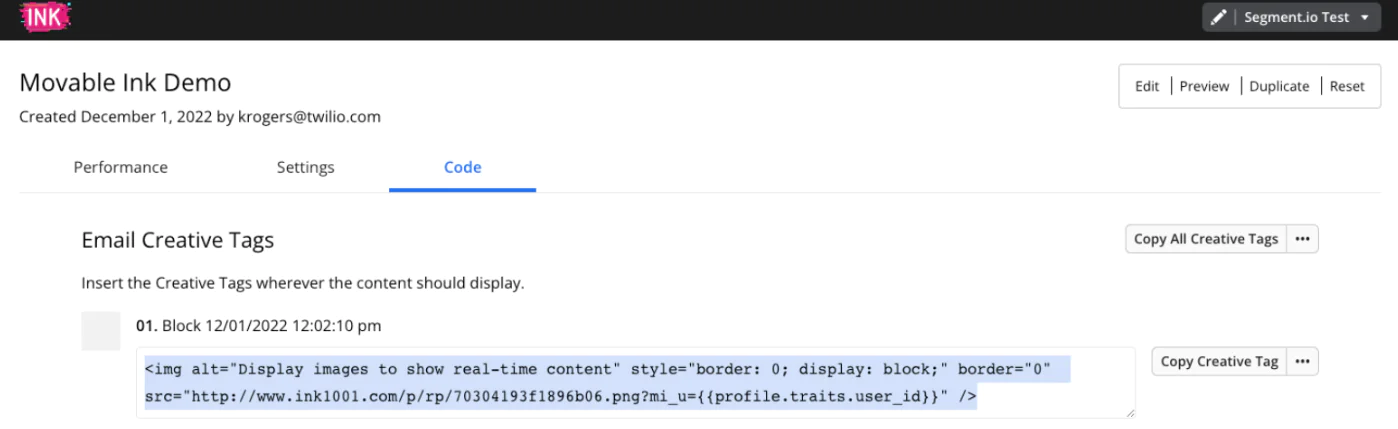Nearly half of consumers say they’ll become repeat buyers if they have a personalized shopping experience with a brand, yet less than half of companies personalize communications based on real-time customer behavior. Even less do so exclusively leveraging first-party data*. That means missed opportunities – and missed ROI – for brands.
However, leveraging your first-party data within Twilio Engage alongside Movable Ink’s content personalization capabilities unlocks a realm of possibilities. This is done by easily integrating Segment’s Profile API with Movable Ink to import a customer’s latest profile traits that you can use to render personalized content based on their attributes across channels. What’s more, Movable Ink can also integrate with product catalogs or other customer data via .CSV uploads, webhooks, APIs, and more to bring in even more data to power your content in real-time.
In this recipe, you’ll see how Movable Ink and Twilio Engage work together to do just that by catering content to customers based on their loyalty status and other traits.
NOTE: You’ll need to make sure that you are a Twilio Engage Premiere customer with your identity resolution settings configured in order to leverage this recipe. If you don’t currently have Engage Premiere enabled as a part of your account, reach out to your customer success manager or, click here for more information if you’re a prospective customer.
*From Segment’s “The State of Personalization 2022”
First, you’ll need to sign into your Segment account. Next, navigate to “Engage” on the left-side of your screen and select “Engage Settings” in the drop-down menu. From there, you will be prompted to connect your SendGrid and/or Twilio SMS accounts. Step-by-step instructions for doing so can be found in our helpful documentation here.
 Made by Kelly Rogers
Made by Kelly Rogers