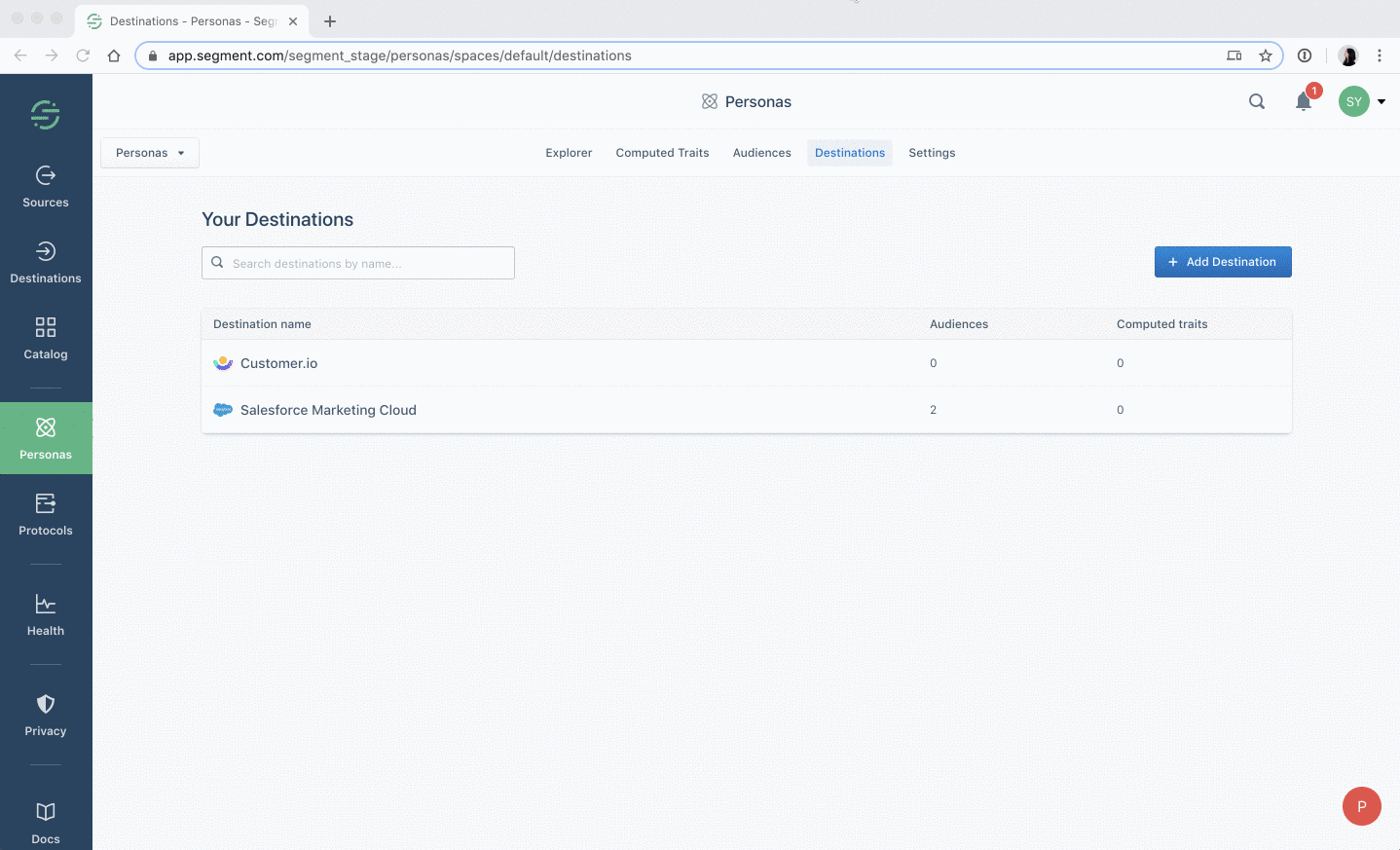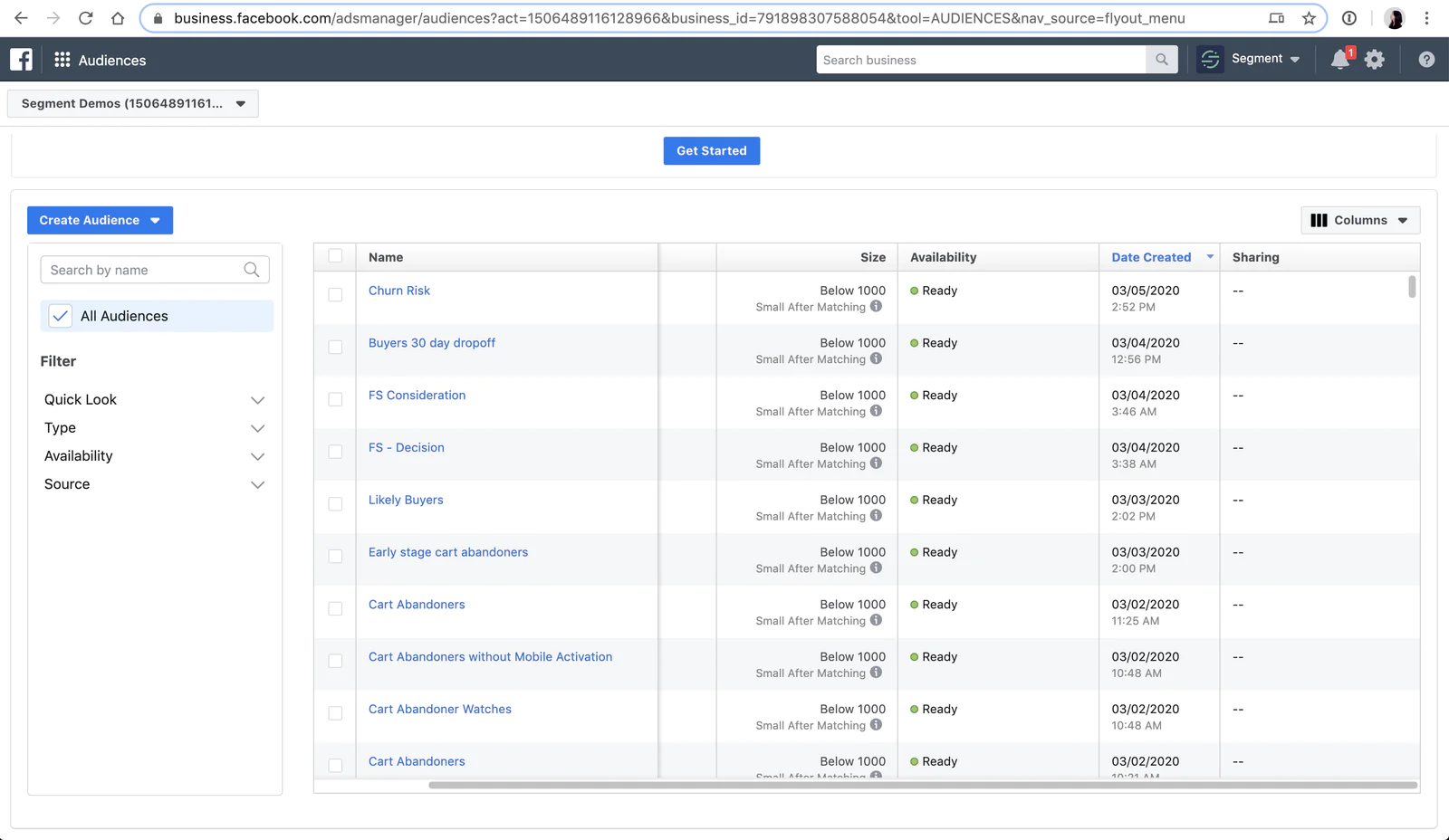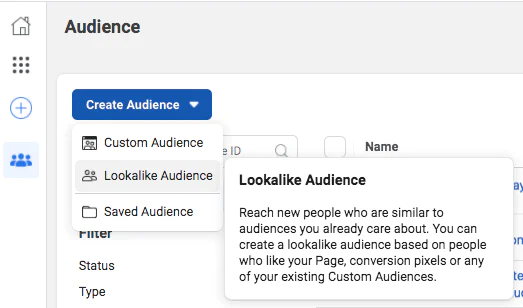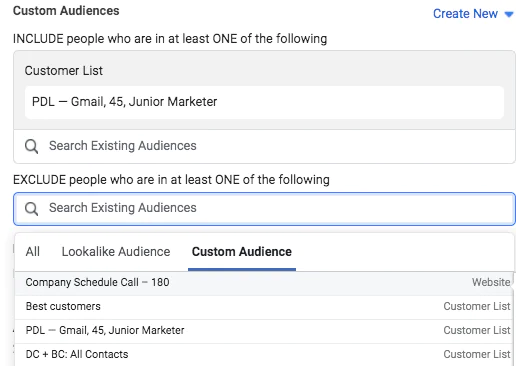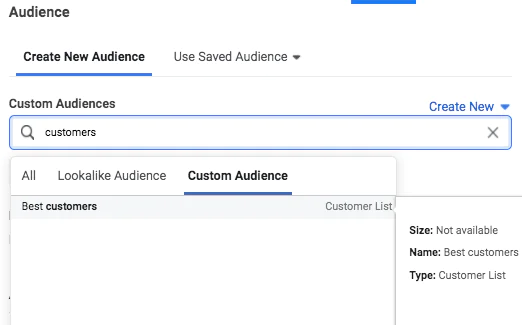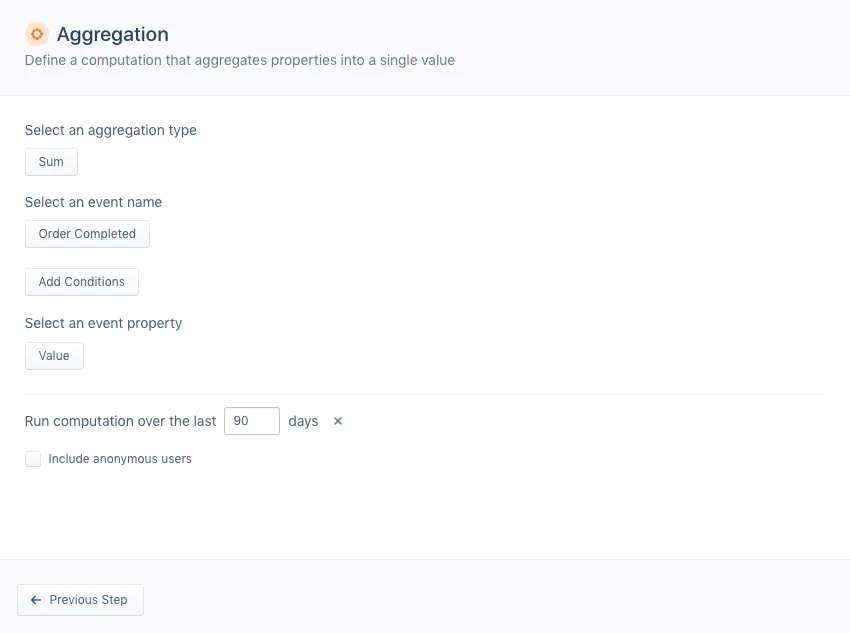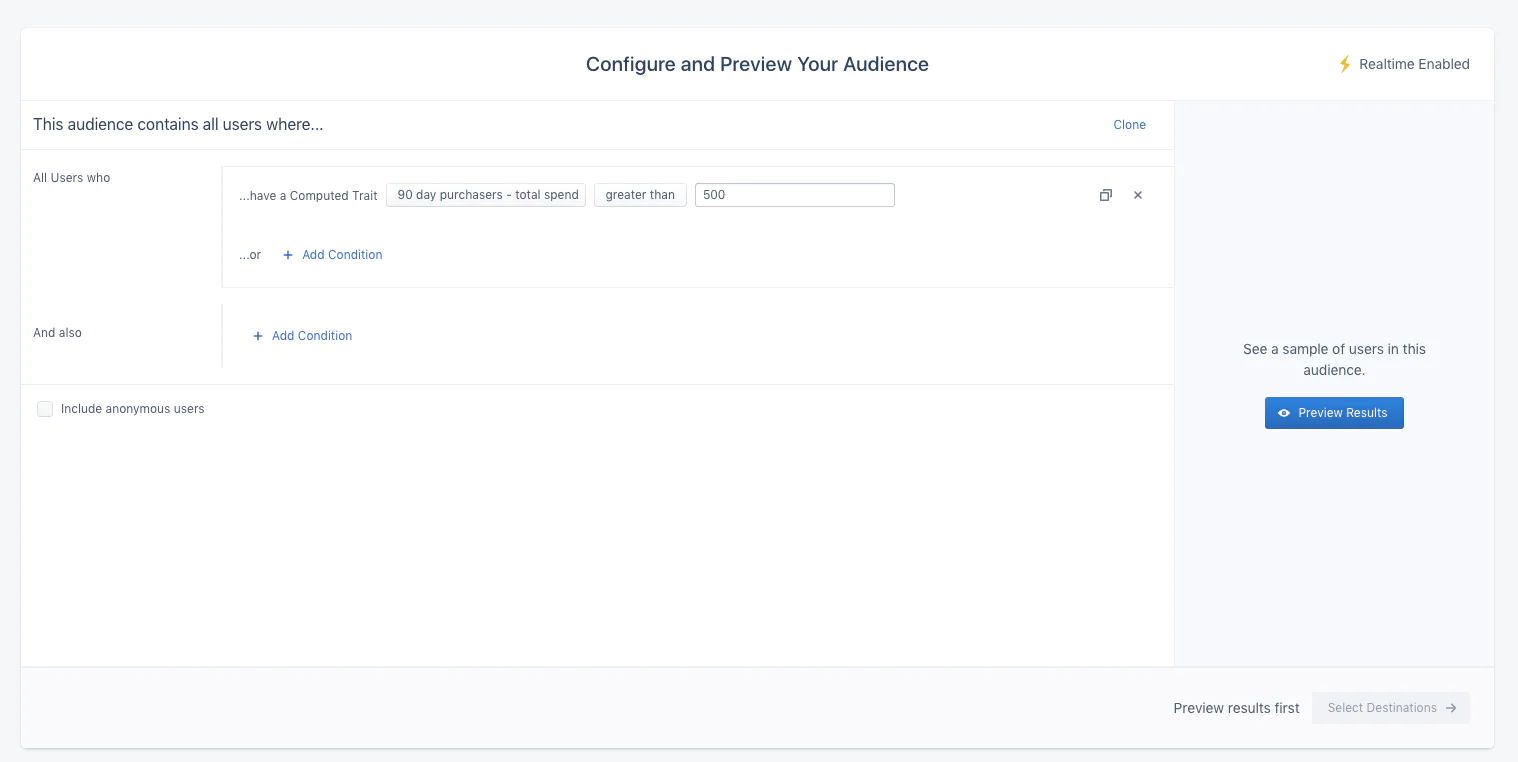In these uncertain economic times, marketers are coming under increasing pressure to account for advertising spend.
As we reported in our COVID Tech Stacks Report, this increased focus on advertising efficiency and ROI has driven marketers towards new tools and strategies to track and optimize their digital advertising performance.
One of the simplest ways to increase the efficiency of your advertising is to focus your advertising on those you know are a good fit for the product (lookalike audiences) and stop targeting those who aren’t (ad suppression). These tactics allow you to reach a larger audience of people receptive to what you offer, so you can spend less on digital marketing while improving efficiency.
Lookalike audiences and ad suppression are essential tactics for Google, Pinterest, Instagram, Snapchat, and Facebook ads. However, most marketers execute on these the wrong way:
When creating lookalikes, they manually upload CSVs of their customers. By doing this manually, your customer list is immediately out of date. You’re giving the advertising platforms an incomplete and out of date view into who your best customers are.
When suppressing their ads, they cast the net too wide. For example, a mistake we see often is when a company hides all their ads to past purchasers instead of using ads to cross-sell their other products. For example, let’s say your company sells both toothbrushes and toothpaste. Someone who just purchased a toothbrush shouldn’t be excluded from your toothpaste campaigns.
These problems can be avoided by using Twilio Engage (formerly Segment Personas) and advertising platforms in tandem. By doing so, you’ll be able to:
Automate audience creation and synchronization so that your audience lists are always up to date.
Granularly segment your lists to create “suppression segments”, customers or former customers you may want to advertise to.
In this recipe, we'll show you how you can connect Engage to advertising integrations to increase your advertising efficiency with lookalike audiences and audience suppression. But first, let’s quickly review what we mean by lookalike audience and audience suppression.
Lookalike audiences are groups of people on social media who share similarities with your existing customers. By looking at certain characteristics or demographics shared between your existing customers and other social media users, you can identify potential customers to target your ad spend on who are more likely to be interested in your business.
Audience suppression is the opposite of a lookalike audience: it refers to NOT targeting advertisements to groups of people on social media who do NOT share characteristics or similarities with your target audience. This enables you to boost the efficiency of ad spend by making sure that you’re not wasting money targeting users who won’t convert.
Now, let’s move on to how you can create lookalike audiences and use audience suppression with Segment.
Login to Segment.
From the left-side navigation bar, click on Destinations, then Add Destination.
Search for Adwords Remarketing Lists, Personas Facebook Custom Audiences, Pinterest Audiences, or Snapchat Audiences and click the Configure Personas Facebook Custom Audiences button.
Follow the instructions to connect it with the Source you’re using (e.g. your website) or mobile app), and connect it to your advertising account.
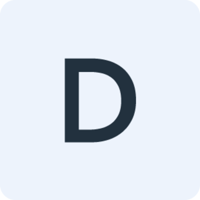 Made by Demand Curve
Made by Demand Curve