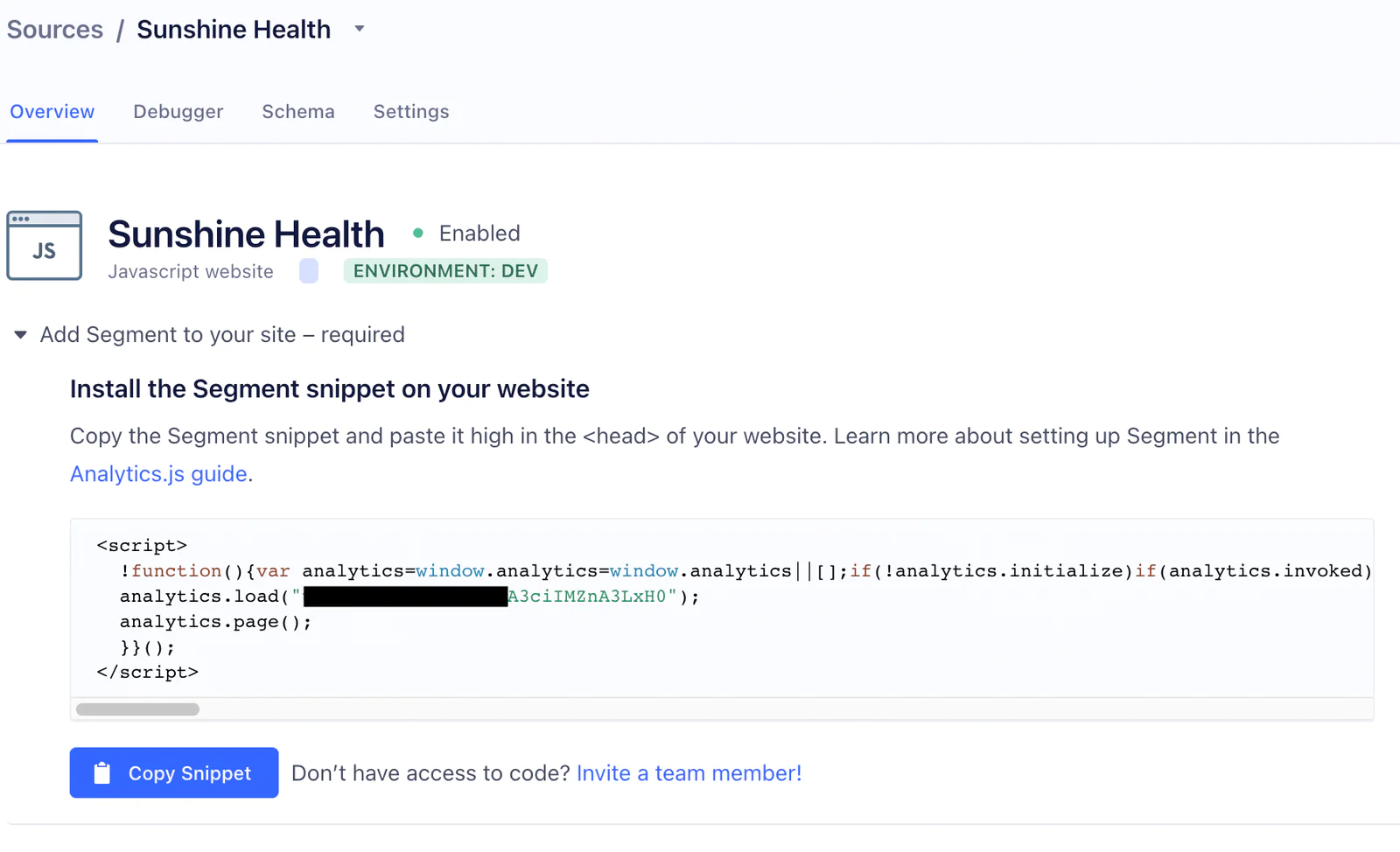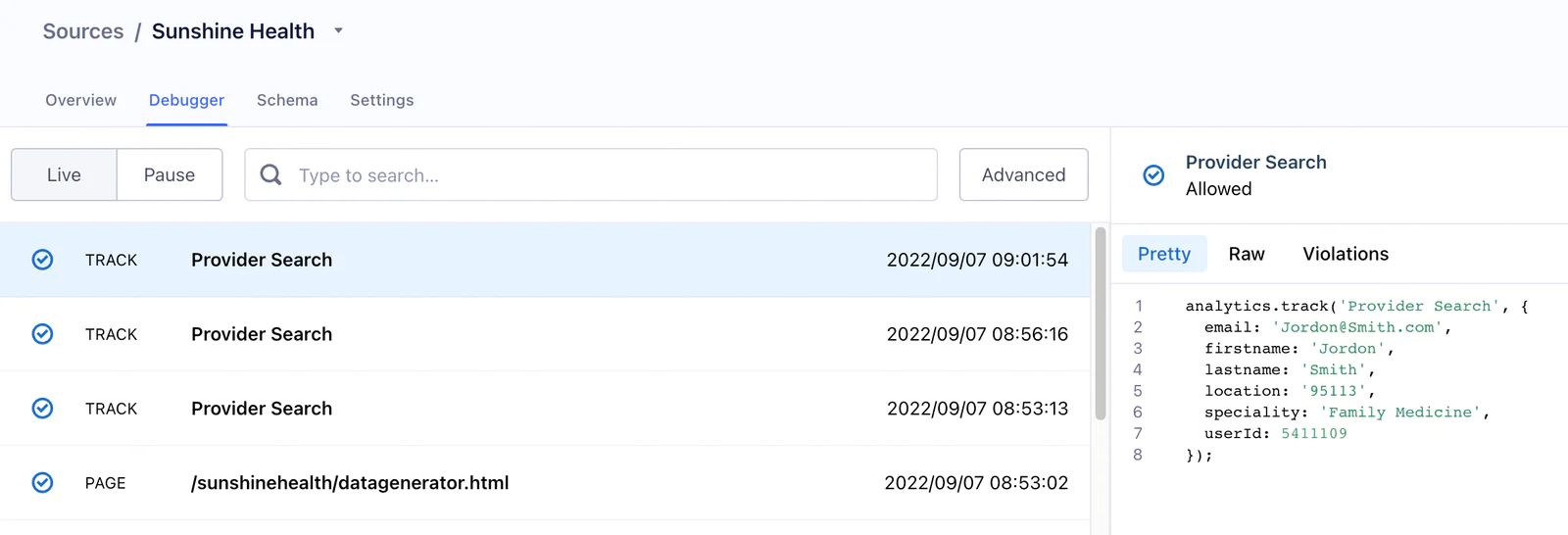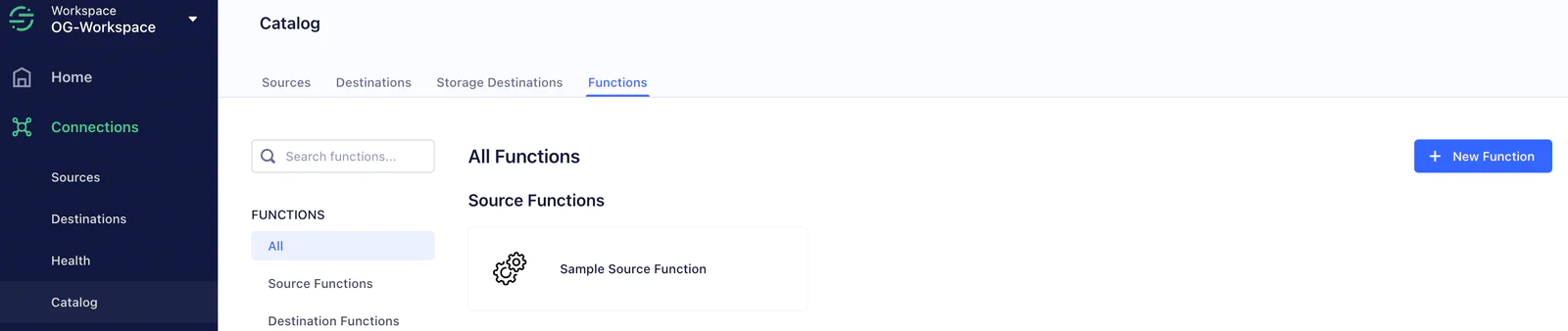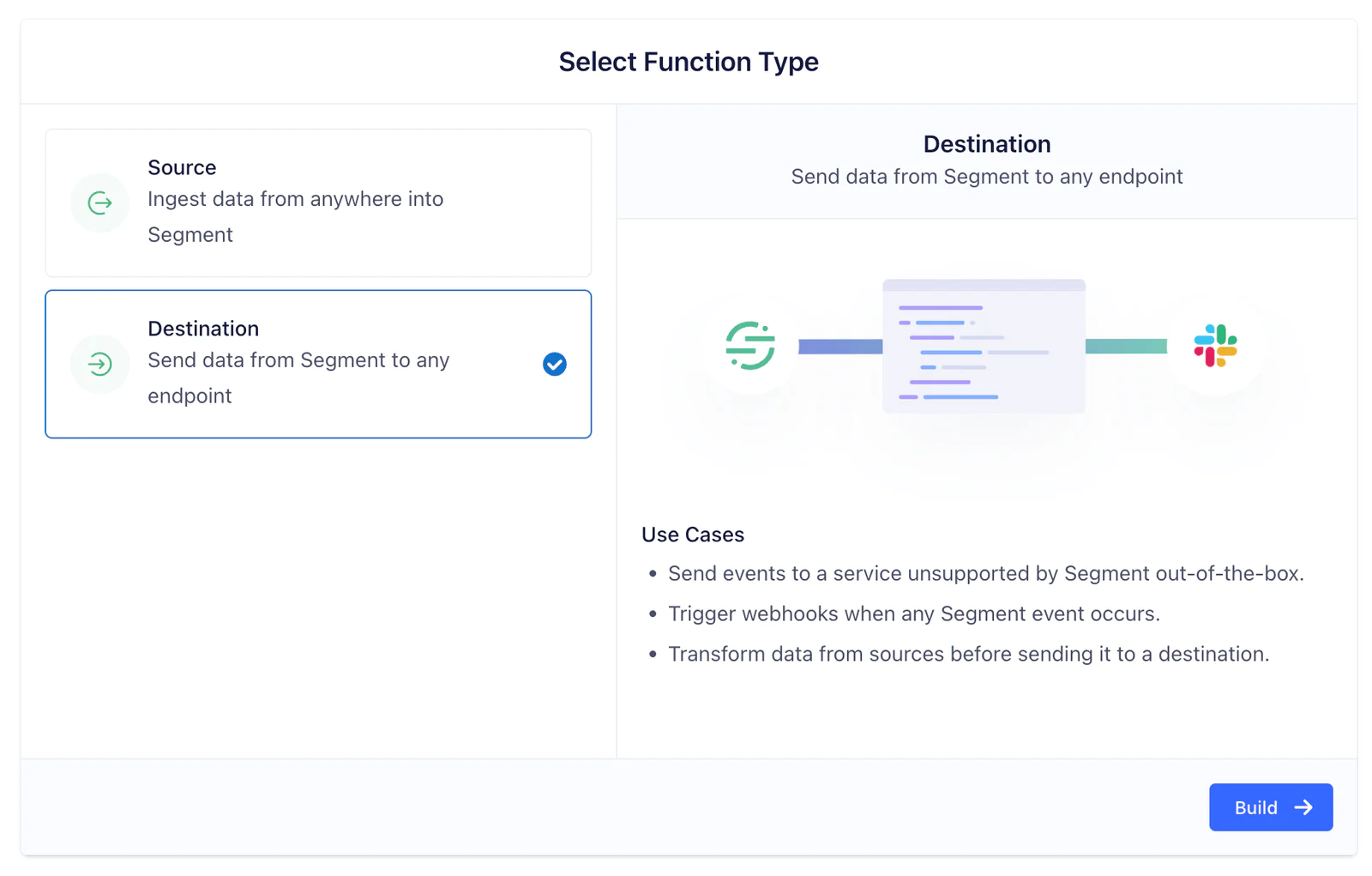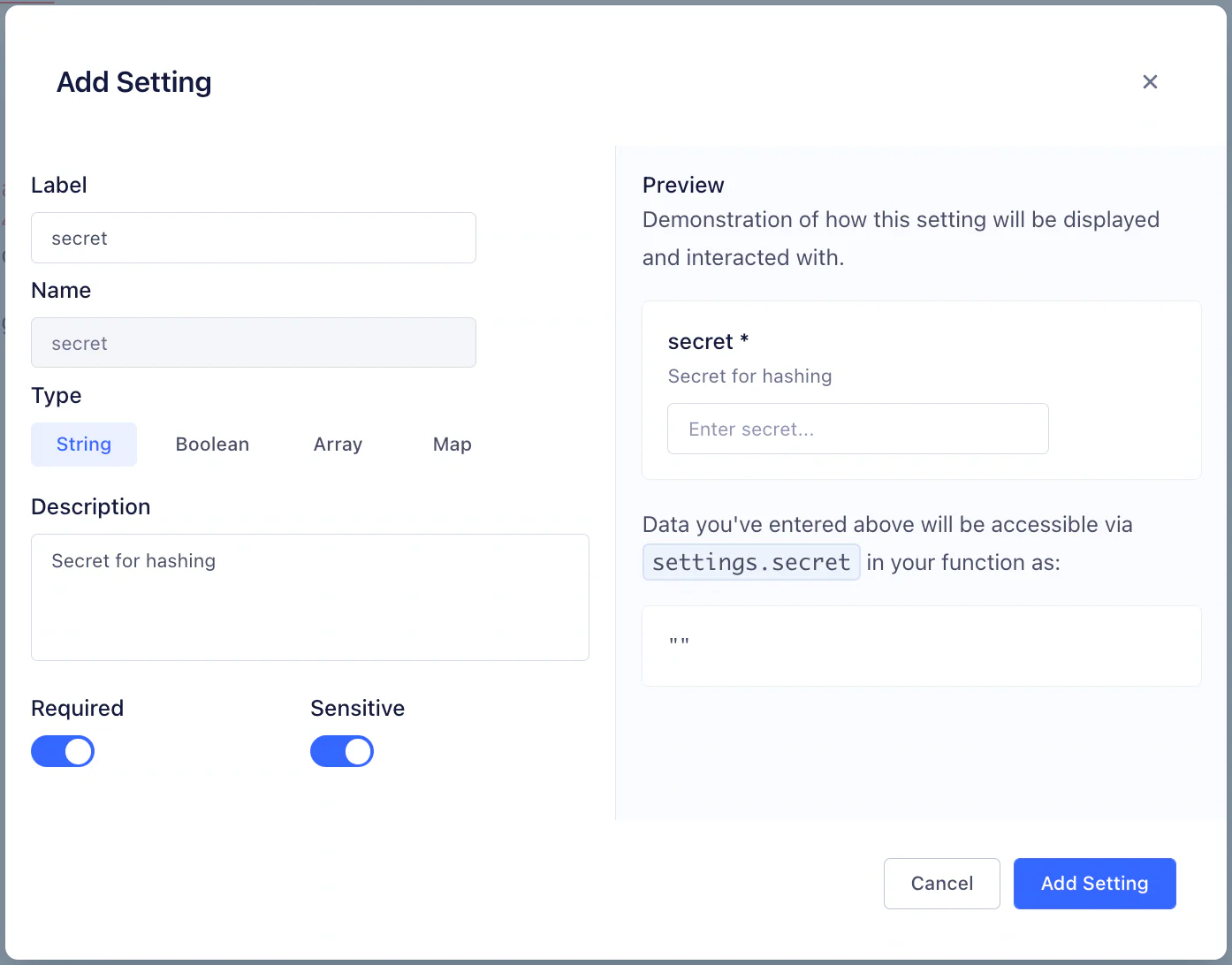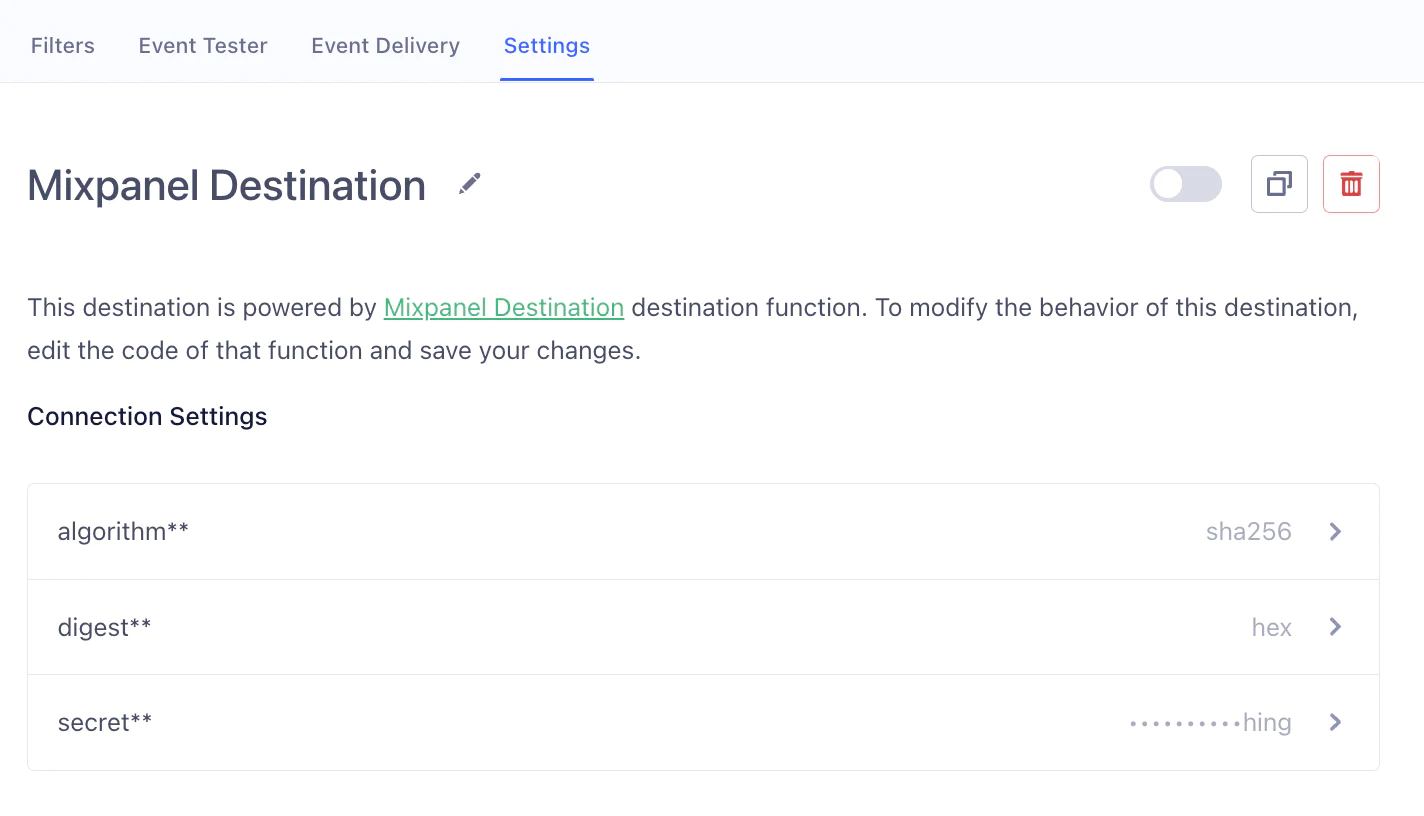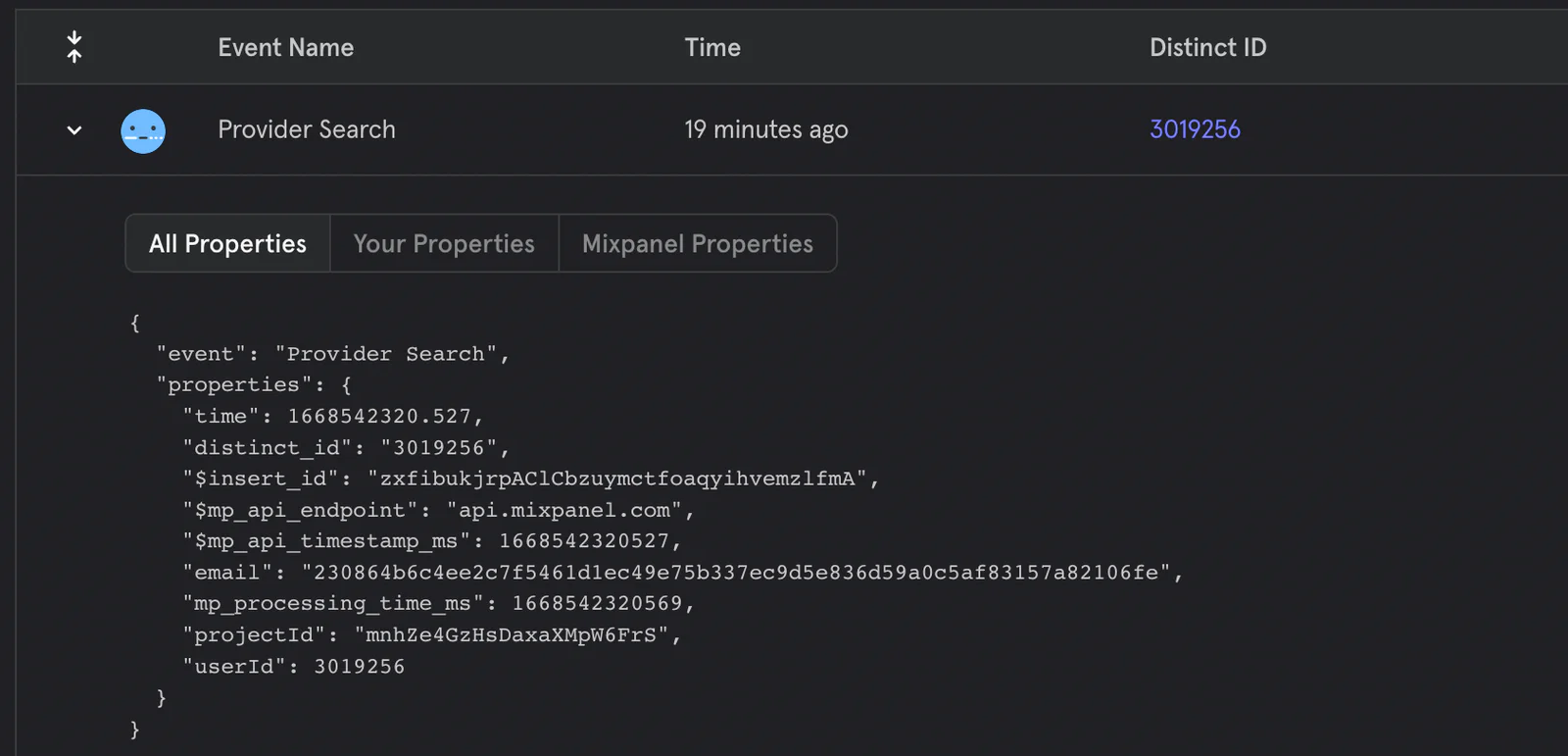This recipe uses features that are available as add-ons to your Segment plan. Contact us to learn more about what plan is best for you.
In a recent study by CVS Health, 62% of U.S. consumers say they are either somewhat likely or very likely to use a virtual visit if they don’t need a physical examination. As digitalization of healthcare rises rapidly, so will the need to secure and protect PHI. It will therefore be important for U.S. healthcare customers to ensure they partner with vendors who comply with HIPAA. But, what if the vendor technology is still critical and not HIPAA compliant?
Segment’s Functions can help you handle these issues. Destination Functions help you take events from a Segment source, transform the events, and deliver them to external APIs or destinations. For the purposes of this recipe, let's assume you do not have a BAA with Mixpanel and are required to remove or encrypt PHI (or other PII) from the data forwarded to them.
Please note that this recipe merely provides suggestions and examples for the use of Segment. It should not be taken or used as either clinical or legal advice, whether about patient care or the security and protection of PHI.
You should consult your legal, security and/or clinical experts as needed before implementing solutions for any new use cases.
The first step is to implement Segment in your website so you can learn how your patients' use your app or website.
Create a Source in Segment to collect data as your patients use your website.
Install the Segment snippet on your website. Copy and paste the snippet from the overview page into the <head> tag of your site.
 Made by Atit Shah
Made by Atit Shah