On this page
The desired outcome of implementing timed-out suppression is to enhance the efficiency and effectiveness of marketing campaigns by excluding users who have not converted within a defined timeframe. This strategy aims to optimize ad spend by focusing on users who are more likely to convert, thereby improving return on ad spend (ROAS) and ensuring that marketing efforts are fresh and relevant.
Step 1: Define the Suppression Criteria
Decide what users should be suppressed from the campaign by defining what actions a user should take within a specific time. For instance, if a user has not completed an order within 7 days of viewing a product page, the user should be suppressed.
Step 2: Set Up Website as a Source for Event Tracking
Sign Up or Log In to Segment
First, access the Segment platform by signing up or logging into your existing account.
Create a Source for company website
A source in Segment acts as the origin of data you collect, such as user interactions on the website.
In your Segment workspace, navigate to the Sources section.
Click the Add Source button.
From the catalog of sources, select JavaScript (for websites).
Provide a name for the source, e.g., "Company Website - Dev/Prod".
Optionally, add labels for organization.
Enter the website URL.
Click Create Source button
3. Install the Segment Snippet
After creating a source, Segment will provide a JavaScript snippet.
Copy the JavaScript snippet provided by Segment.
Paste this snippet into the <head> tag of every page on the website you wish to track.
Step 3: Track Events
Events are user actions you want to track, such as page views or button clicks. In order to build the funnels needed for a timed-out suppression campaign, you'll need to track two key events: 'Page Viewed' and 'Checkout Started' from your website and 'Order Completed' from your server source.
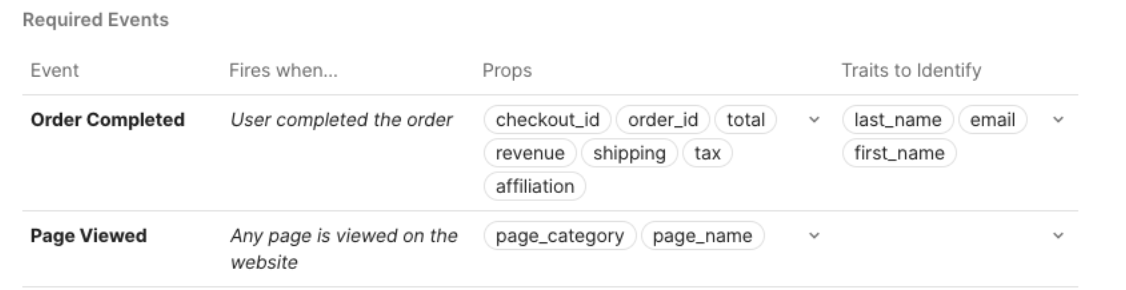
It should be noted that 'Order Completed' triggers an Identify call because this event allows you to tie a user to their actions and record traits about them. This can further be used for personalized messaging in your timed-out suppression campaign.
Only Identify calls can add and update user traits to a profile. For connections-only customers, the Identify event can still be mapped to downstream destinations to create/update user profiles.
Step 4: Add Destinations
Choose where you want to send the collected data—for this use case we recommend using in-app messaging or connecting to a paid media destination like Facebook Ads or Google Ads.
In your Segment workspace, add a new destination.
Select your preferred tool from the catalog. This destination will use the collected data as needed.
Step 5: Test your setup
Ensure your data collection is configured correctly:
Perform test signups on your development site.
Check if the events are correctly recorded in your Segment debugger and analytics destination.
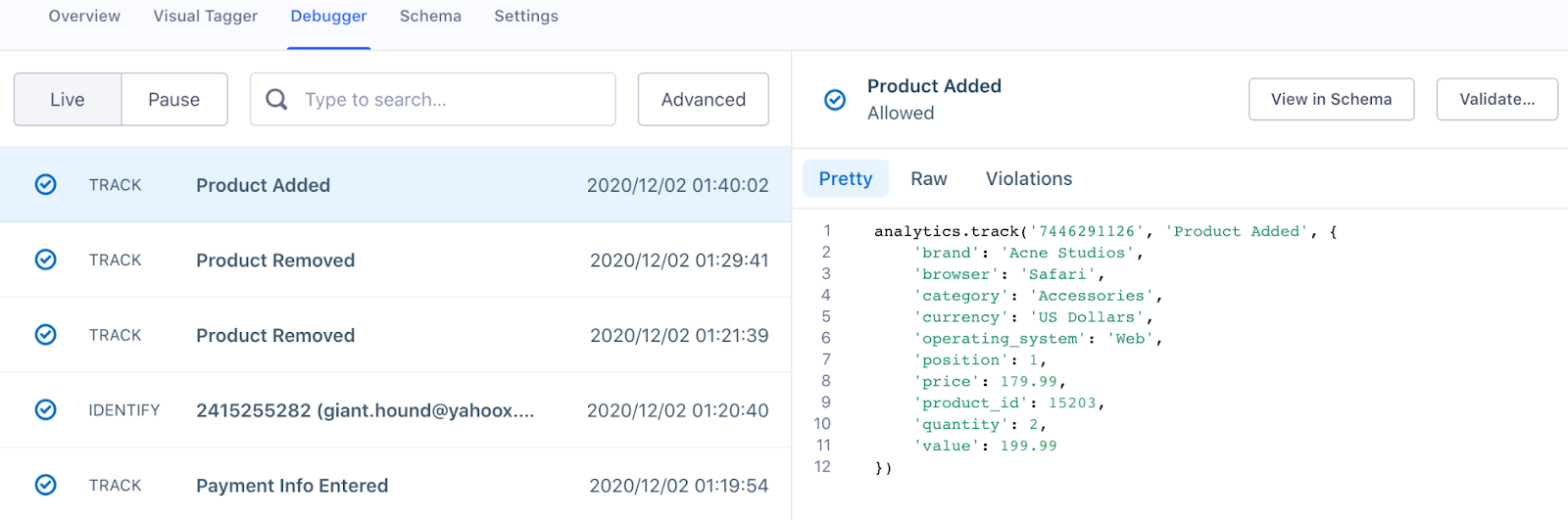
The Source Debugger is a tool that helps you confirm that API calls made from your website, mobile app, or servers arrive to your Segment Source, so you can troubleshoot your Segment setup even quicker.
Your data may not show up instantaneously and there may be a delay, but once the data is flowing, you are ready to move to the next step.
Step 6: Analyze and activate
With accurate setup and data flow:
Analyze the data to understand user behavior throughout your website.
Deploy targeted engagement strategies to focus on converting interested users that have been active on your website recently.
If you need inspiration, look to this guide with nearly 70 examples of ad templates that are designed to convert.
Final Thoughts
By following these steps, you ensure that your advertising efforts are more focused and efficient. You're not wasting money showing ads to people who are less likely to be interested, and instead, you can concentrate your budget on reaching new potential customers or those who are more likely to convert. This process is a smart way to optimize your ad spend and improve the overall effectiveness of your campaigns.
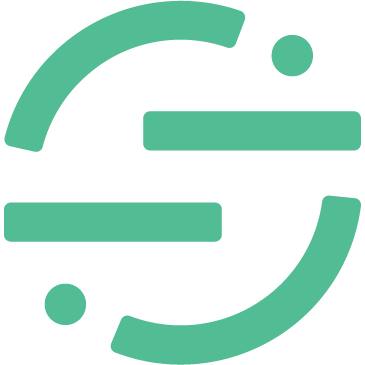 Made by Segment
Made by Segment