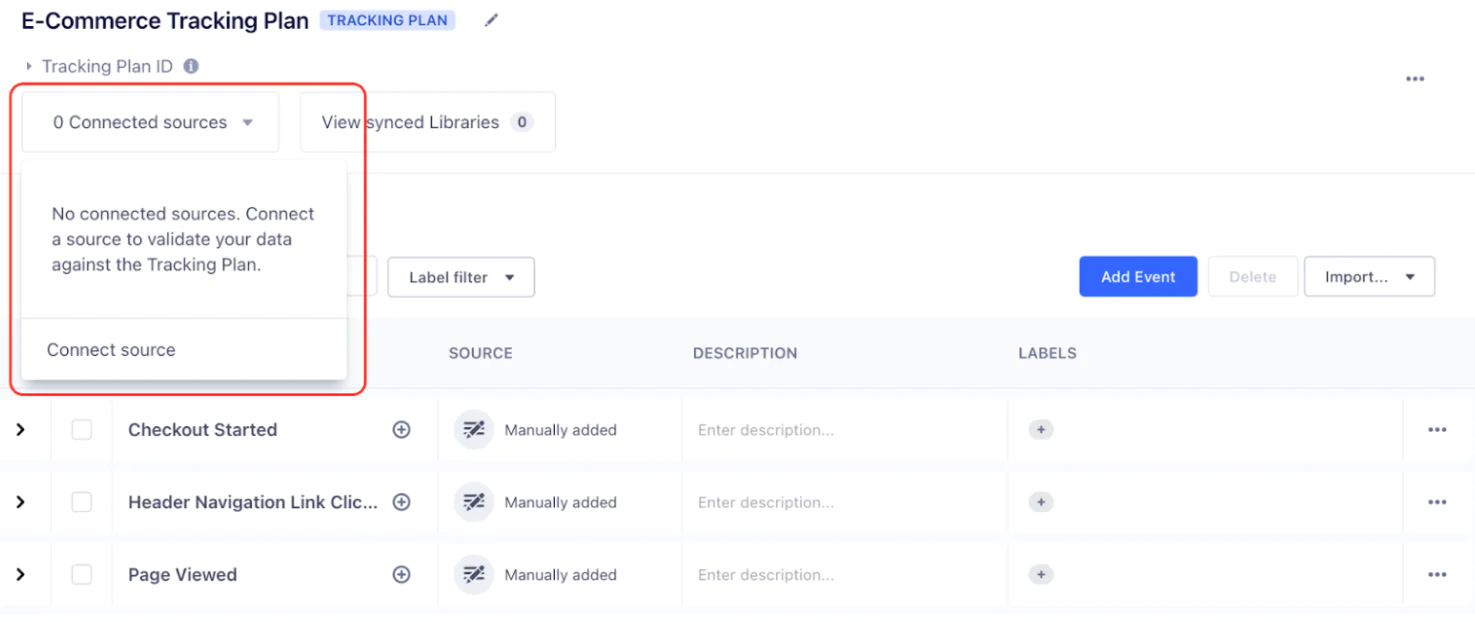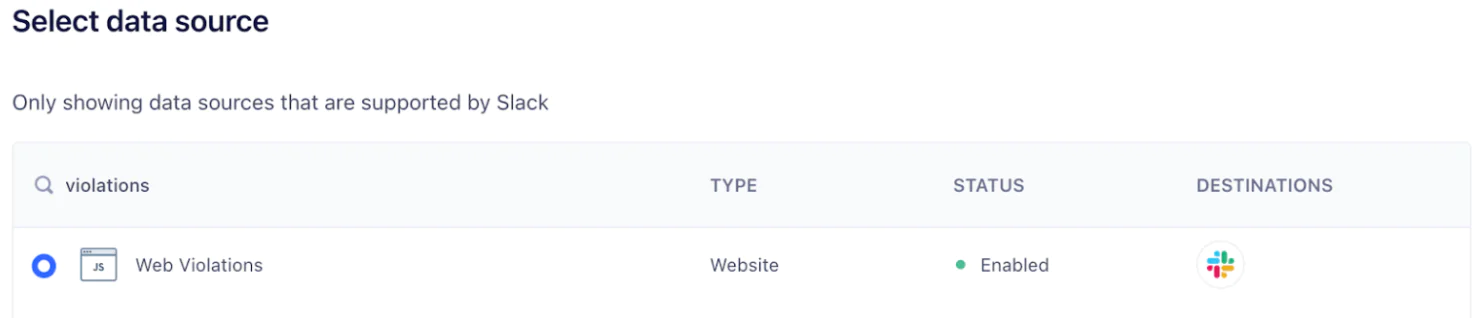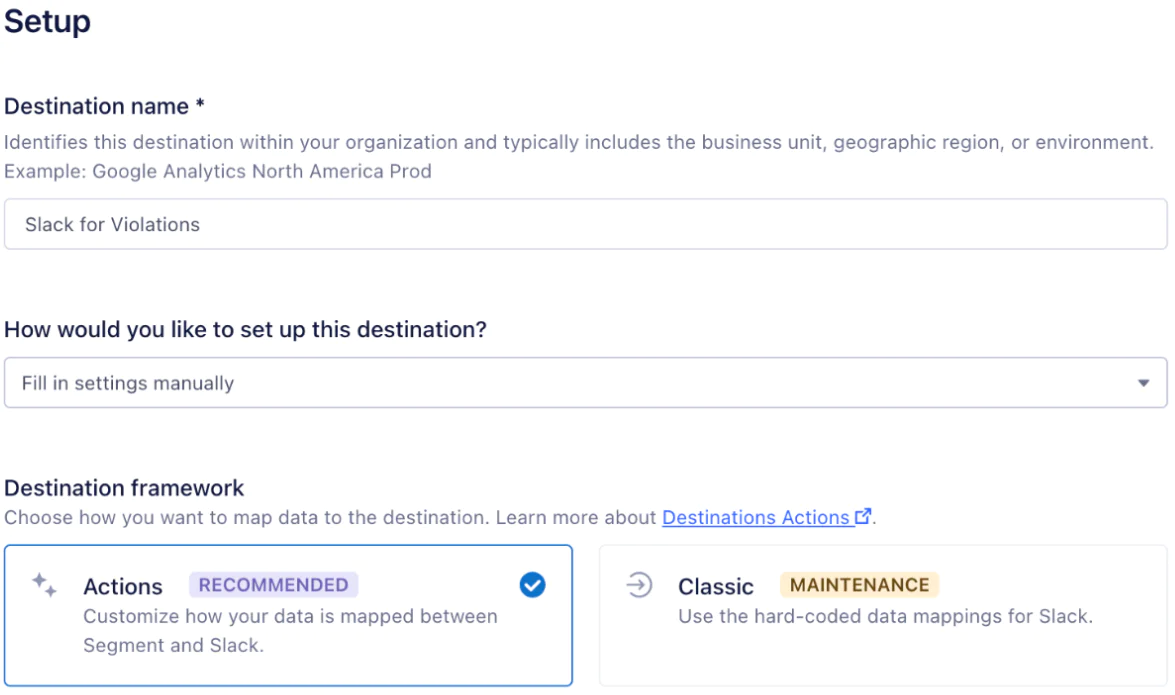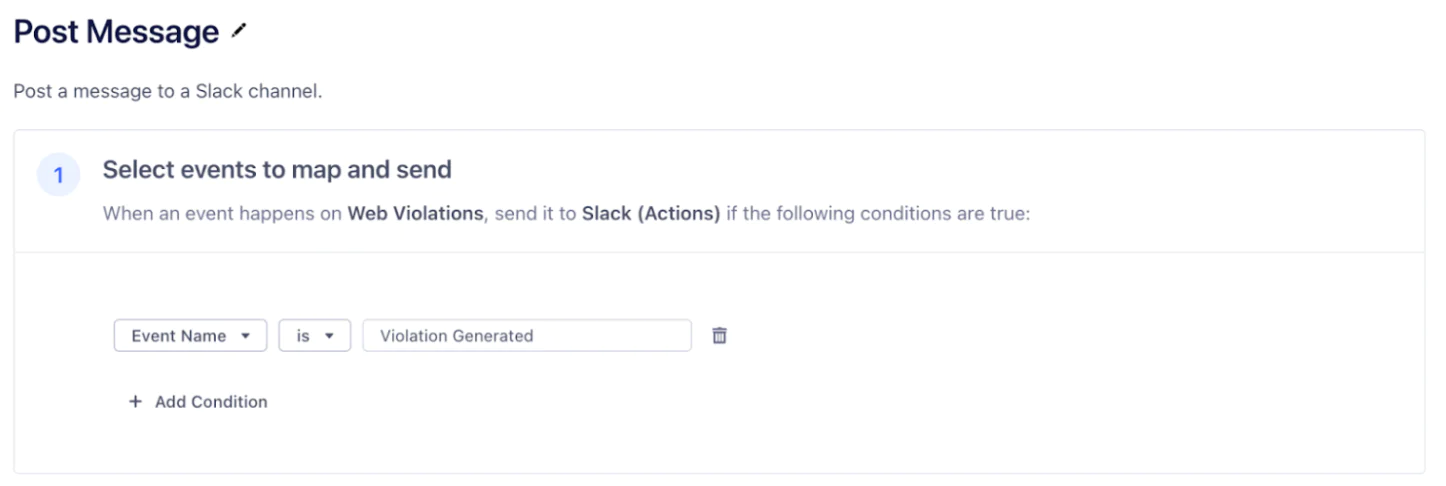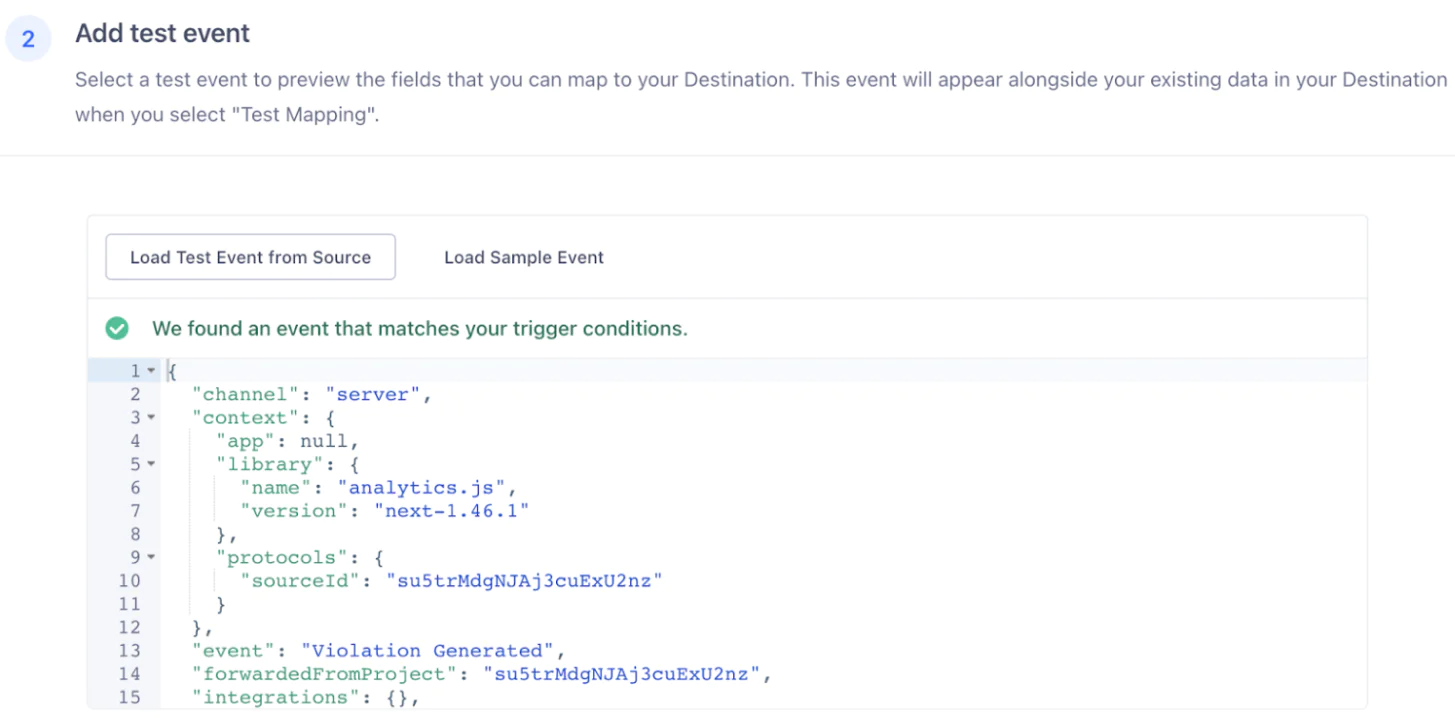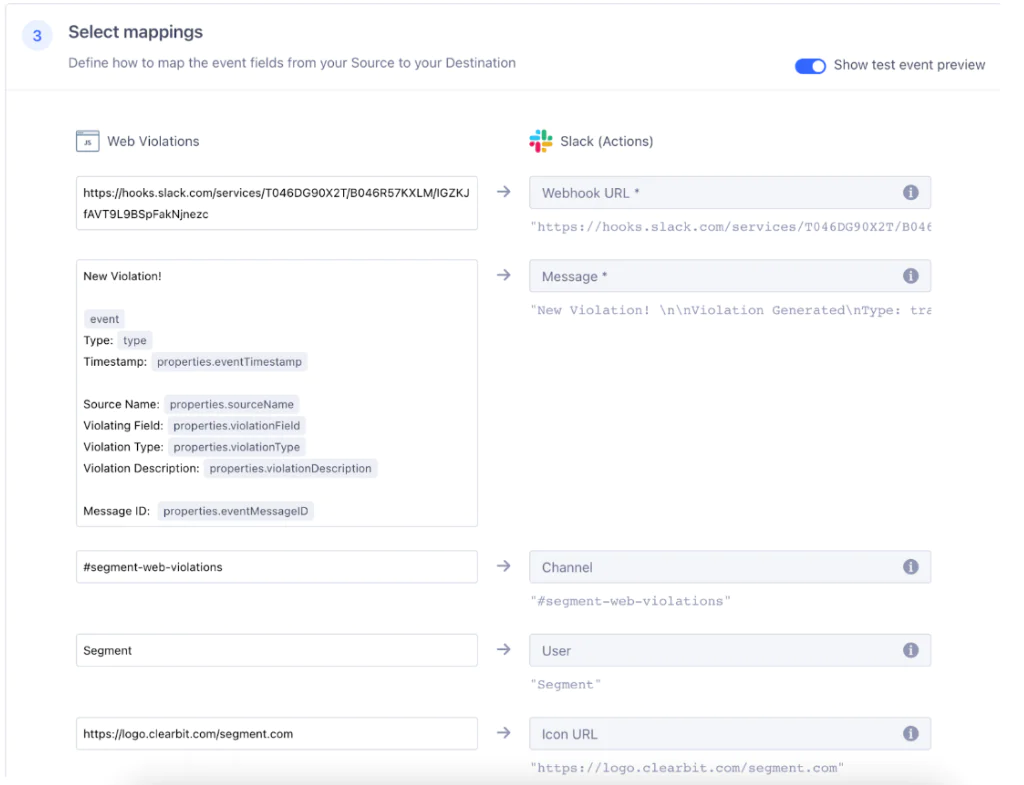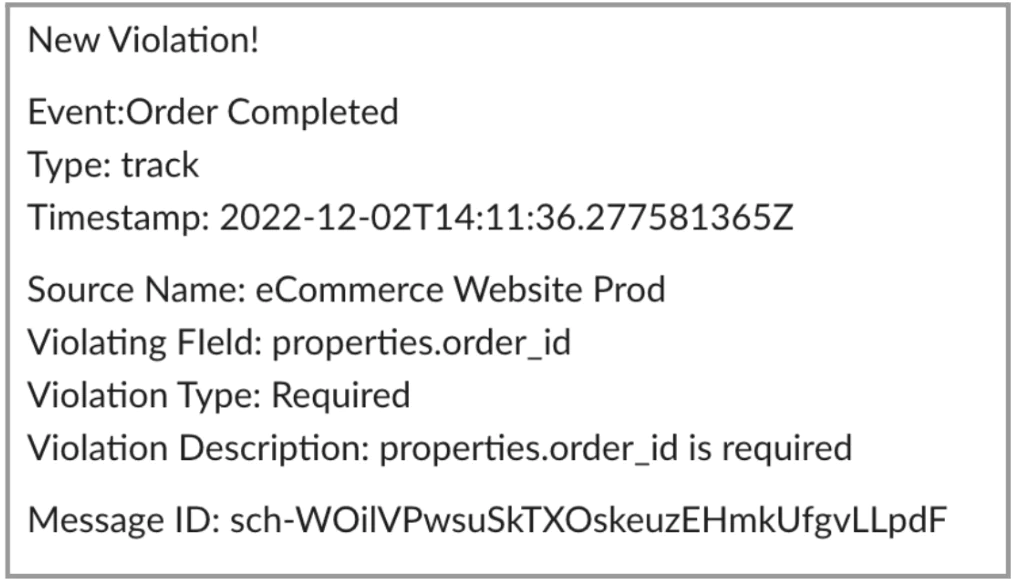How to use a Tracking Plan to block unplanned events or schema violations and send a Slack notification
In this Recipe, we’ll show you how to use a Protocols Tracking Plan to ensure that all event data is clean and consistent, and how to block unplanned events or schema violations and forward them to a Slack Channel. These events are processed in real-time, so your data engineering teams can be proactive about identifying and resolving event tracking inconsistencies.
 Made by Geraint Davies
Made by Geraint Davies
What do you need?
-
Slack Workspace
-
Segment Protocols
Easily personalize customer experiences with first-party data
With a huge integration catalog and plenty of no-code features, Segment provides easy-to-maintain capability to your teams with minimal engineering effort. Great data doesn't have to be hard work!