In this recipe, you'll learn how to identify and engage your highest value customers using Amazon Redshift’s data warehouse, a payment processor, and a marketing automation tool.
What do you need?
Basic tracking setup, including identify calls, so you can associate a user’s behavior to their profile
Data warehouse — we use Amazon Redshift in this recipe (Learn More)
Payment provider — we use Stripe in this recipe
Twilio Engage or another segmentation tool
Marketing automation tool
Segment collects, schematizes, and loads all of your customer interactions — from mobile, web, POS, CRM, email, and more — into Amazon Redshift, creating a 360-degree view of your customer without complicated setup or maintenance.
By layering in behavioral data from Segment to enrich your payment data, your team can engage with top spenders with personalized content in the right format at the right time. The result is higher conversion rates, improved return on ad spend, and increased LTV of top customers.
Once you’ve provisioned your Redshift cluster, you’ll need to configure your Redshift cluster to allow Segment to access it. If you don’t already have a Redshift cluster provisioned, please follow the steps outlined here.
Create a Database User
The username and password you’ve already created for your cluster is your admin password, which you should keep for your own usage. For Segment, and any other 3rd-parties, it is best to create distinct users. This will allow you to isolate queries from one another using WLM and perform audits easier.
To create a new user, you’ll need to log into the Redshift database directly and run the following SQL commands:
-- create a user named "segment" that Segment will use when connecting to your Redshift cluster.
CREATE USER segment PASSWORD '<enter password here>';
-- allows the "segment" user to create new schemas on the specified database. (this is the name you chose when provisioning your cluster)
GRANT CREATE ON DATABASE "<enter database name here>" TO "segment";
When setting up your warehouse in Segment, use the username/password you’ve created here instead of your admin account.
Connect Redshift to Segment
After creating a Redshift warehouse, the next step is to connect Segment:
In the Segment App, select ‘Add Destination’
Search for and select ‘Redshift’
Select which sources and collections/properties will sync to this Warehouse
Enter your Redshift credentials
VPCs keep servers inaccessible to traffic from the internet. With VPC, you’re able to designate specific web servers access to your servers. In this case, you will be whitelisting the Segment IPs to write to your data warehouse.
Networking
Redshift clusters can either be in a EC2 Classic subnet or VPC subnet.
If your cluster has a field called Cluster Security Groups, proceed to EC2 Classic
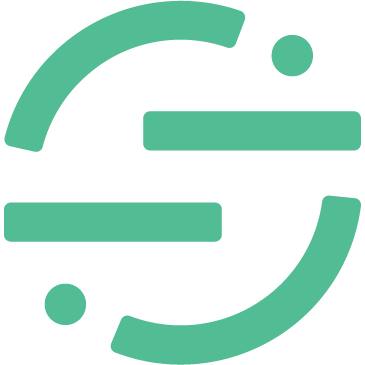 Made by Segment
Made by Segment


