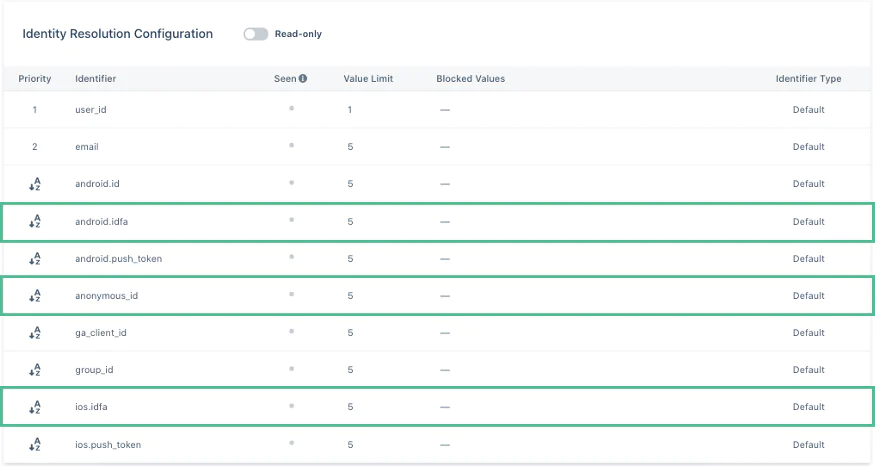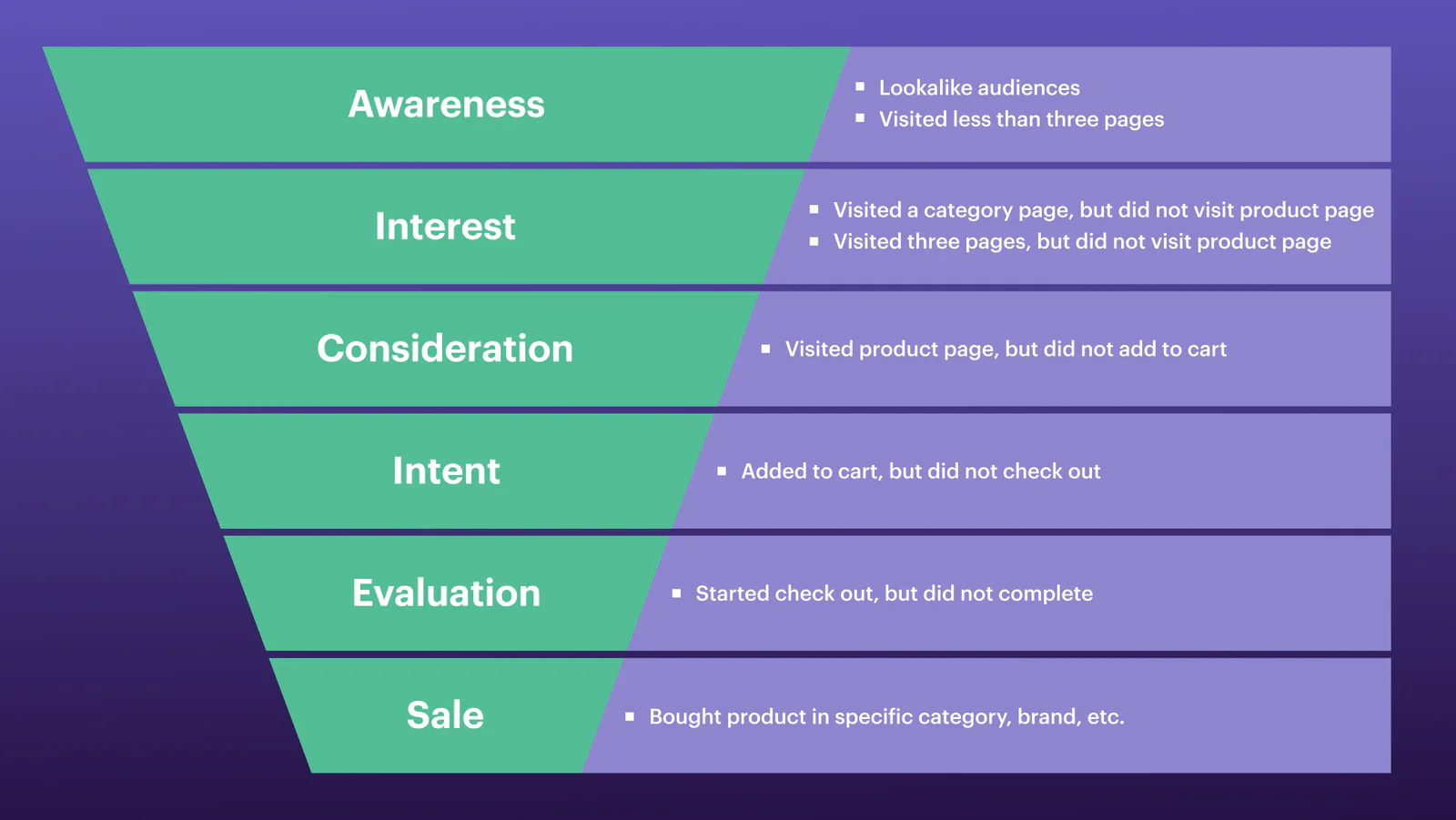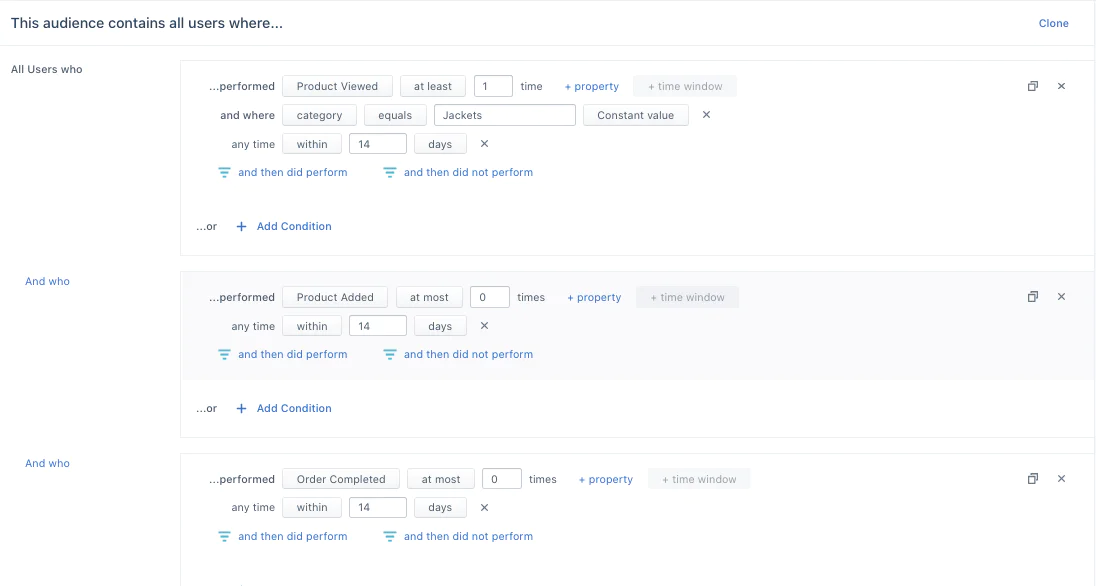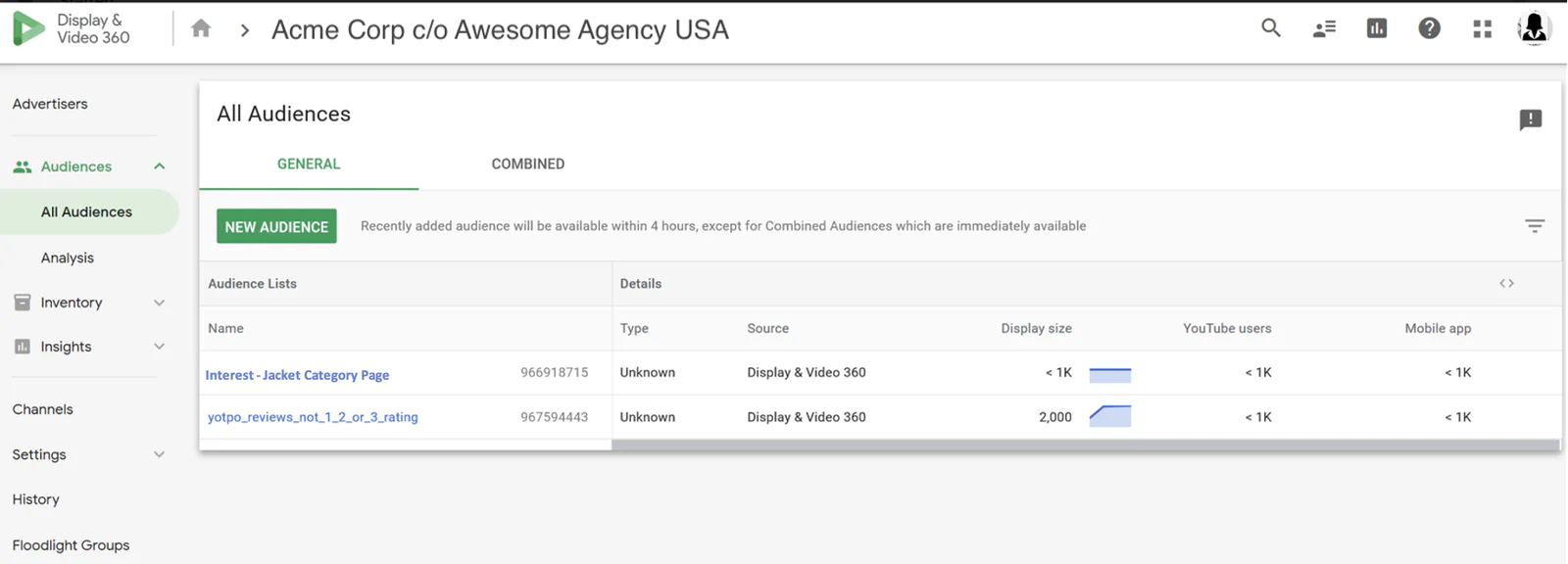Based on your purchase funnel, you will need to track certain track or page calls in Segment.
Awareness — page visits by type, like category, brand, resource, etc.
Interest — page visits by type, like category, brand, resource, etc.
Consideration — Product Viewed event
Intent — Product Added and Cart Viewed events
Evaluation — Checkout Started, Checkout Step Viewed, Checkout Step Completed events
Sale — Order Completed event with properties like product, category, or other properties
Once you’ve identified the right events and properties to track, you can use your analytics tools to further analyze and optimize your funnel.
Generic funnel-based segments are a great start to creating personalized ad campaigns. To take your retargeting to the next level, you can personalize even further by digging deeper into user behavior, such as product categories, brands, and other properties viewed.
However, you’ll want to optimize your retargeting segment for intent and reach. In other words, you don’t want to make your segment so granular that it’s not worth your time, but you also want to aim for a high conversion rate to purchase.
By analyzing purchaser activity, you can identify segments for which more personalized ad campaigns and spend are warranted. For example, you may uncover that a first-time purchaser typically visits the site three times before making a purchase, and that your jackets category is the highest converting category from ads. In this case, you’ll want to create a dedicated segment to retarget non-purchasers that have visited the site twice and viewed a product in the jacket category.
Using your analytics tool of choice, you can start by answering the following questions:
Where are users coming from (search, email, social link, referring websites)?
How many times does the average user visit the site before making a first purchase
How many products does a user view before making a first purchase?
Where are users going on the site, and what pages do they visit most often?
What products are converting the highest? Category? Brand?
Once you’ve identified additional high-intent traits, you can create funnel-based and high-intent audiences in Segment Personas.
With Engage, you can unify your customers' touch points across every platform and channel to understand the customer journey and build real-time audiences based on user engagement. These are just some example funnel-based audiences that you could create based on user behavior and engagement.
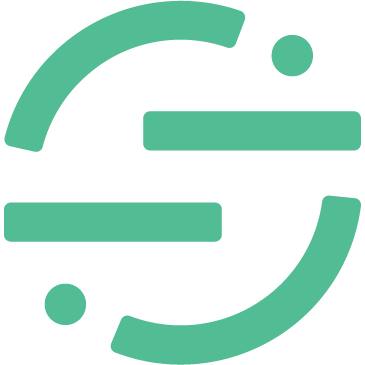 Made by Segment
Made by Segment